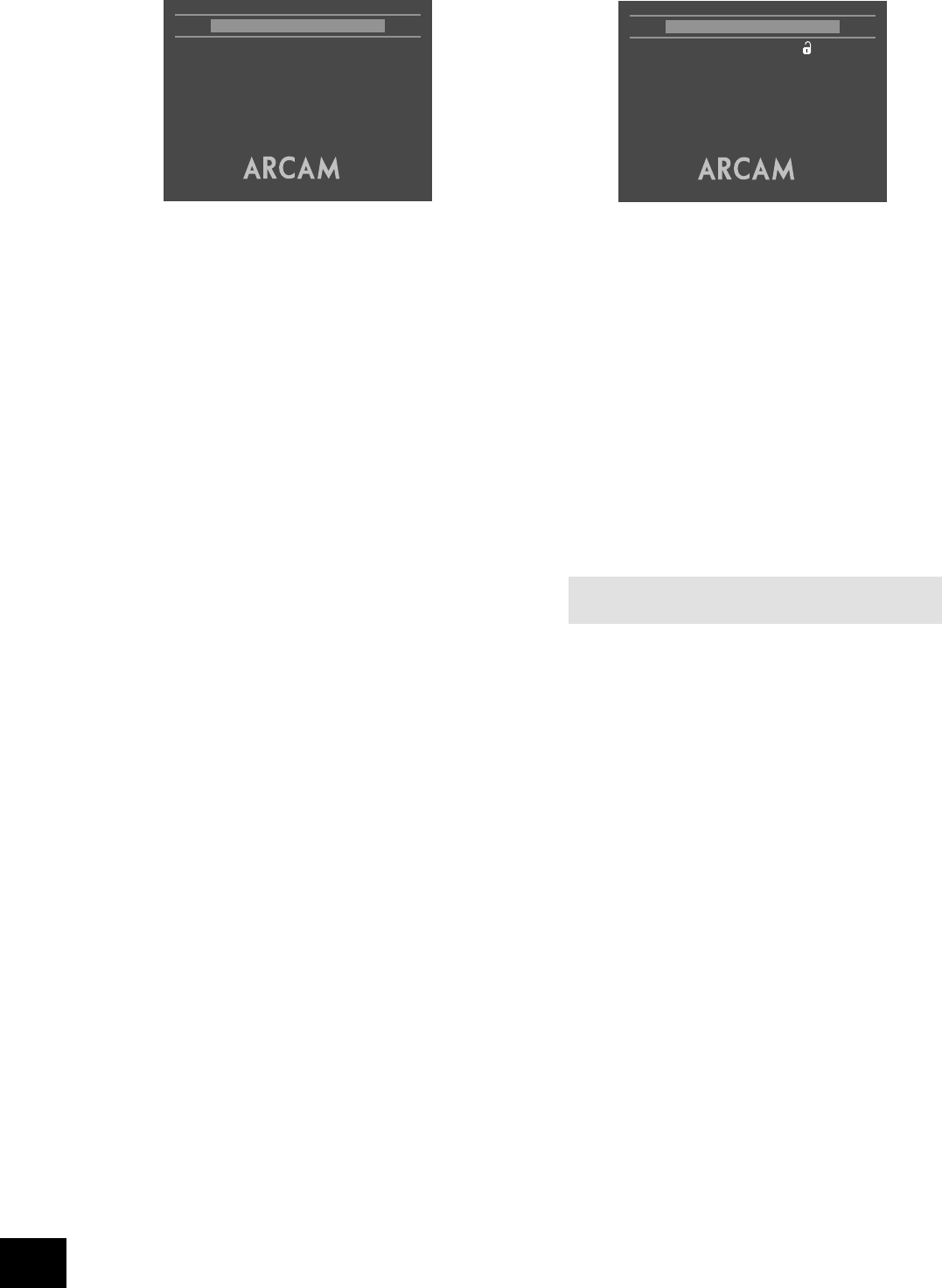NOTE: You can change the password any time you lock the
player.
Access setting
Password
The password setting works in conjunction with the rating
setting (the next menu item) to provide a means of limiting
content playback by children (parental control).
You will see there are four dashes and a padlock symbol.
Normally the padlock symbol will be open and this means the
parental control is unlocked. Under this condition the rating
setting may be freely changed.
To lock the parental control, choose a suitable four digit number.
Don’t forget your password as you will need to know it to unlock
the player. Highlight ‘Password’ and enter your four digit number
using the numerical keys on the handset.
When all four digits have been entered, press OK on the
handset. The player is now locked and you will not be able to
change the rating setting.
To unlock the parental control, highlight ‘Password’ and enter
your four digit number, followed by OK.
Rating
The rating setting is used in conjunction with the password to
restrict the content of DVD titles that may be played. To change
this setting the parental control must be unlocked.
The term ‘Parental level’ refers to a standard dened for
DVDs. DVD movies may have a parental level between 1 and
8. Note that this only applies to DVD video discs that have the
parental level correctly implemented. Some DVD video titles do
not respond to parental control settings, and Video CDs have no
mechanism for parental control.
View All Titles of all parental levels will be played
No Adult Only material of parental level 4 or less may be
played. This corresponds to the MPAA (Motion
Picture Association of America) rating of PG-13
Kids Only Only material of parental level 1 may be played.
This corresponds to MPAA rating G.
Once the rating level has been set, DVD titles with parental level
higher than the setting will not play. Sometimes DVD video titles
may be produced that have the parental level set for specic
scenes, so a disc will play but skip or substitute certain scenes.
Completing the set-up
Complete the setup procedure by pressing SETUP on the
remote control. This saves all the data and closes the setup
menu. You can press SETUP at any time while in a menu to quit
from it.
To return to the setup menu at any time, ensure that there is no
disc playing and press the SETUP button.
Audio setup
This section allows you to congure the type of analogue and
digital audio outputs. In particular, the digital output type needs
to be set correctly if you are using an external audio decoder,
receiver or D-A converter.
Audio
Two different types of digital output are supported: ‘Bitstream/
2Ch’ and ‘PCM/2Ch’.
The ‘Bitstream’ setting supports the following audio standards:
2 channel PCM (on CDs or DVDs)
Dolby Digital
MPEG multi channel
DTS multi channel
Use the Bitstream setting if you have an external decoder that
supports Dolby Digital.
Stereo PCM: When the ‘PCM/2Ch’ digital output is selected,
all audio material played is down-mixed to stereo and output
as stereo PCM. Use this setting if you have an external D-A
converter that supports only 2-channel PCM.
Note that the analogue output is muted when a DTS soundtrack
is played, since DTS is not decoded.
Prologic
This item is not applicable for the DV88PLUS, and should not be
changed.
Audio delay
This item is not applicable for the DV88PLUS, and should not be
changed.
Down-sample
This needs to be set correctly if you are using an external audio
decoder, receiver or D-A converter.
Max 96K Choose this option if your external audio decoder
is able to process digital audio with a sample rate
of up to 96kHz, or if you are not using the digital
audio outputs. This is the maximum sample rate
present on DVD-video discs.
Max 48K Choose this option if your external audio decoder
is unable to process digital audio with a sample
rate of up to 96kHz.
Note that this setting is relevant only to the output from DVD-
video discs