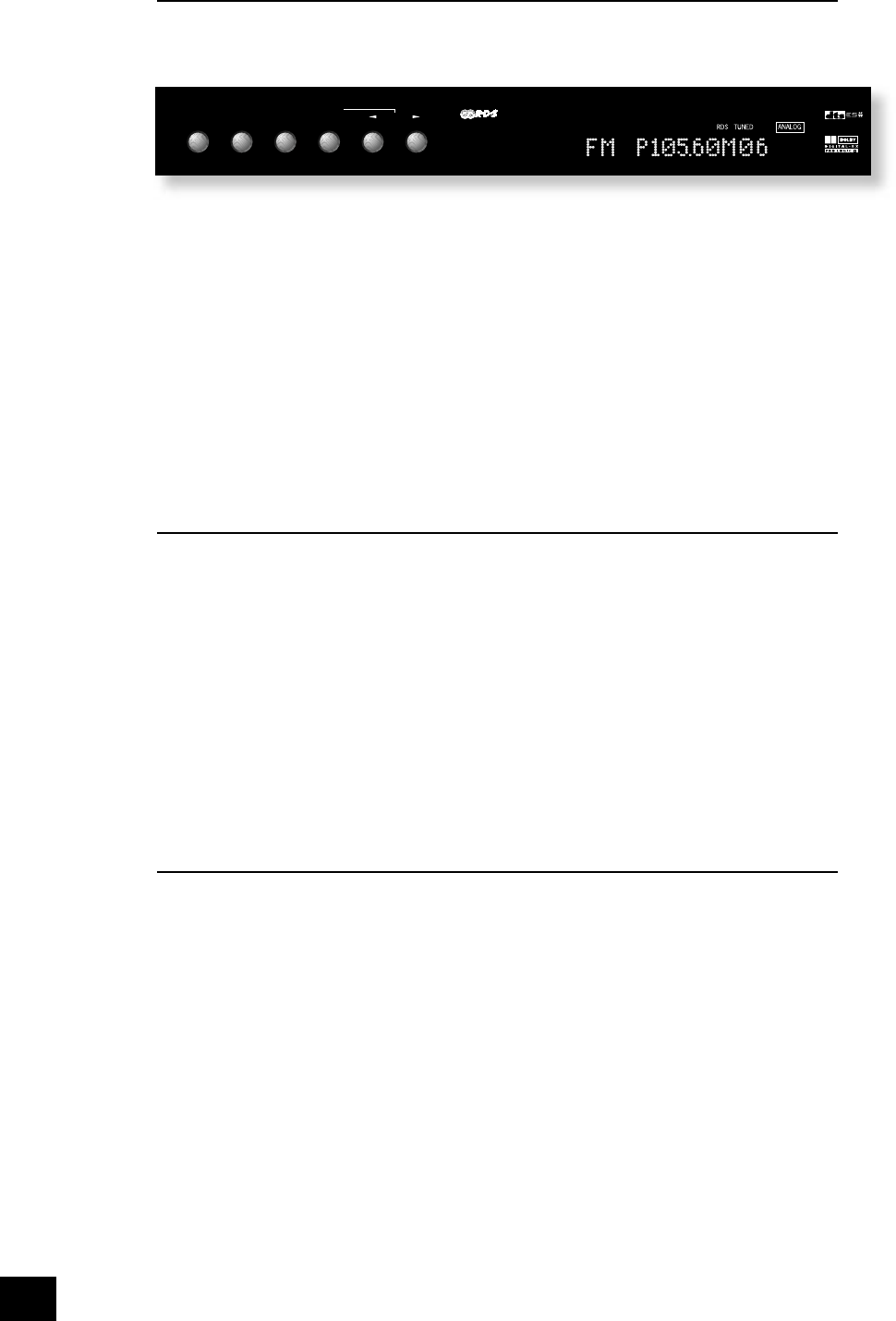Using the tuner
The AVR250’s radio tuner can be controlled from the upper row of front panel buttons (see diagram,
below) or from the remote control handset. Note that the tuner behaviour can be seen only via the front-
panel display, as there is no on-screen display for the tuner.
Tuning to a station
Pressing the PRESET/TUNE button (or TM on the remote) toggles between the two tuning modes of the
unit – ‘Tune’ or ‘Preset’. The selected mode is shown brie y on the display. When in frequency display
mode, the frequency will be followed by a ‘T’ in tune mode, and ‘P’ in preset mode.
TUNE MODE
In Tune mode:
n
Press the
3
and
4
buttons on the front panel (or P– or P+ on the remote control handset) for
longer than two seconds to engage automatic tuning. The tuner searches for a radio station
signal of suf cient strength and stops. To skip to the next station, press one of the buttons
again. Automatic tuning is available for both the FM and AM bands.
n
Tapping the
3
and
4
buttons engages manual tuning. This can be used for tuning to a speci c
frequency. It is also useful if you are trying to select a station that is too weak for the auto-
search mode.
Regardless of the mode used to tune your AVR250, when it is accurately tuned to a station ‘TUNED’
lights up in the display.
PRESET MODE
When one or more presets have been de ned, ‘Preset’ mode can be used. In Preset mode, use the
3
and
4
buttons on the front panel (or P– or P+ on the remote control handset) to cycle up and down the
preset stations.
See below for instructions on storing and deleting presets.
Storing a preset
To store a preset, tune to the radio station you wish to store. Press the STORE button (or DYN on the
remote control): the station frequency is shown on the display, followed by a preset number. Select the
preset number you wish to assign to the station using the
3
and
4
buttons on the front panel (or P– or
P+ on the remote control handset), then press the STORE button again.
Once the preset is stored, the display reverts to show the station name (if RDS information is
transmitted) or its frequency.
To quit the memory function without storing a preset, leave the tuner controls untouched for ve
seconds. It is also possible to overwrite a stored station by saving another in its place. There are thirty
presets available for FM use and ten for AM use.
Deleting a preset
Press the STORE button, then select the preset number you want to delete using the
3
and
4
buttons
(or P– or P+ on the remote control handset), followed by the FM MUTE/MONO button (1/STATUS on the
remote control).
The display brie y shows ‘DELETE’ and ‘– –’ is shown in place of the preset number. You can reactivate a
deleted preset number by storing a station in the normal way.
RDS: Radio Data System
The Arcam AVR250 supports RDS Programme Service and RDS Radio Text on FM broadcasts.
When a station carrying RDS information is selected ‘RDS’ lights up in the display and shortly afterwards
the station’s RDS name (e.g. ‘BBC R3’) is shown.
Press the RDS INFO button to view any RDS text information (if a station is not transmitting text
information, the display brie y indicates ‘NO TEXT’ and reverts to show the station name).
Press RDS INFO again to display the station’s frequency.
Pressing RDS INFO a third time returns you to a display of the station name.
If the RDS INFO button is pressed while tuned to a non RDS station, the display shows ‘NO NAME’ for
three seconds before reverting to the default display.