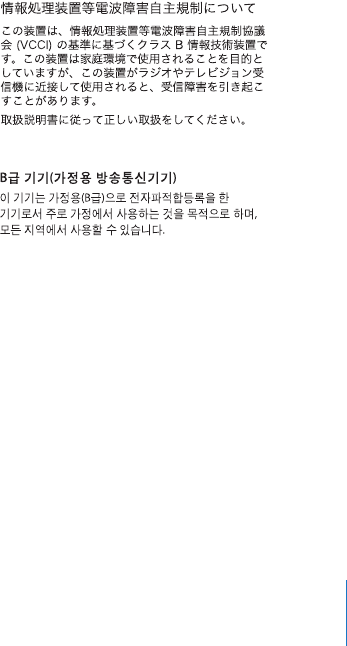-
Na een start up blijft de ipod op het Appllelogo staan. Start dus niet verder op.
Reageer op deze vraag Misbruik melden
Gesteld op 23-1-2024 om 06:43 -
Ik heb een oude IPod maar u heb ik iets verkeerd gedaan en het scherm is donker en ik heb geen flauw idee hoe ik het scherm weer kan zien, ik kan het ook niet uitschakelen Gesteld op 13-8-2023 om 11:02
Reageer op deze vraag Misbruik melden-
Is de iPod wel degelijk opgeladen? Indien ja, probeer het volgende:
Waardeer dit antwoord Misbruik melden
- druk op de buitenste knop 'Menu' helemaal bovenaan
- druk TEGELIJKERTIJD op de middelste knop onderaan
Dit is een startup in het geval er iets mis is gegaan. Succes. Geantwoord op 13-8-2023 om 12:20
-
-
Op welke Apple Ipod Classic kun je WAVE bestanden opslaan en afspelen? Gesteld op 27-6-2023 om 22:11
Reageer op deze vraag Misbruik melden -
Bestaat er een Apple Ipod Classic die Wave formaat kan opslaan en afspelen? Gesteld op 12-6-2023 om 20:20
Reageer op deze vraag Misbruik melden -
kan geen music van itunes slepen naar ipod classic Gesteld op 5-3-2023 om 09:18
Reageer op deze vraag Misbruik melden-
Hoeveel bestanden wil je per keer slepen? Soms is de hoeveelheid te groot en weigert het systeem te kopiëren. Probeer eens bestand per bestand over te brengen. Geantwoord op 5-3-2023 om 12:29
Waardeer dit antwoord (1) Misbruik melden
-
-
Stram full test
Reageer op deze vraag Misbruik melden
Run: BL on
Pass:BL blink
Fail:Bl of
Reset to continue.
WAT BEKENT DIT? ik krijg het niet weg en het hele ding reageert niet op de knoppen die ik indruk. Gesteld op 2-1-2023 om 10:48-
Probeer het toestel aan te sluiten op je pc en een herstel uit te voeren. Mogelijk verlies je de inhoud. Geantwoord op 2-1-2023 om 13:01
Waardeer dit antwoord Misbruik melden
-
-
De nummers op de ipod worden automatisch herhaald hoe herstel ik dat Gesteld op 29-4-2022 om 16:31
Reageer op deze vraag Misbruik melden -
Kamp ik mijn i-pod aansluiten in de auto? Mij auto heeft Bluetooth en een aux aansluiting. Gesteld op 4-7-2021 om 11:33
Reageer op deze vraag Misbruik melden-
Met een kabeltje met 2 jack aansluitingen. 1 kant in de oordopjes-ingang. Het andere in de aux-ingang van je wagen. Gaat perfect. Geantwoord op 4-7-2021 om 12:40
Waardeer dit antwoord (1) Misbruik melden
-
-
iPod een tijd niet gebruikt, kan hem nu niet starten, boodschap op scherm: OK TO DICONNECT Gesteld op 18-5-2021 om 17:42
Reageer op deze vraag Misbruik melden-
Koppel hem eens aan uw pc. Geantwoord op 18-5-2021 om 18:21
Waardeer dit antwoord (1) Misbruik melden
-
-
Ik wil mijn I Pod opladen maar dat lukt steeds niet Gesteld op 16-5-2021 om 16:57
Reageer op deze vraag Misbruik melden-
Kan je hem niet aansluiten aan je pc? Geantwoord op 16-5-2021 om 17:04
Waardeer dit antwoord (1) Misbruik melden
-
-
mijn hele bibliotheek staat in het Pools, hoe kan ik dit weer in het Nederlands krijgen? Gesteld op 30-11-2020 om 15:57
Reageer op deze vraag Misbruik melden -
Heb een iPod classic met een Logitech standaard houder waar de iPod Classic in geplaatst kan worden en dan ook de muziek afgespeeld wordt. Wie kan mijn aan een handleiding helpen van de Logitech standaard houder of waar kan ik deze handleiding en informatie vinden op bijvoorbeeld internet. Gesteld op 26-10-2020 om 18:28
Reageer op deze vraag Misbruik melden
-
heb een i pod shuffle, accu is opgeladen, muziek is er op gezet via itunes, kan het afspelen op de laptop maar krijg geen geluid in de oordopjes. i pod geeft ook geen teken van leven, normaal brandt er een heel klein groen lampje als je hem aanzet, nun helemaal niets. Wat te doen??? Gesteld op 13-9-2020 om 21:00
Reageer op deze vraag Misbruik melden -
als ik de batterij weer helemaal opgeladen heb is hij na een half uur gebruik al weer leeg, kan ik de batterij in een winkel laten vervangen of moet ik een nieuwe i-pod kopen? Gesteld op 10-8-2020 om 14:14
Reageer op deze vraag Misbruik melden -
mijn hele "discotheek" is door elkaar gegaan, hoe kan ik alles weer op de juiste plaats zetten? Gesteld op 15-6-2020 om 17:21
Reageer op deze vraag Misbruik melden -
VRAAG: blue tooth zit er niet op, denk ik, maar is er een manier om mijn muziek op mijn iPod Classic met AirPods Pro te beluisteren. Gesteld op 14-4-2020 om 18:10
Reageer op deze vraag Misbruik melden -
Hoe moet ik dit voor het eerst gebruiken en muziek op zetten? Gesteld op 21-1-2020 om 20:32
Reageer op deze vraag Misbruik melden-
Hebt u iTunes geïnstalleerd? Geantwoord op 22-1-2020 om 10:47
Waardeer dit antwoord Misbruik melden
-
-
Ik kan de tekst niet meer lezen in het Nederlands op mijnipod Gesteld op 31-12-2019 om 12:49
Reageer op deze vraag Misbruik melden-
Op het eerste scherm klikt u in het menu op Settings. Op het volgende scherm klikt u in het menu op Language. In het daaropvolgende menu kan u dan Nederlands kiezen. Geantwoord op 31-12-2019 om 16:31
Waardeer dit antwoord Misbruik melden
-
-
ik heb mijn ipod een naam gegeven, hoe kan ik deze verwijderen?
Reageer op deze vraag Misbruik melden
Gesteld op 18-8-2019 om 20:48-
Open iTunes. Verbind uw iPod met iTunes. Druk bovenaan links op het iPos-icoontje. Er open zich een nieuw venster. Linksboven ziet u weer het icoontje met daarnaast de naam van de iPod. Klik in het veld en wijzig de naam. Geantwoord op 26-8-2019 om 20:46
Waardeer dit antwoord Misbruik melden
-
-
Sluit uw iPod aan op iTunes. Klik in de iTunes-pagina op het iPod-icoontje. Een nieuw venster wordt geopend met linksboven het iPod-icoon en daarnaast de naam. Klik in het venster met de naam en wijzig hem. Geantwoord op 26-8-2019 om 20:49
Waardeer dit antwoord Misbruik melden -
Kan ik muziek direct via de bluerayspeler op de iPod zetten? Gesteld op 16-3-2019 om 20:10
Reageer op deze vraag Misbruik melden-
Ik denk niet dat dit mogelijk is. Eerst downloaden op je computer, dan importeren in iTunes en dan op je iPod zetten. Geantwoord op 17-3-2019 om 12:48
Waardeer dit antwoord (1) Misbruik melden
-
-
Mijn iPod Classic is vastgelopen.
Reageer op deze vraag Misbruik melden
Hoe kan ik hem weer resetten? Gesteld op 19-6-2018 om 16:40-
Druk met een vinger van de ene hand op de bovenrand van de Menuknop en met een vinger van de andere hand op de onderrand van de middelste knop. Geantwoord op 19-6-2018 om 20:07
Waardeer dit antwoord (9) Misbruik melden
-
-
geprobeerd zoals hier boven vermeld , maar geen reactie
Waardeer dit antwoord (2) Misbruik melden
grts Geantwoord op 19-2-2020 om 16:52 -
Hallo,
Reageer op deze vraag Misbruik melden
Ik heb muziek via cd's in de bibliotheek van windows media-player gedownload. Hoe kan ik deze muziek op mijn I-pod classic krijgen?
Moeten de bestanden eerst naar I-tunes overgezet worden? Als ik mijn I-pod aansluit op mijn computer dan worden de bestanden niet automatisch via synchroniseren naar de I-pod overgezet. Dat zou volgens de handleiding van de I-pod wel moeten. Wat doe ik verkeerd?
Gesteld op 13-11-2017 om 21:44-
Vink in je iTunes biblioteek de nummers aan die je op je iPod wil zetten. Ze titels kleuren blauw. Klik op de rechter muisknop en kies voor 'toevoegen aan apparaat'. Kies voor 'iPod'. De synchronisatie start dan vanzelf. Indien je een grote hoeveelheid nummers kiest, duurt het wel even voor de sybchronisatie start. Geantwoord op 13-11-2017 om 22:06
Waardeer dit antwoord Misbruik melden
-
-
Volumebegrenzing op mijn iPod staat vast. Ik kan hem niet zachter of harder zette. Hoe kan ik dat uitschakelen? Gesteld op 8-8-2017 om 09:31
Reageer op deze vraag Misbruik melden-
Heb je al een herstelprocedure uitgevoerd? Geantwoord op 8-8-2017 om 12:48
Waardeer dit antwoord Misbruik melden
-
-
Hoe zet ik liedjes op iPod Classic? Vroeger heb ik het veel gedaan, maar nu ben ik het vergeten. Kan iemand mij helpen? Gesteld op 15-10-2016 om 18:40
Reageer op deze vraag Misbruik melden-
Normaal kan je alleen via iTunes de songs synchroniseren met de iPod. Dus koppel de iPod aan je pc en open iTunes. Zoek de song op op je iPod en delete hem. Laad hem daarna opnieuw op op je iPod. Geantwoord op 15-10-2016 om 20:07
Waardeer dit antwoord Misbruik melden
-
-
ik heb een cd in afspeel list maar kan deze niet afspelen
Reageer op deze vraag Misbruik melden
Gesteld op 14-10-2016 om 14:19-
Komt deze cd van iTunes, dan kan u hem best verwijderen van uw iPos en opnieuw opladen. Geantwoord op 14-10-2016 om 16:07
Waardeer dit antwoord Misbruik melden
-
-
De Ipod wil niet opladen. Noch op de PC noch direct op het stopcontact. Wat is er aan de hand? Gesteld op 13-4-2016 om 22:59
Reageer op deze vraag Misbruik melden-
Probeer eens tegelijkertijd onderaan op het middelste rondje te drukken en bovenaan op het buitenste. Dan herstart je het toestel. En: is de kabel nog wel goed? Geantwoord op 13-4-2016 om 23:13
Waardeer dit antwoord (2) Misbruik melden
-
-
ik wil graag weten hoe je er muziek op kan zetten via de laptop of computer want dat staat er ook niet in en ik wil juist dat en daarom zoek ik ernaar Gesteld op 31-1-2016 om 15:37
Reageer op deze vraag Misbruik melden-
Hiervoor moet je iTunes op je pc installeren. Gratis te downloaden via de Apple website. Op de website vind je ook alle info over hoe je muziek op je toestel zet. Geantwoord op 31-1-2016 om 15:48
Waardeer dit antwoord (1) Misbruik melden
-
-
Mijn iPod classic werkt nu samen met een laptop. Deze is oud en wordt vervangen door een nieuwe desktop. Wat moet ik doen om alle mp3 files van. De laptop naar de nieuwe
Reageer op deze vraag Misbruik melden
Pc te krijgen incl het singroniseren met de PC ? Gesteld op 14-1-2016 om 16:59-
werk je met iTunes op je laptop? Geantwoord op 14-1-2016 om 17:21
Waardeer dit antwoord Misbruik melden
-
-
het lukt me niet meer om muziek van cd's van mijn p.c. naar mijn ipod te importeren. Vroeger ging dit moeiteloos maar het synchroniseren lukt niet meer Gesteld op 12-8-2015 om 18:00
Reageer op deze vraag Misbruik melden-
Is het kabeltje nog oké? Geantwoord op 12-8-2015 om 19:23
Waardeer dit antwoord Misbruik melden
-
-
Heb ergens via itunes ingesteld dat ik handmatig wil synchroniseren ipv automatisch.... daarna opnieuw de afspeellijst geselecteerd en toen onderaan op synchroniseren geklikt....poosje met rust laten, want het kost tijd.....ipod verwijderd van de computer.....daarna waren er 47 van de 50 nummers op de ipod overgebracht....ben ik tevreden mee....
Waardeer dit antwoord Misbruik melden
Wat wij laden of overbrengen of downloaden noemen, dat noemen ze bij Apple: synchroniseren.
Succes ! Geantwoord op 18-11-2015 om 17:55 -
mijn iPod classic blijft hangen in het scherm "verbonden verwijder voor loskoppeling"Ik krijg er geen beweging in. Zowel aan als afgekoppeld van de computer Gesteld op 8-7-2015 om 16:43
Reageer op deze vraag Misbruik melden-
Druk tegelijkertijd op de buitenste ring, ter hoogte van 'MENU', én op het kleine wieltje in het midden, maar dan langs de onderzijde. Eventjes blijven drukken. Normaal sluit het apparaat dan af. Geantwoord op 8-7-2015 om 17:30
Waardeer dit antwoord Misbruik melden
-
-
helaas dit heb ik al div.keren geprobeerd. werkt ook niet. jammer Geantwoord op 8-7-2015 om 17:58
Waardeer dit antwoord Misbruik melden -
na diverse malen geprobeerd te hebben is het nu gelukt. Phhh. dank je voor de oplossing Geantwoord op 8-7-2015 om 20:47
Waardeer dit antwoord (4) Misbruik melden -
mijn iPod classic is vastgelopen nadat ik op stop heb gedrukt tijdens het afspelen van muziek, nu staat hij helemaal vast en gebeurt er niets meer, ook niet als ik hem aansluit op de computer Gesteld op 6-4-2015 om 12:01
Reageer op deze vraag Misbruik melden-
Druk tegelijkertijd op de buitenste ring, ter hoogte van 'MENU', én op het kleine wieltje in het midden, maar dan langs de onderzijde. Eventjes blijven drukken. Normaal sluit het apparaat dan af.
Waardeer dit antwoord Misbruik melden
Geantwoord op 8-7-2015 om 17:30
-
-
hoe verwijder ik mijn muziek van de ipod Gesteld op 11-6-2014 om 14:40
Reageer op deze vraag Misbruik melden-
hoe verwijder ik mijn muziek van de ipod Geantwoord op 15-6-2014 om 19:44
Waardeer dit antwoord (38) Misbruik melden
-
-
hoe verwijder ik muziek van mijn iPod? Geantwoord op 16-3-2015 om 15:47
Waardeer dit antwoord (16) Misbruik melden -
iPod wil na herstelmodus niet meer synchroniseren Gesteld op 28-4-2014 om 21:22
Reageer op deze vraag Misbruik melden-
iPod wil na herstelmodus niet meer synchroniseren Geantwoord op 3-9-2014 om 10:07
Waardeer dit antwoord (10) Misbruik melden
-
-
hoe kan ik muziek laden op de Ipod vanaf cd en pc Gesteld op 28-4-2014 om 18:43
Reageer op deze vraag Misbruik melden-
Hoe kan ik muziek laden op de Ipod vanaf cd en pc ? Geantwoord op 5-10-2014 om 13:10
Waardeer dit antwoord (14) Misbruik melden
-
-
mijn ipod is helemaal vastgelopen wat nu Gesteld op 14-3-2014 om 20:03
Reageer op deze vraag Misbruik melden-
Me jood is vast gelopen dat ik een druppel op me vinger zat met water wat nu ik hoop niet dat te niet stuks is aub
Waardeer dit antwoord (4) Misbruik melden
Groningen sabine Geantwoord op 3-5-2014 om 19:02
-
-
Wat moet ik doen me jood is vast gelopen met der zat water op me vinger maar dat wist ik niet en nu doet toe niks meer kan je me helpen
Waardeer dit antwoord (8) Misbruik melden
ik hoor van je
Gr sabine Geantwoord op 3-5-2014 om 19:05 -
Ik ben overgeschakeld naar Windows 8 en slaag er niet meer in om nieuwe muziek op mijn iPod classic (aangekocht 12/2011) te downloaden. Als ik de iPod classic aansluit op mijn pc, krijg ik wel het icoontje op het scherm, maar de bibliotheek wordt niet opgeladen. Wat kan ik doen om mijn iPod nog verder te kunnen gebruiken? Gesteld op 13-2-2014 om 20:02
Reageer op deze vraag Misbruik melden-
Met het programma Media Monkey kunt u muziek op uw i pod zetten. Programma is gratis te downloaden Geantwoord op 6-4-2014 om 14:55
Waardeer dit antwoord Misbruik melden
-
-
mijn iPot staat op slot en ik weet het de code niet meer hoe open ik nu mijn iPot Gesteld op 12-4-2013 om 18:21
Reageer op deze vraag Misbruik melden-
wij hebben het zelfde probleem Geantwoord op 10-1-2014 om 12:58
Waardeer dit antwoord (8) Misbruik melden
-
-
dat zou ik ook heel graag willen weten... dito Geantwoord op 13-8-2014 om 04:40
Waardeer dit antwoord Misbruik melden -
hoe kom ik in het hoofdmenu? Gesteld op 11-1-2013 om 20:48
Reageer op deze vraag Misbruik melden-
Onderaan op je I pod zit een vierkant knopje, daar even op klikken en dan ben je weer in het hoofd menu Geantwoord op 4-3-2013 om 15:00
Waardeer dit antwoord (5) Misbruik melden
-
-
Ipod classic: ik krijg hem niet meer van het slot. Niet met het knopje bovenop de ipod en als ik hem probeer aan te sluiten op mijn laptop reageert hij niet. Hij verschijnt niet bij I-tunes en ook niet bij Window explorer onder andere aangesloten apparaten.
Reageer op deze vraag Misbruik melden
De Ipod staat aan op een nummer op pauze maar waar ik ook op druk hij reageert totaal niet. Is er iemand die mij kan helpen?
Groeten, Marga Huisman Gesteld op 6-1-2013 om 14:55-
bel me even ik weet het antwoord staat niet in de gebruiksaanwijzing
Waardeer dit antwoord (1) Misbruik melden
tonny 0162-437030 Geantwoord op 7-1-2013 om 17:23
-
-
als ik het geluid harder wil zetten, loopt tie automatisch terug naar heel zacht. volume regelaar staat maximaal ingesteld. Heeft het alt tie op boxen aangesloten is, maar wel op de oortjes.
Reageer op deze vraag Misbruik melden
Diana Gesteld op 18-11-2012 om 15:26-
dit is juist de vraag Geantwoord op 24-3-2014 om 17:31
Waardeer dit antwoord Misbruik melden
-
-
hoe zet ik het aan en uit Gesteld op 9-11-2012 om 17:17
Reageer op deze vraag Misbruik melden-
play/pauze knop ingedrukt houden. aanzetten is op willekeurige knop drukken Geantwoord op 9-11-2012 om 18:54
Waardeer dit antwoord (1) Misbruik melden
-
-
Door de pauze toets 5 sec ingedrukt te houden ll Geantwoord op 10-2-2013 om 08:12
Waardeer dit antwoord Misbruik melden -
Hoe zet ik m'n Ipod uit Gesteld op 15-10-2012 om 18:56
Reageer op deze vraag Misbruik melden-
play/pauze knop ingedrukt houden. Geantwoord op 9-11-2012 om 18:55
Waardeer dit antwoord Misbruik melden
-
-
play/pauze knop ingedrukt houden. Geantwoord op 9-11-2012 om 18:55
Waardeer dit antwoord Misbruik melden -
uitzetten van de i-pod Gesteld op 1-10-2012 om 19:55
Reageer op deze vraag Misbruik melden-
play/pauze knop ingedrukt houden. Geantwoord op 9-11-2012 om 18:56
Waardeer dit antwoord Misbruik melden
-
-
Ik had mijn iPod op stopwatch gezet. Ik wil hem terug opstarten en dat lukt niet. Wat kan er mis zijn? Gesteld op 20-3-2012 om 17:03
Reageer op deze vraag Misbruik melden-
dat het systeem niet werkt dan moetj terug naar de apple store of winkel waar je hem gekocht hebt Geantwoord op 16-5-2012 om 10:46
Waardeer dit antwoord (1) Misbruik melden
-
-
heb nieuwe ipod classic 160 gb gekocht maar er is geen nederlandse handleiding bij. hoe kan ik deze krijgen. Gesteld op 3-9-2011 om 09:36
Reageer op deze vraag Misbruik melden-
Ik zou graag een beetje geholpen worden met de bediening en gebruik van mijn nieuwe I Pod van apple Geantwoord op 23-9-2011 om 18:30
Waardeer dit antwoord (6) Misbruik melden
-
-
opzoek op interent e Geantwoord op 16-5-2012 om 10:45
Waardeer dit antwoord (2) Misbruik melden -
bij abuis is er iets op onze i-pod gekomen (Iook een icoon) swelke we willen verwijderen.
Reageer op deze vraag Misbruik melden
maar hoe ?? Gesteld op 26-8-2011 om 12:44-
Tap op dat icoontje tot die beweegt....zie je een rode x linksboven de icon, klik op dat kruisje....krijg je een melding: verwijderen----annuleren. Klik op verwijderen...en voila, het icoontje is foetsie....succ6.... Geantwoord op 19-9-2011 om 18:27
Waardeer dit antwoord (1) Misbruik melden
-
-
Druk er lang op. Tik dan op kruisje Geantwoord op 10-1-2012 om 17:34
Waardeer dit antwoord (1) Misbruik melden -
ik heb de ipod van mijn schoondochter gekregen echter zonder handleiding Gesteld op 4-8-2011 om 19:47
Reageer op deze vraag Misbruik melden-
ja ik ook, en adrukken van de handleiding zijn 83 blz......... Geantwoord op 4-11-2011 om 13:17
Waardeer dit antwoord (1) Misbruik melden
-
-
ik heb mijn ipod vroegtijdig uit de computer getrokken omdat de computer vastliep. ik was met de synchronisatie bezig. nu is mijn ipod vastgelopen, wat moet ik doen? Gesteld op 1-3-2011 om 13:25
Reageer op deze vraag Misbruik melden-
weer aansluiten op je pc en de weer opnieuw opstarten Geantwoord op 16-5-2012 om 10:47
Waardeer dit antwoord (1) Misbruik melden
-
-
Kan ik de ipod Classic in de auto aansluiten? (betreft Mercedes C-Klasse sept. 2009 Gesteld op 8-8-2010 om 17:45
Reageer op deze vraag Misbruik melden-
Dit bedrijf heeft verschillende typen voor aan sluiting in uw mercedes
Waardeer dit antwoord (1) Misbruik melden
Klik op deze LINK Geantwoord op 25-9-2010 om 03:40
-
-
Hallo, ik heb een IPod met 160 GB gekocht, maar er staan standaard spelletjes op die bijna 20 gb geheugen in beslag nemen. Hoe kan ik dit verwijderen? Ik heb écht 160 GB aan opslagcapaciteit nodig. MVG
Reageer op deze vraag Misbruik melden
Gesteld op 7-12-2009 om 12:33-
naar je instellingen en dan staat je game daar en je kan hem verwijderen x Geantwoord op 16-5-2012 om 10:47
Waardeer dit antwoord Misbruik melden
-
-
Hallo,
Reageer op deze vraag Misbruik melden
Ik heb een iPod uit 2006 (60GB). Weet u hoe ik er radio op kan ontvangen (radio 1)?
Alvast hartelijk bedankt voor uw reactie!
Mvg, Joost
jpn.baatsen@gmail.com Gesteld op 12-12-2008 om 22:39-
beste joost
Waardeer dit antwoord Misbruik melden
je moet even het aaan knopje aanzetten
mvgrt r Geantwoord op 3-2-2011 om 03:50
-