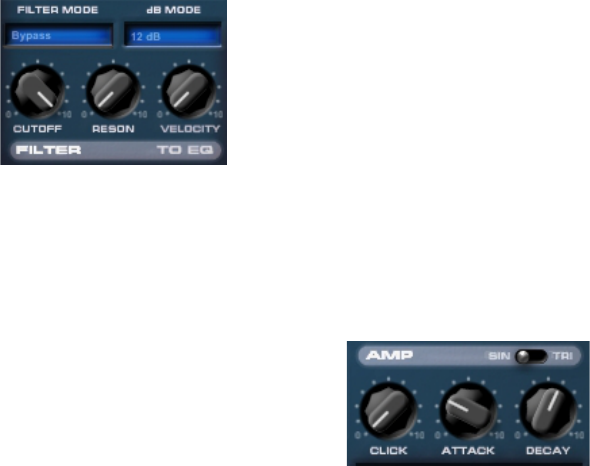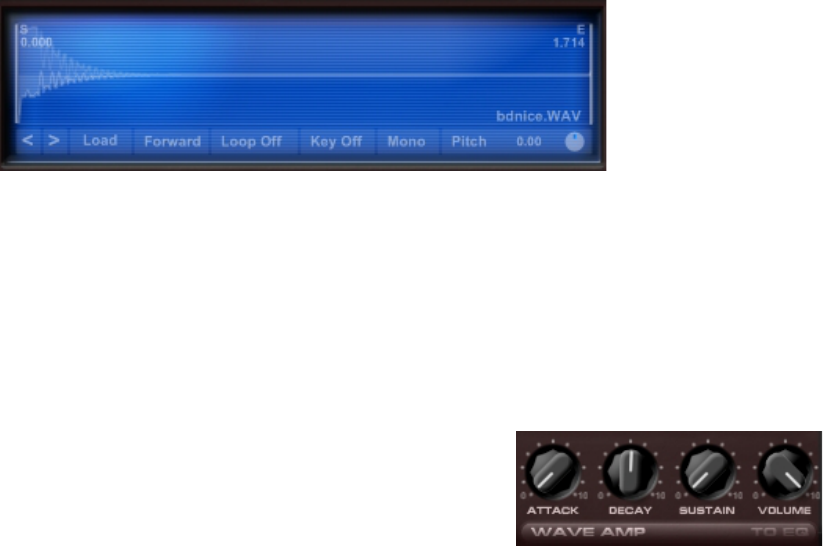Kicklab XXL Manual
Virtual kickdrum designer
Mixer Section
The mixer section is more sophisticated then it looks. It is where Virtual section meets
the Sampler section, both signals are mixed and fed to the EQ and Saturator. The
Mixer section is designated by a dark grey panel area surrounding the knobs.
The 3 band EQ has a frequency splitter so you can set the Low
and High Frequency's to your preference. The Hz values in the
blue window provide the frequency (click, hold and move up or
down to change the frequency split) and the knobs provide the
boost or cut setting. To emphesise, adding or substracting
Bass, Mid or High frequency's with the Low, Mid and High
parameters is not static like other traditional 3 band EQ's. With
the frequency splits, the EQ can provide a Roll off of low frequencies below 35 hz or
above 16000 hz easily. The EQ has a range from 35 to 20000 hz. There is no specific
frequency setting for the Mid knob, however it is not a static frequency either. The
wider the frequency splits are set, the more quality is added to, or subtracted from
the Mid Boost (Q). So, the frequency that it boosts or cuts is a frequency in-between
the Low and High freqency setting and is dependant on these values. All this provides
for a very versatile EQ with a minimum of parameter adjustment.
Elaborating on the EQ section, the kick is a driving force in a track. Depending on the
genre of music, it can have a lazy attack, being wet 'n sloppy with a distinct resonant
tone, or in contrast, can be nearly pitchless, with a focus on the beater's attack and
almost clipped-sounding waveform. Every situation is different, and suitably, the EQ
will differ as well. There is no formula applying EQ to a Kick Drum. It depends entirely
on the mix. This is where KickLab XXL has a strong point to make, being able to
finetune and blend your kick drum precisely into your mix.
The Saturator will add tape style saturation to your kick drum.
This can be subtle or intense with or without limiting. The
Saturator, just like the EQ section, applies to both the Virtual
and Sampler section outputs mixed and sits just before the
final Output fader.
A switch is supplied to turn the EQ or Saturator sections on or off. Turn each section to
“off” when not in use to reduce CPU overhead and any internal clipping.
Phase Invert
The Phase Invert buttons are a very important feature in KickLab XXL and a trick often
utilised by engineers. When cancellation of sub frequencies occur, you can switch the
phase and it will get rid of the cancellation. In some situations the kick drum can
interfere with bass (guitar) frequencies in your mix and the phase invert of one (or
both) sound sources might help there as well. There is no right or wrong setting for
the phase buttons. Just try different combinations until you find one that sounds the
best.
The Mute buttons will mute the Virtual or Sample section separately so you can
concentrate on the sound creation of each section before summing the two sound
sources together.