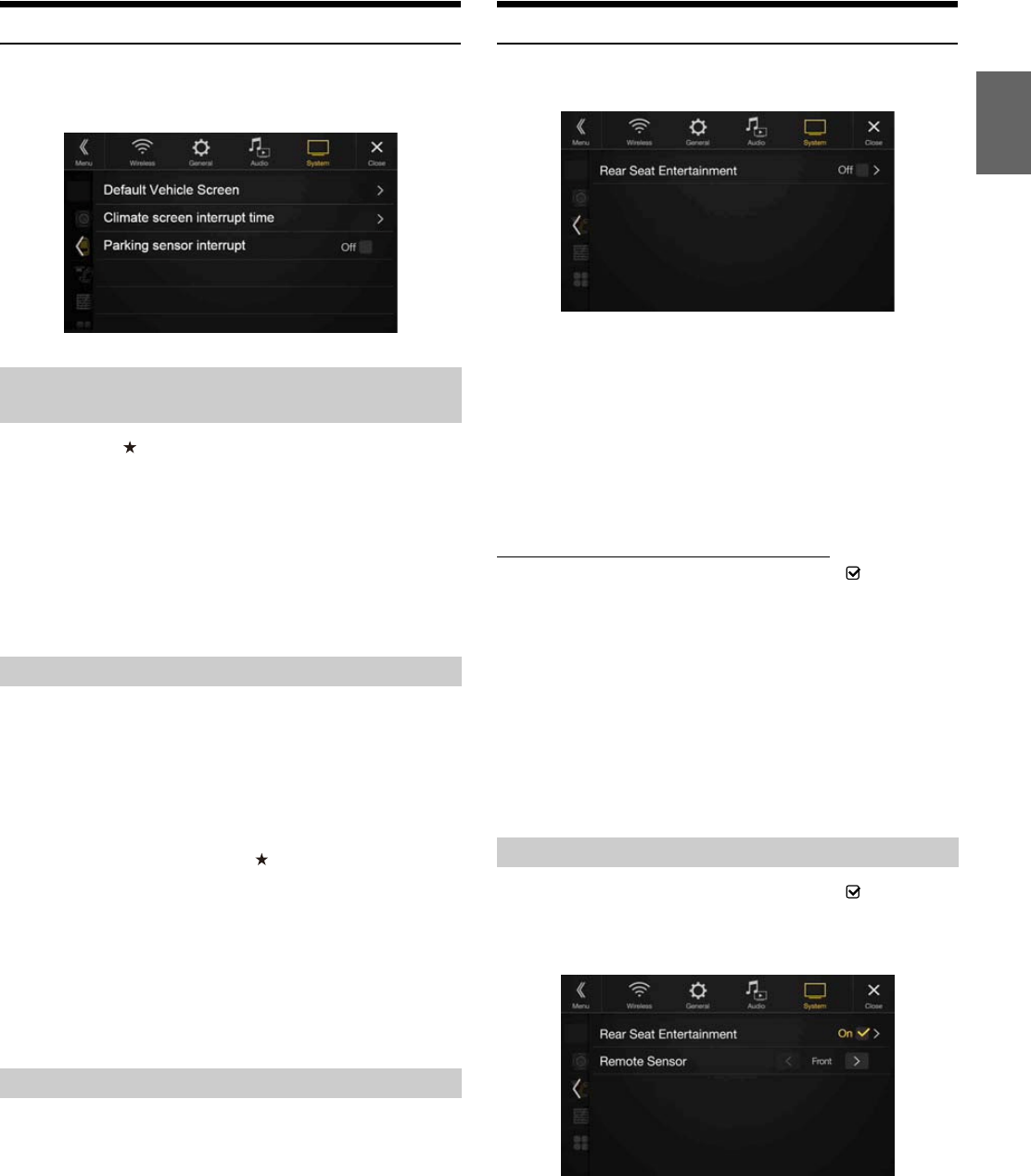47-EN
CAN-I/F Setup
[CAN-I/F Setup] is selected on the System Setup Menu screen in step 1.
See “System Setup” (page 45).
You can make this setting only when an CAN Interface box is connected.
Press and hold the (Favourite) button for at least 2 seconds or touch
the Menu screen (page 20) to display the Info mode screen, and then set
the following.
Setting item:
Default Vehicle Screen
Setting contents:
Climate / Oil Level / Park sensor / Last mode (Initial setting)
• For details on the Vehicle Info mode screen, see “About Vehicle Interlock
Function” (page 87).
You can set the time displayed in the Climate screen.
Setting item:
Climate screen interrupt time
Setting contents:
None / 5 sec (Initial setting) / 10 sec / Continuous display
* If you set the air conditioner, etc., while the Climate screen is displayed,
the screen will continuously be displayed.
• For details, see “About Vehicle Interlock Function” (page 87).
Set to “On” to display the Parking Assist screen if a vehicle detects an
obstacle.
Setting item:
Parking sensor interrupt
Setting contents:
Off / On (Initial setting)
• For details, see “About Vehicle Interlock Function” (page 87).
Rear Seat Entertainment Setup
[Rear Seat Entertainment] is selected on the System Setup Menu screen
in step 1. See “System Setup” (page 45).
When a Rear monitor equipped with HDMI input is connected to this
unit, change this setting to “On.” You can output images to the Rear
monitor. For details, see “Rear Seat Entertainment Function” (page 19).
Setting item:
Rear Seat Entertainment
Setting contents:
Off (Initial setting) / On
• When this setting is “On,” you can use this unit to switch the
Illumination of a Rear monitor with the Illumination function.
Setting the Rear Seat Entertainment System
Make sure the Rear Seat Entertainment is set to “On” ( ). See “Rear
Seat Entertainment Setup” (page 47).
Setting item:
Illumination Colour
Setting contents:
Off (Initial setting) / On
• For details on adjusting Illumination, see “Rear Seat Entertainment
Function” (page 19).
• When the Rear Seat Entertainment setting is set to “Off,” you cannot
select this item.
• Set the coordination colour controls on the Rear monitor to “Navi.”
When set to “Rear monitor,” you cannot operate them from this unit.
Make sure the Rear Seat Entertainment is set to “On” ( ). See “Rear
Seat Entertainment Setup” (page 47).
For remote control operation, the remote sensor of the external device
(Rear monitor, etc.) can be switched, as you prefer.
Setting item:
Remote Sensor
Setting contents:
Front (Initial setting) / Rear
• You can also control this setting from the Rear Seat Entertainment
System Setup screen. For details, see “Rear Seat Entertainment
Function” (page 19).
Setting the Default Vehicle Screen (X701D
only)
Setting the Climate Interrupt Time
None: The Climate screen is not displayed when you adjust the
air conditioner, etc., but you can display the Climate
screen by pressing the (Favourites) button for at least
2 seconds.
5 sec/10 sec*: The screen is displayed for 5 seconds/10 seconds, then
returns to the previous screen.
Continuous
display:
The Climate screen is continuously displayed.
Setting the Parking Sensor Interrupt On/Off
Remote Sensor Setting
Front: The remote sensor of this unit is effective.
Rear: The remote sensor of Rear monitor is effective.