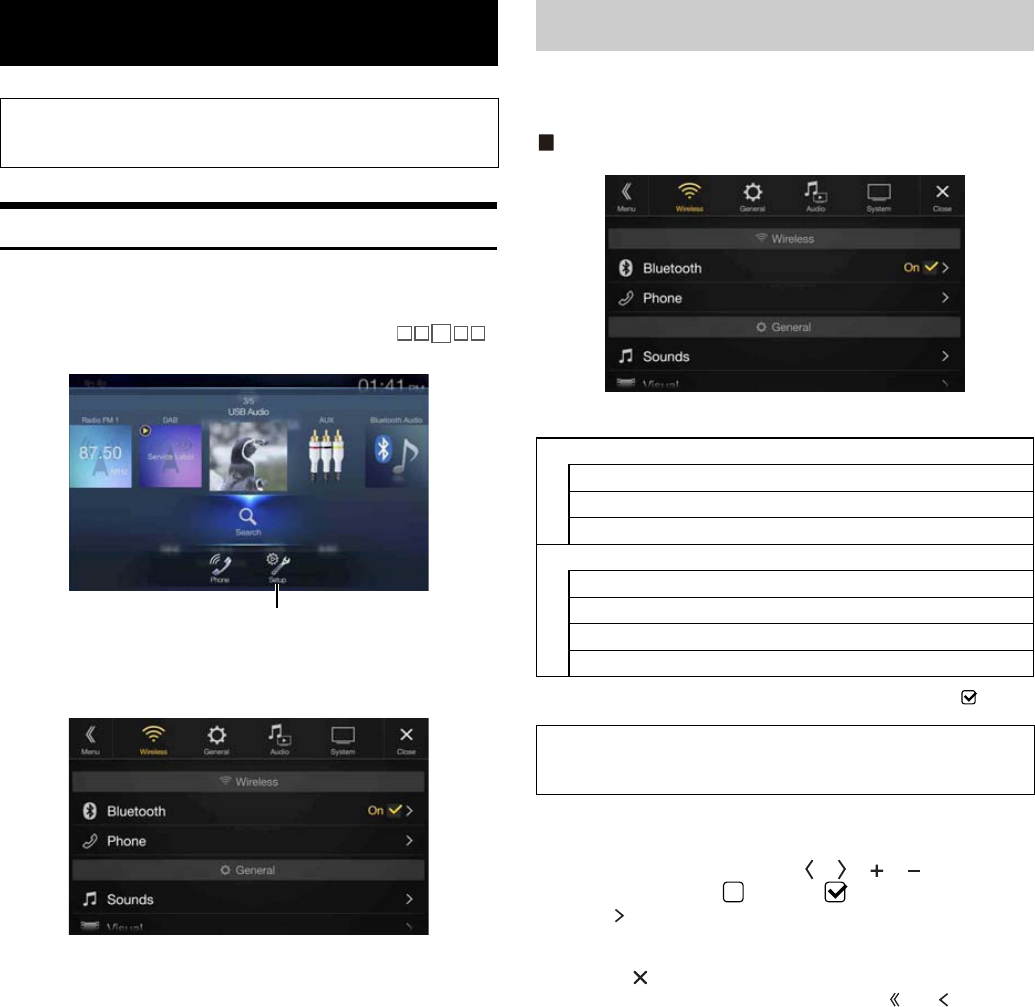28-EN
Setup Operation
1 Press the MENU button.
The Menu screen is displayed.
• You can also display the menu screen, by touching [ ]
on the lower part of the Audio source screen or by swiping upward.
2 Touch [Setup].
The Setup main screen is displayed.
3 Touch the required setting icon on the upper part of the
Setup main screen or swipe the list area vertically, then
touch the setting item.
Setting items:
Wireless: See “Wireless (Bluetooth) Setup” (page 28).
General: See “General Setup” (page 31).
Audio: See “Audio Setup” (page 41).
System: See “System Setup” (page 45).
[Wireless] is selected on the Setup main screen in step 3. See “Setup
Operation” (page 28).
Wireless Setup Menu screen
<Setting items>
* This setting is only available when “Bluetooth” is set to “On” ( ).
1 Select the desired item.
2 To switch the setting, touch [ ], [ ], [ ], [ ], or mark the
checkboxes “Off”( ) or “On”( ).
• If “ ” appears, there is a further hierarchy. Touch the desired
item.
3 Touch [ ] to return to the main source screen.
• To return to the previous List screen, touch [ ] or [ ] in the
previous page. For details, see “About Basic Operation for List
Screen” (page 17).
Setup
As the X701D is for specialised vehicles, its initial settings
differ from the values shown in this manual.
[Setup] button
Wireless (Bluetooth) Setup
Bluetooth
Bluetooth Information*
Set Bluetooth Device*
iPhone Auto Pairing*
Phone
Passcode Change
Default Phonebook Encoding
Phone Speaker
Selection Microphone (X801D-U/INE-W997D only)
The following steps 1 to 3 are common to each “Setting
item” of Wireless Setup. See each section for details.