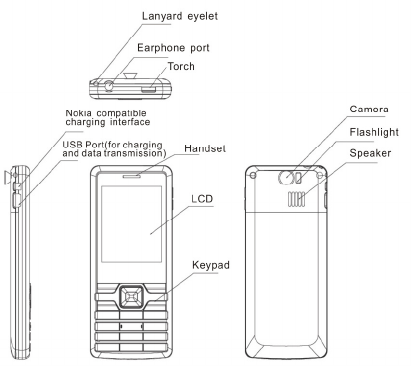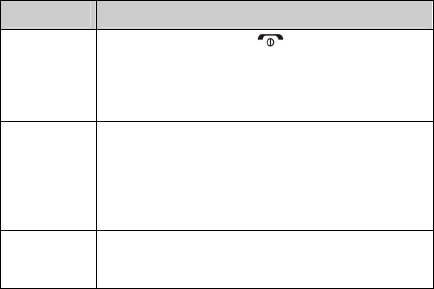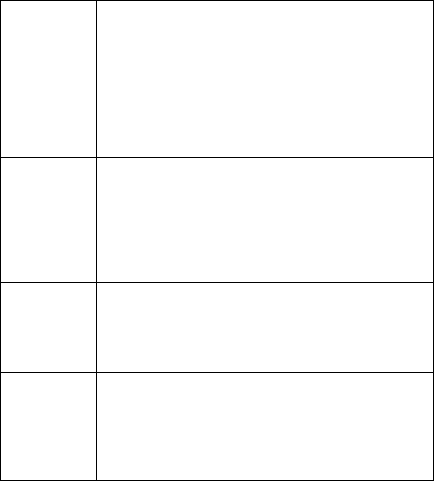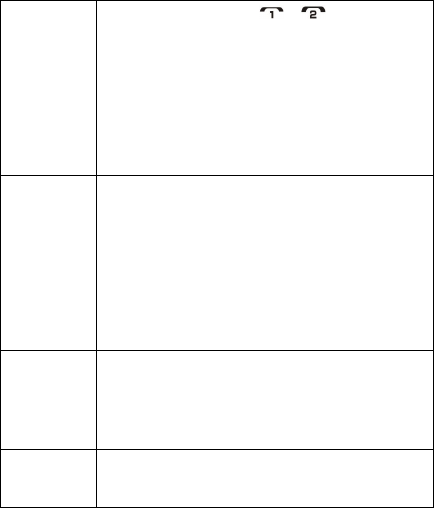9.CONNECTIVITY ..................................................... 17
10.2M
ESSAGES
................................................................................18
1.1.1SMS.................................................................................................
1.1.2MMS ...............................................................................................
1.1.3Chat .................................................................................................
1.1.4Voice mail server .............................................................................
1.1.5Broadcast message...........................................................................
10.3C
ALL CENTER
.............................................................................23
1.1.6Call history ......................................................................................
1.1.7General call settings.........................................................................
10.4S
ETTINGS
..................................................................................26
1.1.8User profiles ....................................................................................
1.1.9Phone Setup.....................................................................................
1.1.10General call setting ........................................................................
1.1.11Network setup................................................................................
1.1.12Security setup ................................................................................
1.1.13Dual SIM Settings .........................................................................
1.1.14Restore factory settings..................................................................
10.5M
ULTIMEDIA
...............................................................................31
1.1.15Camera ..........................................................................................
1.1.16Image viewer .................................................................................
1.1.17Video recorder ...............................................................................
1.1.18Video player ..................................................................................
1.1.19Audio player .................................................................................
1.1.20Sound recorder...............................................................................
1.1.21FM radio ........................................................................................
M
Y INFORMATION
...............................................................................35
10.6F
UN AND
G
AMES
........................................................................36
1.1.22Games............................................................................................
1.1.23E-Book reader................................................................................