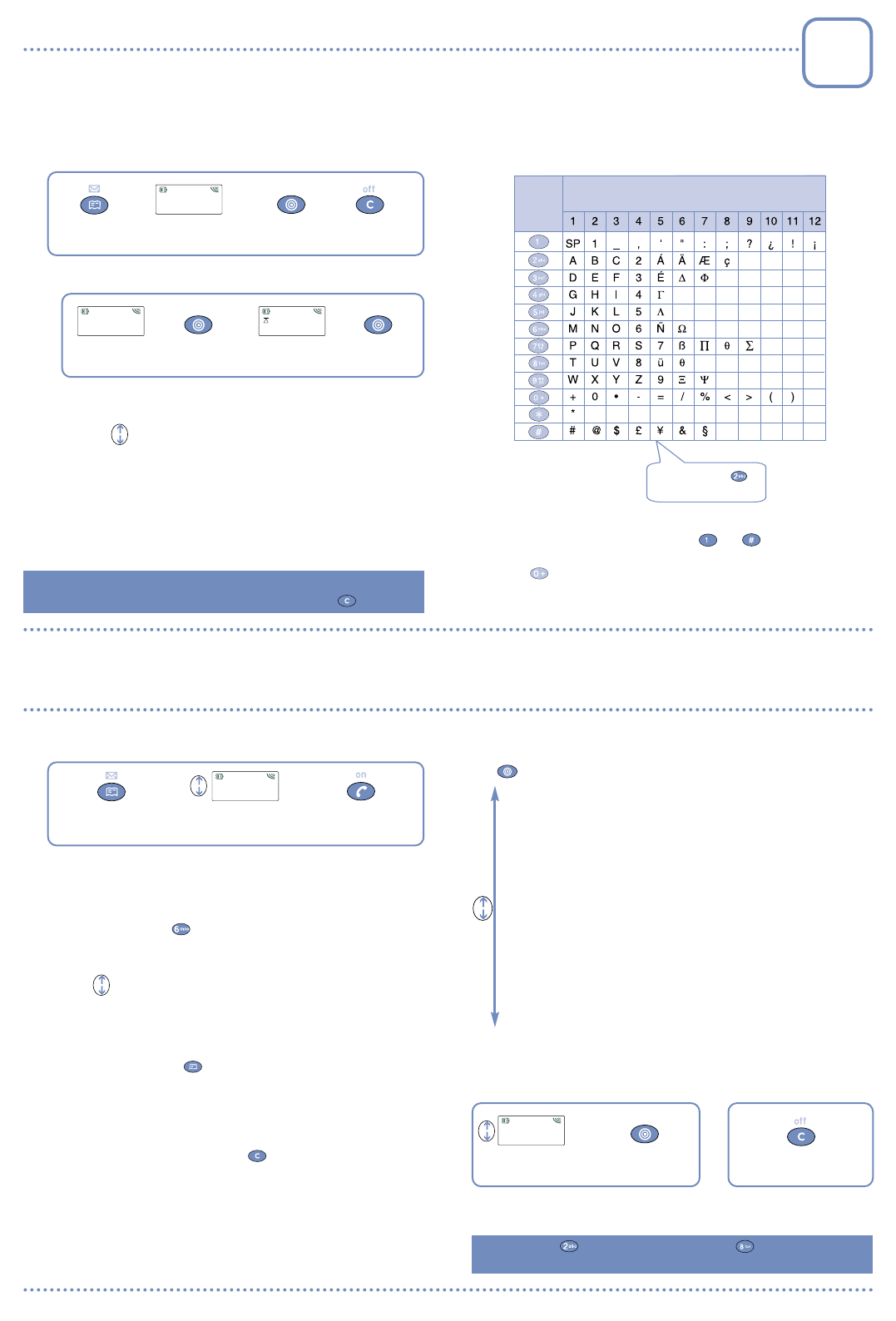CONTENT
OVER....................................................
• Keys ........................................................................................
1-2
• Icons ........................................................................................ 1-3
• LED Indicator ........................................................................ 1-4
INS..........................................................................
• Safety and pr ......................................................
2-1
• Getting star .................................................................... 2-3
CA ........................................................................................
• Making a call ..........................................................................
3-1
• Receiving a call ...................................................................... 3-2
• Displaying your number ........................................................ 3-2
• While communicating, you can also... .................................. 3-3
DIRECT................................................................................
• Accessing the directory ......................................................
4-1
• Exiting your directory .......................................................... 4-3
• Managing your directory ...................................................... 4-4
C ........................................................................
• Accessing the call memory ..................................................
5-1
• Exiting the call memory ........................................................ 5-1
• Managing/clearing the call memory .................................... 5-2
V ..............................................................................
€ CONVER / SA ..............................
SHORT MESS................................................................
• Reading your short messages ............................................
6-1
• Handling your short messages .......................................... 6-3
• Call back .................................................................................. 6-4
• Exiting your short messages .............................................. 6-4
MENU ........................................................................................
• Accessing the Menu ..............................................................
7-1
• Exiting the Menu .................................................................... 7-2
• Customizing the Menu .......................................................... 7-2
W
W
We would like to congr
hope that this product will satisfy all your needs
We would like to r
accor
Notwithstanding any other applicable statutory warranties
phone is guaranteed for parts and workmanship for a period of ONE (1)
year
statutory warranty in for
the statutory warranty will apply in place of the manufactur
warranty
(12) months
be TWEL
The warranty for the batteries
stated in the "Recommendations" leaflet.
This warranty shall not, how
with the User's Manual, or in the case of defects due to external causes
in particular humidity or liquid infiltration, or in the case of improper
installation, repair or modification performed by parties not authorized
by the manufacturer or dealer
In case of defect, return y
INFORMA
• Internet address: www
• Alcatel Hot Line noSee “
accor
OVER
V
LED
Indicator
Antenna
Display
screen
Earpiece
Alphanumeric
keypad
Microphone
KEYS
Switch the phone on
(long keypress)
Send or T
Access call memory (Redial)
Switch the phone off / Return to standby screen
(long keypress)
D
Access shor
(long keypress)
Access dir
Access voice mail
(long keypress)
Access MENU / Confirm an option
Lock keypad
(long keypress)
Display your number
(1)
(long keypress)
V
Scroll options
(in this case, you can use the and
keys).
F
keys
© Alcatel 1999
(1)
See Chapter 3, page 2 to enter your number.
ICONS
B
"Silent" mode:
Y
so that no alert tone is emitted by your phone (ring tone,
appointment reminder........................
Chapter 7, page 3
Unanswer
Y The icon
clears when ALL the unanswer
the call memory have been consulted ......
Chapter 5, page 2
V
or Y
..............................................................................
Chapter 5, page 3
Unr
Y
The icon clears when ALL the messages have been r
FULL......................................................................
Chapter 6, page 1
Shor
Y
must delete at least one message by accessing the list
................................................................................
Chapter 6, page 1
Call forwar
Y
option to forwar..........................
Chapter 7, page 7
Appointment scheduled:
Y
The icon automatically clears when the appointment time
passes ................................................................
Chapter 7, page 4
Signal str
LED INDIC
Gr
The flashing indicates that your phone is connected to
the network.
Gr
The phone is in Hands-F .............. Chapter 3, page 3
Red, flashing:
B
•
Environment
Do not expose the phone to unfav
conditions (humidity
Outside the manufacturer's r
(-20° C to +55° C), the legibility of the phone's display may be impaired, though
this is temporary and not serious
Do not attempt to open the battery or dry cells for they contain chemical
substances
Do not dispose of used batteries in household waste
disposed of in accor
•
T
Remember to always check whether local legislation allows operation of a
mobile phone while driving a vehicle.
The phone must imperativ
switched on in a vehicle. Electr
the vehicle electronics
Check that the antenna is mounted and located away from driver and
passengers or separated fr
car before using the phone
Car Kit” (ref
accessories while driving.
Check with your dealer or manufactur
anti-lock brakes
Always avoid placing the phone on the dashboar
SAFETY AND PRECA
We r
As with all radio tr
This phone conforms to international regulations insofar as it is used under
normal conditions and in accor
THE MANUF
RESUL
INSTR
•
Conditions of use
The retr
contact between the antenna and your skin when the phone is switched on.
Switch the phone off before boar
against the user
Switch the phone off when in health care facilities ex
Operation may interfer
(pacemakers
should not carry the phone in a breast pocket. P
hearing aid should use the ear opposite the device.
Switch your phone off when near gas or flammable substances
Strictly obey all signs and instructions when in a fuel depot or chemical plant,
at a refuelling point (service station) or any potentially explosiv
Do not let childr
Do not attempt to open or r
Use only the dry cells
manufacturer
use of other batteries
Switch your phone off befor
INS
1 - Inser
The SIM car
(1)
See your operator.
(2)
Check the availability of this service with your operator.
Insert card Lock flap
Switch your phone
on (long keypress)
Enter your
PIN code
Confirm
Standby screen
08/12 12:47
“NET NAME”
PIN Code?
--------
D
(1)
near your phone and stor
safe place when you ar
2 - P
F
"Recommendations" leaflet.
• While the phone is searching for a network, <<<-->>> is displayed.
(???-??? is displayed if your SIM car
(1)
).
• If you ar
then confirm by
(use the volume control keys to switch from one to
the other).
• If Cellbroadcast messages ar
to browse through them and/or pr key to delete them
(see "Services/Networks/SMS-CB" menu option in Chapter 7, page 11).
• One of the following symbols may appear next to the network name:
■
: Y
connection using the "Services/Networks/Searching" menu
option (Chapter 7, page 11).
! : Y
network.
: Y
(2)
.
GETTING ST
Check that flap is fully open
3 - Switching your phone on
P
(1)
If you do not know your code, see your operator.
RECEIVING A C
An incoming call is indicated by a progr
(1)
, unless
the icon is displayed (you hav
option - Chapter 7).
Incoming call...
(2)
T T and hang up
➘ 0146522495
• Switching the ring tone off (without losing the call)
P key when the phone is ringing: you can still answer the
call by pressing the key
• Adjusting the ring tone and earpiece volume
Use volume control keys .
DISPLA
Y key (long
keypress).
If your number is not displayed, enter it and confirm by pr
key
(Chapter 7, page 5).
(1)
Use the volume control keys to increase/decrease the volume if necessary.
(2)
Caller's number/ID is displayed if given by the network. Check the availability of
this service with your operator (see "Services/Calls/Caller ID?" menu option -
Chapter 7, page 9).
In or
fully extend the retr
MAKING A C
CA
Dial the number
Make the call T
and hang up
If you make a mistake, you can er key. T
enter characters “+” and “P” (pause), make a long keypr (the
following characters scr
• Making an international call
Once the country code is displayed, dial the r
make the call.
• Making an emer
T
operator
As with any wireless phones
Therefor
times cannot be guaranteed.
Display the prefix "+"
(long keypress)
Display countries
(long keypress)
Confirm
Select country
¤
CANADA
CHILE
V
WHILE COMMUNIC
How to use the options?
Selecting an option Clearing an option
— Handsfree?
— Dial ?
— Call hold?
— Save Num.?
— Messages ?
— Exit ?
Second incoming call
(1)
T
OR
➘ 0362214770
Refuse
then
• If you pr key
ongoing call is automatically put on hold: you can then swap between
calls by pressing the key
• If you pr key, you shall access the options (the incoming
call is accepted ending the ongoing call, ....).
Select your option Confirm
Return to the
previous scr
YOUR CALL
Handsfree?
„
OR
1 - P key to access the following options:
2 - Handling a second incoming call
(1)
Caller's number/ID is displayed if given by the network. Check the availability of
this service with your operator (see "Services/Calls/Caller ID?" menu option -
Chapter 7, page 9).
()
Activate/deactiv
the phone ( symbol then switches to ).
CA: Keep the phone away from your ear when
Hands-F
could damage your hearing.
Make a second call (an ongoing call will be automatically
put on hold, you can switch between calls by pr
key).
P
call by pressing the key).
Store a phone number in the call memory (Chapter 5).
Read your short messages
Return to the previous scr
Y
which are stor
(1)
.
ACCESSING THE DIRECT
DIRECT
(1)
The capacity of your SIM card depends on your network operator.
(2)
If you make a mistake, you can erase a digit by pressing the key.
1 - If your directory is empty, the phone suggests that you create the
first file:
If you wish to use your dir
international format with "+" (Chapter 3, page 1).
Use the key to move from one char
Enter the name
(2)
(up to 10 characters)
Confirm
NAME?
----------
Number of keypressesKey
• Entering the name and phone number in the first file
Access the directory Cancel
DIR. empty
Create ?
Do y
the first file?
Confirm
OR
()
Enter the number
(2)
Confirm
?--------
---------
• T
See "Create ?" option in the par
DIRECT
SP
Example: P
twice for letter B
T
(1)
, press the corr
necessary as shown in the table below:
How to use the options?
Selecting an option Clearing an option
MANAGING Y
F, you can access the following options by pr
the key:
— Create ?
— Modif
— ModifName?
— File No
— Delete ?
— Exit ?
Create a file (name and phone number) which will be
automatically stored in y
described in the previous par
Display/modify the phone number corresponding to the
selected name.
Modify the selected name.
Display/modify the selected file number
Delete the selected file (name and phone number).
Return to the names list in the directory
Select your option Confirm
Return to names list
DIRECTORY
Create ?
„
OR
• Selecting a name by its first character
Y
of the name.
Example: P key twice to find the first name beginning
with "N".
Then scroll the list to select the name with the volume contr
keys .
• Displaying a phone number
Y
name by pressing the key
Access the directory Make the call
¤
DUPONT
MARTIN
Select the name
2- If your dirthe list of names and numbers is
displayed:
EXITING Y
F, you can pr key to r
standby screen.
AUDIO CLOCK
Update
F
Appointmt.
Time/Date
NUMBERS
Y
V
Keypad
P
Msg alert
Key Beeps
Ring tone
Mode
SET UP
Display
Languages
WelcomeMsg
Batt.S
Digital HF
SERVICES
Security
Billing
Uncond.CF
Call F
Calls
Call Bars
Networks
PIN Code
...
Duration
Expense
All rights reserv
to alter material or technical specifications without prior notice.
MENU
3DS05856AAAA 02
1 3 4
1
2
34
1
2
1
2
1
2
34
!
Do not remove the antenna.
You can use the key to scroll upwards, and the key to scroll
downwards.
T, use keys from to .
Characters “ +” and “ P” (pause) are displayed with a long keypr
on (the following characters scroll: 0, +, • and P).
You can use the key to scroll upwards, and the key to scroll
downwards.
1
2
3
4
ONE TOUCH
ONE TOUCH
English