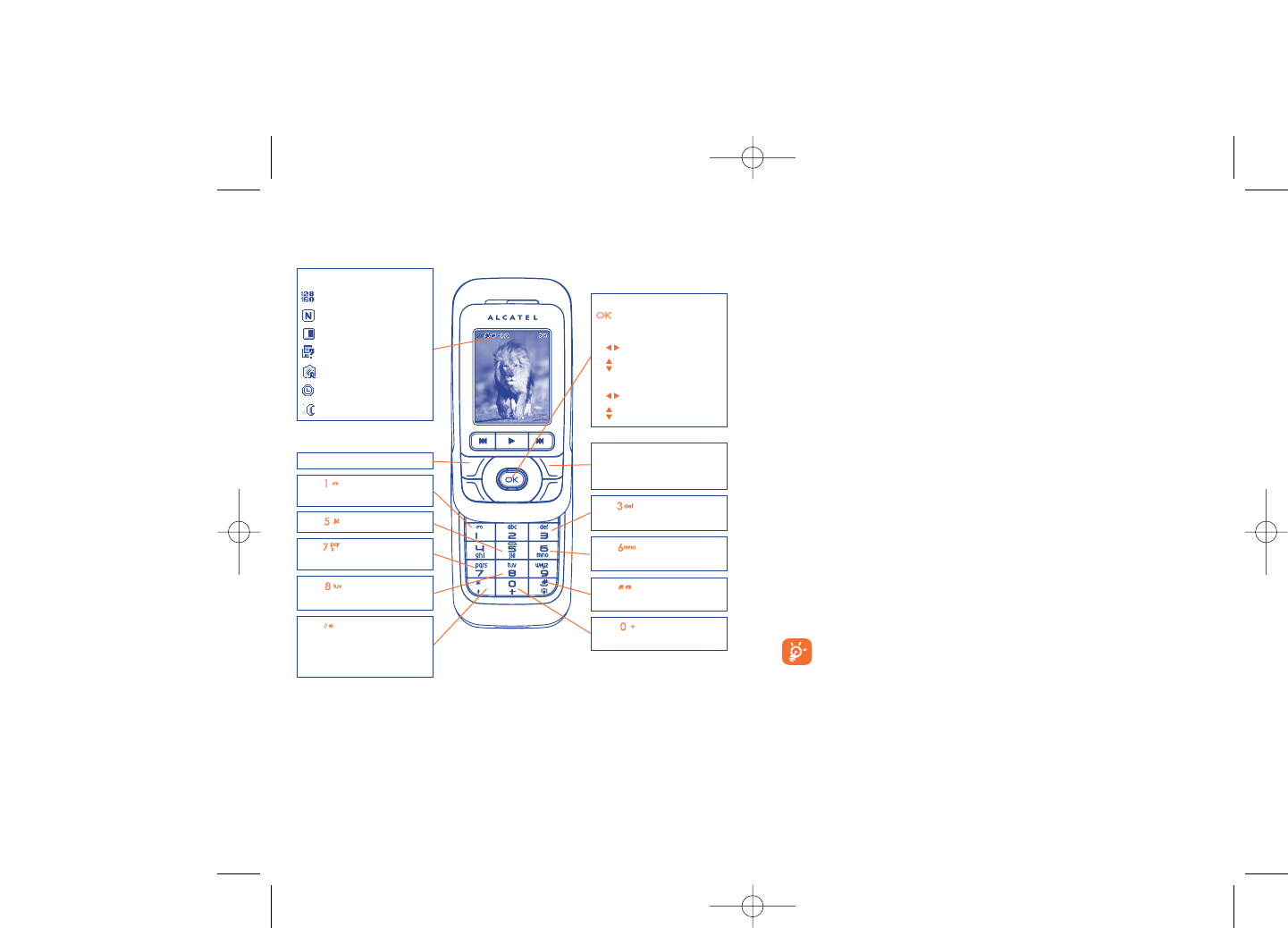From the photo shot screen, press the “Options” softkey not only to
access: “Image size”, “Capture mode”, “Quality”, “Timer”, “White
balance”,“Color mode”,“Add frame”, but also following ones:
Media album • Go to the media album feature.
Storage • You may choose saving location if MicroSD card is
inserted.
Restore default • Replace all settings with default values.
Hotkeys • List all hotkeys.
13.2.3 Options available after taking the photo
Once you have taken a photo, you can Send your photo, assign it to a
contact or a main screen, etc, or Delete it, Modify it (see below), or
access your Media album.
13.2.4 Modifying images
Access the “Media album\My creations” after taking a photo, and then
select “Modify”.
13.3 Video
You can record unlimited length of video clip as long as the battery
sustains and there is sufficient memory.
We strongly advise you to change the default folder to “Memory
card” to store the photos you will take and videos you will
record.
6867
OT-C717A
Navigation key:
: take the picture
In portrait mode
- : exposure – or +
- : zoom in or out
In landscape mode
- : zoom in or out
- : exposure – or +
Key Quality: High/
Standard/Economy
Key White balance
Key : Capture mode
1 / 3 / 5 shot / Off / Mosaic
Key : Hide/Unhide all
icons
Left softkey: Options
Key Scene mode:
Auto/Night
Right softkey: Back, return
to sub-menus previous
screen
Selected options bar:
Image size
Photo quality
White balance
Capture mode
Exposure
Timer
Scene mode
Key Color mode:
color or black&white
Key Image size:
1024 x 1280
(1)
, 640 x 480,
320 x 240, 128 x 160,
120 x 160
Key : Timer: 5 / 10 /
15secs / Off
Key Add frame (only
available to size 128x160)
(1)
OT-C717A only.