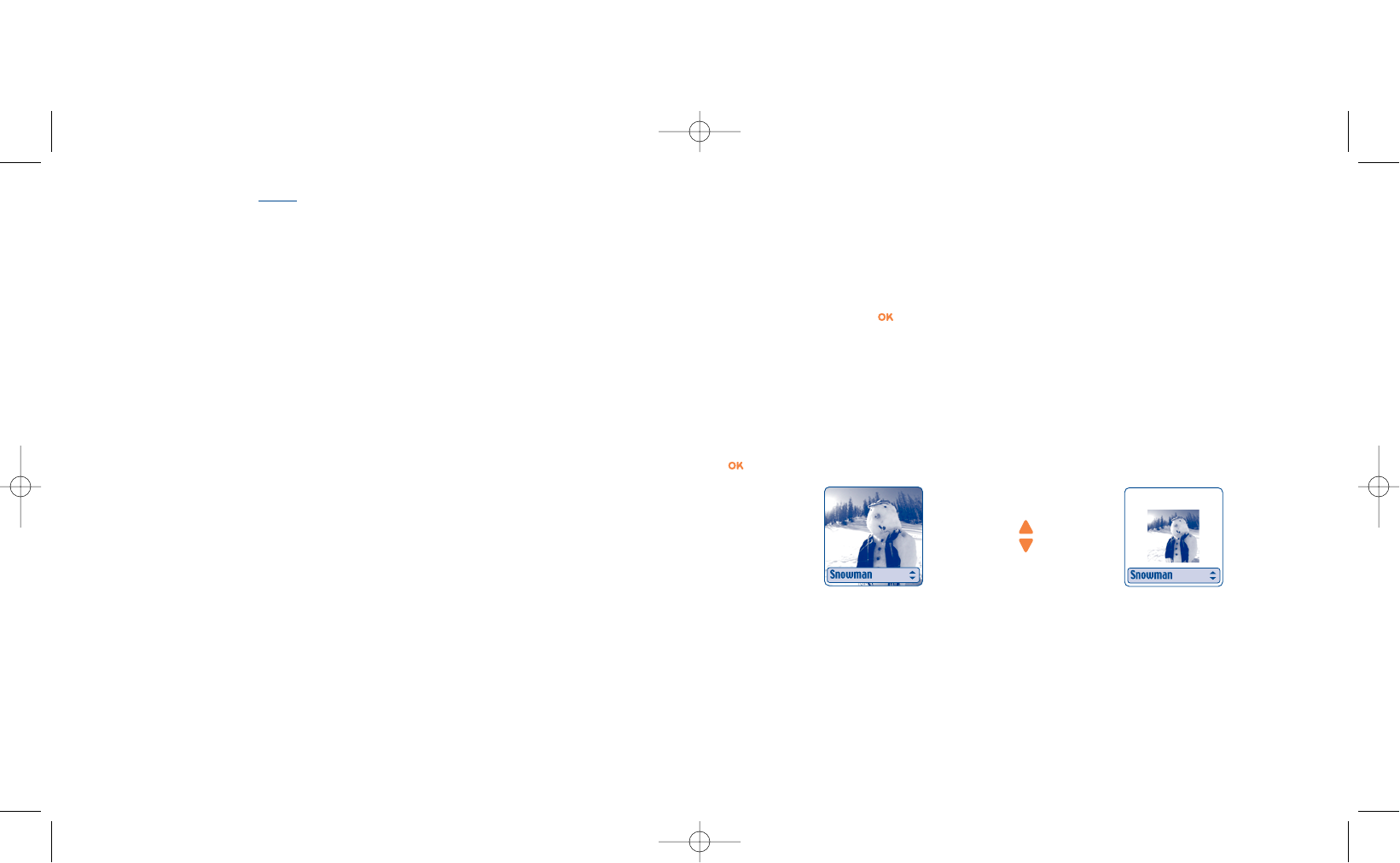14
Modifying images ........................................
This option enables you to reduce image size, or to add stamps or frames. You have two possibilities for
accessing images in order to modify them:
- Via the “Album” menu:
Choose an image, press and select “Modify”.
- Via the “Camera” menu
(1)
:
After taking the photo, press the right soft key to access “Options” and select “Modify”.
From these two modes, you have access to the following 3 functions: reduce size, add stamps, add frames.
Reduce size: this function enables you to choose the format that fits your needs.You can use an image as
a decorative stamp or obtain a minimum file size (e.g.: send by MMS).This function is disabled if one of the
sides of the image is less than 32 pixels and for images that cannot be erased.After selecting “Reduce”, press
.The following screens will be displayed:
78
13.3 Options available after taking the photo
Once you have taken a photo or an animation, you can access the following options: to the left to “Record”,
to the right for “Options”. Press the right soft key to access the following options:
77
Send • Send your photo directly by
MMS without saving it in the
Album.
Save and send • Save your photo and send it by
MMS.
Save • Save your photo.
Delete • Delete the photo you have just
taken.
Modify • Reduce size, add stamps, frames.
Associate • Save a sound and assign it to the
sound photo.
Access to • Access your Images Album
album directly.
Rotate • Rotate by 90°.
=>Main screen • Set up your photo as main
screen.
(1)
One Touch 735 only.
(2)
The multimedia content (melodies, images, drawings, etc.) in this camera is for private use only,and may
not be used for commercial purposes. Any illegal use is liable to prosecution against the perpetrator.
Palomba/Agenceimages.com
(2)