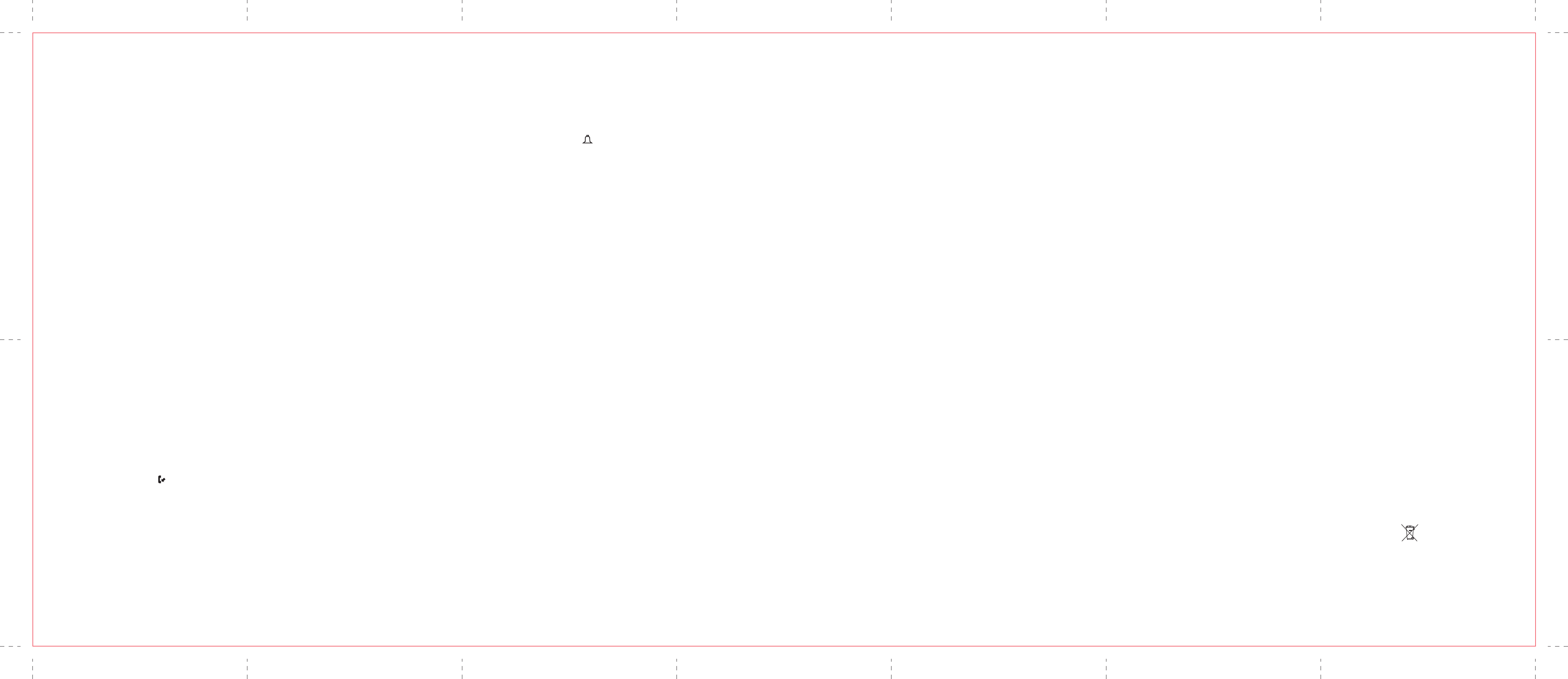Tr
Caller ID solution
No Display
• Is battery fully charged? Try replacing the battery.
Make sure the battery is properly installed and connected.
• If you are using AC pow
non-switched electrical outlet
in again.
• Did you order Caller ID service from your local telephone company?
Cordless phone solution
No dial tone
• Check installation.
Is the base power cord connected to a working outlet?
Is the telephone line cord connected to the base unit and the wall jack?
• Disconnect the base from the wall jack and connect another phone to the
same jack. If there is no dial tone in the second phone, the problem might
be your wiring or local service.
• Is the handset out of range of the base? Make sure the battery is pr
charged (12 hours).
• Is the battery pack installed correctly? Did the IN USE indicator come on?
Dial tone is OK
• Make sure the tone/pulse setting is corr
Handset does not ring
• Make sure the RINGER setting on the handset is pr
• You may hav
Try unplugging some phones.
• See solutions for “No dial tone.”
You experience static, noise, or fading in and out
• Is handset out of range? Move closer to the base.
• Does the base need to be relocated?
• Make sure base is not plugged into an outlet with another household appliance.
UNIT BEEPS
• Place handset in charger for 20 seconds. If it doesn’t work, please charge
battery for 12 hours.
• Clean charging contacts on handset and charger with a soft cloth, or an eraser
• See solutions for “No dial tone”
• Replace battery.
MEMORY DIALING
• Did you program the memory location keys correctly?
• Did you follow proper dialing sequence?
• Make sure the tone/pulse setting is corr
• Did you reprogram numbers into memory after power outage or battery
replacement?
General Product Car
To keep your telephone w
• Avoid putting the phone near heating appliances and devices that generate
electrical noise (for example, motors or fluorescent lamps ).
• DO NOT expose to dir
• Avoid dropping the unit and other r
• Clean with a soft cloth.
• Never use a strong cleaning agent or abrasive powder because this will damage
the finish.
• Retain the original packaging in case you need to ship the phone at a later date.
• Periodically clean the charge contacts on the handset and base with a soft cloth.
Environment
Used equipment must be disposed of in compliance with current environmental
protection regulations. Y
an approved r
“WEEE” Weight: 0.3615kg
Do not attempt to open the batteries, as they contain chemical substances.
In the event of leakage, avoid contact with the skin, eyes and mouth. In the
event of contact
Clean the product with absorbent paper or a dry cloth and contact your reseller
for replacement batteries.
Model Versatis D300 LA
Printed in China
Set Alarm Clock
1. Make sure your phone is OFF (not in T
2. Press the mute/menu ok button to go to the main menu.
3. Press the Navigation ( or ) button to scroll to ALARM CLOCK.
4. Press mute/menu ok button to enter the submenu, ON, OFF shows on the display.
5. Use the Navigation ( or ) button to scroll to ON or OFF
6. If you select ON, press the mute/menu ok button to confirm and advance
Set Alarm Time sub-menu.
7. Use the number keys to enter the time.
8. Press the mute/menu ok button to confirm and advance R
9. Use the Navigation ( or ) button to select Once or Daily.
The default setting is Once.
10. Press the mute/menu ok button to save your selection. Y
confirmation tone and the alarm clock icon shows on the display.
NOTE: If you select Daily, the system will follow the curr
the alarm.
Initial Setup
1. Make sure your phone is OFF (not in talk mode).
2. Press the mute/menu ok button to go to the main menu.
3. Press the Navigation ( or ) button to scroll to INITIAL SETUP
4. Press the mute/menu ok button to confirm and you may program the following
items: Handset Name, Date and Time, Area Code, Language, Auto T
Deregistration and Change PIN.
NOTE: During pr
sub-menu and return to the menu.
Handset Name
From the Initial Setup Menu:
1. Press the Navigation ( or ) button to scroll to the HANDSET NAME sub-menu.
2. Press the mute/menu ok button to enter the menu. HANDSET NAME shows in
the display. The default setting is HANDSET #.
3. Use the touch-tone pad to enter a name (up to 14 characters). More than one
letter is stored in each of the number keys. For example, to enter Bill Smith, pr
the key 2 twice for the letter B. Press the 4 key 3 times for the letter I. Pr
key 3 times for the letter L
press the 1 key to insert a space between the first and last name. Press the 7 key
4 times for the letter S; press the 6 key once for the letter M; pr
times for the letter I; press the 8 key for the letter T; press the 4 k
letter H.
3. Use the Navigation ( or ) button to scroll to your selection. NO is the
default setting.
4. Press the mute/menu ok button to confirm.
Registration
Your packaged handset(s) ar
recommended that a handset be register
From the Initial Setup Menu:
1. Press the Navigation ( or ) button to scroll to the REGISTRA
2. Press the mute/menu ok button to enter the menu. YES NO shows in the display.
The default setting is NO.
3. Use the Navigation ( or ) button to scroll to YES or NO
4. If you select YES, press the mute/menu ok button. HOLD BASE FIND KEY FOR 5
SECS, THEN PRESS MENU/OK KEY shows in the display.
(Your handset should be held near the base during r
5. Press and hold the page button on the base unit
flashes. Press the handset menu ok button, ENTER PIN CODE shows in the display.
6. Key in master PIN code 0000 (the default PIN code is 0000), then press the
handset menu ok button. The screen displays REGISTERING..., you will hear a
confirmation tone when the registration is successful, and then REGISTERED
shows in the display.
NOTE: If you ar
your handset you must go to the Handset Name Section and start from the
beginning step.
De-Registration
De-registration cancels registration. During the de-r
handset near the base.
From the Initial Setup Menu:
1. Press the Navigation ( or ) button to scroll to the DEREGISTRA
2. Press the mute/menu ok button to enter the menu. YES NO shows in the display,
the default setting is “NO”
3. Use the Navigation ( or ) button to scroll to YES or NO
WARNING: It is not r
absolutely necessary because once a handset is de-registered, that handset’s
telephone features cannot be used until the handset is re-r
4. Select NO, if you do not want to de-r
5. If you select YES, press the mute/menu ok button and MOVE NEAR TO BASE
displays for 2 seconds, then YES NO appears in the display.
6. Use the Navigation ( or ) button to scroll to YES or NO
NOTE: If you make a mistake, use the C/int/conf button to backspace and delete
one character at a time.
4. Press the mute/menu ok button to save your name. Y
tone and the handset name shows in the display.
Set Day and Time
From the Initial Setup Menu:
1. Press the Navigation ( or ) button to scroll to the D
2. Press mute/menu ok button to enter the menu. Use the number keys to enter
the current date, for example, 31 December
3. Press mute/menu ok button to confirm your selection and advance SET TIME
sub-menu.
4. Use the number keys to enter the current hour and minute.
5. Press the mute/menu ok button to save your selection. Y
confirmation tone and the current time shows in the display.
Area Code
From the Initial Setup Menu:
1. Press the Navigation ( or ) button to scroll to the AREA CODE sub-menu.
2. Press mute/menu OK button to enter the menu. SET ARE
in the display.
3. Use the touch-tone pad to enter your 4-digit area code.
4. Press the mute/menu OK button to confirm. Y
NOTE: T
SET ARE
Language
From the Initial Setup Menu:
1. Press the Navigation ( or ) button to scroll to LANGUA
2. Press the mute/menu ok button to enter the menu. The default setting is ENGLISH.
3. Use the Navigation ( or ) button to scroll to the desired language: English,
French, Russian, Greek, Romania, Polish, Bulgarian.
4. Press the mute/menu ok button to save your selection.
You will hear a confirmation tone and the selected language shows in the display.
AUT
When this function is on, during an external call, you may lift the handset to
answer a call immediately without pressing any buttons. T
handset back on the base cradle directly.
From the Initial Setup Menu:
1. Press the Navigation ( or ) button to scroll to the A
2. Press mute/menu ok button to enter the menu. NO
7. If you select YES, press the mute/menu ok button to confirm. ENTER PIN CODE ----
shows in the display, then Key in master PIN code 0000 (the default PIN code is
0000), press the mute/menu ok button to confirm.
DE-REGISTER shows in the display. You will hear a confirmation tone.
Then DEREGISTERED shows in the display to confirm the handset is deregistered.
NOTE: When you complete the de-r
REGISTRA
handset using the Registration process.
Global De-registration
If one or more handsets become lost
ensure proper system operation.
WARNING: It is not r
absolutely necessary because once a handset is de-registered, that handset’s
telephone features cannot be used until the handset is re-r
1. Disconnect power from the base by pulling the plug out of the back of the unit
2. Press and hold the page button and while holding the page button r
the power
3. Continue to hold the page button until the charge/in use light flashes rapidly.
4. Release the page button.
5. Press and release the page button on the base once. All handsets ar
de-registered and HANDSET NEEDS REGISTRA
Change Master PIN
To avoid your handset setting fr
master PIN. (the default PIN code is 0000).
From the Initial Setup Menu:
1. Press the Navigation ( or ) button to scroll to the CHANGE PIN sub-menu.
2. Press the mute/menu ok button, the screen displaying OLD PIN C
then enter the old pin code (The original pin is 0000).
3. Press the mute/menu ok button, NEW PIN CODE ---- shows in the display.
4. Use the touch-tone pad to enter your new master PIN code (4 digits),
press the mute/menu ok button, CONFIRM NEW ---- shows in the display.
5. Use the touch-tone pad to enter your new master PIN code again, then press
the mute/menu ok button to confirm. Y
NOTE: If you make a mistake, use the C/int/conf button to backspace and delete
one character at a time.
Sound Setup
1. Make sure your phone is OFF (not in T
2. Press the mute/menu ok button to go to the main menu.
3. Press the Navigation ( or ) button to scroll to SOUND SETUP
4. Press mute/menu ok button to confirm and you may program the following
items: Ringer Tone, Ringer V
Ringer Tone
You may choose fr
From the Sound Setup Menu:
1. Press the Navigation ( or ) button to scroll to the RINGER T
2. Press mute/menu ok button to enter the menu. 1 OF 10 shows in the display.
1 is default setting.
3. Use the Navigation ( or ) button to scroll to the desired setting (1 thr
You will hear a sample of the ringer tone/melody you select
4. Press the mute/menu ok button to save your selection. Y
confirmation tone and the selected ringer tone shows in the display.
NOTE: Y
incoming call.
Ringer Volume
From the Sound Setup Menu:
1. Press the Navigation ( or ) button to scroll to the RINGER V
2. Press mute/menu ok button to enter the menu. RING VOL
display.
3. Use the Navigation ( or ) button to scroll to your selection. RING VOL
is the default setting.
4. Press the mute/menu ok button to save your selection. Y
confirmation tone and the new volume setting shows in the display.
NOTE: If you turn the ringer OFF
Key T
From the Sound Setup Menu:
1. Press the Navigation ( or ) button to scroll to the KEY TONE sub-menu.
2. Press mute/menu ok button to enter the menu. ON OFF shows in the display.
3. Use the Navigation ( or ) button to scroll to your selection. ON is the default
setting.
4. Press the mute/menu ok button to confirm and you will hear a confirmation tone.
Equalizer
This feature lets you to adjust the audio quality.
From the Sound Setup Menu:
1. Press the Navigation ( or ) button to scroll to EQU
2. Press the mute/menu OK button to enter the menu, NA
the display.
3. Use the Navigation ( or
) button to scroll to desired selection.
The default is Natural.
4. Press the mute/menu OK button to save your selection. Y
confirmation tone.
Dialing Setup
1. Make sure your phone is OFF (not in talk mode).
2. Press the mute/menu ok button to go to the main menu.
3. Press Navigation ( or ) button to scroll to DIALING SETUP
4. Press the mute/menu ok button to confirm and you may program the following
items: Direct Mem, Flash Time, Prefix Memory, Call Barring, T
NOTE: During pr
sub-menu and return to the menu.
Direct memory
This phone has three direct memory keys for quick dialing, once you hav
customized the phone number into direct memory keys, in standby mode, simply
press and hold the appropriate k
automatically.
From the Dialing Setup sub-menu:
1. Press the Navigation ( or ) button to scroll to the DIRECT MEM sub-menu.
2. Press the mute/menu ok button to enter direct memory setting.
3. Press the Navigation ( or ) button to select key1, key2 or k
4. Press the mute/menu ok button and use the touch tone pad to enter the phone
number
5. Press the mute/menu ok button to confirm. Y
Flash Time
This feature allows you to set the period of flash time.
From the Dialing Setup Menu:
1. Press the Navigation ( or ) button to scroll to the FLASH TIME sub-menu.
2. Press the mute/menu ok button to enter the menu. SHOR
LONG (600ms) shows in the display.
3. Use the Navigation ( or ) button to scroll to your selection.
4. Press the mute/menu ok button to save your selection. Y
confirmation tone and the new flash time shows in the display.
Programing the Prefix Memory
This phone can provide a prefix number added to the fr
be dialed and works only when the phone is not in used.
From the Dialing Setup Menu:
1. Press the Navigation ( or ) button to scroll to PREFIX MEMORY sub-menu.
2. Press the mute/menu ok button to enter the menu.
3. Use the touch tone pad to enter the prefix number (up to 6 digits).
4. Press the mute/menu ok button to confirm. Y
NOTE: If you make a mistake, use the C/int/conf button to r
setting to ------.
Using Prefix Number
Simple press and hold 0/oper button after you have dialed your number on
reviewed your memory for dial back.
Call Barring
This feature allows you to prev
specified digits. For example, if your call barring number start with 0, you’ll bar
calls to all non-local numbers.
From the Dialing Setup Menu:
1. Press the Navigation ( or ) button to scroll to CALL BARRING sub-menu.
2. Press the mute/menu ok button to enter the menu, ENTER PIN CODE----
shows in the display.
3. Key in master PIN code 0000 (the default PIN code is 0000), then press the
handset mute/menu ok button. OFF ON shows on the display.
4. Use the Navigation ( or ) button to scroll to ON or OFF
press the mute/menu ok button to confirm. CALLBARRING 1 shows in the display,
this lets you set the first barred number
altogether
5. Use the Navigation ( or ) button to select your barred number location
and press the mute/menu ok button.
6. Use the touch tone pad to enter the number you want to bar (up to 3 digits).
7. Press the mute/menu ok button to confirm. Y
NOTE: If you make a mistake, use the C/int/conf button to r
setting to ---.
Tone/Pulse
From the Dialing Setup Menu:
1. Press the Navigation ( or ) button to scroll to the T
2. Press mute/menu ok button to enter the menu. T
display. The default setting is “TONE”
Deleting a CID Record
1. Make sure the phone is OFF (not in T
2. Use the Navigation ( or ) button to display the CID record you w
3. Press the C/int/conf button. The display shows DELETE CALL ID?
4. Press the C/int/conf button to erase the recor
you will hear a confirmation tone.
NOTE: Pr
CID records.
Deleting All CID Records
1. Make sure the phone is OFF (not in T
2. Use the Navigation ( or ) button to display any Caller ID record.
3. Press and hold the C/int/conf button until DELETE ALL? shows in the display.
4. Press C/int/conf button to erase all of the current CID r
You will hear a confirmation tone and NO CALLS shows on the display.
NOTE: Pr
any CID records.
Using multi-handset capabilities
Making an Intercom Call
The intercom feature allows you to hav
handset without tying up the telephone line, allowing you to still receive
incoming calls.
1. Make sure the handset is OFF (not in talk mode).
2. Press the C/int/conf button on the handset
3. A long beep is heard and then the register
into auto page mode.
NOTE: T
the sending handset
4. Wait for the person at the receiving handset to press the C/int/conf button.
NOTE: If the r
call is automatically canceled. The original handset displays NO ANSWER.
5. When finished, press the end button or C/int/conf button on either handset to
deactivate the intercom.
Answering an Intercom Call
The handset beeps when you received an inter
press the C/int/conf button or talk/speaker button.
Three-Way confer
You can connect one external call to tw
All users can talk and listen simultaneously.
1. During an external call, press the C/int/conf button on the handset
2. A long beep is heard and then the register
into auto page mode. P
display and P
3. When the receiving handset connects, press the C/int/conf button on the
original handset to start a three-way conference call.
Transferring an external call
You can transfer an external call to another handset that is r
base station.
1. Press the C/int/conf button on the original handset to put an external call
on hold, a long beep is heard and then the register
come into auto page mode.
2. Press the end button on the original handset to transfer the call. If the
receiving handset does not answer within 30 seconds, the original handset rings
back and displays CALL BACK. If the original handset does not answer within 20
seconds, the call is automatically dropped.
The system uses a menu structure to give you access to all of the built-in
features. Y
Room Monitor
Reset Setting.
Room Monitor (applicable only with additional handsets)
1. Make sure your phone is OFF (not in talk mode).
2. Press the mute/menu ok button to go to the main menu.
3. Press Navigation ( or ) button to scroll to ROOM MONITOR.
4. Press the mute/menu ok button to enter ROOM MONITOR menu, ROOM
MONITOR EX
5. Use the touch tone pad to enter the handset name/ number to be monitored.
NOTE: When this phone system is expanded (up to 6 handsets by pur
of optional Model 28203 handset with recharge cradle), handsets ar
HANDSET 1, HANDSE
6. The receiving handset will turn on the microphone and the original handset
will turn on the speakerphone to monitor sound from the r
NOTE: For r
on the cradle.
NOTE: While in r
approximately every 5 seconds if ther
T
NOTE: While in r
monitor by handset earpiece by pressing the talk button once.
Switch back to speakerphone by pressing the T
NOTE: Pr
3. Use the Navigation ( or ) button to select TONE or PULSE.
4. Press the mute/menu ok button to confirm. Y
and your selection shows in the display.
Reset Setting
1. Make sure your phone is OFF (not in T
2. Press the mute/menu ok button to go to the main menu.
3. Press the Navigation ( or ) button to scroll to RESET SET
4. Press mute/menu ok button to confirm and you may program the following
items: Voicemail, All settings.
Voicemail
From the Reset Settings Menu:
1. Press the Navigation ( or ) button to scroll to the V
2. Press the mute/menu ok button to enter the menu. YES NO shows in
the display. The default setting is NO.
3. Use the Navigation ( or ) button to move the cursor to YES or NO.
NOTE: If you choose YES, the Voicemail featur
4. Press the mute/menu ok button to save your selection. Y
confirmation tone.
Reset All
As you become familiar with this system, you may prefer to use the system’s
original settings.
Follow the steps below to return to the factory default settings.
From the Reset Settings Menu:
1. Press the Navigation ( or ) button to scroll to the ALL SETTINGS sub-menu.
2. Press the mute/menu ok button to enter the menu. YES NO shows in the
display. The default setting is NO.
3. Use the Navigation ( or ) button to move the cursor to YES or NO.
NOTE: If you choose YES all the settings in the pr
to factory default setting.
4. Press the mute/menu ok button to save your selection. Y
confirmation tone.
Inserting a Pause
Press the #pause/ringer button on the handset’s touch tone pad to insert a
delay in dialing sequence when a pause is needed to wait for a dial tone
(for example, after you dial 9 for an outside line, or to wait for a computer
access tone.) Each pause counts as one digit in the dialing sequence.
Edit Records
From Phonebook sub-menu:
1. Use the Navigation ( or ) button to scroll to EDIT RECORDS.
2. Press the mute/menu ok button to confirm, display will show the recor
3. Use the Navigation ( or ) button or key in alphabet to move to desired
record, pr
4. Repeat Steps 3 through 5 in “
Delete a record
From Phonebook sub-menu:
1. Use the Navigation ( or ) button to scroll to DELETE RECORDS.
2. Press the mute/menu ok button to confirm, display will show the recor
3. Use the Navigation ( or ) button or key in alphabet to move to desired
record, pr
the display.
4. Press the mute/menu ok button or C/int/conf button again to confirm.
NOTE: If you don’t want to change or delete a r
or wait for one minute to exit automatically.
Dialing a number from Phone book
From Phonebook sub-menu:
1. Use the Navigation ( or ) button to scroll to VIEW RECORDS.
2. Press the mute/menu ok button to confirm.
-OR-
Press the phonebook button to short cut to access phone book.
3. Use the Navigation ( or ) button or key in alphabet to move to the desired
number
4. Press the talk/speaker buttons, the number dials automatically.
Caller ID
IMPORT
either the standard Name/Number Caller ID Service or Call Waiting Caller ID
Service. To know who is calling while you are on the phone, you must subscribe to
Call Waiting Caller ID Service.
This unit receives and displays information transmitted by your local phone
company. This information can include the phone number
name, phone number
Call Waiting Caller ID
Provided you subscribe to Call Waiting Caller ID service from your phone company;
if you receive an incoming call and you ar
beep indicates the presence of a Call Waiting call on the line.
The Call Waiting Caller ID information will be displayed and stored in the history
of all handsets in the system.
Receiving CID Records
When you receive a call, the Caller ID information is transmitted between the first
and second ring. The Caller ID information appears on the display while the phone
rings, giving you a chance to monitor the information and decide whether or not
to answer the call.
Storing CID Records (In CID Memory)
If you are not at home or cannot answer
stores the data for the 40 most recent calls you r
called while you were unavailable. When the 41st call is r
Caller ID record (1st call) is automatically deleted.
You may r
call or unreview caller list shows
Reviewing CID Records
As calls are receiv
many calls have been received. T
1. Make sure the phone is OFF (not in talk mode).
2. Press the Navigation ( ) button to review the new
3. Press the Navigation ( ) button to review the oldest CID r
4. Press [0 - 9] to add digits in front of CID number
5. Press [#] to remov
6. Press Navigation button ( or ) can recov
Dialing a CID Number
1. Make sure the phone is OFF (not in T
2. Use the Navigation ( or ) button to display the desired recor
3. Press the talk/speaker button. The number dials automatically.
Storing CID Records in the Phonebook
You may also stor
1. Make sure the phone is OFF (not in talk mode).
2. Use the Navigation ( or ) button to scroll to the desired CID r
3. Press the Phonebook button to display ENTER NAME and then follow “
RECORDS in Phonebook section” procedur
number