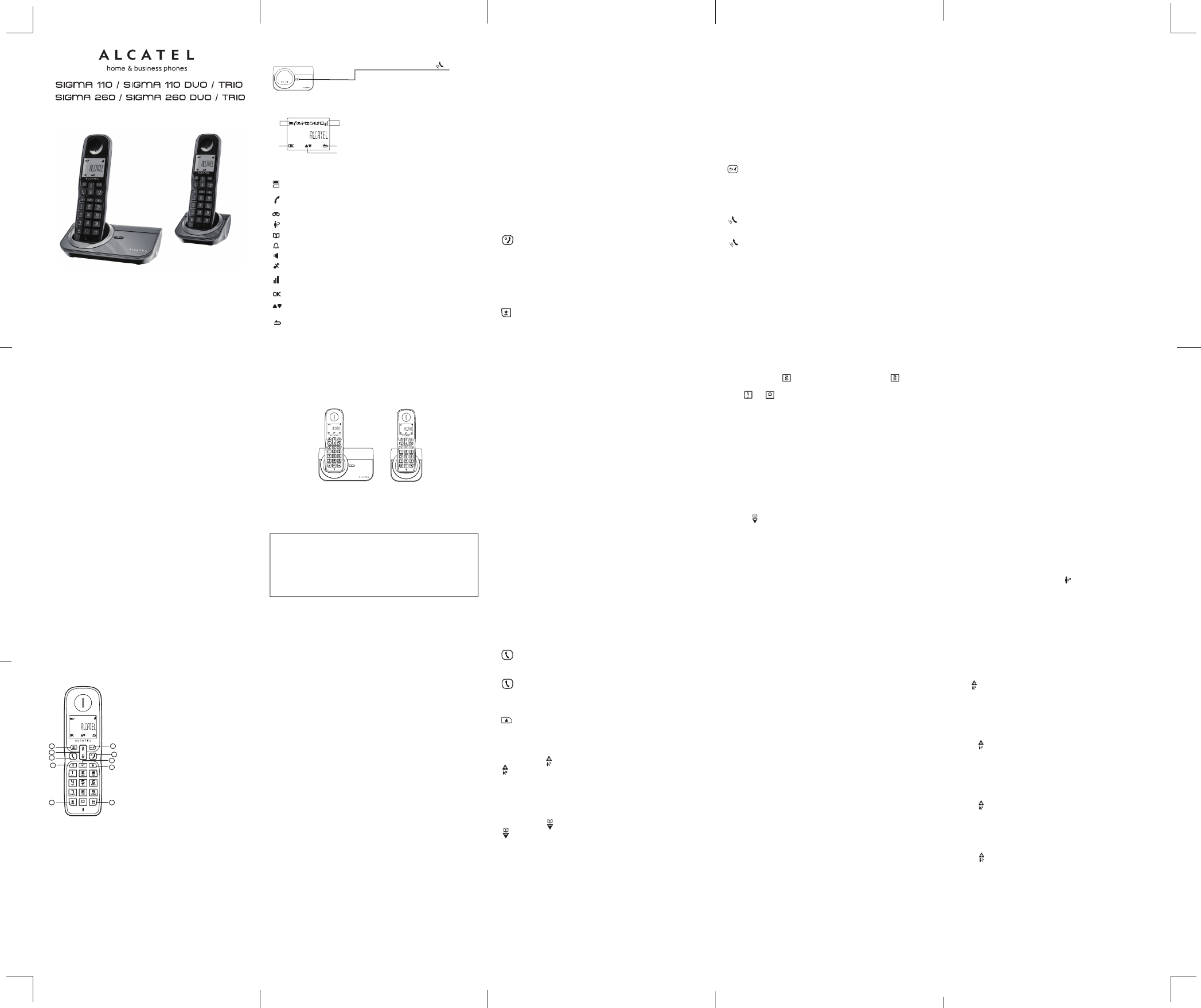USER'S GUIDE
ATLINKS Europe, 22 quai Gallieni 92150 Suresnes – France
Alcatel Logo and Alcatel name are trademarks of Alcatel Lucent and
used under license by Atlinks.
Phone Function Keys
Base station
HANDSET LOCATOR button
Press to page handsets.
Press and hold to start registration procedure.
What’s on the display?
A Display Icons
B Displays when in menu mode to confirm your selection.
C Indicates that more options are available.
Use the UP / DOWN keys to scroll up / down.
D Displays when in menu mode.
Select BACK to return to the previous menu level.
Select BACK to delete the last digit / character entered.
What the icons mean?
Read First Before Use
Choosing a site for the base unit and charger pod
If you have a Broadband line
If you connect your telephone to a line with a broadband connection, you
will need to insert a microfilter between the telephone and the telephone
line, otherwise you may get interference between the telephone and the
broadband, which could cause problems.
Battery safety - CAUTION
ONLY use the rechargeable batteries supplied with the handset.
DO NOT use non-rechargeable batteries - they may explode and cause
damage to your telephone.
Only use rechargeable batteries with exactly the same specifications as those
supplied with the product.
Using non-rechargeable or non-conforming batteries can damage the product
and could pose a health hazard (see “Technical details”).
Failure to comply with this recommendation will invalidate the manufacturer's
warranty.
Batteries can split or leak if incorrectly inserted, opened or exposed to heat.
Never dispose of batteries in a fire: they could explode.
Installation and Set-up
Precautions
The signal quality will depend on the location and environment of the base
and handset. Position your Sigma 110 / Sigma 260 away from sources of
excessive heat (radiators, direct sunlight, etc.) and protect it from
vibrations and dust. Never allow your telephone to come into contact with
water or other liquids, or with aerosols. To reduce the risk of interference
and optimize reception, take particular care not to install the base in the
immediate vicinity of windows, large metal objects, reinforced concrete,
televisions, music centres, VCR or DVD players, halogen lamps or heating
devices, fluorescent lighting, burglar alarms, microwave ovens, computers,
etc.
This telephone requires an electrical power supply in order to function.
To clean your Sigma 110 / Sigma 260, use an antistatic cloth lightly
moistened with water.
NB: Your Sigma 110 / Sigma 260 is a DECT™* standard appliance
designed to receive and transmit telephone calls. It is designed for
connection to the public telecommunications network.
Fit the rechargeable batteries in each handset
1) Install the AAA batteries (Brand name: CORUN, Capacity: Ni-MH 1.2V/
400mAh, or Brand name: SANIK, Capacity: Ni-MH 1.2V / 400mAh) into
handset in accordance with the polarity marked in the battery
compartment.
2) Close the battery compartment cover, sliding it into place and pressing
firmly to make sure it is secure.
Connecting AC (electrical) power
1. Plug the base adaptor cord into the power jack on rear panel of the
base and the other end into a 100-240 Vac 50-60Hz electrical outlet.
2. Connect telephone line cord into the phone jack on rear panel of the
base and the other end into a main socket.
3. In case of twin or triple system, plug the charger power adaptor cord into
the power jack on rear panel of charger and the other end into a
100-240 Vac 50-60Hz electrical outlet.
Before you use the cordless handset for the first time, it’s important to
charge the batteries fully.
Leave the handset on the charging cradle for 15 hours.
CAUTION: Use only the power supply that came with this unit. Using other
power supplies may damage the unit.
Base and charger power adaptor :
S003IV0600050 100-240V 6V DC 500mA
S003IV0600015 100-240V 6V DC 150mA
Add/edit direct access memory
1. Press MENU key to enter menu selection.
2. Press NAVIGATION key to select PHONEBOOK and then press OK
key to select.
3. Press NAVIGATION key to select DIRECT MEM. and then press OK
key to select.
4. Press NAVIGATION key to select KEY 1 or KEY 2 and then press OK
key.
The stored name is displayed, or NO NUMBER if it is empty.
If there is no number stored for the selected key or if you want to
change the name or number currently stored, press MENU key to
enter direct memory menu to add/edit the name or number.
5. Press NAVIGATION key to select EDIT NUMBER and then press OK
key to select. The display shows the currently stored name, or
ENTER NAME if there is no number stored. Edit or enter the name
you want and then press OK key. The display shows the currently
stored number, or ENTER NUMBER if there is no number stored.
Edit or enter the number you want and then press OK key to confirm.
A confirmation beep is played.
Delete direct access memory
1. Press MENU key to enter menu selection.
2. Press NAVIGATION key to select PHONEBOOK and then press OK
key to select.
3. Press NAVIGATION key to select DIRECT MEM. and then press OK
key to select.
4. Press NAVIGATION key to select KEY 1 or KEY 2 and then press OK
key.
The stored name is displayed (or NO NUMBER if it is already empty).
5. Press MENU key to enter direct memory menu.
6. Press NAVIGATION key to select DELETE and then press OK key to
select.
Press OK key again to confirm. A confirmation beep is played.
Using the redial list
The redial list stores the last 5 numbers dialed.
Access redial list
1. Press REDIAL key in idle mode and press NAVIGATION key to
browse the redial list. The last number dialed will appear first in the
redial list.
2. Press OK key to view the details of the selected entry.
Save a redial number into the phonebook
1. Press REDIAL key in idle mode to go to the redial list.
2. Press NAVIGATION key to select an entry.
3. Press MENU key to display SAVE NUMBER, then press OK key to
display ENTER NAME. Enter the name of the contact (maximum 12
characters) and then press OK key to save the entry, and return the
display to the redial list.
Using the call log
To receive Caller ID you may need to contact your telephone service
provider, and they will inform you also of any charges for it. Caller ID lets
you see the phone numbers of your callers on the handset display,
before answering and in your Call Log afterwards. The Call Log stores
the last 10 external calls, whether or not you answered the call, so you
can call them back later.
Only the most recent call is saved if there are repeat calls from the same
number. When the Call Log is full, the next new call will replace the
oldest entry.
If you've got a new call in the Call Log, will appear on the handset
display.
If the received number is the same as one in your phonebook, the name
from the phonebook will display as well as the number.
If a call is from someone who withheld their number, the display will
show WITHHOLD ID.
If the call is from someone whose number is unavailable, or if you have
not subscribed to Caller ID but have set the date and time, the display
will show CALLING when it is received and UNAVAILABLE in the Call
Log.
Access call log
Press in idle mode and press NAVIGATION key to browse the call list.
The calls are displayed in chronological order with the most recent call
at the top of the list.
Press OK key to display more details of the call, including the date and
time.
Save call list entry into the phonebook
1. Press in idle mode to go to the call list.
2. Press NAVIGATION key to select an entry and then press MENU key.
3. Press NAVIGATION key to select SAVE NUMBER and then press OK
key to select. (Enter the name of the contact (maximum 12 characters)
and then press OK key to confirm.)
Delete a Call Log entry
1. Press in idle mode to go to the call list.
2. Press NAVIGATION key to select an entry and then press MENU key.
3. Press NAVIGATION key to select DELETE and then press OK key to
select. (Press OK key again to confirm. A confirmation beep is played.)
Delete all entries in the Call Log
1. Press in idle mode to go to the call list.
2. Press MENU key.
3. Press NAVIGATION key to select DELETE ALL and then press OK
key to select. (Press OK key again to confirm. A confirmation beep is
played.)
Access phonebook
1. Press in idle mode to browse the phonebook entries. Alternatively,
you can press MENU key, to display PHONEBOOK and then press OK.
2. Press NAVIGATION key to select LIST and then press OK key to confirm.
The phonebook entries will be listed in alphabetical order, and you can
press NAVIGATION key to scroll through the stored entries.
3. Press OK key to view the details of the selected entry.
Note: Instead of pressing NAVIGATION key to browse the phonebook
entries, you can press the numeric key corresponding to the first letter of
the entry you wish to locate.
Modify a phonebook entry
1. Press MENU key to enter menu selection.
2. Press NAVIGATION key to select PHONEBOOK and then press OK key
to select.
3. Press NAVIGATION key to select EDIT ENTRY and then press OK key
to select.
4. Press NAVIGATION key to select an entry to edit and then press OK key.
The current name is displayed.
Edit the name and then press OK key to confirm.
5. Edit the number and then press OK key to confirm. A confirmation beep
is played.
Delete a phonebook entry
1. Press MENU key to enter menu selection.
2. Press NAVIGATION key to select PHONEBOOK and then press OK key
to select.
3. Press NAVIGATION key to select DELETE and then press OK key to
select.
4. Press NAVIGATION key to select an entry to delete and then press OK
key.
5. Press OK key again to confirm. A confirmation beep is played.
Delete all entries from the phonebook list
1. Press MENU key to enter menu selection.
2. Press NAVIGATION key to select PHONEBOOK and then press OK key
to select.
3. Press NAVIGATION key to select DELETE ALL and then press OK key
to select.
4. Press OK key again to confirm. A confirmation beep is played.
Direct access memory
There are 2 direct access memories (Keys 1 & 2) in addition to the
phonebook memory. A long press on the keys in idle mode will
automatically dial the stored phone number.
Use handsfree (only for Sigma 260)
Press TALK key at any moment in normal talk mode to talk in handsfree
mode.
To deactivate the handsfree mode, press again the TALK key to talk in
normal talk mode.
Adjust the earpiece volume
During a call, press NAVIGATION key to select from VOLUME 1 to
VOLUME 3.
Mute/unmute microphone
When the microphone is muted, the handset displays MUTE ON, and your
caller cannot hear you.
During a call, press the MUTE key to turn on/off the microphone.
Your Telephone Operations
Switching on/off
Press and hold the HANG-UP/EXIT key for more than 2
seconds to switch on/off the handset in idle mode.
Notes: When the handset is OFF, it cannot be used for making calls
including emergency calls. There will be no ringing during an incoming call.
To answer a call, you will need to switch it back on. It may take some time
for the handset to re-establish a radio link with the base unit.
To lock/unlock the keypad
Press and hold the STAR key for 1 second to lock/unlock the
keypad in idle mode.
Note: Incoming calls can still be answered even if the keypad was locked.
Set time and date
Note: If you subscribe to the Caller Display service, the time and date will
be set automatically when you receive a call, but you may still need to set
the correct year.
1. Press MENU key to enter menu selection.
2. Press NAVIGATION key to select CLOCK&ALARM and then press OK
key to select.
3. Press OK key to select DATE/TIME. The last stored date is displayed.
Enter the current date (YY-MM-DD), press OK, then enter the time
(HH-MM).
Change your handset’s name
1. Press MENU key to enter menu selection.
2. Press NAVIGATION key to select PERSONAL SET and then press OK
key to select.
3. Press NAVIGATION key to select HANDSET NAME and then press OK
key to select. The current handset name is displayed.
4. Press BACK/CLEAR key to delete the characters one by one.
Enter the new name (maximum 10 characters) and press OK key to
confirm.
A confirmation beep is played.
Change the display language
1. Press MENU key to enter menu selection.
2. Press NAVIGATION key to select PERSONAL SET and then press OK
key to select.
3. Press NAVIGATION key to select LANGUAGE and then press OK key
to select.
4. Press NAVIGATION key to your desired language and press OK key to
confirm. A confirmation beep is played.
Note: Once the display language is set, the option menus on the handset
will switch to display in the selected language immediately.
Make and answer calls
Make a callPredialling
Dial the number (maximum 24 digits) and then press TALK key.
Direct dialling
Press TALK key to take the line and then dial the number
(maximum 24 digits).
Call from redial list
Press REDIAL key in idle mode.
Press NAVIGATION key to select an entry in the redial list and
then press TALK key.
Call from the call log
Press in idle mode.
Press NAVIGATION key to select an entry in the call list and
then press TALK key.
Note: You need to subscribe to Caller Line Identification service to be able
to see the caller’s number or name in the call log.
Call from the phonebook
Press in idle mode.
Press NAVIGATION key to select an entry in the phonebook and
then press TALK key.
Answer and end a call
1. When the phone rings, press TALK key. You can also use handsfree
mode thanks to a long press on TALK key (only on Sigma 260).
2. To end a conversation, press HANG-UP/EXIT key.
IMPORTANT NOTE: You can simply place the handset back on its base
station or charger pod to end the call.
Paging
The paging feature enables you to locate a missing handset if the handset
is in range and contains charged batteries.
Press HANDSET LOCATOR key located at the back of the base
station. All the registered handsets start to ring.
Once retrieved, press any key on the handset or the HANDSET
LOCATOR key again to end the paging.
Call waiting
If you have subscribed to Call Waiting service, the earpiece will emit a
beep tone to inform you that there is a second incoming call. The number
or name of the second caller will also be displayed on your phone if you
have subscribed to Caller Line Identification service (CLI). Please contact
your network provider for more information on this service.
Using your phonebook
Your phone can store up to 50 phonebook memories.
How to enter characters?
When you select a field in which you can enter text, you can enter the
letters that are printed on the keys by pressing the relevant key once or
several times.
For example, press once to insert the letter ‘A’, press twice to
insert the letter B, and so on... Spaces and other symbols can be entered
using or .
Store a contact in the phonebook
1. Press MENU key to enter menu selection.
2. Press NAVIGATION key to select PHONEBOOK and then press OK key
to select.
3. Press OK key again to enter NEW ENTRY.
4. Enter the name of the contact (maximum 12 characters).
To edit, press BACK/CLEAR key to delete the last character entered.
Press OK key to confirm the name entry.
5. Enter the number of the contact (maximum 24 digits) and then press OK
key to confirm. A confirmation beep is played.
Unpacking your phone
In the box you will find:
the cordless handset (two handsets with a Twin system, and three
with a Triple system)
WKHEDVHXQLW
WZRUHFKDUJHDEOHEDWWHU\FHOOVIRUHDFKKDQGVHW
DEDWWHU\FRPSDUWPHQWFRYHUIRUHDFKKDQGVHW
DWHOHSKRQHOLQHFDEOHIRUWKHEDVHXQLW
DPDLQVSRZHUOHDGDQGDGDSWHUIRUWKHEDVHXQLW
FKDUJHUSRGVHDFKZLWKDQDWWDFKHGPDLQVSRZHUOHDGDQGDGDSWHU
for multihandset system
Before you start to use your telephone make sure that all batteries are
fully charged for 15 hours.
Important note: This telephone is not designed for Emergency calls
when the mains power fails.
For Emergency calls you should have a basic phone that operates
without mains power, connected to your line so that you can make calls
during a power failure.
1 OK / Menu key
Press to select the function displayed on the handset screen directly
above it.
Press to access the main menu.
2 Back / Mute key
Press to delete a digit / a character in editing mode
Press to return to idle mode.
Press and hold to change the handset idle display between handset
name and date / time.
Press to mute / unmute the handset microphone.
3 Navigation key
Press UP to access the call log* and press DOWN to access the
phonebook when in idle mode.
Press UP / DOWN to increase or decrease earpiece volume during a call.
Press to increase or decrease the ringer volume.
Press UP / DOWN to increase or decrease handsfree volume
(Sigma 260 only)
Scroll up / down a list.
4 Talk key
Press to accept or make a call
Press to activate handsfree mode (Sigma 260 only)
5 Hang-up / Exit key
Press and hold to switch the handset power on / off.
Press to end a call.
Press to return to idle mode in other menus.
6 Call transfer / Intercom key
Press to initiate an internal call.
Press to hold the line and page another handset during a call.
Press and hold to initiate a conference call.
7 Recall (Flash) key
Access to operator services*
8 Redial key
Press to access the Redial list.
9 Star key
Press and hold to lock / unlock keypad.
Press and hold to toggle between the external and internal calls when both are set up.
10 Hash key
Press and hold to insert a pause during a call.
Press and hold to turn the ringer on / off.
*Subject to subscritption and availability of the service from the fixed line operator.
Indicates battery is fully charged.
Indicates battery is fully discharged.
Indicates that an external call is connected or held.
Icon blinks when receiving an incoming call.
Indicates you have a new Voice Mail message*.
Indicates you have new missed calls*, or the call log is being viewed.
Displays when the phonebook is accessed.
Displays when the alarm clock is activated.
Displays when handsfree is activated (Sigma 260 only).
Displays when ringer volume is turned off.
Indicates that the handset is registered and within range of the base station.
Icon blinks when the handset is out of range or is searching for a base.
Displays when in menu mode to confirm your selection.
Indicates that more options are available.
Use the UP / DOWN keys to scroll up / down.
Displays when in menu mode.
Select BACK to return to the previous menu level.
A
B D
C
1
7
4
3
9
5
2
6
10
8