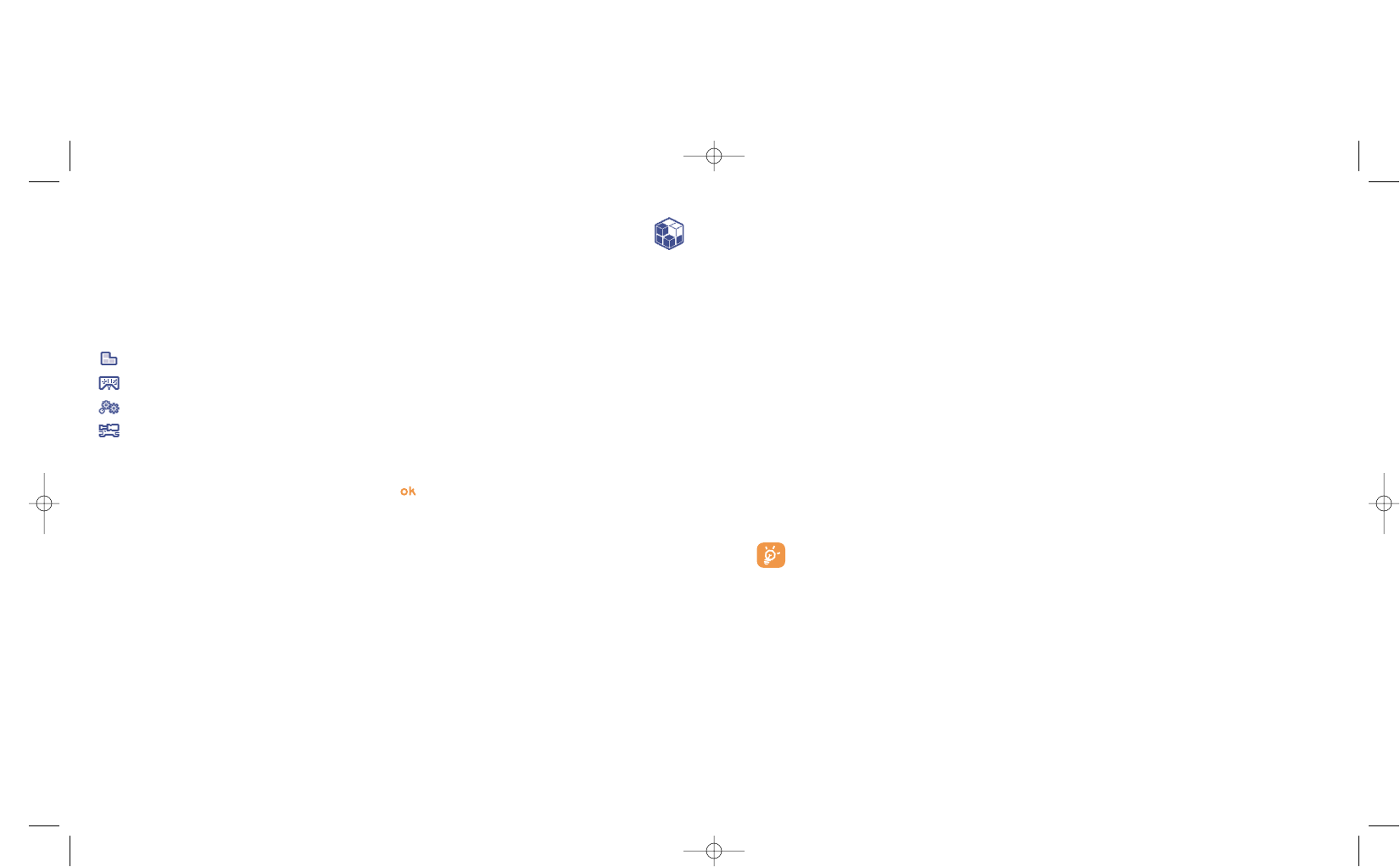90
(1)
For the availability of different WAP services, pricing and tariffs, contact your network operator and
/or the WAP service provider.
15.2 Available options
Launch • Launch the application.
Information • This option gives information on the application.
Download • Download an application.
Delete • Deletes the application. If you delete a pre-installed application in your phone, you
may, depending on the application:
- download it again from the My One Touch server, www.alcatel.com
- download it again from your operator’s Website. Contact your operator for further
information.
However, some applications cannot be re-downloaded.
Classify • Classify in “Games” or “Applications”.
15.3 Download an application
You can download new Java™ applications in 2 ways:
- Either, in the “Games & Apps” menu by selecting the “Download” softkey. The list of available WAP
bookmarks dedicated to the application download will then be displayed. Select the appropriate
bookmark to go to the desired WAP page.
You can download a Java™ application only if the Wap profile is activated
(1)
(see page 71).
89
15
Games & Applications ............................
Your Alcatel phone may include
(1)
some Java™ applications and games. You can also download new
applications and games to your phone from other service providers
(2)
.
The “Games & Apps” menu allows you to manage the Java™ applications installed in your phone. It
includes three directories and one configuration folder:
General: contains all applications and games,
Games: contains the games,
Applications: contains the other applications,
Settings: contains your sound, backlighting and network settings.
15.1 Launch an application
Select the application. Press the “Launch” softkey or then “Launch”.
(1)
Depending on your country or your operator.
(2)
Requires access to WAP services (see page 71).