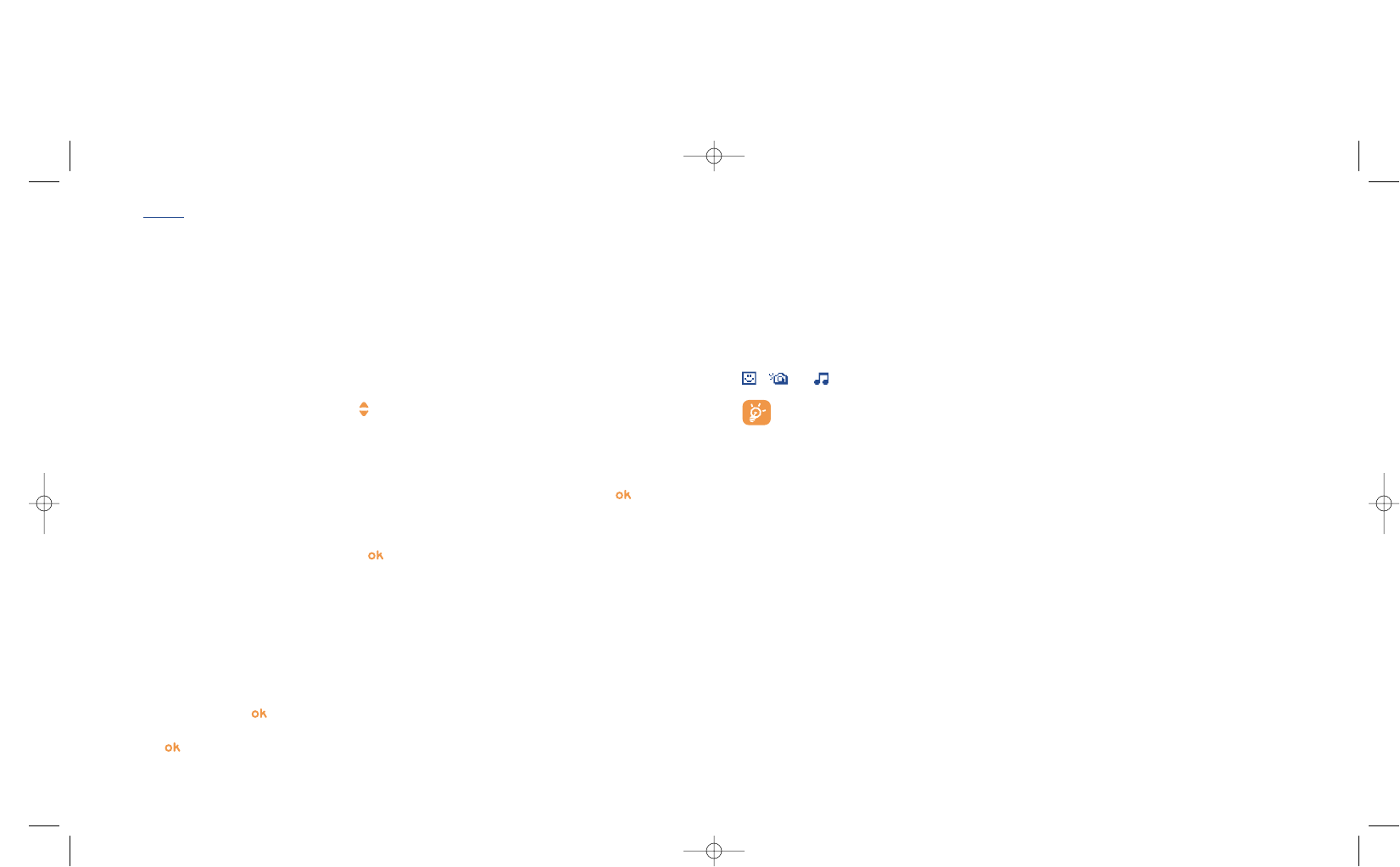42
Select “Preview” to see the whole message: the icons, sounds and mood icons are represented by the
, or symbol. You can also download new sounds and images over WAP (see page 93).
A message of more than 160 characters, or a message containing icons, sounds, or mood icons
may be billed as more than one message. Check with your operator.
The person receiving the message must be equipped with an EMS, compatible mobile phone in
order to display the objects or listen to the sounds in your message.
Options for sending your message
Send to • Send the message.
Edit as MMS • If your SMS is long or if you
want to add pictures or sounds.
Add mood • Add a mood icon to your
message.
Add image • Add an icon to your message.
Add melody • Add a sound to your message.
Add bookmark• Add a web site to your message.
Symbols • Go to the symbols table.
Predictive • Switch to the predictive mode.
Preview • View your message.
Save • Save the message (inbox/unsent)
and send it later.
- when reading
an MMS:
Restart • View the message again.
With sound/ • View your MMS with or without
Without sound sound.
Save items
(1)
• Save video clips, images, sounds
received in MMS current page.
41
In addition:
- If the MMS includes a wap address, an e-mail address, or a telephone number, you have the 2 possibilities:
select the “Options”, to save and/or access the link displayed (launch wap link, send e-mail, or call
number displayed).
- If the MMS contains several pages, it will scroll automatically. To launch the viewing again, select the
option “Restart” or use the navigation key .
7.2 Creating and sending messages
7.2.1 Creating SMS
From the main menu, select “Messages/Create Message”, select “Text/SMS” and press . You can
also modify a predefined message selecting “Templates”.
Customise your messages adding pictures, sounds or mood icons proposed in your telephone: while writing
a message select the following options using the key:
Directory • To a person or e-mail address
whose contact is stored in one
of your directories).
My Favourite • To your favourite contact.
Several • To different people by manually
recipients entering the numbers or
selecting them from the
directory.
Distribution • To a group of people that you
list have pre-set in the sending
parameters (“Distribution list”
option).
(1)
- For one object press to save.
- For several objects press “Options”, choose the objects one by one using the option “Next”, and
press to save.