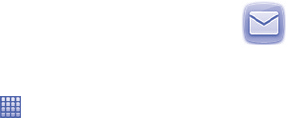-
Kan alleen noodoproep doen, niet bellen of ontvangen Gesteld op 6-6-2015 om 22:47
Reageer op deze vraag Misbruik melden-
Ik heb dat ook gehad toen ik in Italie zat. Bleek dat op de site niet aangehinkt was dat ik in het buitenland kon bellen, toen in terug was in Nederland had ik het probleem niet. Misschien moet je dus op de site van alcatel dingen aanvinken of aanpassen. Anders zou ik het niet weten. groet Geantwoord op 7-6-2015 om 09:50
Waardeer dit antwoord Misbruik melden
-
-
te weinig opslagcapaciteit hoe kan ik dat veranderen Gesteld op 18-4-2014 om 11:57
Reageer op deze vraag Misbruik melden-
ik heb ook dit probleem Geantwoord op 28-8-2014 om 22:32
Waardeer dit antwoord (4) Misbruik melden
-
-
alarm instellen Gesteld op 9-8-2013 om 18:18
Reageer op deze vraag Misbruik melden-
Alarm van mijn Mobiel Alcatel 991 ingesteld, maar weet niet hoe ik hem terug kan zetten Geantwoord op 21-4-2015 om 11:10
Waardeer dit antwoord Misbruik melden
-
-
Ik krijg alleen maar de kreet: "alleen noodoproep" en kan dus niet zelf een nmummer bellen en/of ontvangen Gesteld op 5-8-2013 om 20:55
Reageer op deze vraag Misbruik melden-
heb hetzelfde probleem, wie redt mij Geantwoord op 16-6-2014 om 22:15
Waardeer dit antwoord Misbruik melden
-
-
hoe maak je screenshot met deze alcatel ???? Gesteld op 10-7-2013 om 18:50
Reageer op deze vraag Misbruik melden-
dat kan niet vet dom he !!!!!!!! Geantwoord op 1-8-2013 om 20:37
Waardeer dit antwoord Misbruik melden
-
-
wrm niet?
Waardeer dit antwoord Misbruik melden
Geantwoord op 20-8-2013 om 20:28 -
Ik moet mijn smart-phone constant opladen (om de drie , vier dagen). Is dit normaal. Ik gebruik hem niet zo veel . Gesteld op 9-7-2013 om 22:44
Reageer op deze vraag Misbruik melden-
telefoons van tegenwoordig kunnen maar een dag mee :) Geantwoord op 1-8-2013 om 20:37
Waardeer dit antwoord Misbruik melden
-
-
telefoon vindt geen netwerk Gesteld op 4-1-2013 om 00:27
Reageer op deze vraag Misbruik melden-
heb je wel je wificode ingesteld?
Waardeer dit antwoord (1) Misbruik melden
Geantwoord op 20-8-2013 om 20:25
-
-
kan niet bellen zonder de melding internet is niet aa Gesteld op 18-10-2012 om 09:41
Reageer op deze vraag Misbruik melden-
moet je de wifi aanzetten Geantwoord op 20-8-2013 om 20:25
Waardeer dit antwoord Misbruik melden
-
-
kan niet bellen, gaat direct op voicemail; welke instelling staat dan niet goed? Gesteld op 13-8-2012 om 10:23
Reageer op deze vraag Misbruik melden-
heb je hier al antwoord op gekregen? Geantwoord op 23-5-2013 om 21:58
Waardeer dit antwoord (8) Misbruik melden
-