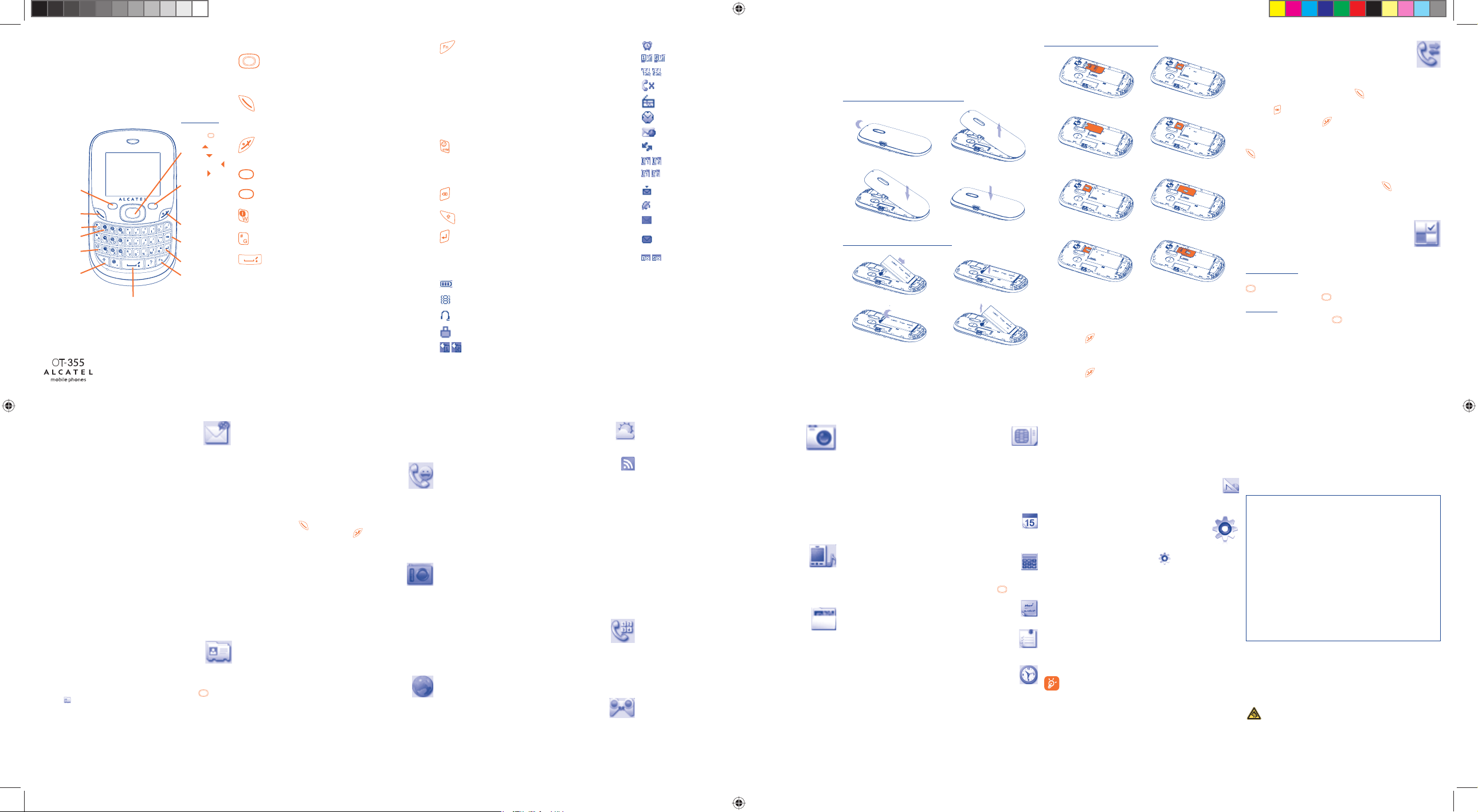1234567
8 9 10 11 12 13 14
1 Your mobile ...................
Voicemail
Sym key
Vibration alert
Del key
Power on/off
End call
Pick up/Send call
Navigation key (1):
Main menu,confirm
an option
Profiles
Calendar
New Messages
FM Radio
Shift key
Left softkey
Space key
Fn key
Enter key
Right softkey
Prolonged exposure to music at full volume on the music player may
damage the listener's hearing. Set your phone volume safely. Use only
headphones recommended by TCT Mobile Limited and its affiliates.
1.1 Keys
Navigation key
Confirm an option (press the middle of the key)
Access to menu (short keypress)
Show/hide shortlist menu(long keypress)
Pick up
Send a call
Access call memory (short keypress)
Access to Fake call (long keypress)
Switch on/Switch off the telephone (long keypress)
End call
Return to the idle screen
Left softkey
Right softkey
Access your voicemail (long keypress)
Input the "#" in Idle
In idle screen:
Long/short keypress: Lock/Unlock the keypad
In edit mode:
Short keypress: input space
Long keypress: switch language
Fn key + Space: switch input mode
In idle screen:
Press to access shortcuts
Fn + P: access to Profiles
Fn + Q: access to Clock
Fn + S: access to Notes
In edit mode:
Press once to input top-half character.
Press twice to lock top-half inputting mode, then press once to
unlock top-half inputting mode.
Long keypress: access to Dictionary.
In edit mode:
Short press: popup symbol page to select special character by
navigation key
Long press & Fn+SYM: popup smileys page to select special
smileys by navigation key
Delete one by one (short keypress)
Delete one by one quickly (long keypress)
Switch the uppercase and minuscule (in edit screen)
Return a cursor to the next line.
1.2 Main screen icons (1)
Battery charge level
Vibrate alert: Your phone vibrates, but does not ring or beep
with the exception of the alarm.
Headset connected.
Keypad locked.
SIM1(2) Call forwarding activated: your SIM1(2) calls are
forwarded.
Alarm clock.
SIM1(2) Level of network reception.
SIM1(2) Voicemail message arrived.
Missed calls.
Radio is on.
Stopwatch is active.
WAP alerts (1).
Roaming.
SIM1(2) GPRS connection status (Gray - Activated).
SIM1(2) GPRS attached.
Message receipt in progress.
Silence mode: your phone neither rings, beeps nor vibrates.
Message unread.
Message list is full: your terminal cannot accept any new
messages. You must access the message list and delete at least
one message on your SIM card.
Flight mode.
(1) Depending on your network operator.
(2) Contact your network operator to check service availability.
Installing or removing the battery
2 Getting started ..............
2.1 Set-up
Removing or installing the back cover
Inserting or removing the SIM card
Insert SIM2
Insert SIM1
Remove SIM2
Remove SIM1
Place the SIM card with the chip facing downwards and slide it into its
housing. Make sure that it is correctly inserted. To remove the card, press
the bottom and slide it out. Please power off your phone before you
remove the SIM card.
2.2 Power on your phone
Hold down the key until the telephone powers on.
2.3 Power off your phone
Hold down the key until the telephone power off.
3 Calls ...........................
3.1 Making a call
Dial the desired number then press the key to place the call. If you
make a mistake, you can delete the incorrect digits by pressing the right
softkey or key.
To hang up the call, press the key.
Making an emergency call
If your phone has network coverage, dial emergency number and press the
key to make an emergency call. This works even without a SIM card
and without typing the PIN code or unlocking the keypad.
3.2 Call memory
You can access your call memory by pressing the key from the idle
screen, including the following options for either SIM card: "Outgoing
calls", "Missed calls", "Answered calls".
4 Menu arrange ..........
Main Menu is designed to vary according to your preference.
Change the order
From main menu, press left softkey and select "Move" or long keypress
key till tick "√" is shown, then move the cursor to your favorite
destination and confirm with key.
Show/Hide
Access "Menu arrange", press key till tick ("√") show or off, it will
show/hide some main menu.
(1) The icons and illustrations in this guide are provided for informational purposes
only.
(1) Depending on your network operator.
(1) The quality of the radio depends on the coverage of the radio station in that
particular area.
(2) Depending on your network operator. May cause additional network charges
for data flow to provide this service. Extra fees might also be charged in
roaming states.
5 Messages .................
5.1 Messages: Text/Multimedia message
5.1.1 Create message
From the main menu select "Messages" to create text/multimedia
message.
You can type a message and select to send it to a recipient in either the
SIM1 or SIM2 directory.
You can type a message and you can also modify a predefined message in
Templates or customise your message by adding pictures, photos, sounds,
titles, etc (only available while editing a MMS). While writing a message,
select "Options" to access all the messaging options.You can save your
messages that you send often to Drafts or Templates (MMS only).
5.1.2 Inbox/Outbox
You can check the details of messages contained on either SIM card from
Inbox/Outbox.
5.2 Email (1)
Your phone has an email client with the settings predefined for a few
popular email services like – GoogleMail, Windows live, Yahoo, AOL,etc(2).
6 Directory .................
6.1 Consulting your directory
To access the Directory from the main screen, press the key and
select the icon.
You can check contact details on either SIM1/SIM2 and also Copy between
SIM1/SIM2 and the Phone directory. From "Directory Management",
select the "Default Storage" option and choose your preferred SIM card
on which to save information.
6.2 Adding a contact
Select the contacts list in which you wish to add a contact to, press the
"Options" softkey, select "Add contact" then Save.
7 Fake call ....................
Protect yourself from annoying situations with the "Fake call". In this
menu you can set "Caller name/nb", "Call time" and "Ringtone".
When the timer reaches, the phone will ring and display like receiving a
real phone call. Press key, pretend answering a call, the screen will
display just like have an ongoing call. Press key, pretend to reject the
call, the call will terminate automatically.
8 FM Radio .................
Your phone is equipped with a Radio (1) with RDS functionality. You can use
the application as a traditional Radio with saved channels or with parallel
visual information related to the radio program on the display, if you tune
to stations that offer Visual Radio service. You can listen to it while running
other applications.
9 Internet(2) ........................
9.1 WAP ..........................................................
Access WAP options: Homepage, Bookmarks, Go to URL, Recent
pages, Offline pages.
9.2 Weather .....................................................
Your phone is equipped with a weather function for consulting up to 3-day
forecast of favorite cities.
9.3 News ..............................................................
It is a huge time saver providing news updates from a website in a simple
form. Once subscribed to a channel, it gives you the ability to track and
manage all your favorite RSS content on your mobile phone at anytime,
anywhere!
Available options:
View Message title or message summary of a channel with URL
will be shown.
Update Refresh the content of a channel.
Create channel Create a new channel with name and URL.
Delete Delete the channel.
Edit Edit the name or URL of a channel.
Update all Refresh all channels.
Settings Select a regular interval to retrieve updates automatically,
as well as a WAP account to connect to.
Enable/Disable
all auto-update
Activate auto-update or not to all channels.
10 ICE contact ...........
ICE (in case of emergency) are 3 numbers emergency services can call if
you have an accident, you can also add useful information such as blood
type, allergy. Access to "ICE contact" menu from main menu and below
options are available: View, Add/Edit, Delete.
11 Games ....................
Your phones includes some games, Select "Game settings", it allows you
to manage settings, in which you may set background audio and vibration
alert.
12 Camera ................
Your mobile phone is fitted with a camera for taking photos that you can
use in different ways:
• Store them in your “Media album\My creations”.
• Send them in a multimedia message (MMS) to a mobile phone or an
email address.
• Send them directly by Email.
• Customise your main screen.
• Select them as incoming call image to a contact in your directory.
13 Profiles ..................
With this menu, you may personalise ringtones for different events and
environments.
14 Media album. .........
You will have an access to all audio and visual files stored in phone or in
Medium Album. You can access a number of items with this option: My
audios, My images, Unknown files and Memory status.
15 Services .................
Contact your network operator to check service availability.
16 Others ..........................
16.1 Calendar .......................................................
Once you enter this menu from main menu, there is a monthly-view
calendar for you to keep track of important meetings, appointments, etc.
Days with events entered will be marked in color.
16.2 Calculator .....................................................
Access this feature by selecting "Calculator" from the main menu.
Enter a number, select the type of operation to be performed using the
navigation keys, and enter the second number, then press key or left
softkey to display the result.
16.3 Notes ............................................................
You can create a note in text or voice format by accessing "Notes" from
main menu.
16.4 Tasks ............................................................
Enable you to easily manage and track the progress of an task with
priorities. All the tasks will be sorted by due date.
16.5 Clock ............................................................
16.5.1 Alarm
Your mobile phone has a built-in alarm clock with a snooze feature.
16.5.2 Clock
Allow you to have settings of date and time, including 12/24h format.
16.5.3 World clock
The World clock shows current local time and the time zone in different
cities.
16.5.4 Stopwatch
The stopwatch is a simple application for measuring time with the possibility
to register several results and suspend/resume measurement.
16.6 Converter .....................................................
Unit converter and Currency converter.
17 Settings .................
From the main menu, select the menu icon and select the function of
your choice in order to customise your telephone: Dual SIM settings,
Display, Languages, Headset, Input mode, Vocabulary, Keys, Security,
Networks, Call settings, Connectivity, Restore default set.
17.1 Dual SIM settings
You can switch easily between either SIM card using the following options:
Dual SIM open: you may receive calls in either SIM card but can only take
one call from one SIM card at a time. Both SIM cards can send and receive
SMS messages.
Only SIM1 open: SIM2 card is deactivated; SIM2 calls, messages and
voicemail are not accessible.
Only SIM2 open: SIM1 card is deactivated; SIM1 calls, messages and
voicemail are not accessible.
Flight mode: no calls/messages are accessible in this mode.
Standby time will be less if using dual SIM function.
17.2 Keys
You may set the keypad to which you prefer to.
Fn + Keys: you may define the combined Fn key function and to get
shortcuts with below options: Edit/Add/Delete.
ALCATEL is a trademark of Alcatel-Lucent
and is used under license by
TCT Mobile Limited.
All rights reserved © Copyright 2010
TCT Mobile Limited.
TCT Mobile Limited reserves the right to alter
material or technical specification without prior notice.
English - CJB21SDALAAA
(1) HTML email and image in email not supported.
(2) Depending on your operator.
D