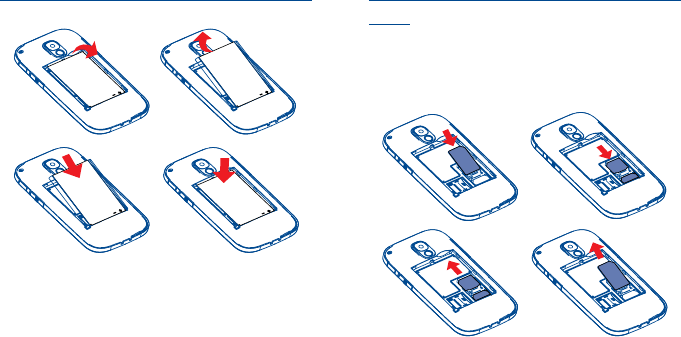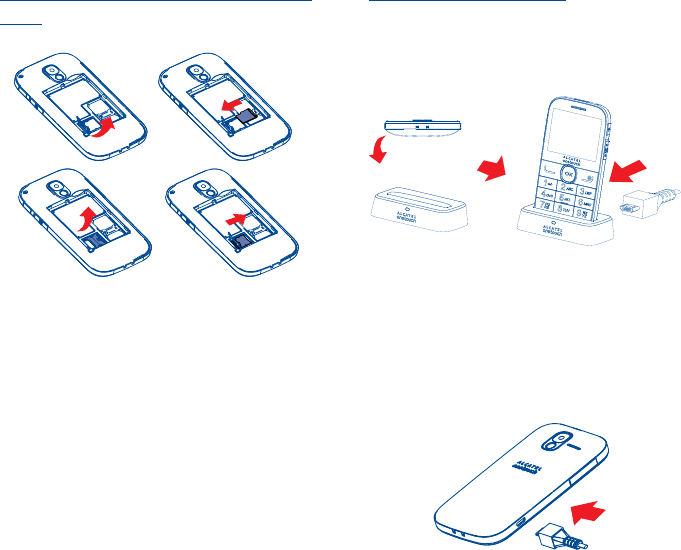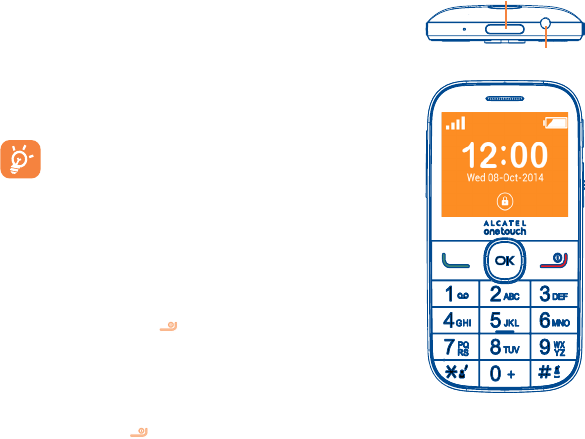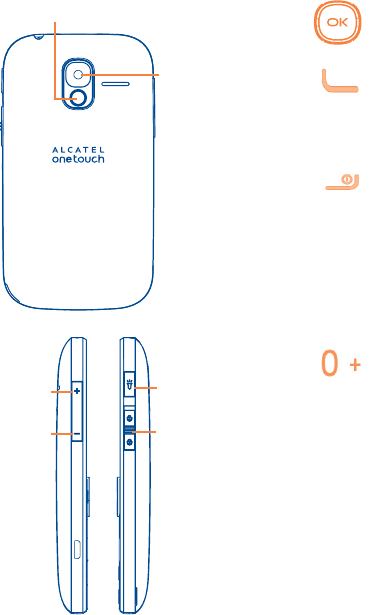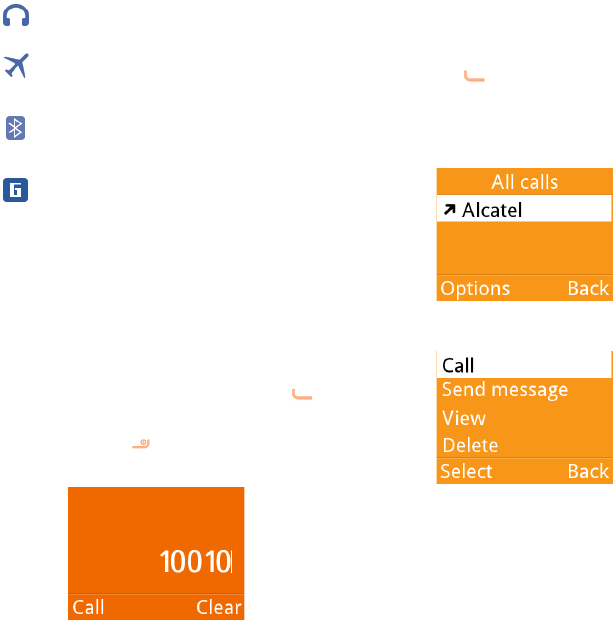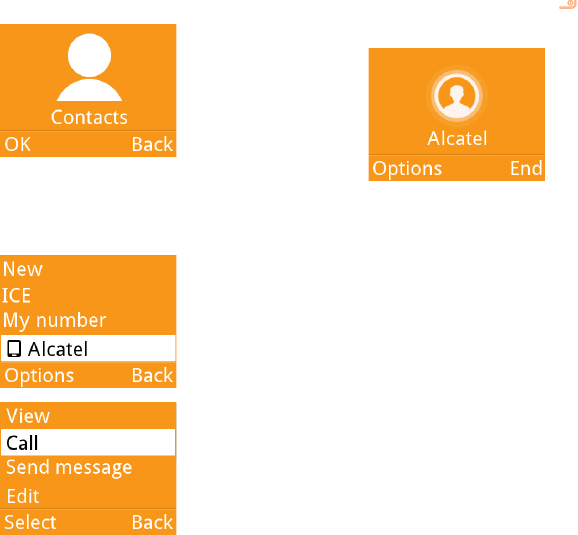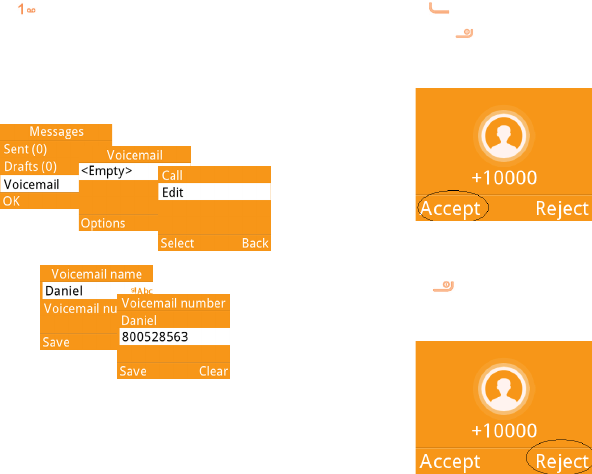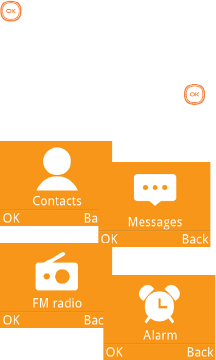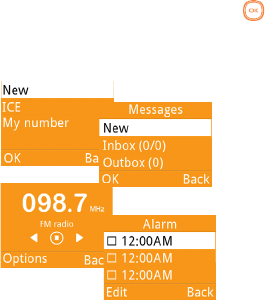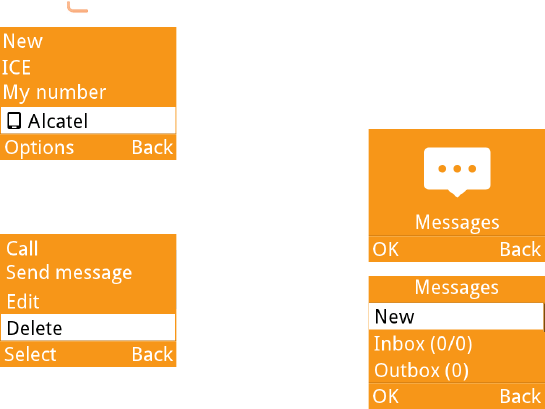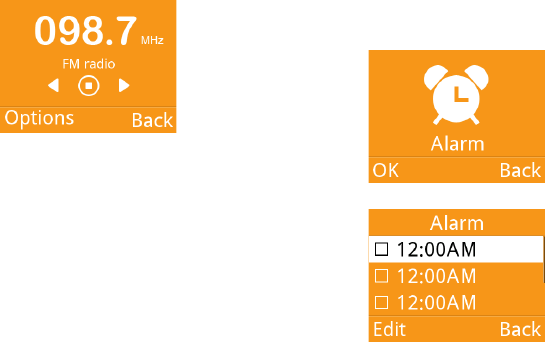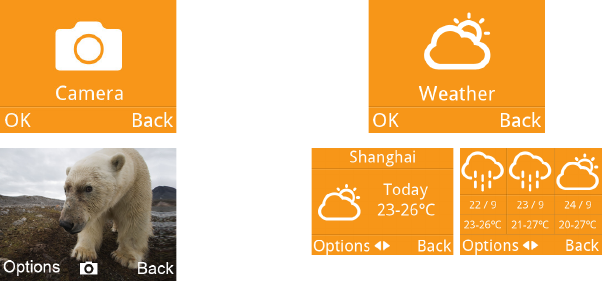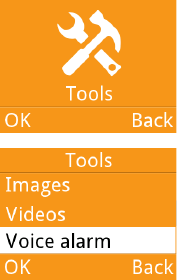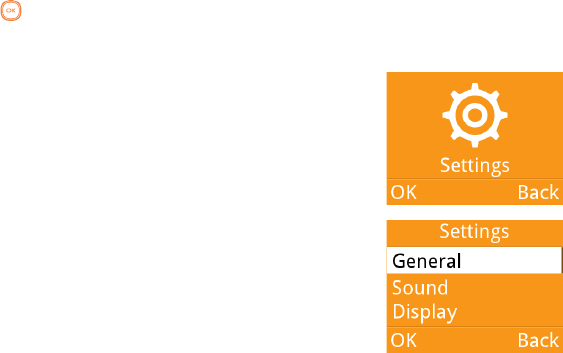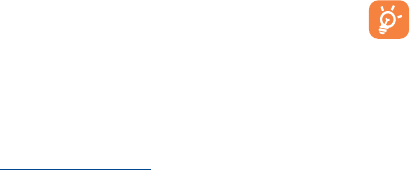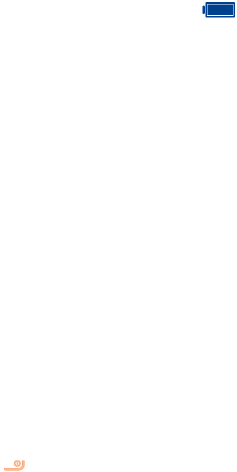5251
- check with your car dealer or the car
manufacturer to make sure that the car’s
electronic devices are shielded from mobile
phone RF energy.
• CONDITIONS OF USE:
You are advised to switch off the mobile phone
from time to time to optimize its performance.
Remember to abide by local authority rules of
mobile phone use on aircrafts.
Operational Warnings: Obey all posted signs
when using mobile devices in public areas.
Follow Instructions to Avoid Interference
Problems: Turn off your mobile device in any
location where posted notices instruct you to
do so. In an aircraft, turn off your mobile device
whenever instructed to do so by airline staff. If
your mobile device offers an airplane mode or
similar feature, consult airline staff about using
it in flight.
Switch the mobile phone off when you are in
health care facilities, except in designated areas.
As with many other types of equipment now
in regular use, mobile phones can interfere
with other electrical or electronic devices, or
equipment using radio frequency.
Switch the mobile phone off when you are near
gas or flammable liquids. Strictly obey all signs and
instructions posted in a fuel depot, gas station,
or chemical plant, or in any potentially explosive
atmosphere.
When the mobile phone is switched on, it should
be kept at least 15 cm from any medical device
such as a pacemaker, a hearing aid or insulin
pump. In particular when using the mobile phone
you should hold it against the ear on the opposite
side to the device, if any.
Read and follow the directions from the
manufacturer of your implantable medical device.
If you have any questions about using your mobile
device with your implantable medical device,
consult your healthcare provider.
To avoid hearing impairment, answer the call
before holding your mobile phone to your ear.
Also move the handset away from your ear
while using the “hands-free” option because the
amplified volume might cause hearing damage.
It is recommended to have proper supervision
while small children use your mobile phone.
When replacing the cover please note that your
mobile phone may contain substances that could
create an allergic reaction.
Always handle your mobile phone with care and
keep it in a clean and dust-free place.
Do not allow your mobile phone to be
exposed to adverse weather or environmental
conditions (moisture, humidity, rain, infiltration
of liquids, dust, sea air, etc.). The manufacturer’s
recommended operating temperature range is
-10°C (14°F) to +55°C (131°F) (the max value
depends on device, materials and housing paint/
texture).
Over 55°C (131°F) the legibility of the mobile
phone’s display may be impaired, though this is
temporary and not serious.