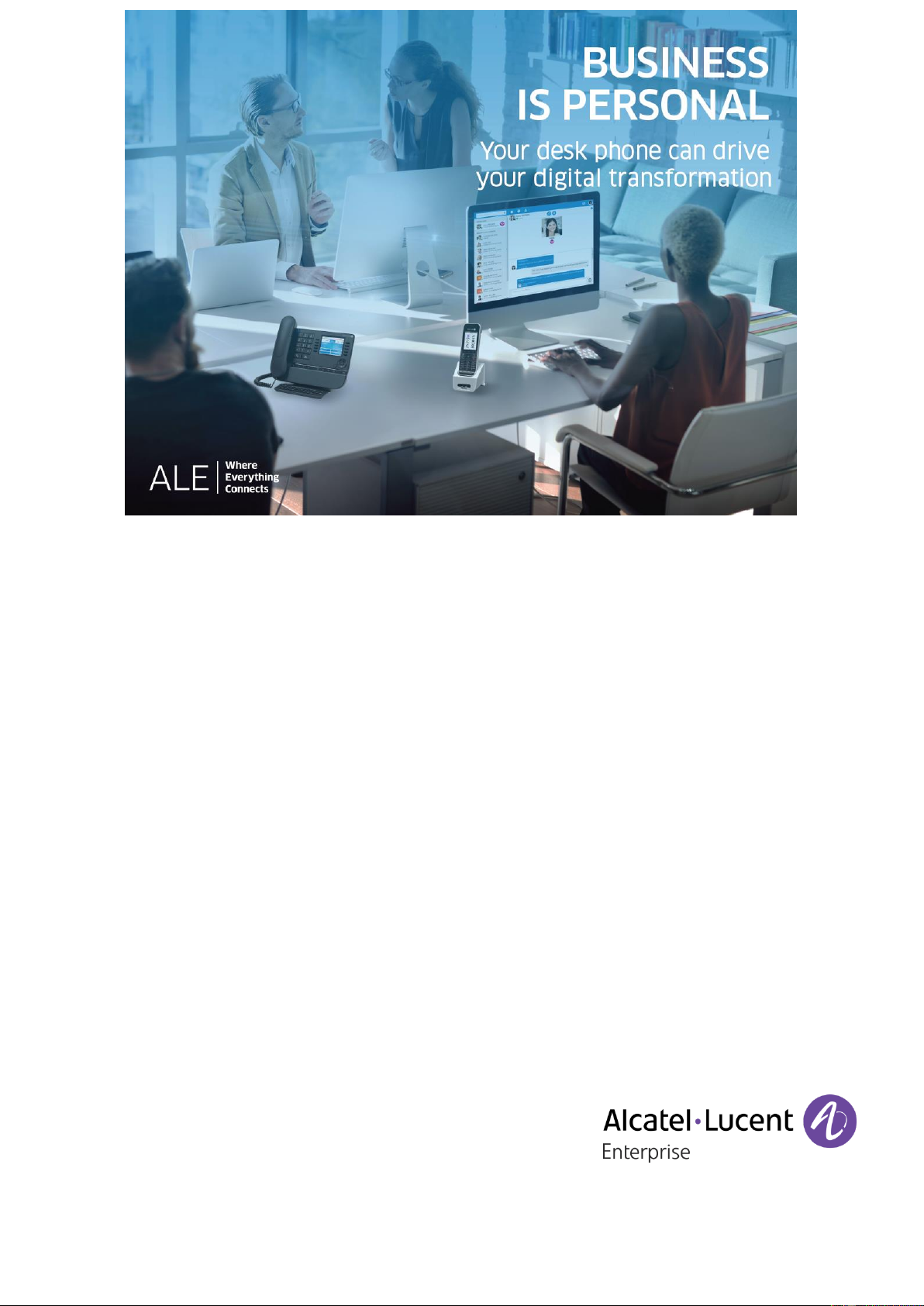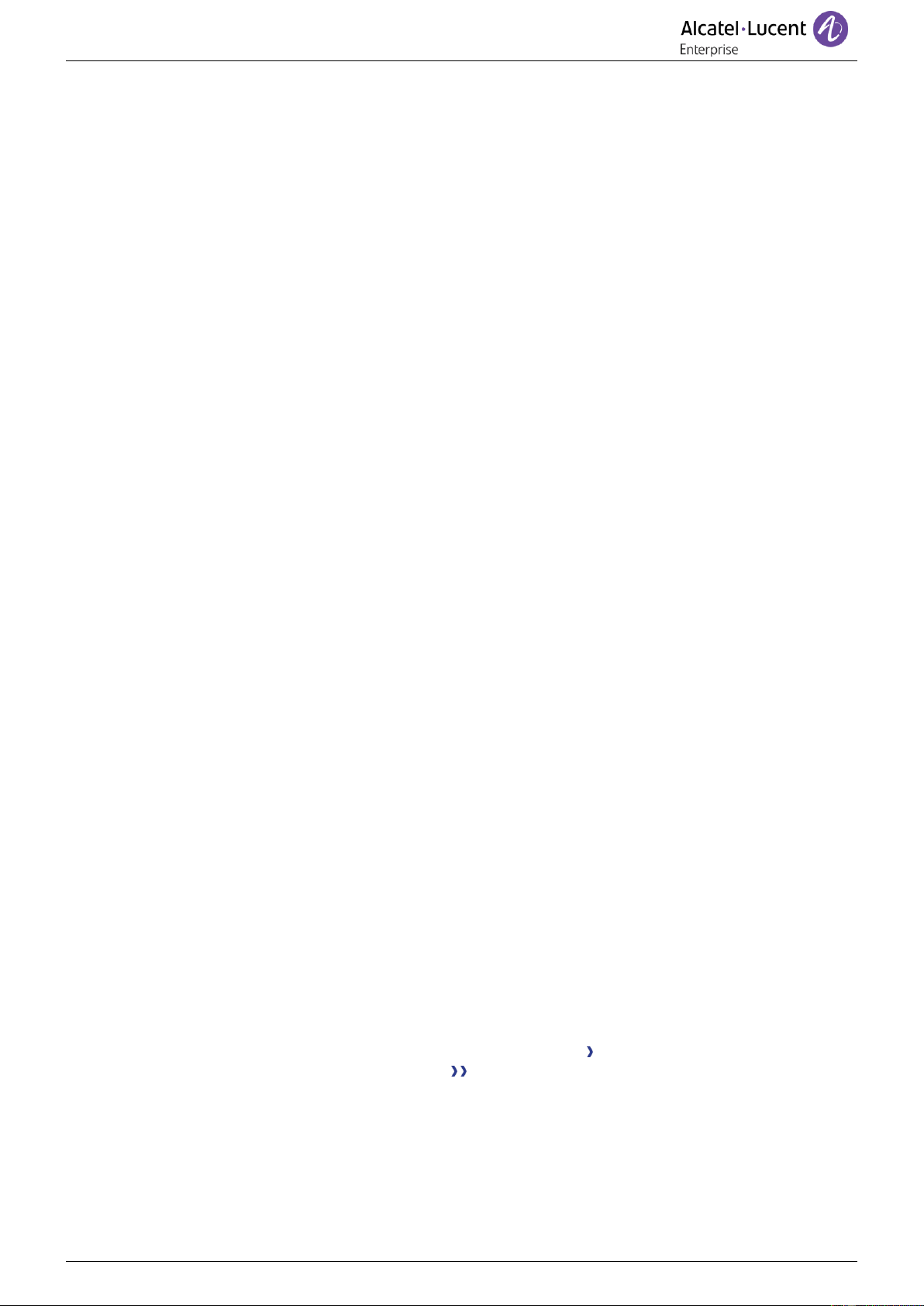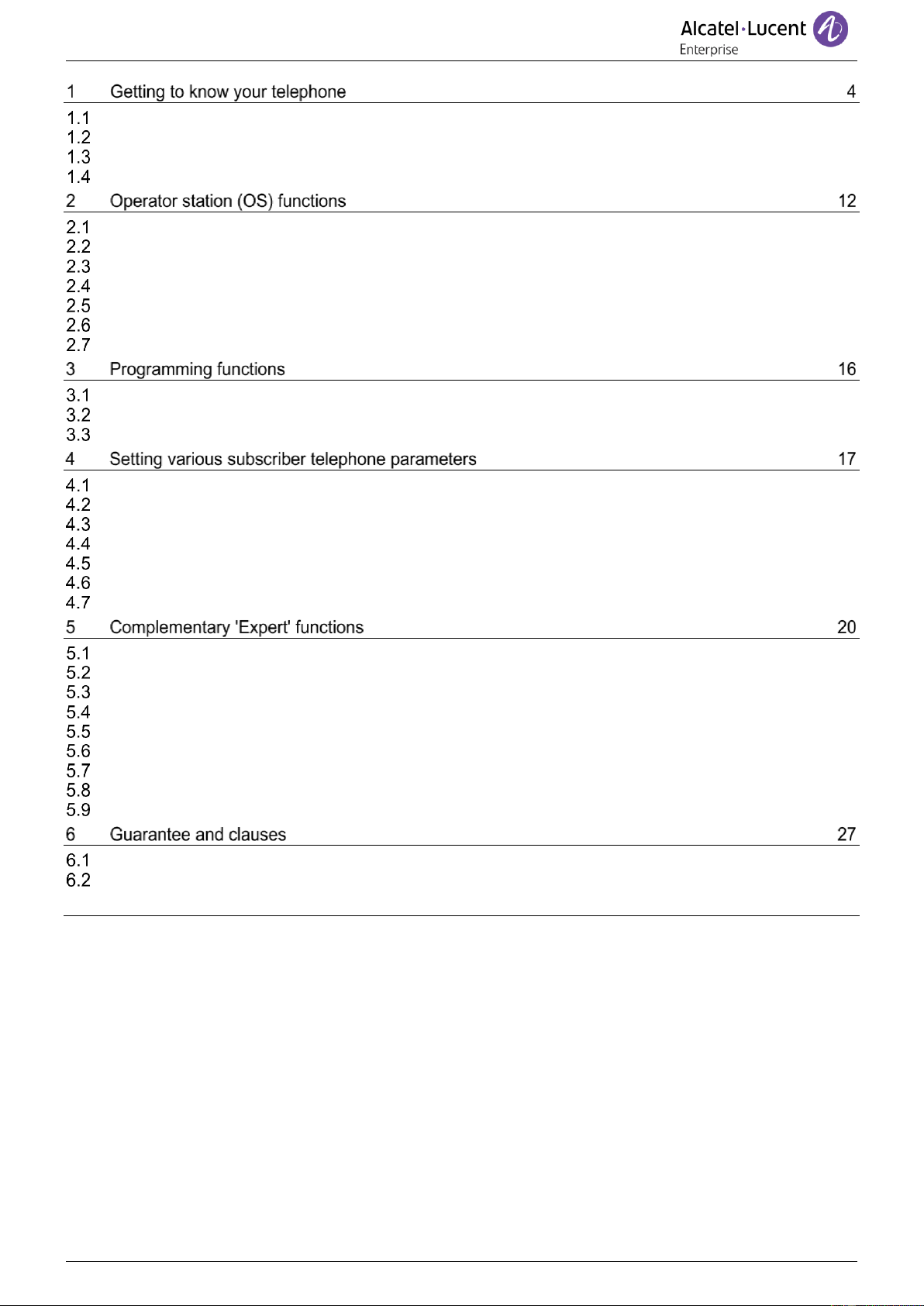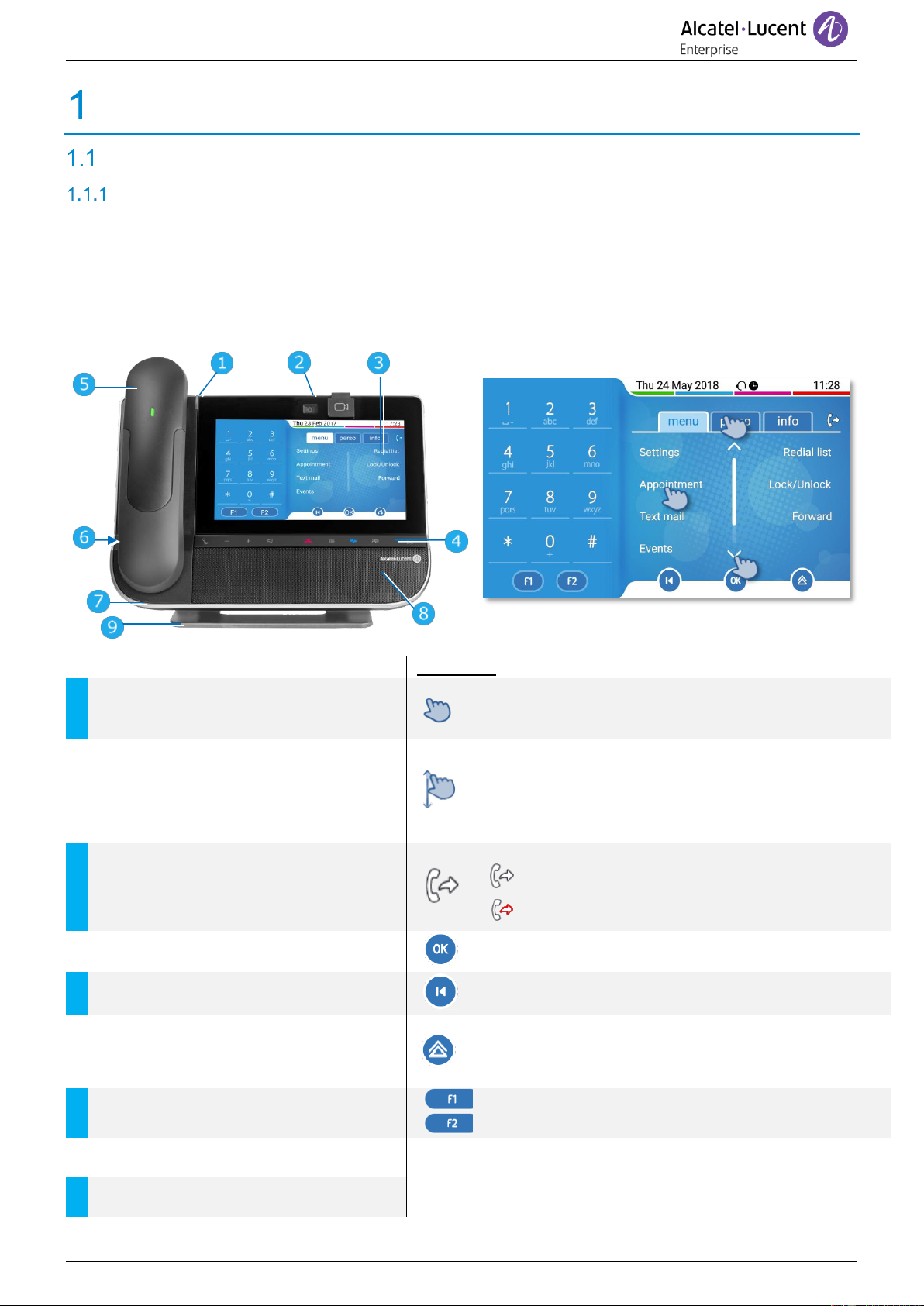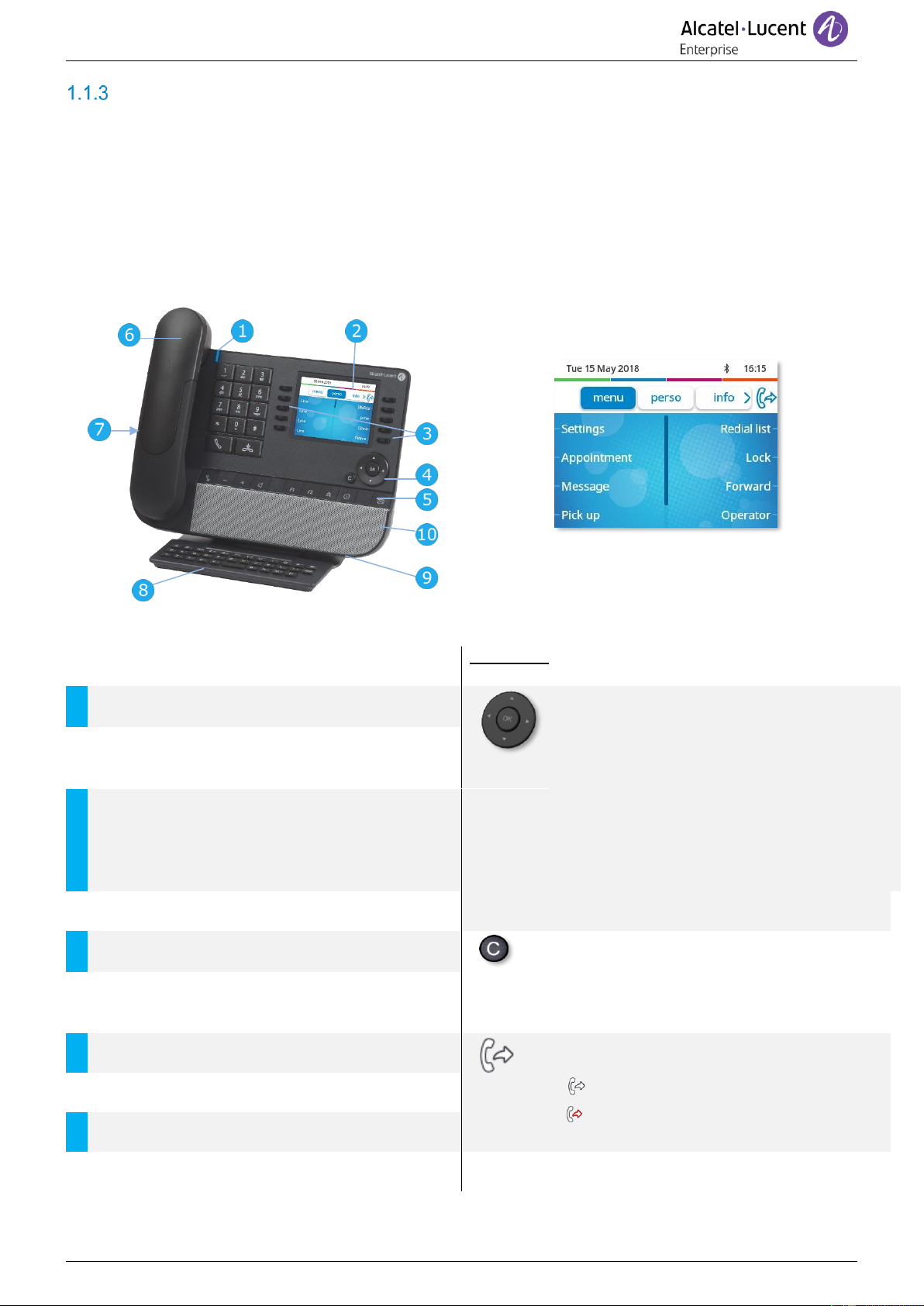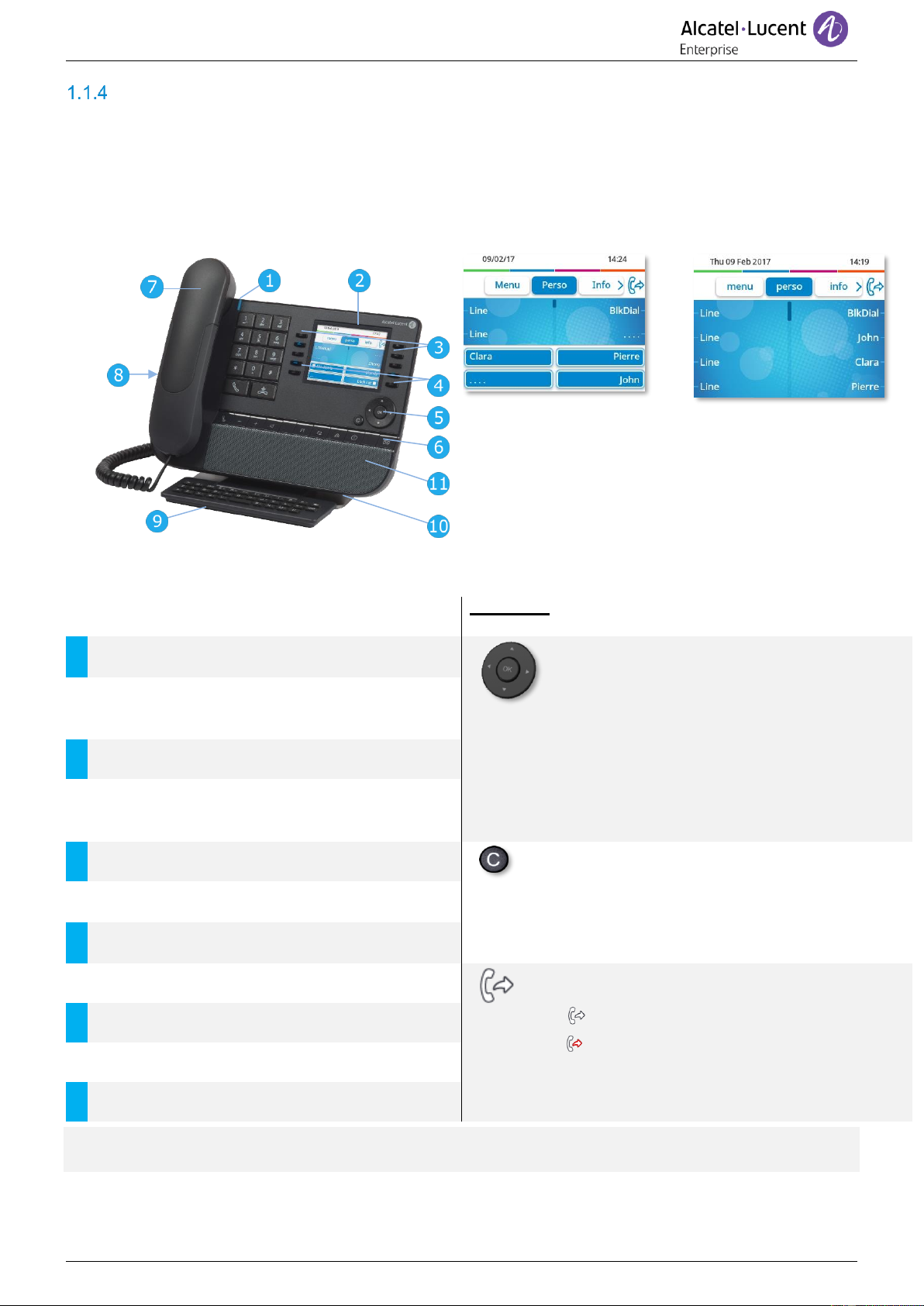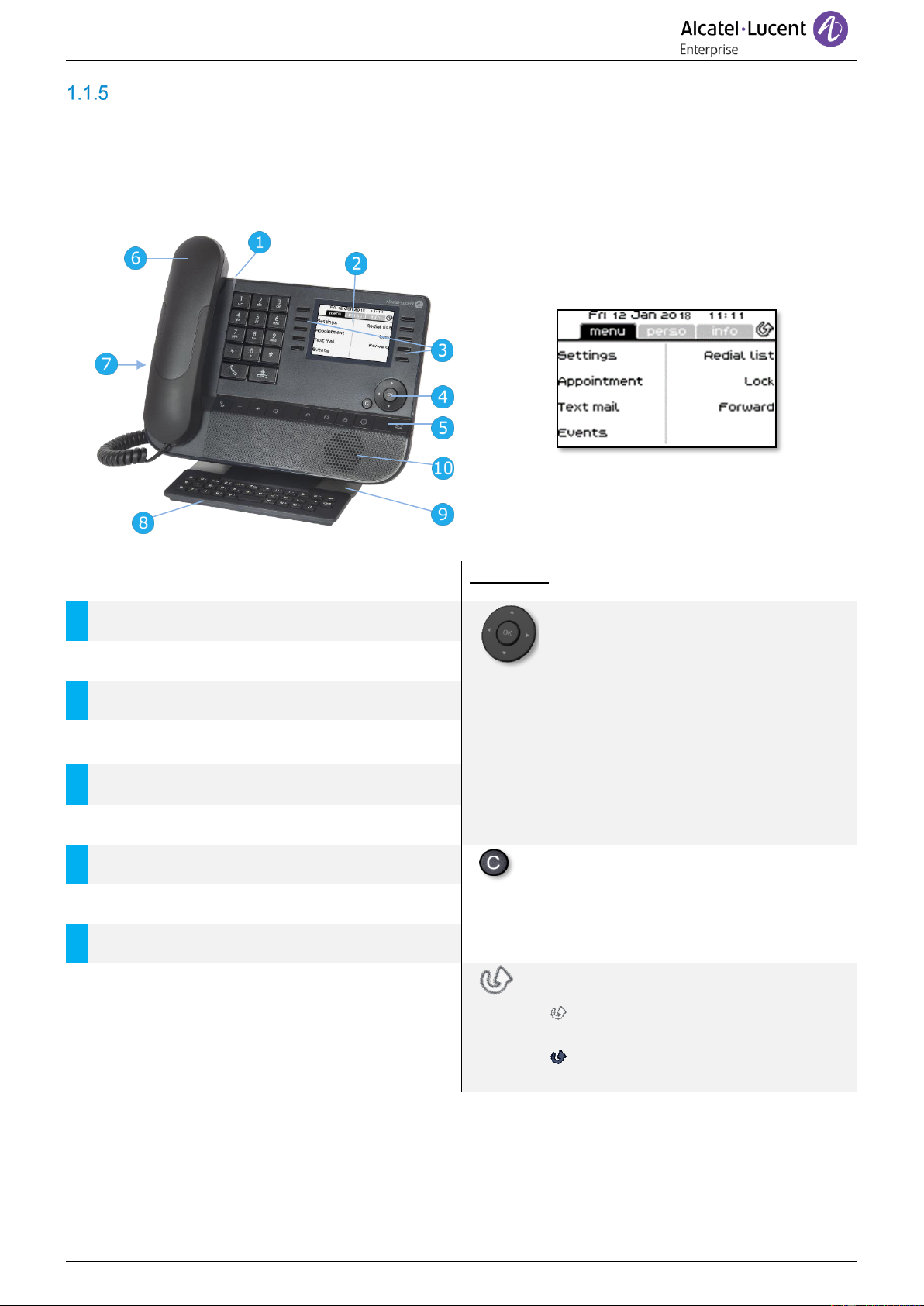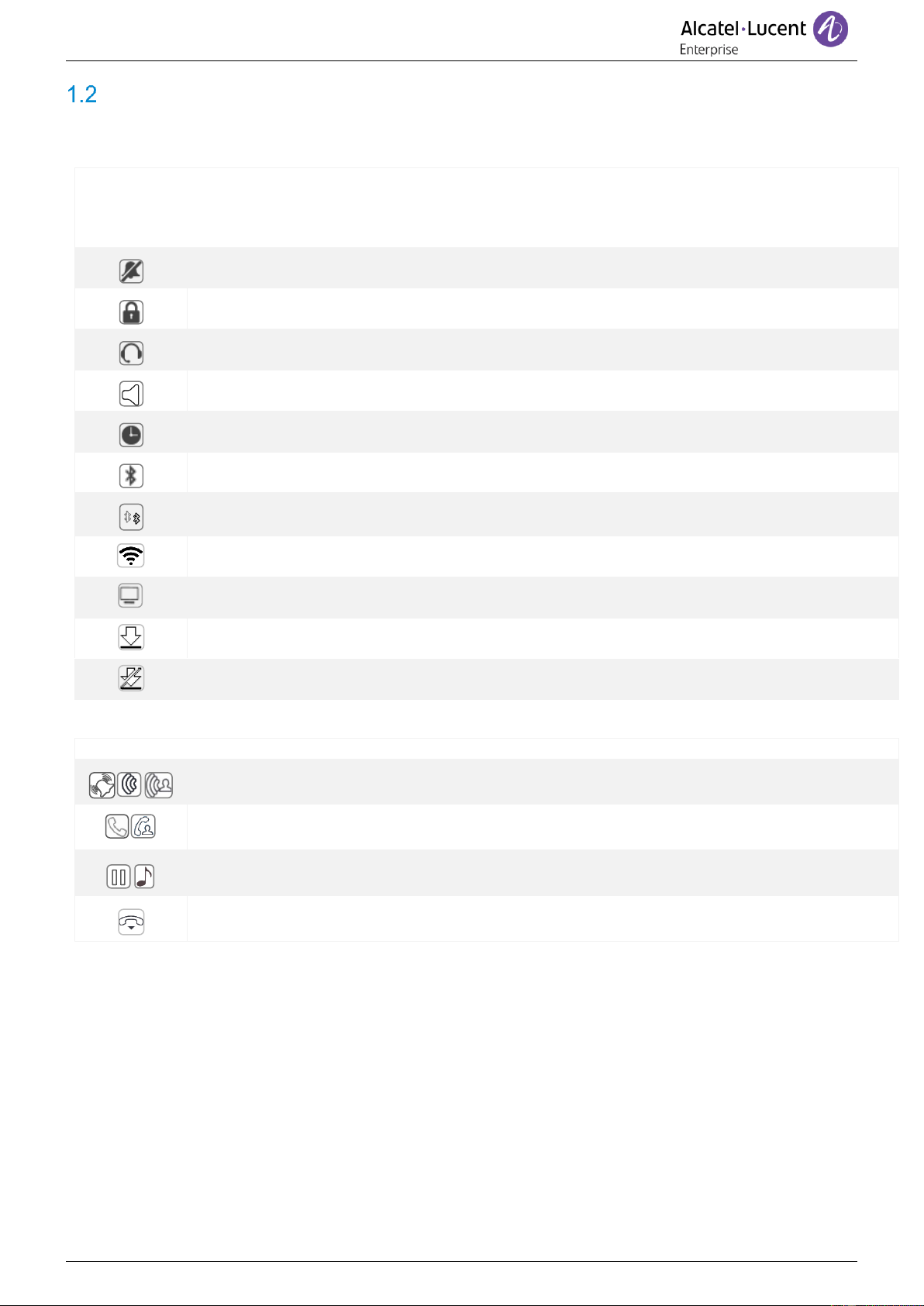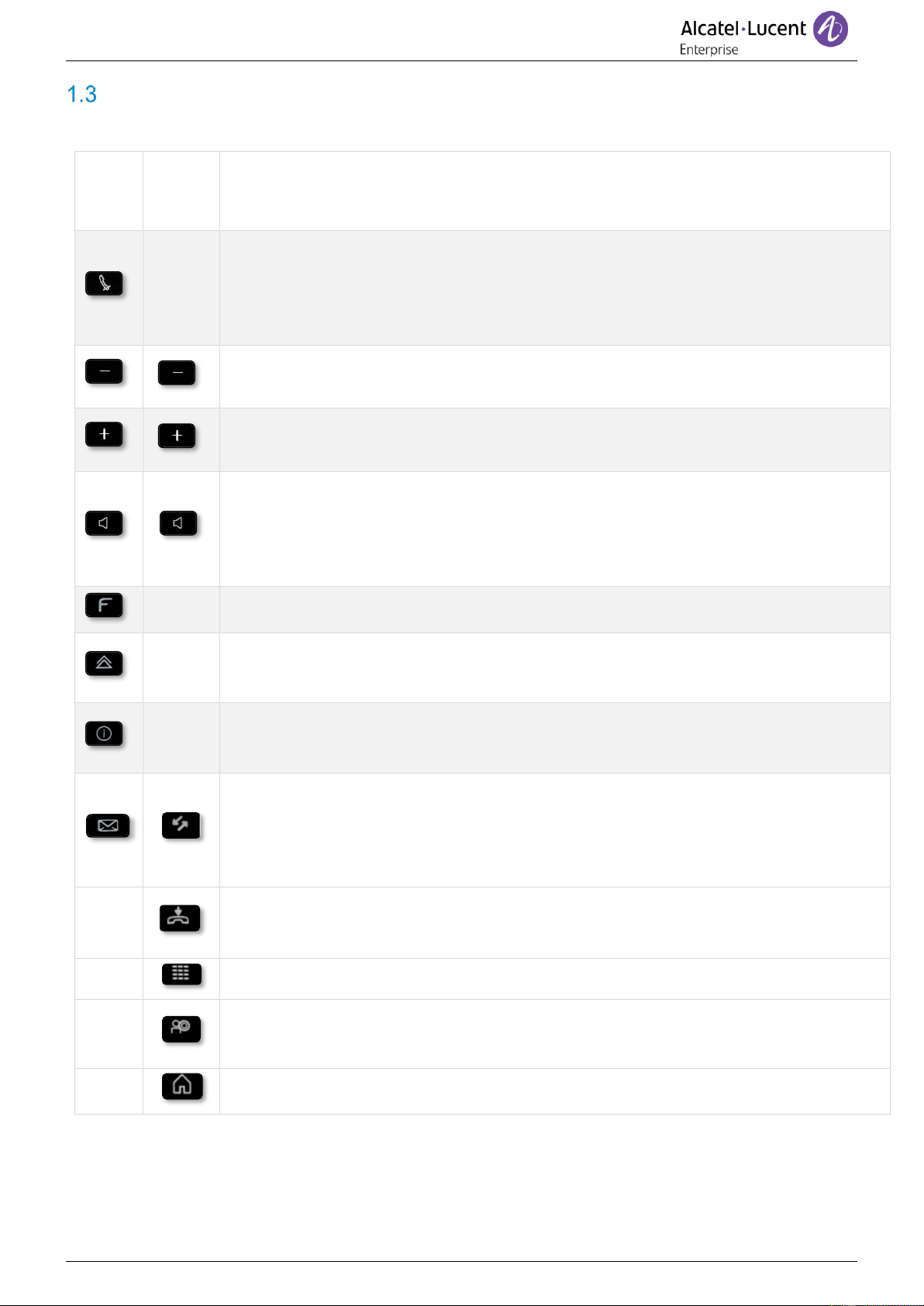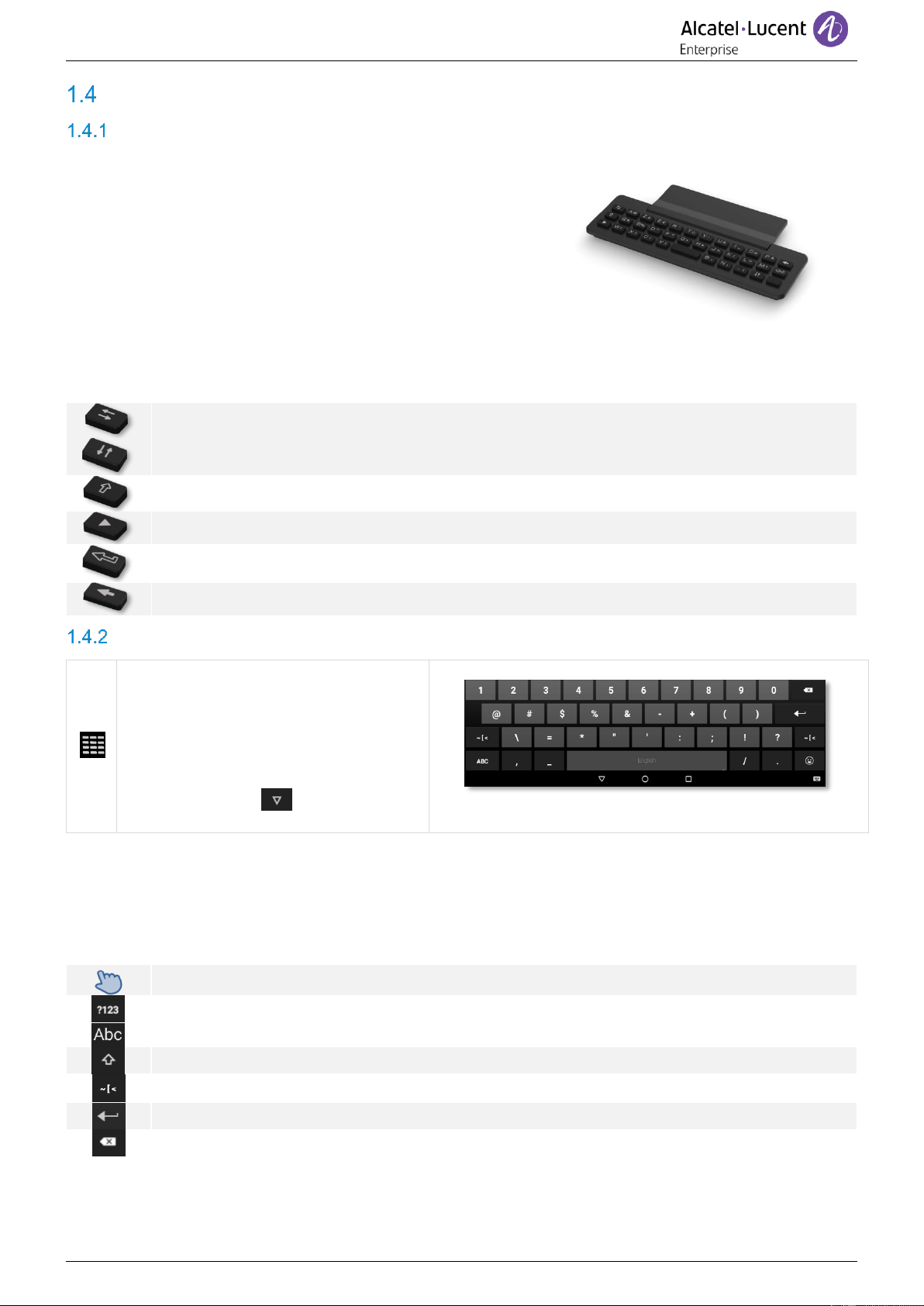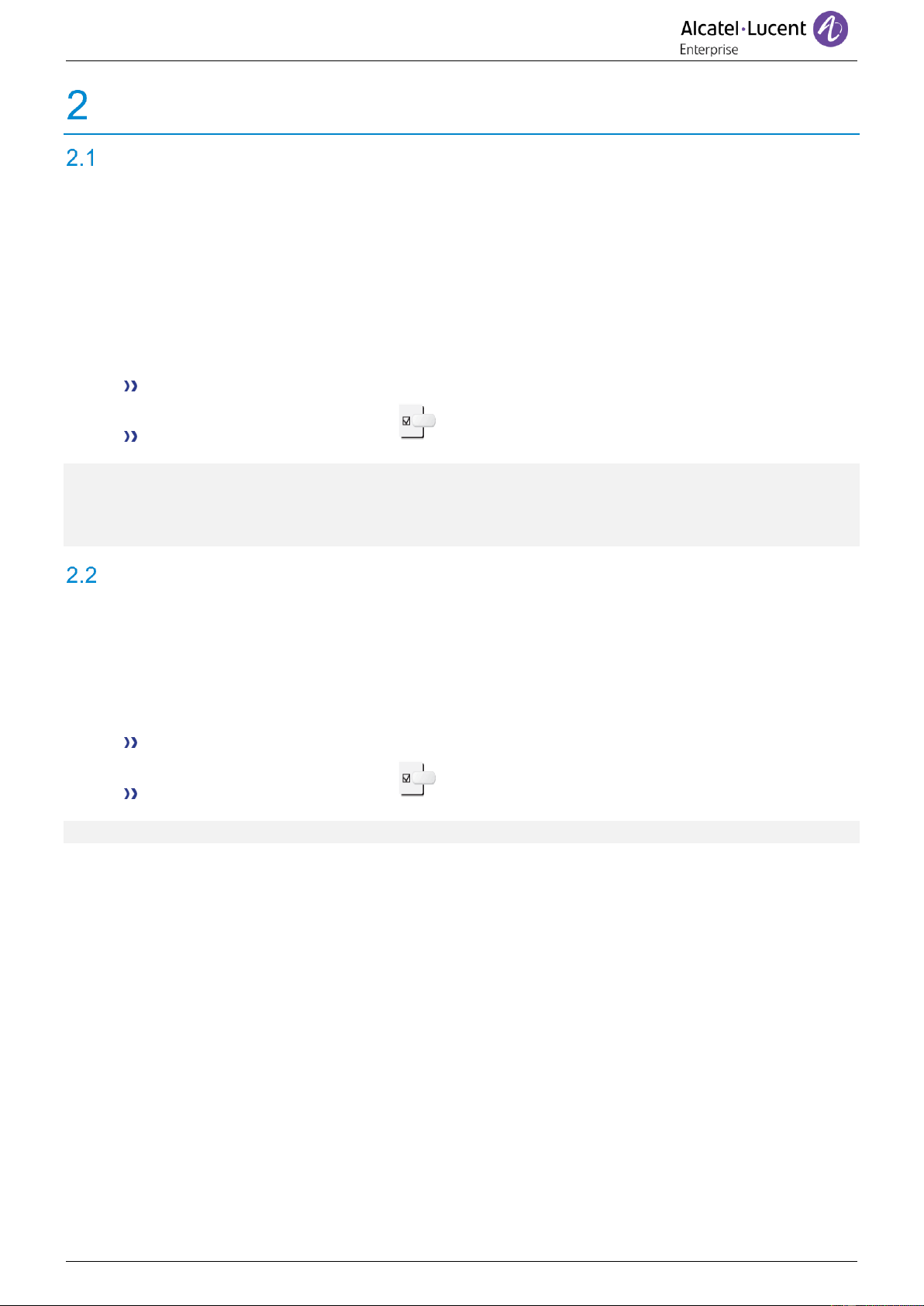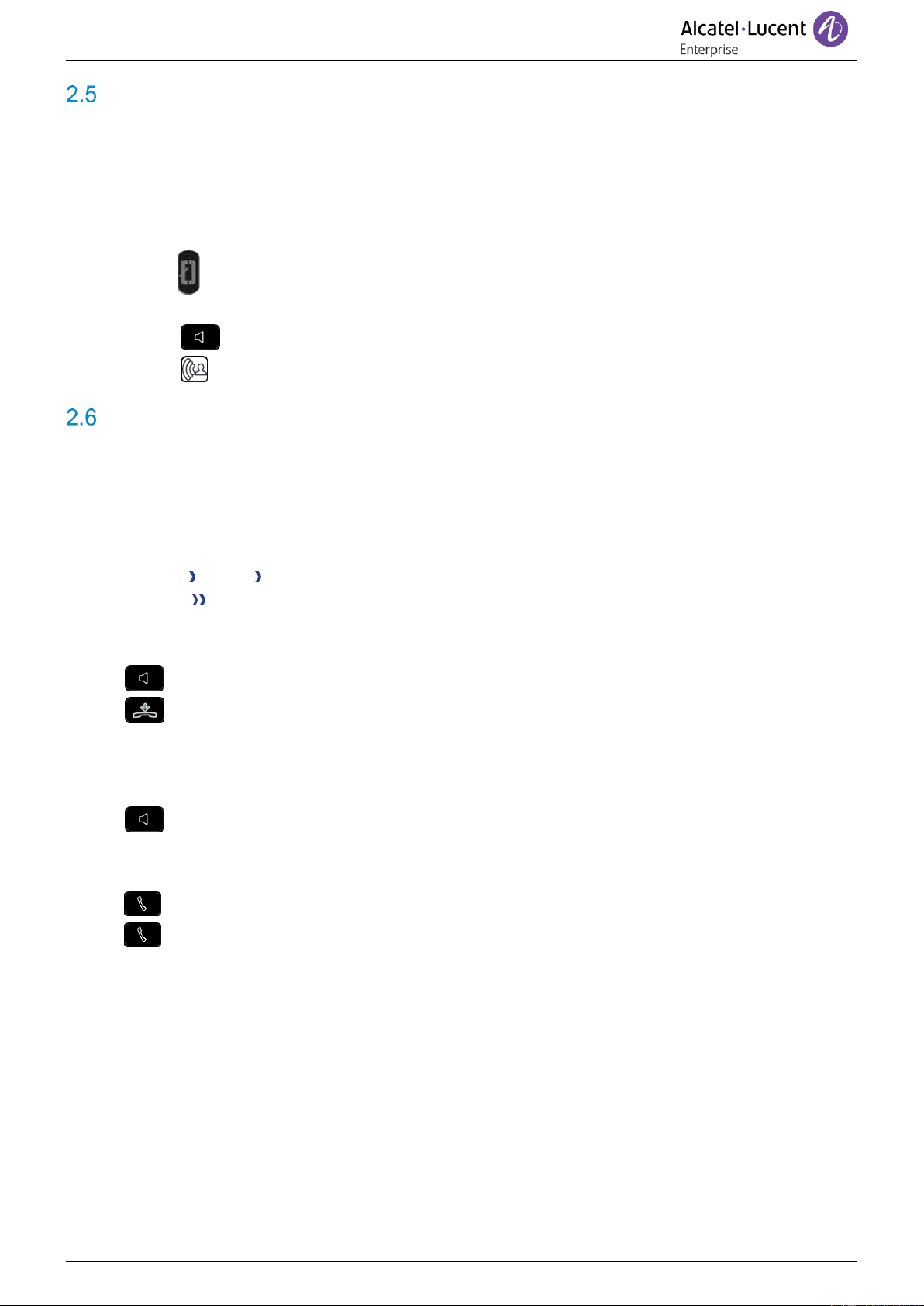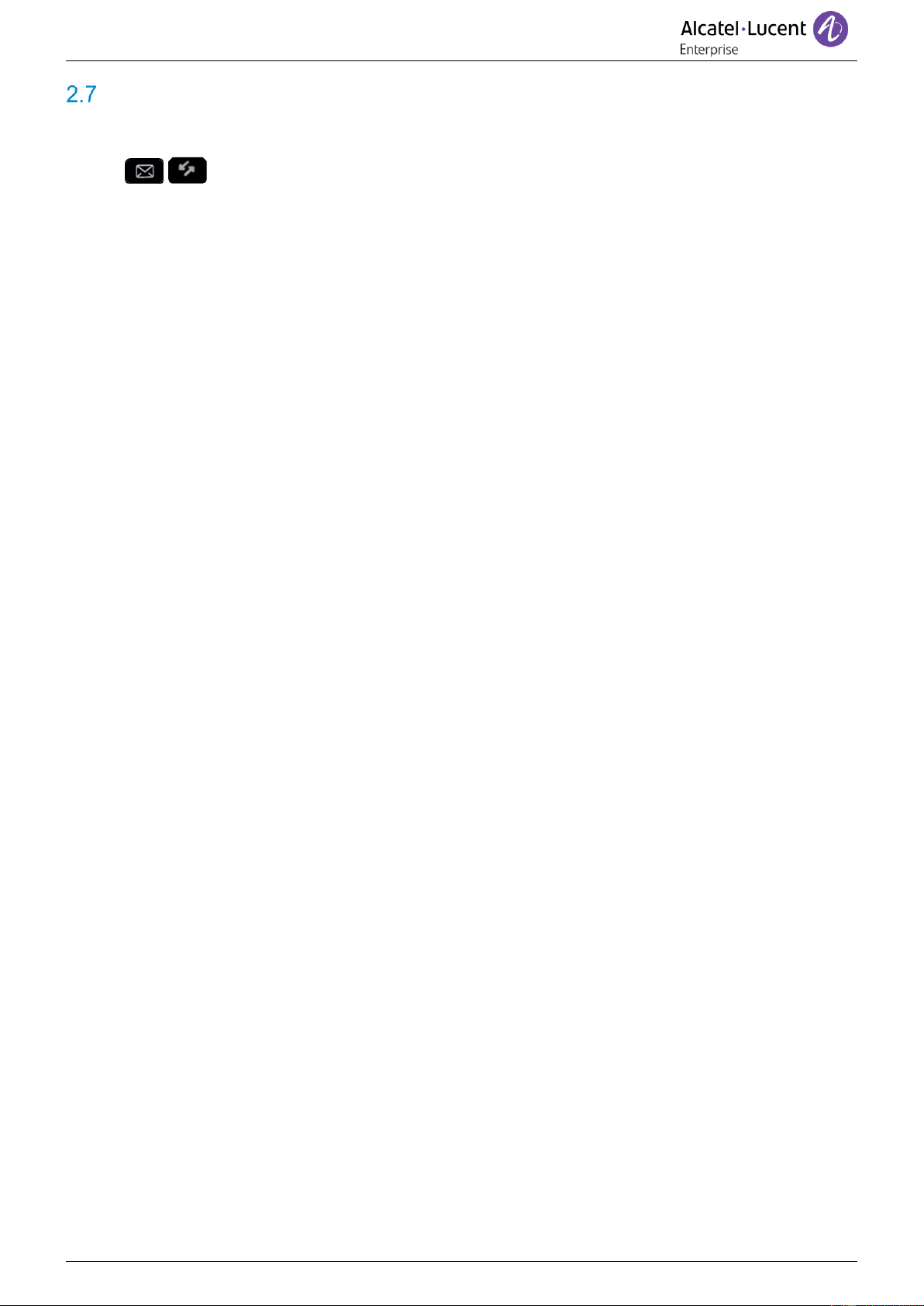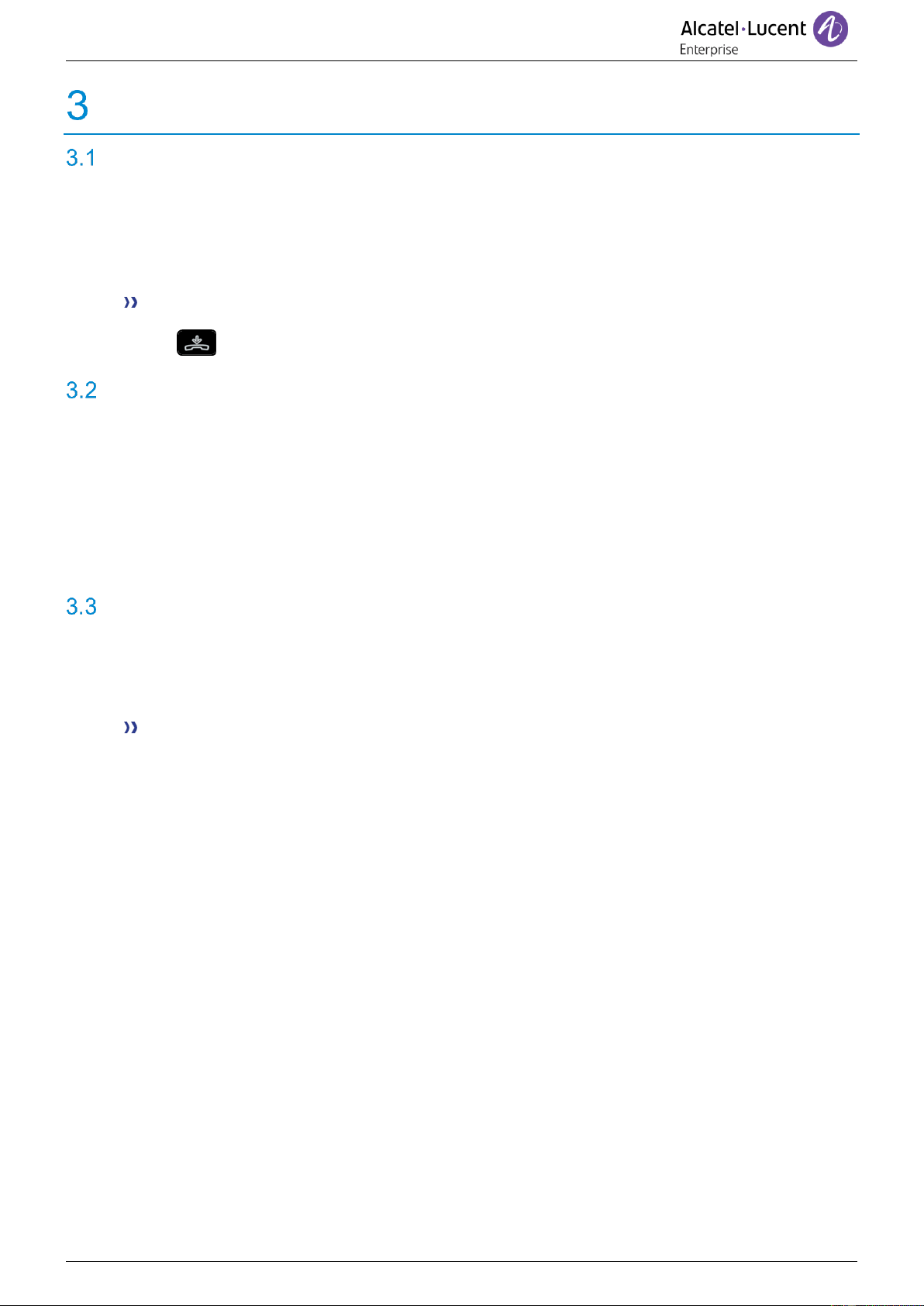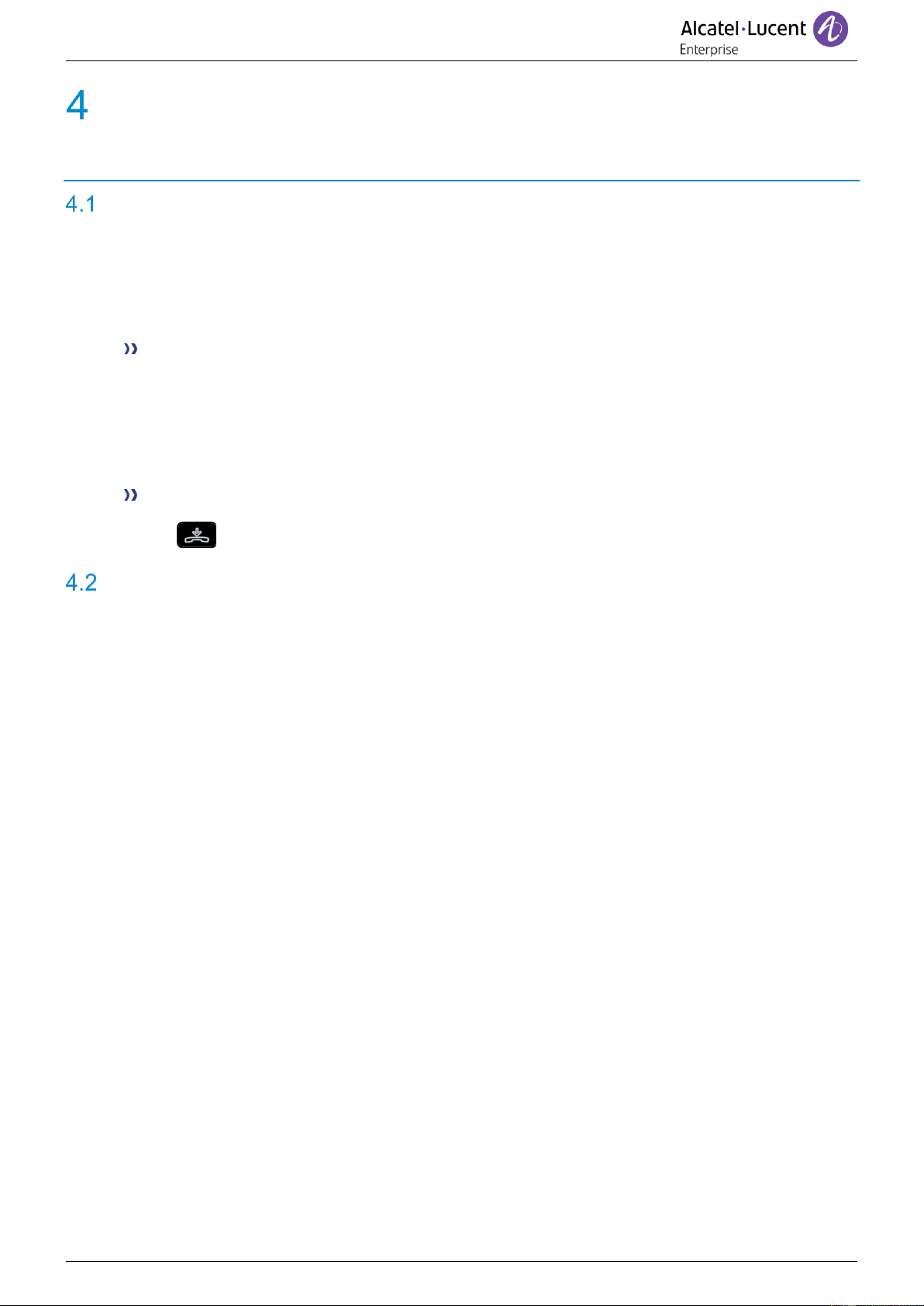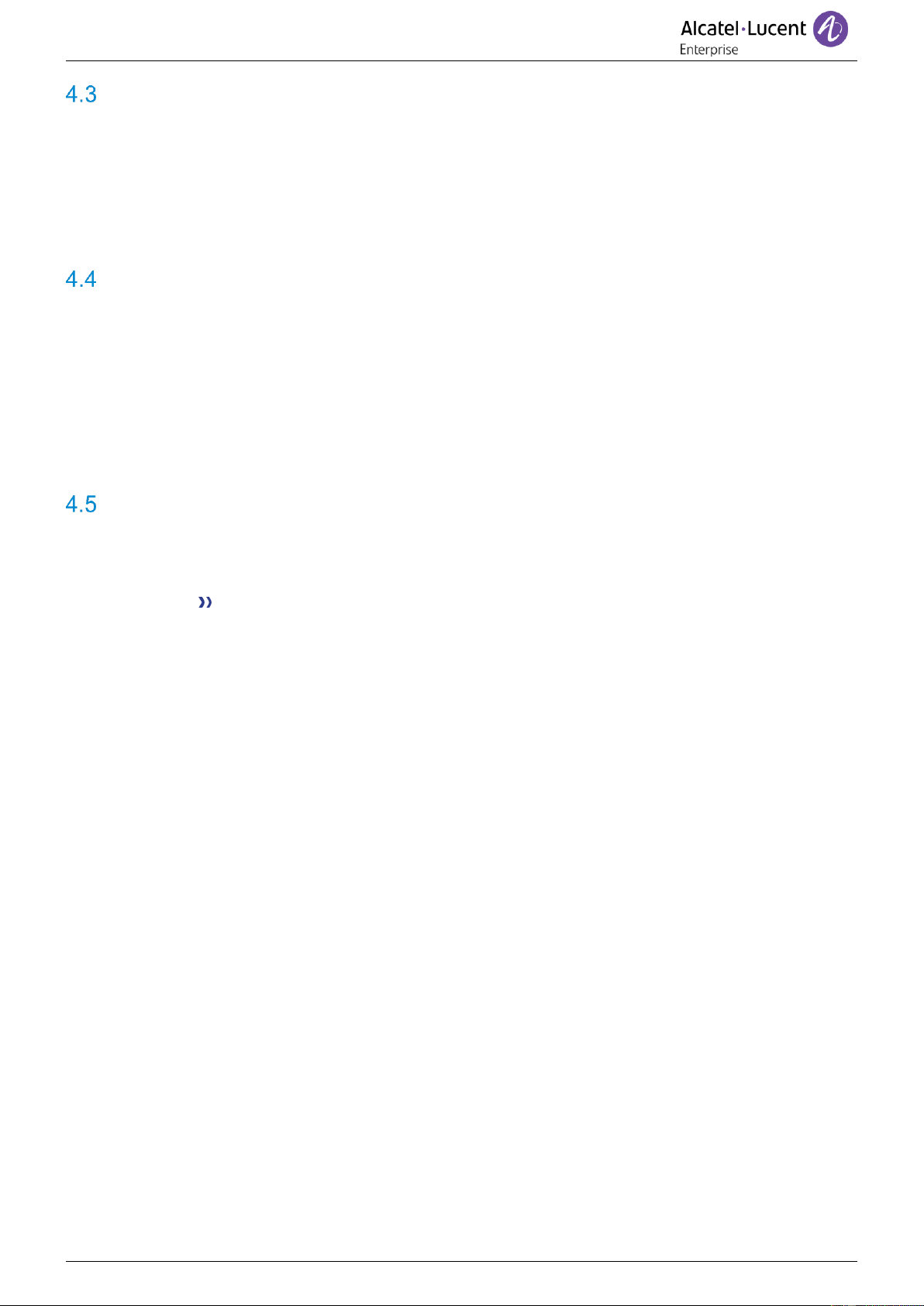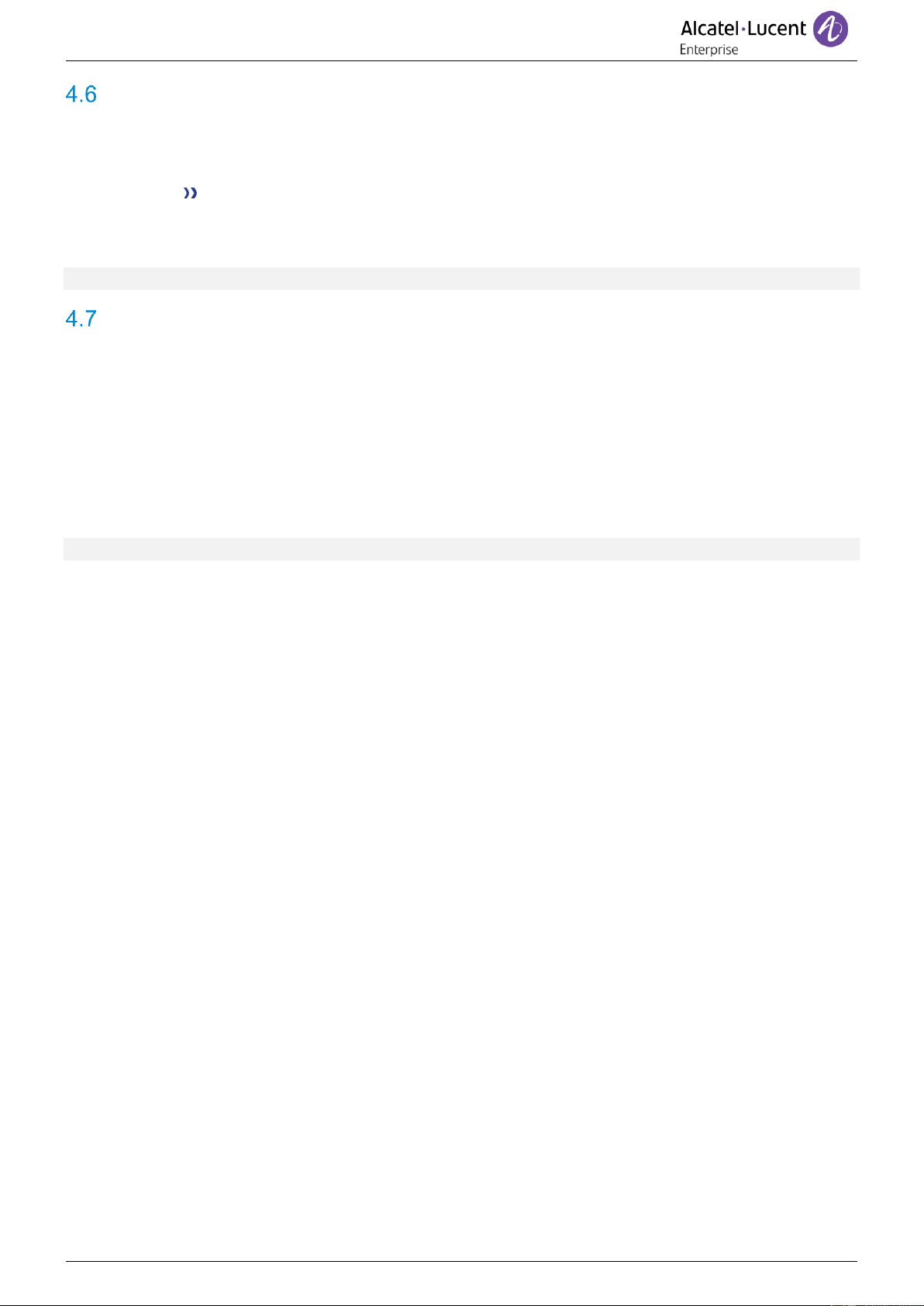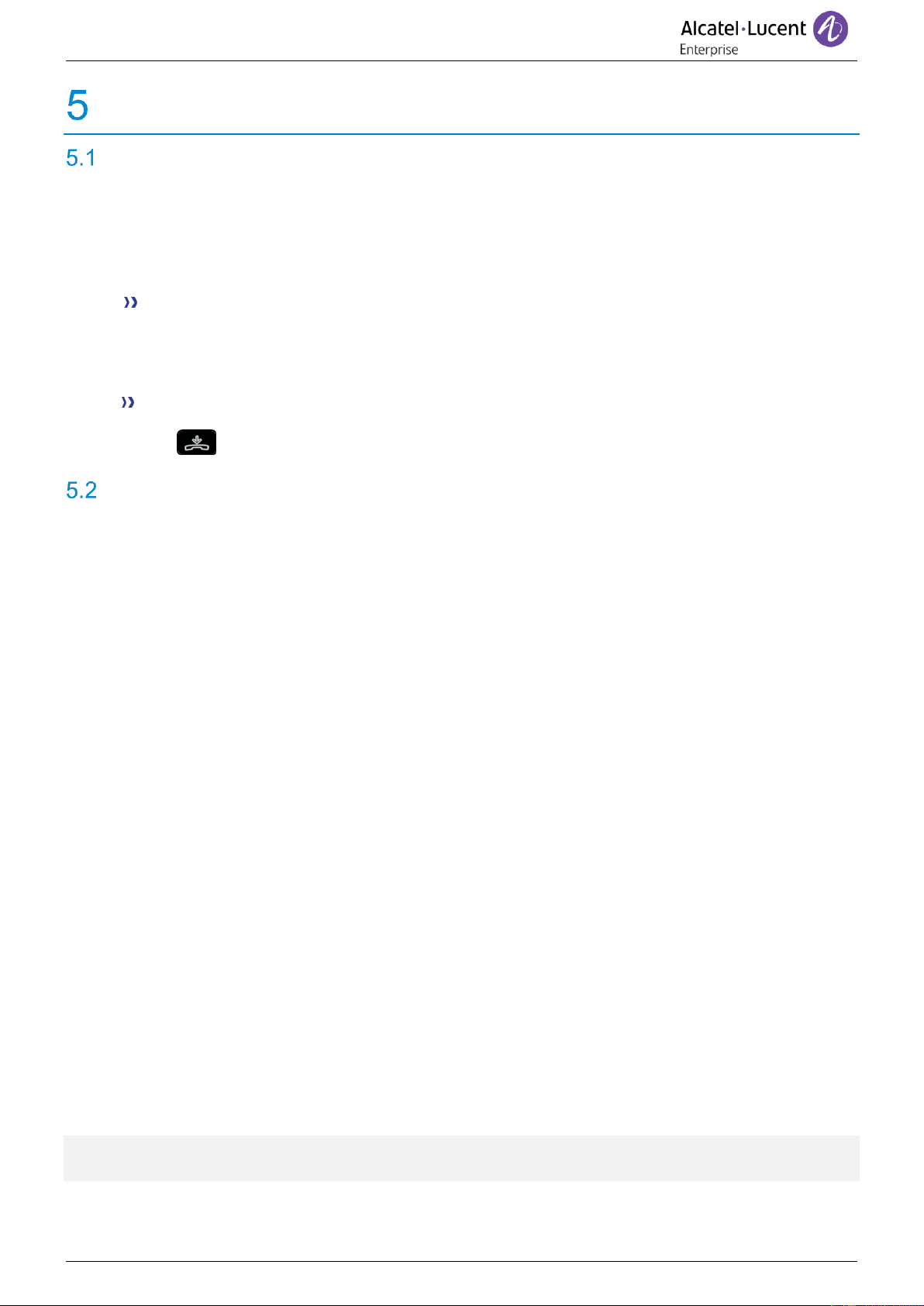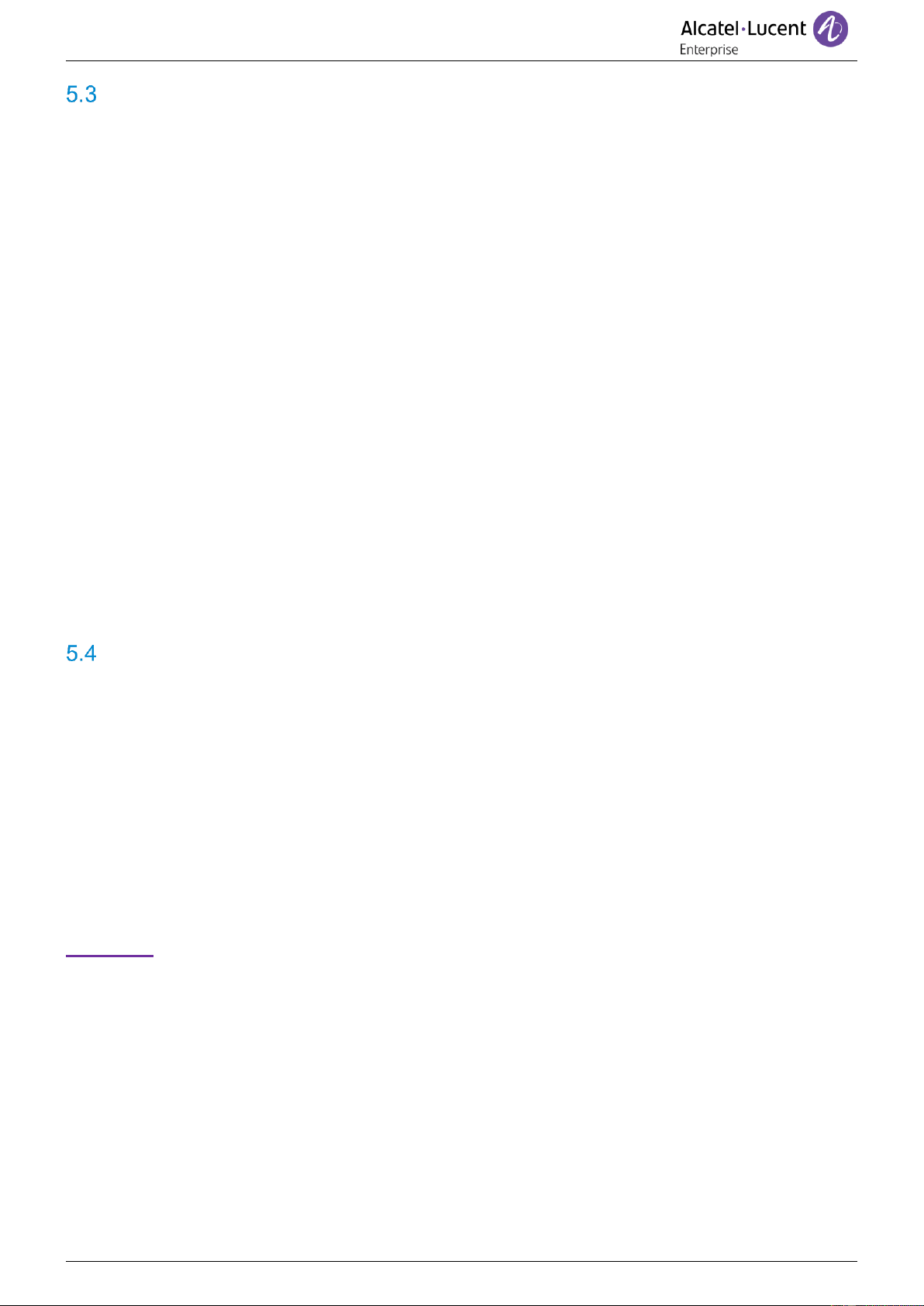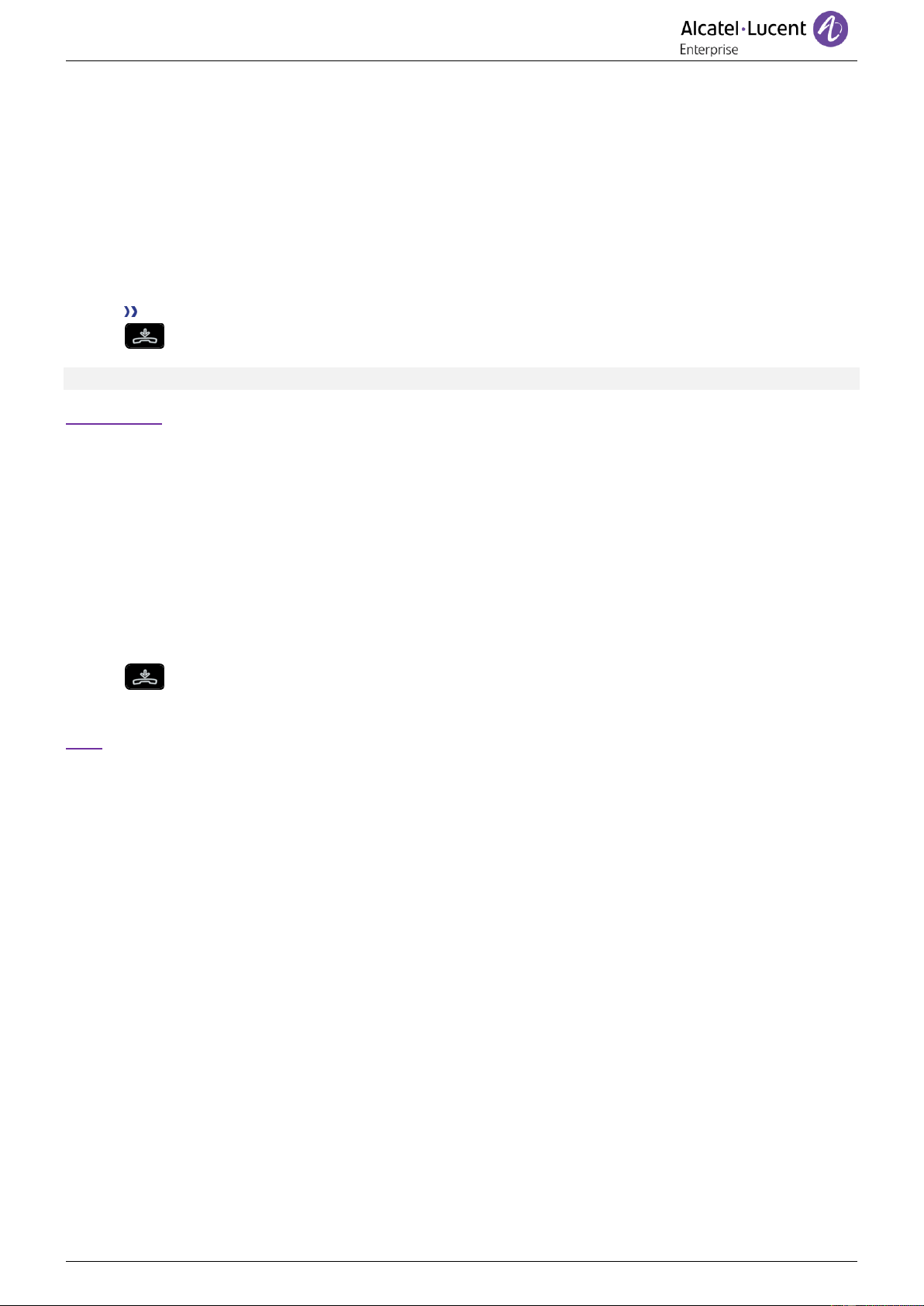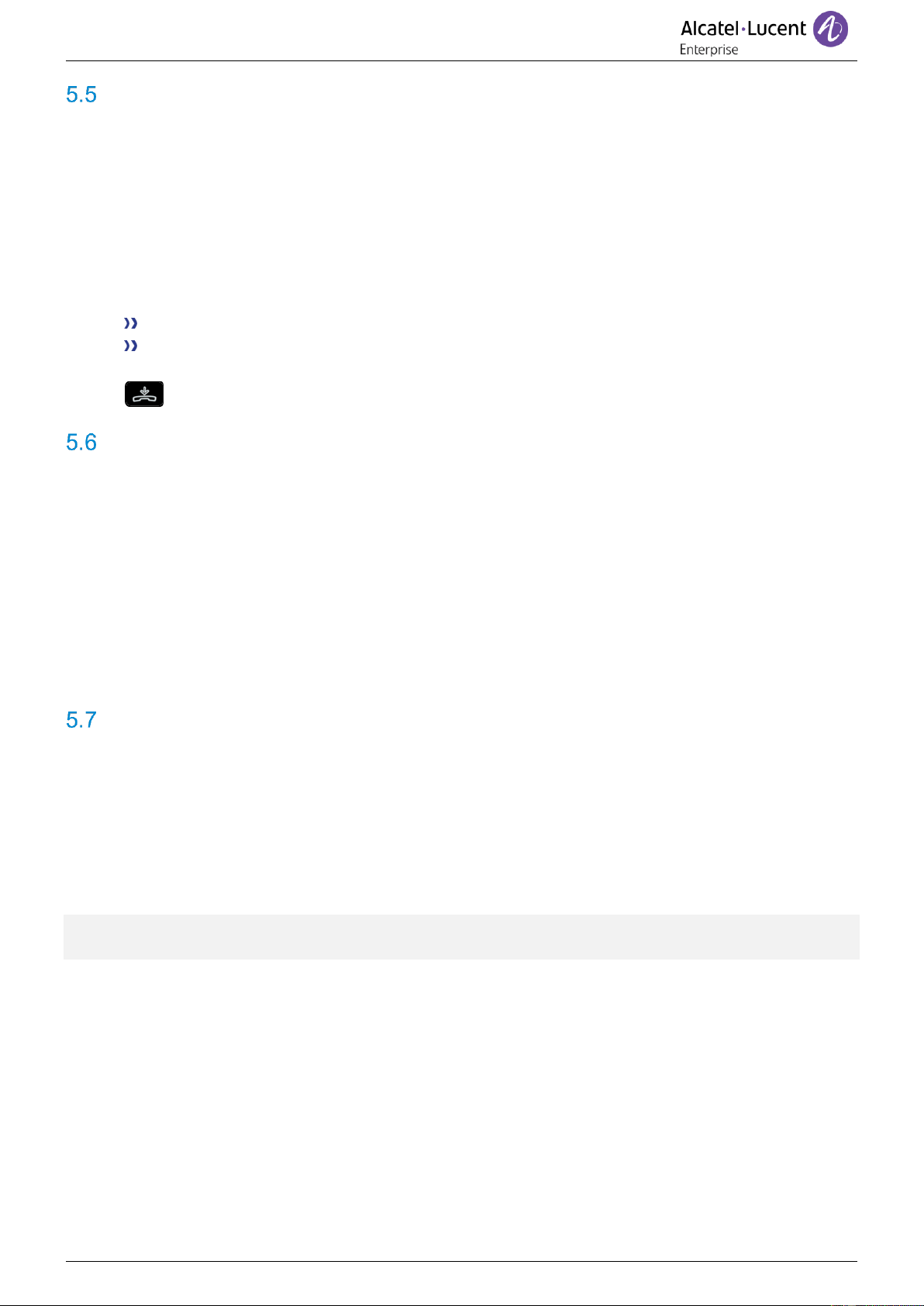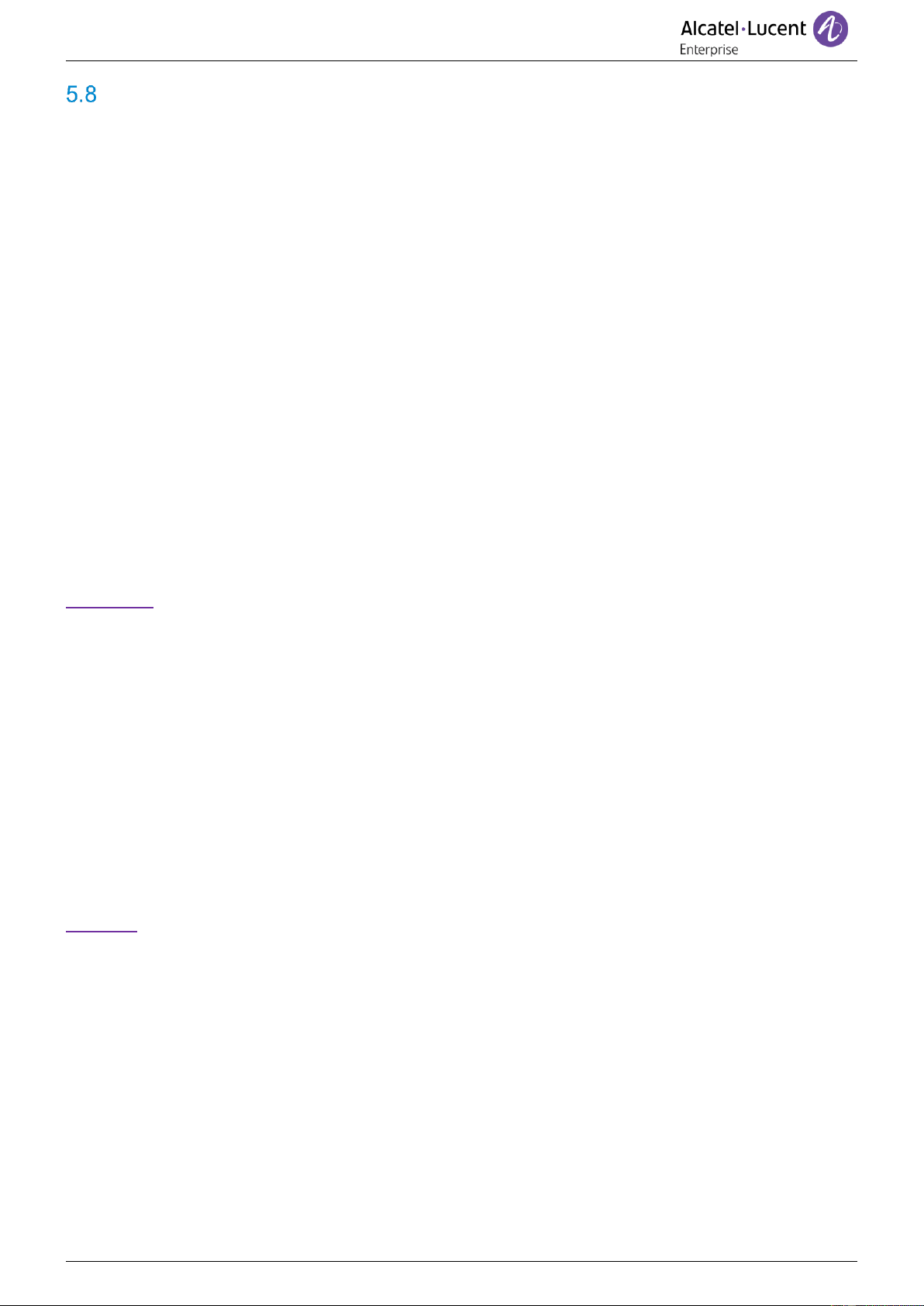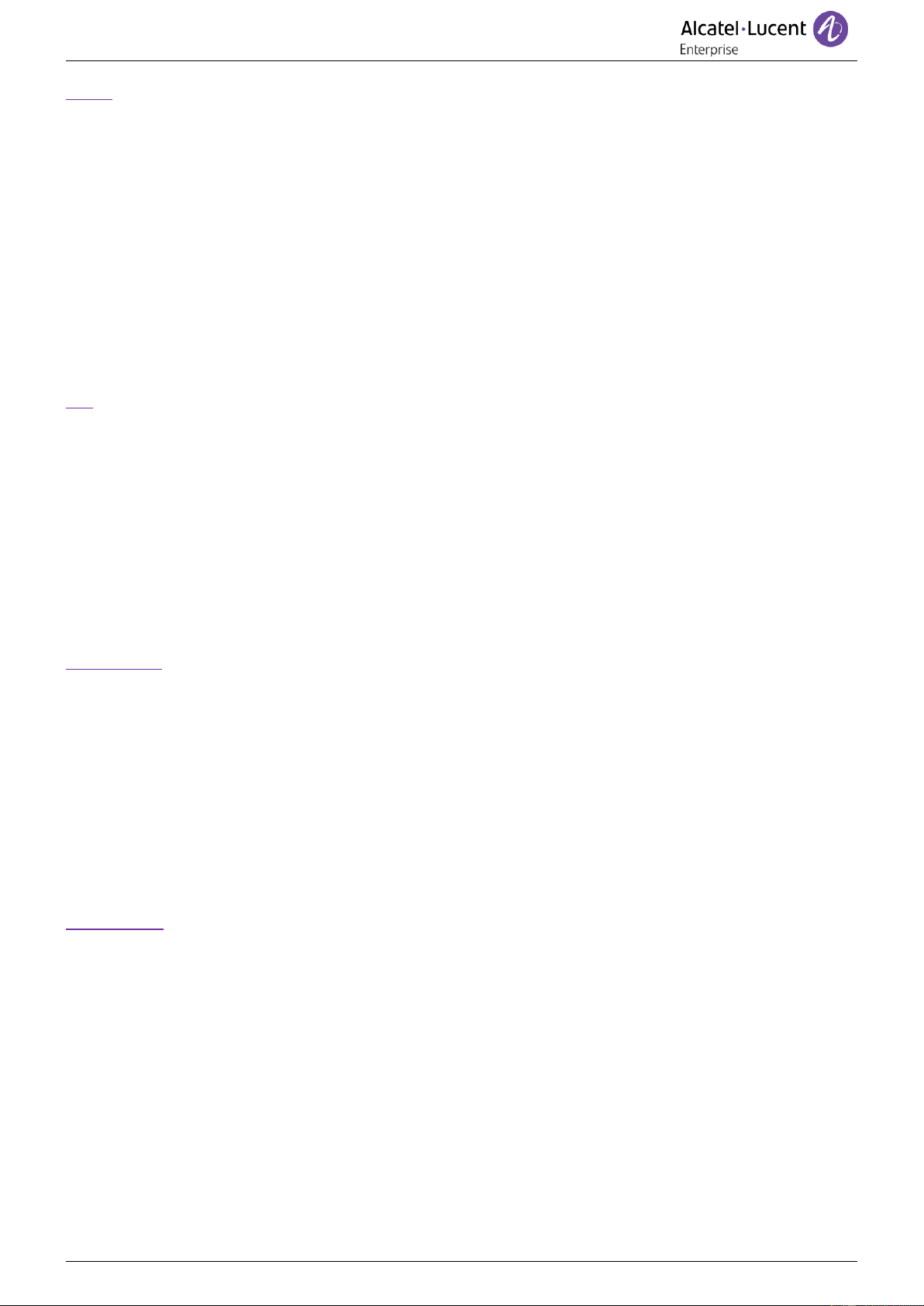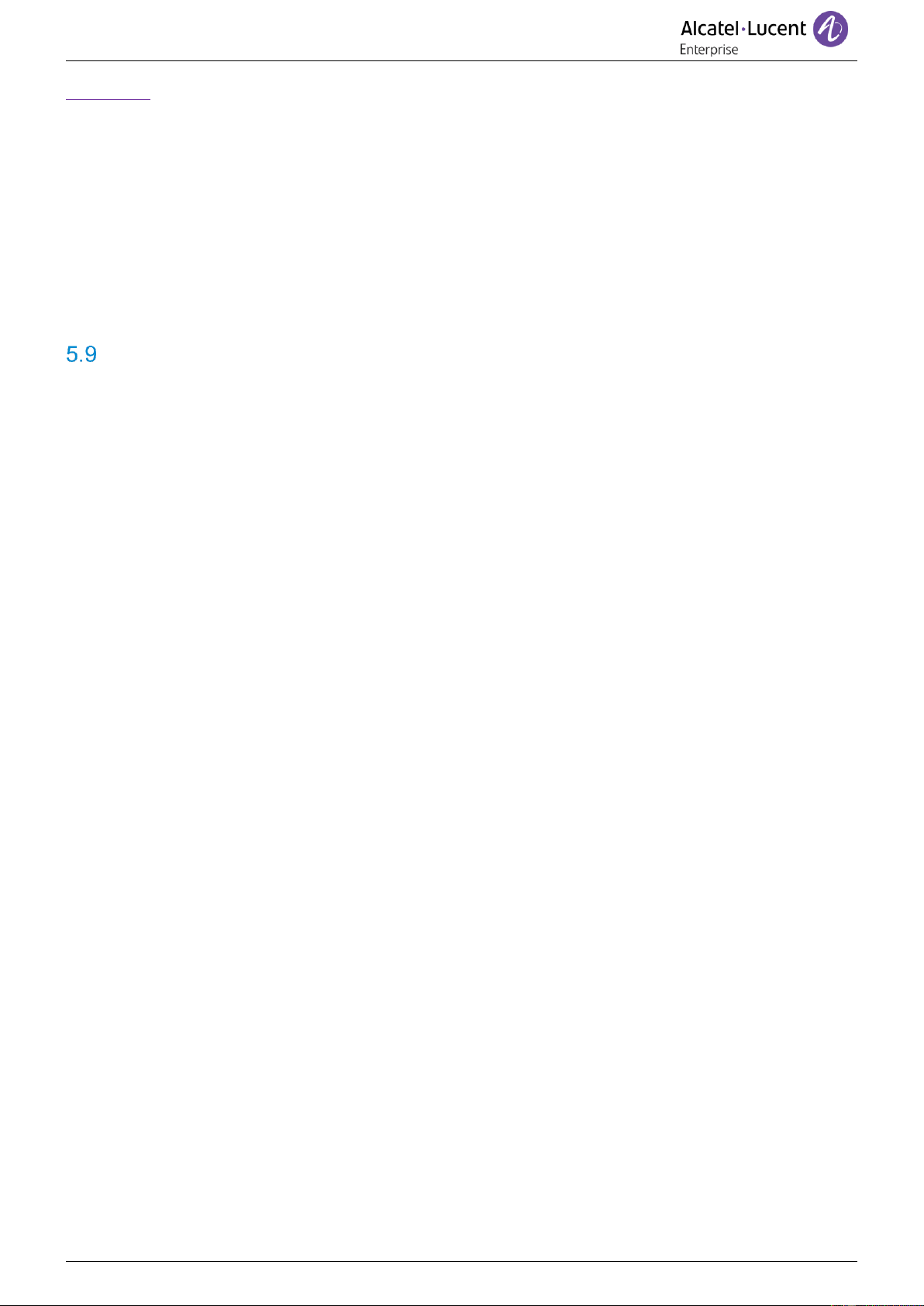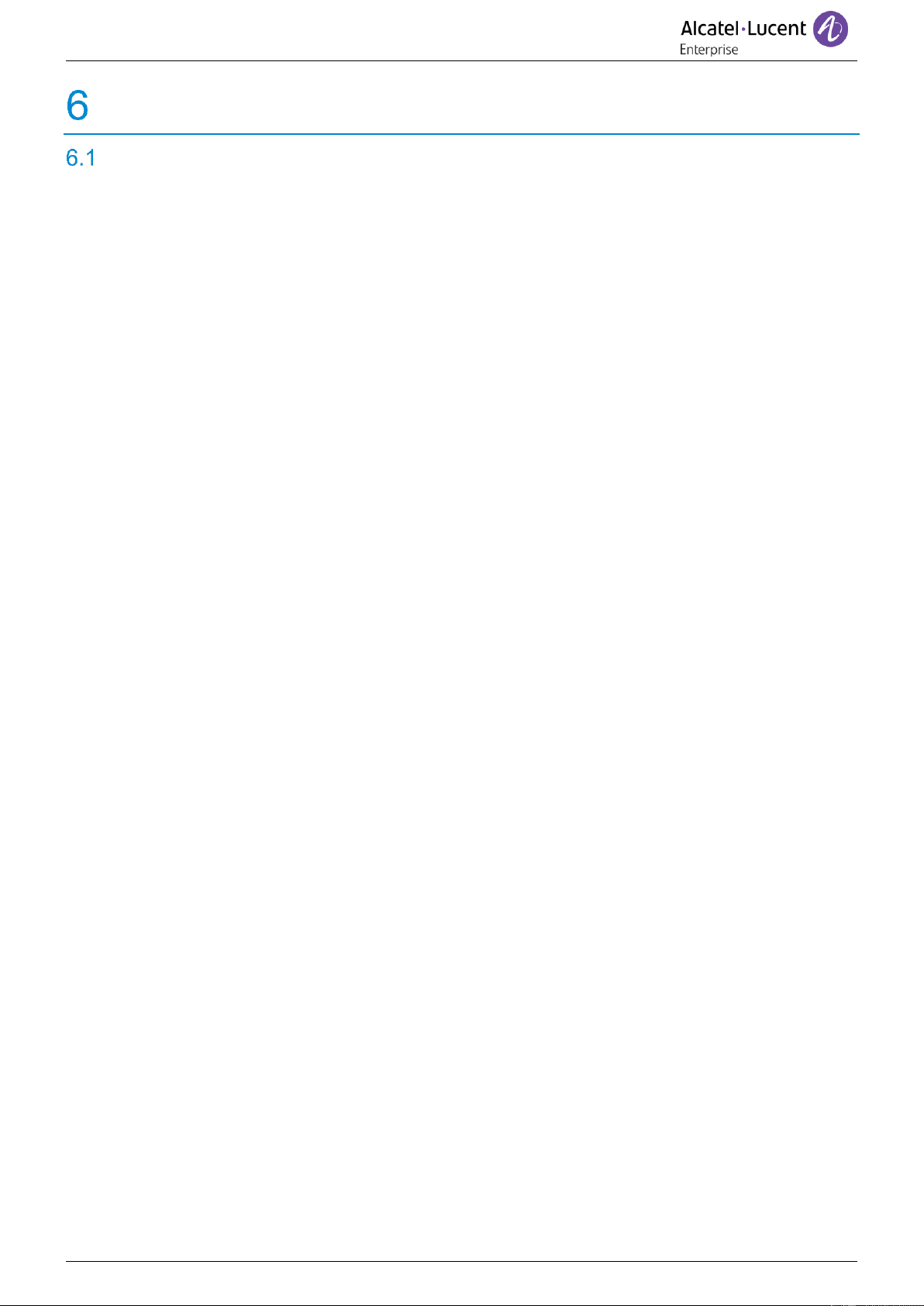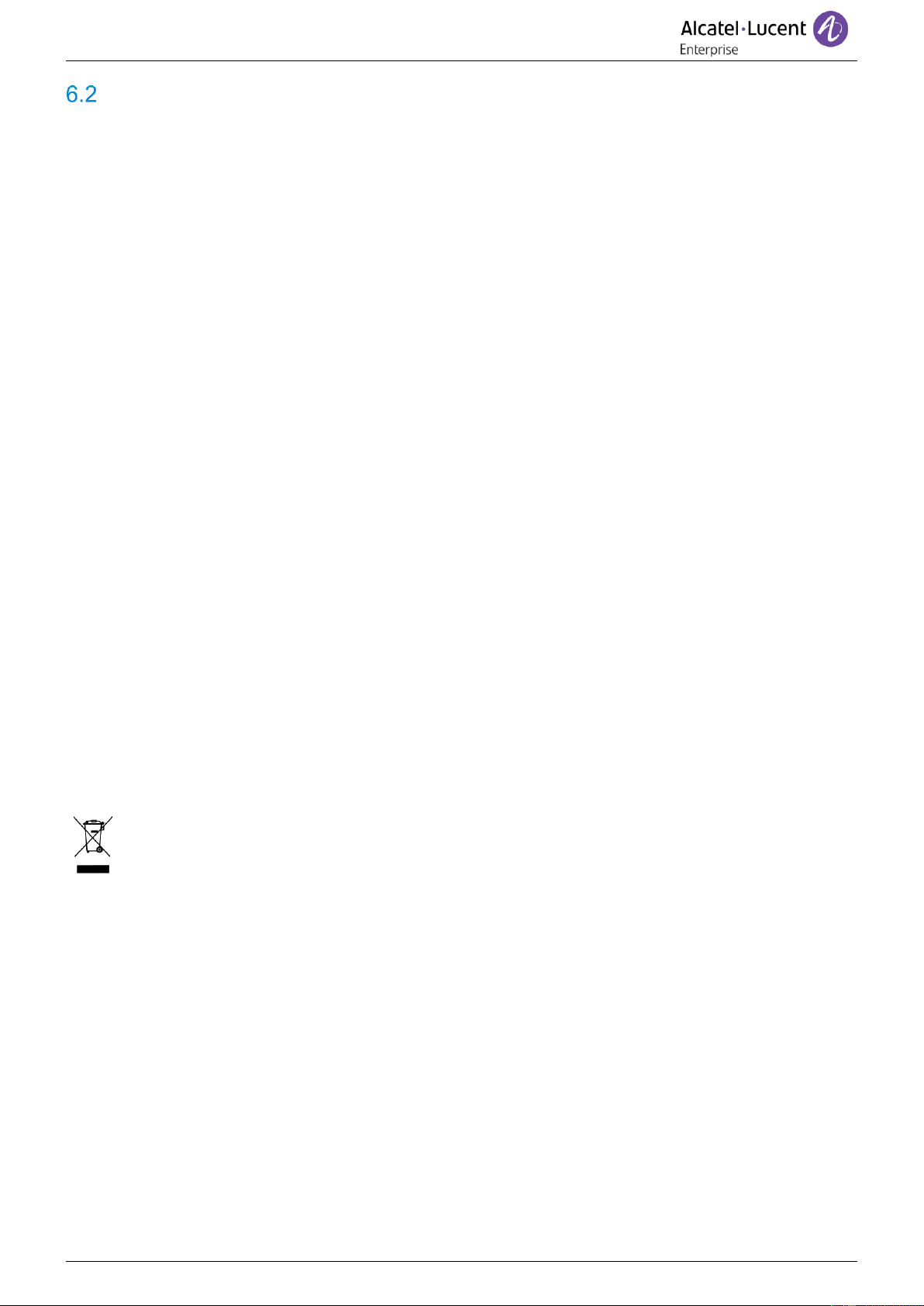Regulatory Statements
EUROPE
This equipment complies with the essential requirements of following directives: 2014/53/EU (RED),
2014/30/EU (EMC), 2014/35/EU (LVD), 2009/125/EC (ErP), 2011/65/EU (RoHS).
Declaration of Conformity may be obtained from:
ALE International 32 avenue Kléber – 92700 Colombes, France
ebg_global_supportcenter@al-enterprise.com
USA and Canada
Phones with Bluetooth® comply with Industry Canada’s license-exempt RSSs. Operation is subject to
the following two conditions: (1) this device may not cause harmful interference, and (2) this device must
accept any interference received, including interference that may cause undesired operation. This
equipment has been tested and found to comply with the limits for a class B digital device, pursuant to
Part 15 of the FCC Rules. These limits are designed to provide reasonable protection against harmful
interference in a residential installation. This equipment generates, uses and can radiate radio frequency
energy and, if not installed and used in accordance wit the instructions, may cause harmful interference
to radio communications. However, there is no guarantee that interference will not occur in a particular
installation. If this equipment does cause harmful interference to radio or television reception, which can
be determined by turning the equipment off and on, the user is encouraged to try correcting the
interference by consulting the dealer.
Exposure to Radio Frequency Signals
This equipement complies with radiation exposure limits set by FCC/IC and the Council of European
Union for an uncontrolled environment. This equipment has very low levels of RF energy and is deemed
to be compliant without testing of the specific absorption rate (SAR).
User Instructions
Use this product in temperatures between -5°C to +45°C (23°F to 113°F).
This product is intended for use in an indoor environment only. This apparatus is Hearing Aid Compatible
(HAC).
Acoustic shock protection
Maximum sound pressure level for handset is compliant with European, US and Australian standards.
Directive 2003/10/EC specifying the risks inherent in noise at work
The ring contributes towards overall daily noise - at its maximum setting, the level is 105 dBA at 60 cm
from terminal. To reduce the level, the following is recommended:- reduce the setting (9 levels of 5 dB) -
program a progressive ring.
Privacy
Privacy of communications may not be ensured when using the Bluetooth® handset or any additionnal
Bluetooth® device.
Disposal
The equipment must be returned to a collection point for electronic equipment waste disposal.
Defective batteries must be returned to a collection point for chemical waste disposal.
Related Documentation
Other languages for these Safety and Regulatory Instructions and User Documentation are available at
the following Web site:
https://www.al-enterprise.com/products.
The Alcatel-Lucent name and logo are trademarks of Nokia used under license by ALE.
To view other trademarks used by affiliated companies of ALE Holding,
visit: www.al-enterprise.com/en/legal/trademarks-copyright. All other trademarks are the property of their
respective owners. The information presented is subject to change without notice.
Neither ALE Holding nor any of its affiliates assumes any responsibility for inaccuracies contained
herein. © 2019 ALE International. www.al-enterprise.com.