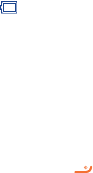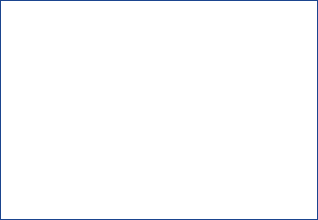3
Safety and use .................................................
We recommend that you read this chapter carefully before using your phone. The manufacturer
disclaims any liability for damage, which may result as a consequence of improper use or use contrary
to the instructions contained herein.
• TRAFFIC SAFETY:
Given that studies show that using a mobile phone while driving a vehicle constitutes a real risk, even
when the hands-free kit is used (car kit, headset...), drivers are requested to refrain from using their
mobile when the vehicle is not parked.
When driving, do not use your phone and headphone to listen to music or to the radio. Using a
headphone can be dangerous and forbidden in some areas.
When switched on, your phone emits electromagnetic waves that can interfere with the vehicle’s
electronic systems such as ABS anti-lock brakes or airbags. To ensure that there is no problem:
- do not place your phone on top of the dashboard or within an airbag deployment area,
- check with your car dealer or the car manufacturer to make sure that the dashboard is adequately
shielded from mobile phone RF energy.
• CONDITIONS OF USE:
You are advised to switch off the telephone from time to time to optimise its performance.
Switch the phone off before boarding an aircraft.
Switch the phone off when you are in health care facilities, except in designated areas. As with many
other types of equipment now in regular use, mobile telephones can interfere with other electrical or
electronic devices, or equipment using radio frequency.
Switch the phone off when you are near gas or flammable liquids. Strictly obey all signs and instructions
posted in a fuel depot, petrol station, or chemical plant, or in any potentially explosive atmosphere.
When the phone is switched on, it should be kept at least 15 cm from any medical device such as a
pacemaker, a hearing aid or insulin pump, etc. In particular when using the phone, you should hold it
against the ear on the opposite side to the device, if any.
To avoid hearing impairment, pick up the call before holding your phone to your ear. Also move the
handset away from your ear while using the “hands-free” mode because the amplified volume might
cause hearing damage.
Do not let children use the phone and/or play with the telephone and accessories without supervision.
When replacing the cover please note that your phone may contain substances that could create an
allergic reaction.
Always handle your phone with care and keep it in a clean and dust-free place.
Do not allow your phone to be exposed to adverse weather or environmental conditions (moisture,
humidity, rain, infiltration of liquids, dust, sea air, etc). The manufacturer’s recommended operating
temperature range is -10°C to +55°C.
At over 55°C the legibility of the phone’s display may be impaired, though this is temporary and not
serious.
Emergency call numbers may not be reachable on all mobile network. You should never rely only on
your phone for emergency calls.
Do not open, dismantle or attempt to repair your mobile phone yourself.
Do not drop, throw or bend your mobile phone.
Do not paint it.
Only use batteries, battery chargers, and accessories which are recommended by TCL Communication
Ltd. and its affiliates and are compatible with your phone model. (see Accessories List, page 37). TCL
Communication Ltd. and its affiliates disclaim any liability for damage caused by the use of other
chargers or batteries.