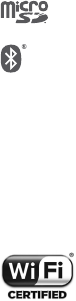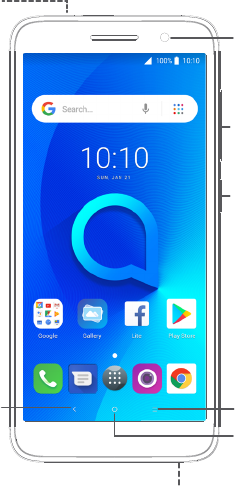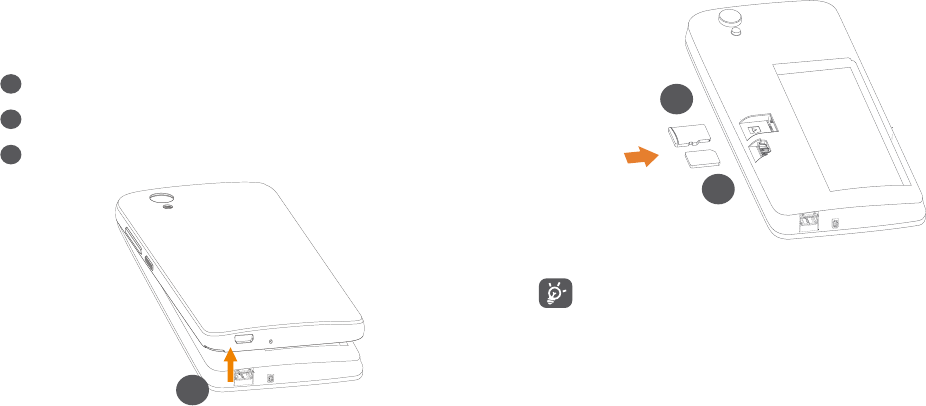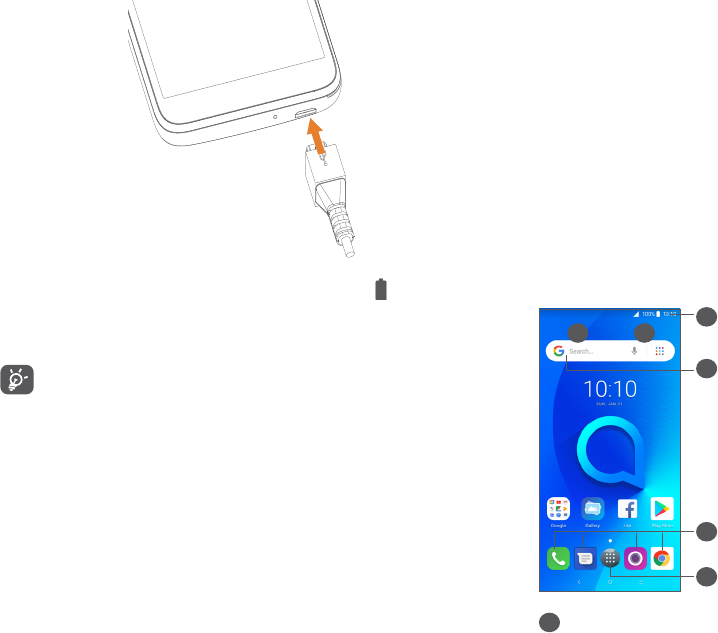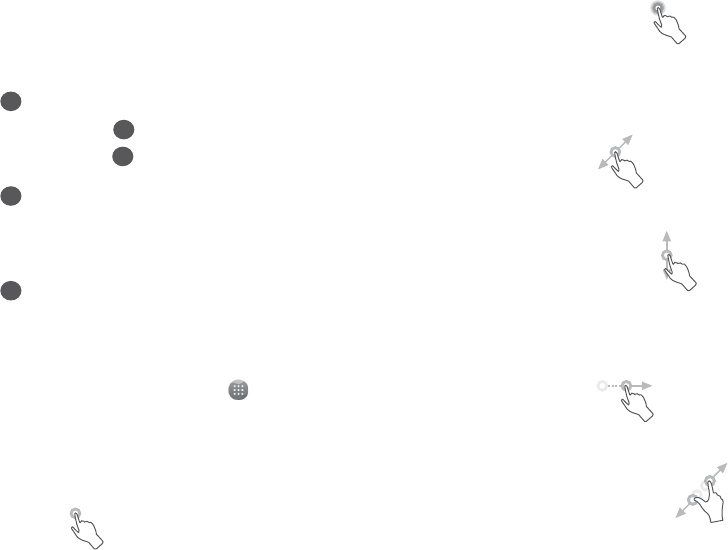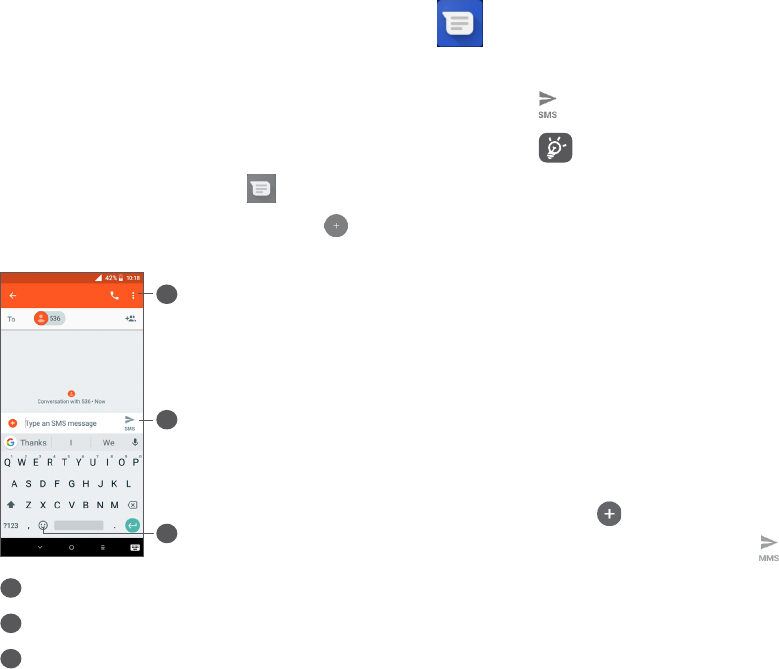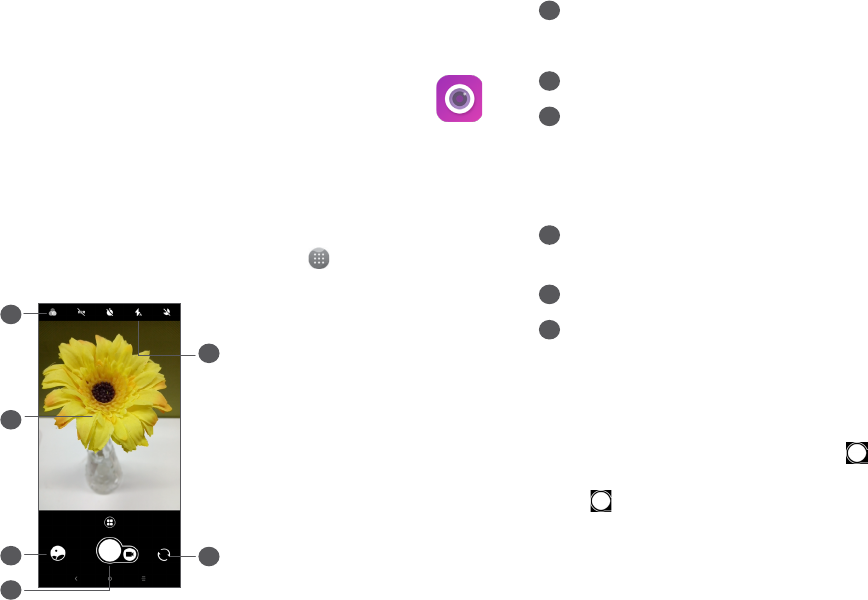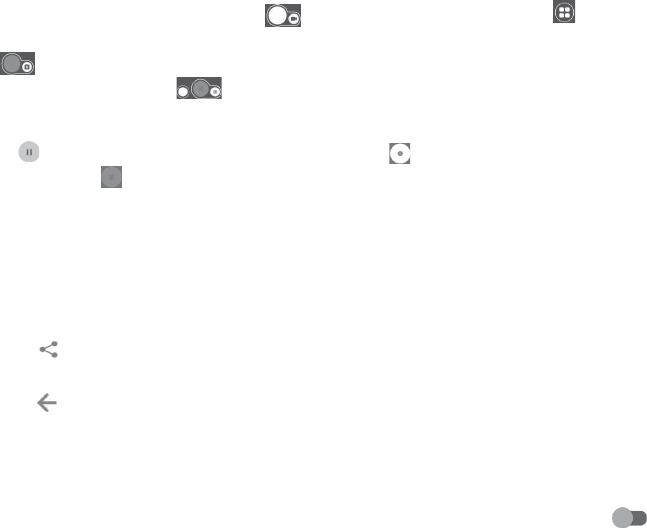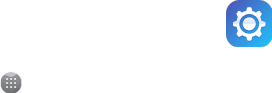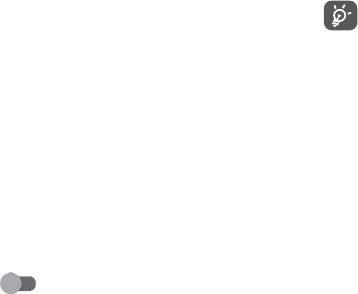17 18
Please note by using the device some of your personal
data may be shared with the main device. It is under
your own responsibility to protect your own personal
data, not to share with it with any unauthorized
devices or third party devices connected to yours. For
products with Wi-Fi features, only connect to trusted
Wi-Fi networks. Also when using your product as a
hotspot (where available), use network security. These
precautions will help prevent unauthorized access to
your device. Your product can store personal information
in various locations including a SIM card, memory card,
and built-in memory. Be sure to remove or clear all
personal information before you recycle, return, or give
away your product. Choose your apps and updates
carefully, and install from trusted sources only. Some
apps can impact your product’s performance and/or
have access to private information including account
details, call data, location details and network resources.
Note that any data shared with TCL Communication Ltd.
is stored in accordance with applicable data protection
legislation. For these purposes TCL Communication Ltd.
implements and maintains appropriate technical and
organizational measures to protect all personal data, for
example against unauthorized or unlawful processing
and accidental loss or destruction of or damage to such
personal data whereby the measures shall provide a
level of security that is appropriate having regard to
• The technical possibilities available;
• The costs for implementing the measures;
• The risks involved with the processing of the personal
data, and;
• The sensitivity of the personal data processed.
You can access, review and edit your personal
information at any time by logging into your user
account, visiting your user profile or by contacting us
directly. Should you require us to edit or delete your
personal data, we may ask you to provide us with
evidence of your identity before we can act on your
request.
Innovation, Science and Economic Development
Canada (ISED) Notice
This device complies with Innovation, Science and
Economic Development Canada license-exempt RSS
standard(s). Operation is subject to the following two
conditions:
• This device may not cause interference, and;
• This device must accept any interference, including
interference that may cause undesired operation of
the device.
This Class B digital apparatus complies with Canadian
ICES-003.