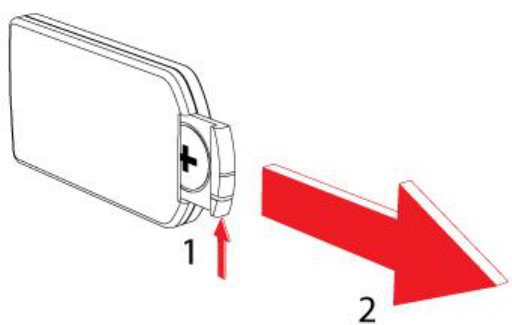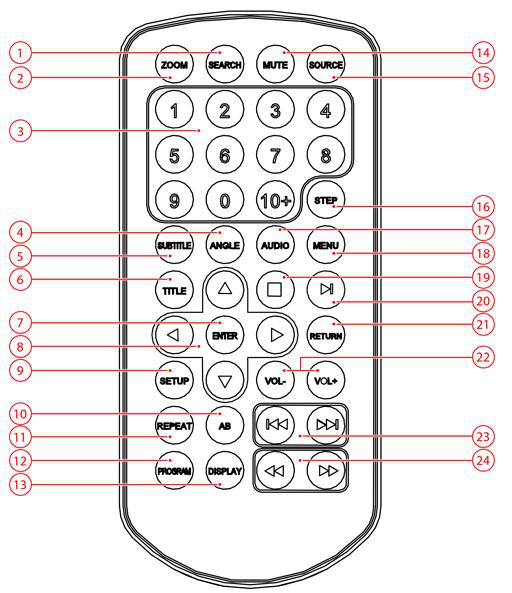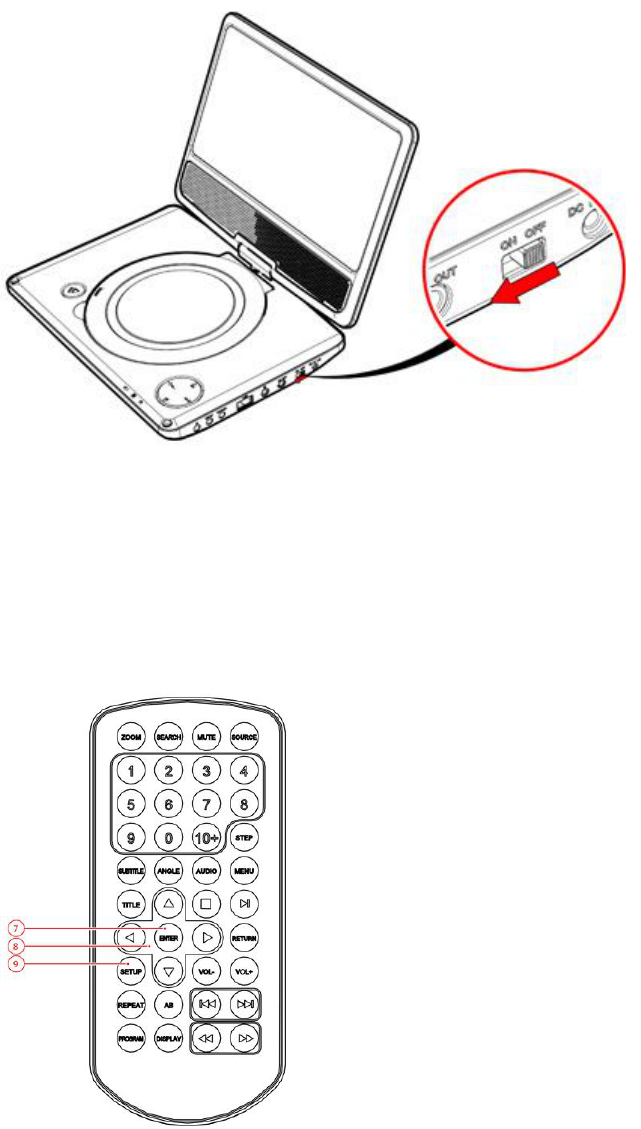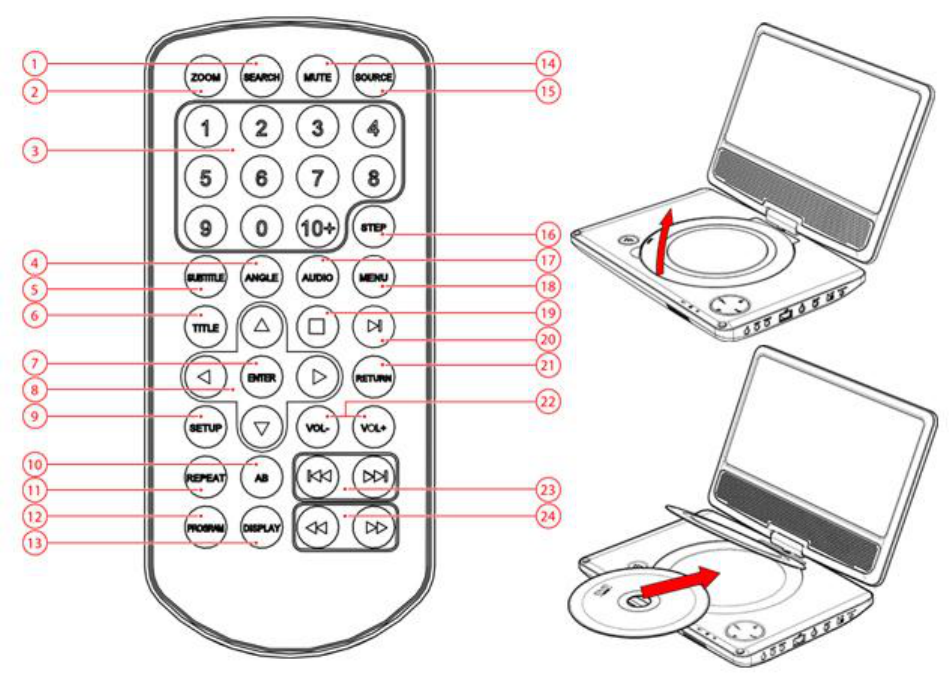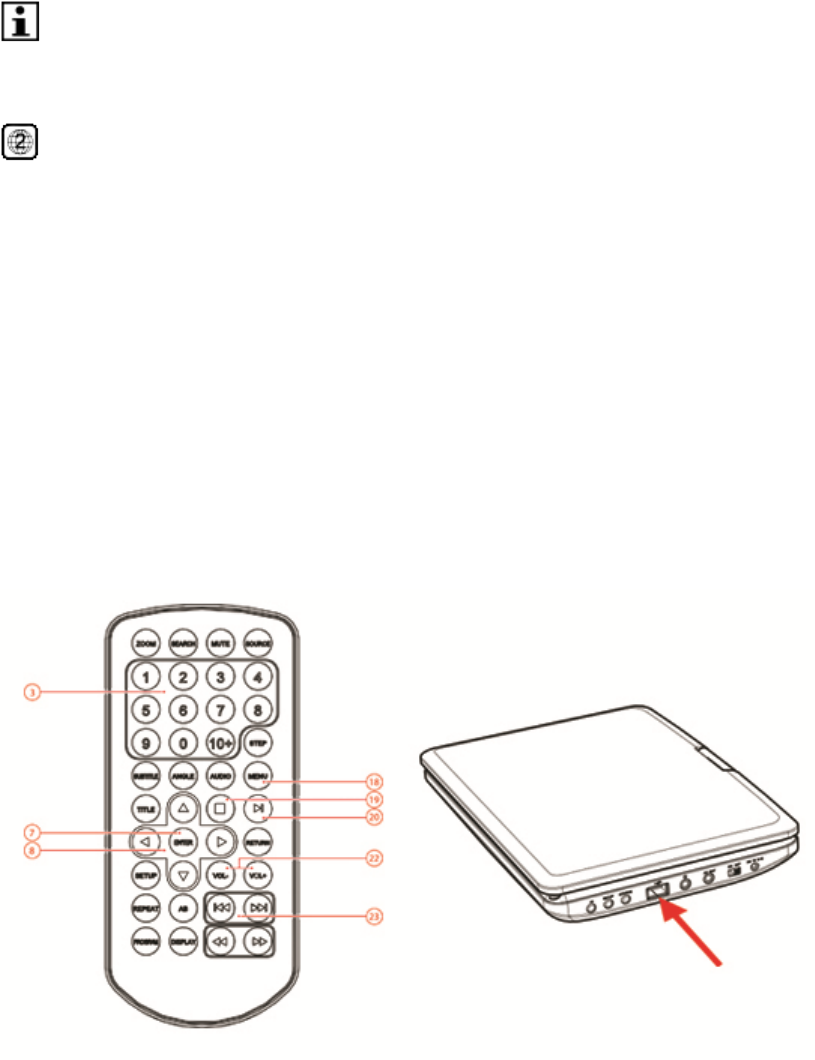To mute or restore sound, press the MUTE button (14).
SUBTITLE (5): select the subtitles for the VIDEO file that is playing (if available)
DVD: To select the audio language of a DVD, press the AUDIO button (17) repeatedly
until the desired language is set.
CD VCD: Select the desired sound with this view (STEREO, LEFT, RIGHT)
To select the camera angle, press the ANGLE button (4).
To play the DVD frame by frame, press the STEP button (16). Press the PLAY/PAUSE
button (20) to resume normal playback.
To repeat a chapter (DVD) or one or all tracks (CD):
Press the REPEAT button (11) once to repeat the current chapter or track.
Press the button twice to repeat all chapters or tracks.
The AB (10) function can be used to repeat a specific section of a DVD.
Press the AB (10) once to select the starting point (A).
Press the AB (10) button again to select the ending point (B). The appliance plays the
section repeatedly.
Navigation
Press the MENU button (18) to return to the content menu during playback.
To view a specific title of a DVD, press the TITLE button (6). Use the arrow buttons to
select the title.
Use the SEARCH button (1) to go to a time point, title or chapter of choice in DVD Mode.
Use the SOURCE button (15) to switch between DVD or USB input.
Using the PROGRAM function
With the PROGRAM (12) function favourite tracks from the disks can be stored.
Press the PROGRAM button (12) to enter the PROGRAM function.
Press the digit buttons (8) to select a desired track, and use the arrow button down to
highlight the next entry.
Press the PROGRAM (12) button and select CLEAR in the menu to resume playback.
To view JPEG images you can press the PROGRAM button (12) repeatedly to go to
slide show mode.
Using the ZOOM function
This function can be used for zooming in and out on photos and DVDs. The available zoom
ratios are: 2x, 3x, 4x, 1/2, 1/3, 1/4.
Press the ZOOM button (1).
Press the ZOOM (1) button again to set the correct size.
Press the arrow buttons (8) to move through the picture.