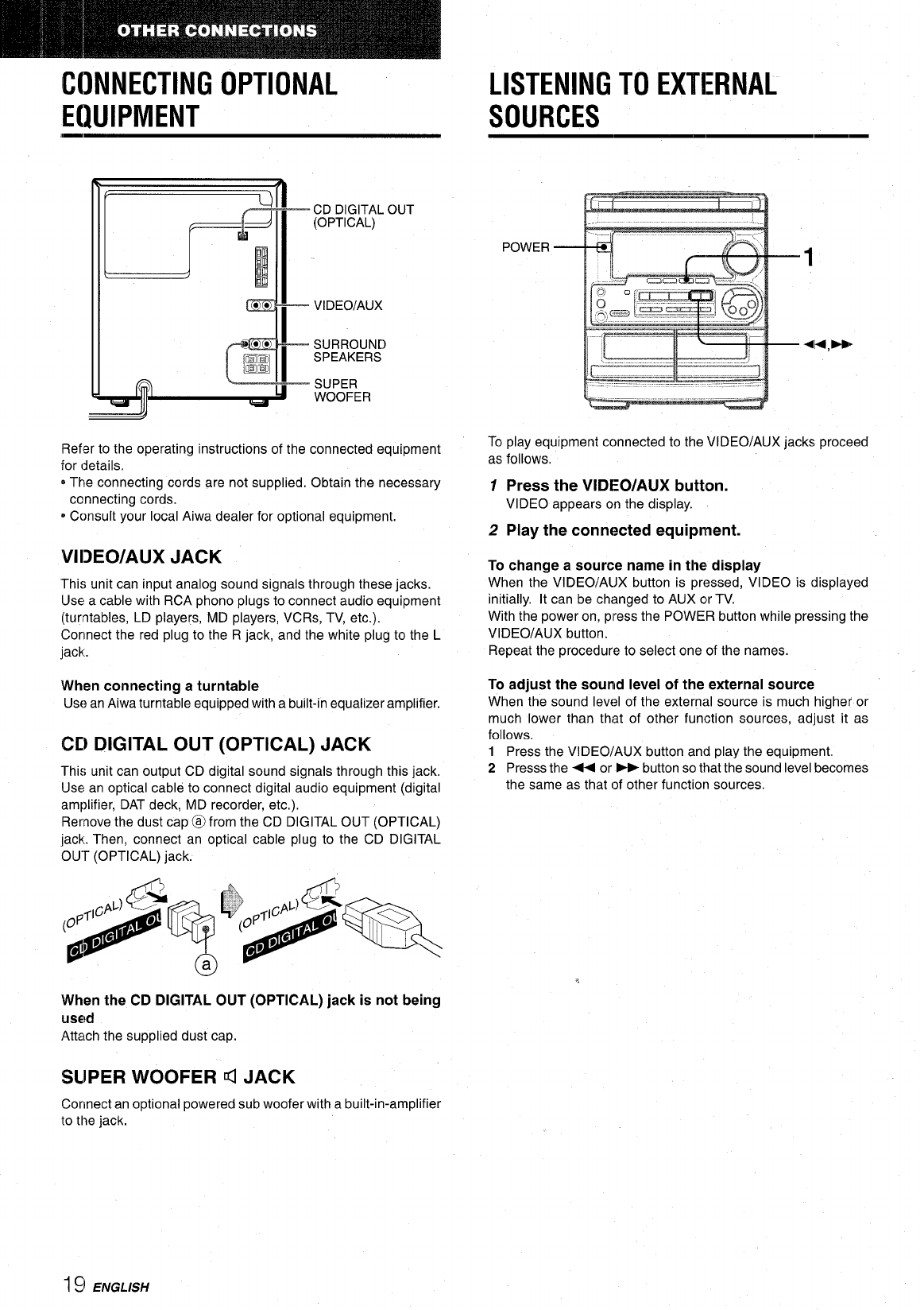CONNECTING OPTIONAL
EQUIPMENT
\
ml
CD DIGITAL OUT
w(OpT’cAL)
w, 1
I
0.
~’
g’
n’
9*
I
VIDEO/AUX
● *
I
SURROUND
=
SPEAKERS
fi
SUPER
WOOFER
Refer to the operating instructions of the connected equipment
for details.
oThe connecting cords are not supplied, Obtain the necessary
connecting cords.
o Consult your local Aiwa dealer for optional equipment.
Vl13E0/AUX JACK
This unit can input analog sound signals through these jacks.
Use a cable with RCA phono plugs to connect audio equipment
(turntables, LD players, MD players, VCRs, TV, etc.).
Connect the red plug to the R jack, and the white plug to the L
jack.
When connecting a turntable
Use an Aiwa turntable equipped with a built-in equalizer amplifier.
CD DIGITAL OUT (OPTICAL) JACK
This unit can output CD digital sound signals through this jack,
Use an optical cable to connect digital audio equipment (digital
amplifier, DAT deck, MD recorder, etc.).
Remove the dust cap @ from the CD DIGITAL OUT (OPTICAL)
jack. Then, connect an optical cable plug to the CD DIGITAL
OUT (OPTICAL) jack.
When the CD DIGITAL OUT (OPTICAL) jack is not being
used
Attach the supplied dust cap.
SUPER WOOFER d JACK
Connect an optional powered sub woofer with a built-in-amplifier
to the jack.
LISTENING TO EXTERNAL
SOURCES
POWER
1
To play equipment connected to the VIDEO/AUX jacks proceed
as follows,
1 Press the VIDEO/AUX button.
VIDEO appears on the display.
2
Play the connected equipment.
To change a source name in the display
When the VIDEO/AUX button is pressed, VIDEO is displayed
initially. It can be changed to AUX or TV.
With the power on, press the POWER button while pressing the
VIDEO/AUX button.
Repeat the procedure to select one of the names.
To adjust the sound level of the external source
When the sound level of the external source is much higher or
much lower than that of other function sources, adjust it as
follows,
1
2
Press the VIDEO/AUX button and play the equipment,
Presss the + or _ button so that the sound level becomes
the same as that of other function sources.
I:) ENGLISH