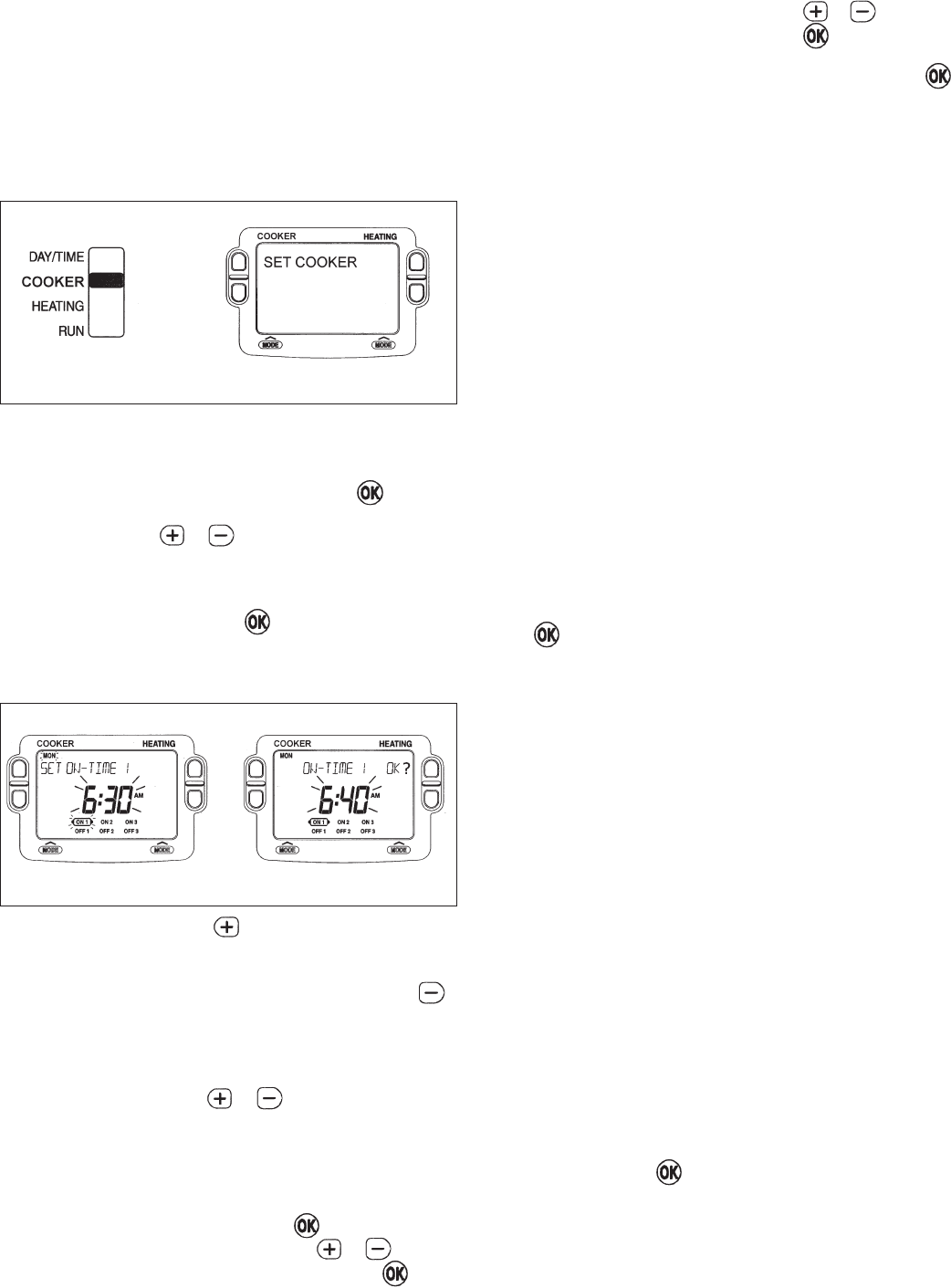11
Modifying the Cooker Programme
The cooker programme has three pairs of ON/OFF
switching times per day. Each time can be set between
3.00 am and 2.50 am (on the next day) to allow you to
programme the cooker to stay on past midnight, if
required.
a. Move the slider to the COOKER position. ‘SET
COOKER’ will show briefly to verify this action.
b. ‘SET ON TIME 1’ will then be displayed and the setting
for the first ON 1 time for MONDAY will now be
flashing to indicate it can be changed. If you do not
wish to change the time, press the green button
and move to the next step. If you do wish to make a
change, use the or buttons to change the
first ON 1 time. Each press of the button will change
the time by 10 minutes. As soon as the time has been
changed. the message ‘ON-TIME 1 OK?’ will be
displayed. Press the green button to confirm the
time is correct and move to the next step. ‘SAVED’ will
be displayed for a moment to confirm that any change
has been saved to memory.
NOTE: When pressing the button the next ON or OFF
marker may start to flash. This indicates you have tried to
set a time equal to one of the next programme times
already in the memory. Similarly, when pressing the
button the previous ON or OFF marker may start to flash.
This indicates you have tried to set a time equal to one of
the previous programme times. If this happens the
programmer simply moves both times together as long as
you continue to press the or buttons. Follow the
procedure in ‘Reviewing the Programme Times’ (see
Page 10) to check and adjust these times as necessary.
c. ‘SET OFF-TIME 1’ will be displayed and the first OFF
1 time will now be flashing. If you do not wish to
change the time, press the green button and move
to the next step. Otherwise, use the or
buttons to change the time. Press the green
button to confirm the time is correct and move to the
next step. ‘SAVED’ will be displayed for a moment to
confirm that any change has been saved to memory.
d. The remaining ON and OFF times (ON 2, OFF 2, ON
3, OFF 3) can be set by using the or buttons
to change the time, and the green button to confirm
the time is correct and move to the next step. If you do
not wish to change the time, just press the green
button to move directly to the next ON/OFF time
without making any changes.
e. After setting or reviewing the last off time, OFF 3, the
message ‘COMPLETE’ will be displayed to indicate
the times for Monday have been set.
You now have a choice of how to set the programme for
the next day:
Copying one day’s Programme to another (example
Monday to Tuesday):
f. Whilst the day is showing Monday. Press the COPY
DAY button. The message ‘COPY MON TO
TUESDAY OK?’ will be displayed and the letters TUE
will flash to indicate the programme for Monday can be
copied to Tuesday.
g. To select a different day to copy, press the NEXT DAY
button to cycle through the days. With each press of
the NEXT DAY button the message will change to
indicate the new day you are copying to.
h. When the required day is indicated, press the green
button to confirm, and the message ‘MON
COPIED’ will be displayed for a moment. The day into
which Mondays programme has been copied is now
available to have its programme edited.
NOTE: Once a day’s programme has been confirmed in
this way, it now becomes the day whose programme is
copied if the COPY DAY button is pressed again.
OR
Programming a Different Day:
i. Press the NEXT DAY button to select the next day,
which is displayed along the top of the screen. The
programme for that day can then be adjusted by
following steps b - e above. Programmes for the
remaining days can be set in the same way, using the
NEXT DAY button to move to the next day.
Exiting COOKER Programming Mode
To exit COOKER programming mode, move the slider to
the RUN position. This can be done at any time during the
programming process, and any changes made and
confirmed with the button will have been saved.
NOTE: If the unit is left in COOKER Programming mode
for more than 10 minutes without the slider being moved,
or any buttons pressed, the message ‘MOVE SLIDER’ will
be displayed. Press a button to finish programming, or to
move the slider to the RUN position.
Fig. 4 DESN 516077
Fig. 4 DESN 516078