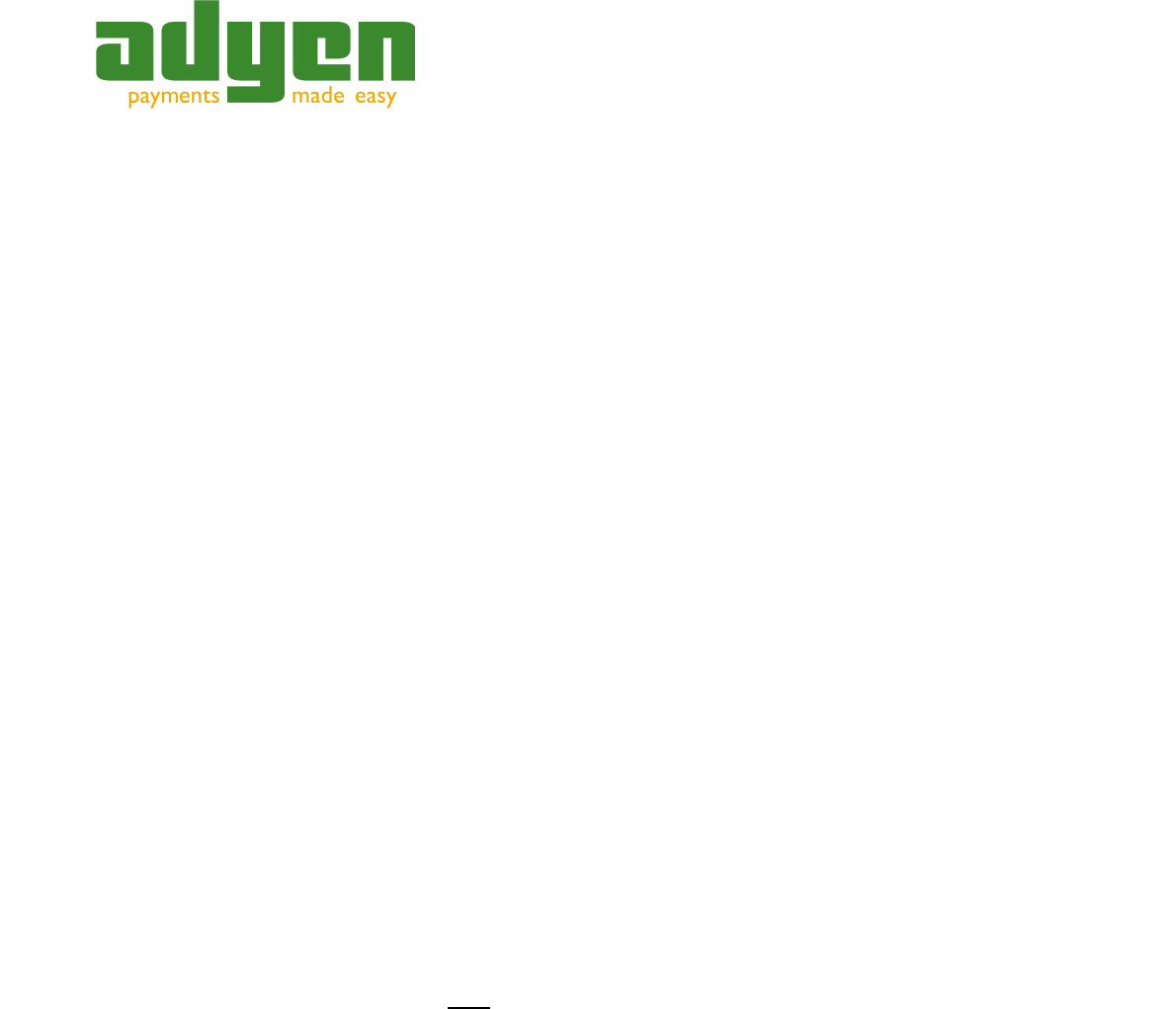First steps in the Live Account
5 First steps in the Live Account
After you notify us you are ready to go live and we have received the signed contract
from you, the go LIVE procees would start. Adyen will copy all Merchant and User
accounts from TEST to LIVE and will setup your account on the LIVE system according to
the contract details. Note that your TEST account will remain valid.
Once it has been done, the steps you would have to follow would be the following:
● Ensure the settings in the LIVE merchant backoffice are correct.
● Publish the skin from TEST to LIVE.
● Make a live payment using the skin testing facility.
● Change the URL in your shopping system to reflect the Adyen live servers.
● Make a payment yourself in your own shop and check if the payment is processed
correctly.
● Enable live payments for your customers.
Live Merchant Backoffice Settings
The LIVE Merchant Customer Area (CA) Backoffice can be found on the following URL:
● https://ca-live.adyen.com/ca/ca/login.shtml
Login with the credentials provided to you (also see above) and go to the following menu:
● Settings > My User
Enter your current password, enter a new password twice in the form, then press Save.
● Settings > Notifications
The notification configuration is not copied from TEST to LIVE initially so you have to
enter a new notification configuration for LIVE.
● Settings > Merchant Settings
Make sure that the capture-delay is set to the correct value. Setting the value to manual
means that you will have to submit a capture request yourself for each payment like card
and elv payments.
The HMAC Secret does not have to be changed as every skin includes a test as well as a
live HMAC Secret.
12 Copyright © Adyen B.V. 2013