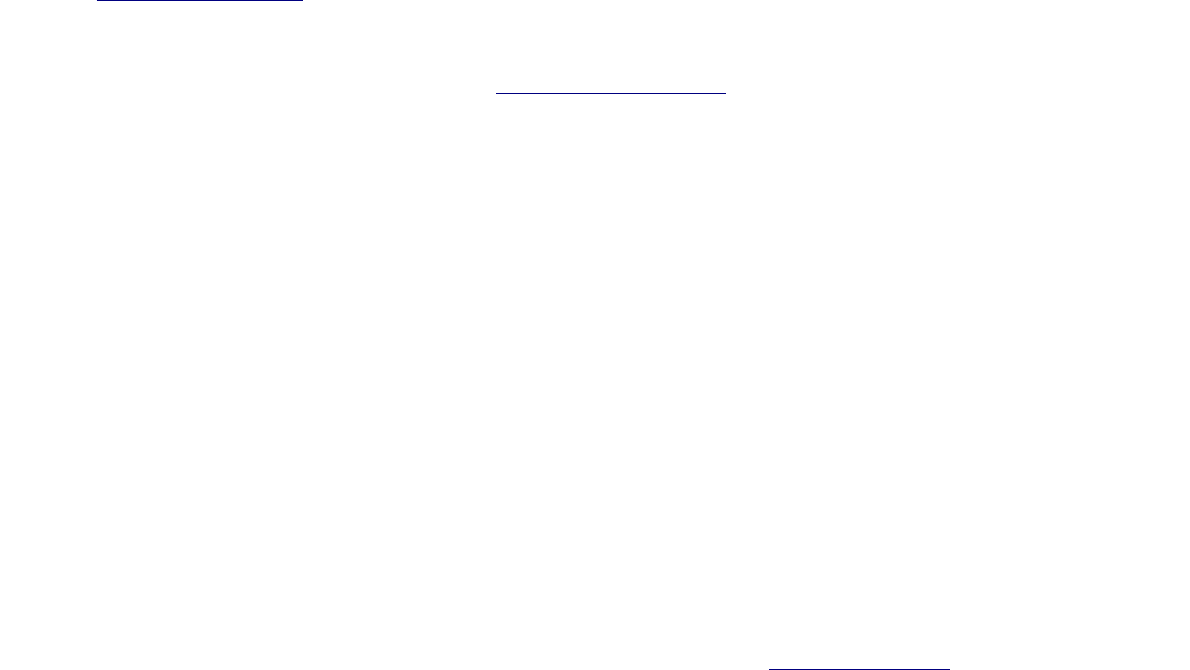Integration overview
This section provides an overview of the steps which are needed to integrate with Adyen. This has to be
considered as the basic integration. It takes full advantage of the great possibilities and flexibility of our
Hosted Payment Page (HPP) to accept payments. More advanced features (e.g. Refunds and API payments)
require additional steps, which are covered in separate sections in this manual.
Please also take a look at the tutorial video, available on our Support site: http://support.adyen.com. Do
you experience problems during integration or just have some questions? Feel free to contact us at
magento@adyen.com.
Prerequisites
• Request an Adyen Test Account via http://adyen.com/signup
• Get our extension via Magento Connect or the Adyen GitHub
• Install the extension
Accepting payment on Test platform
• Configure Adyen backoffice Test:
◦ Create a skin: set HMAC and ResultURL Test
◦ Remember HMAC and Skincode, as these are needed in the Magento configuration
◦ Set notification URL ([shopurl]/adyen/process/ins) and authentication. Enable the
Active checkbox and set the Method to HTTP Post
• Configure Magento backend (System > Configuration > Payment Methods):
◦ Adyen Default Settings: Merchant Account, Notification authentication (set at Adyen)
◦ Adyen HPP: Enable checkbox, skinCode, HMAC Test (both set in the Adyen backoffice)
Switch to Live platform
• Ensure Test notifications are working (Adyen backoffice > Settings > Notifications > Test) and some
test payments are done. Test card numbers are available via the Adyen Support Site.
• Request your live credentials from Support
• Configure Adyen backoffice Test:
◦ Set live HMAC, Result URL Live
◦ Publish skin
• Configure Adyen backoffice Live:
◦ Notification settings (same as Test)
• Configure Magento backend:
◦ Adyen Default Settings: set Production mode to 'Production'
◦ Adyen HPP: set HMAC Live
Copyright © Adyen B.V. 2013