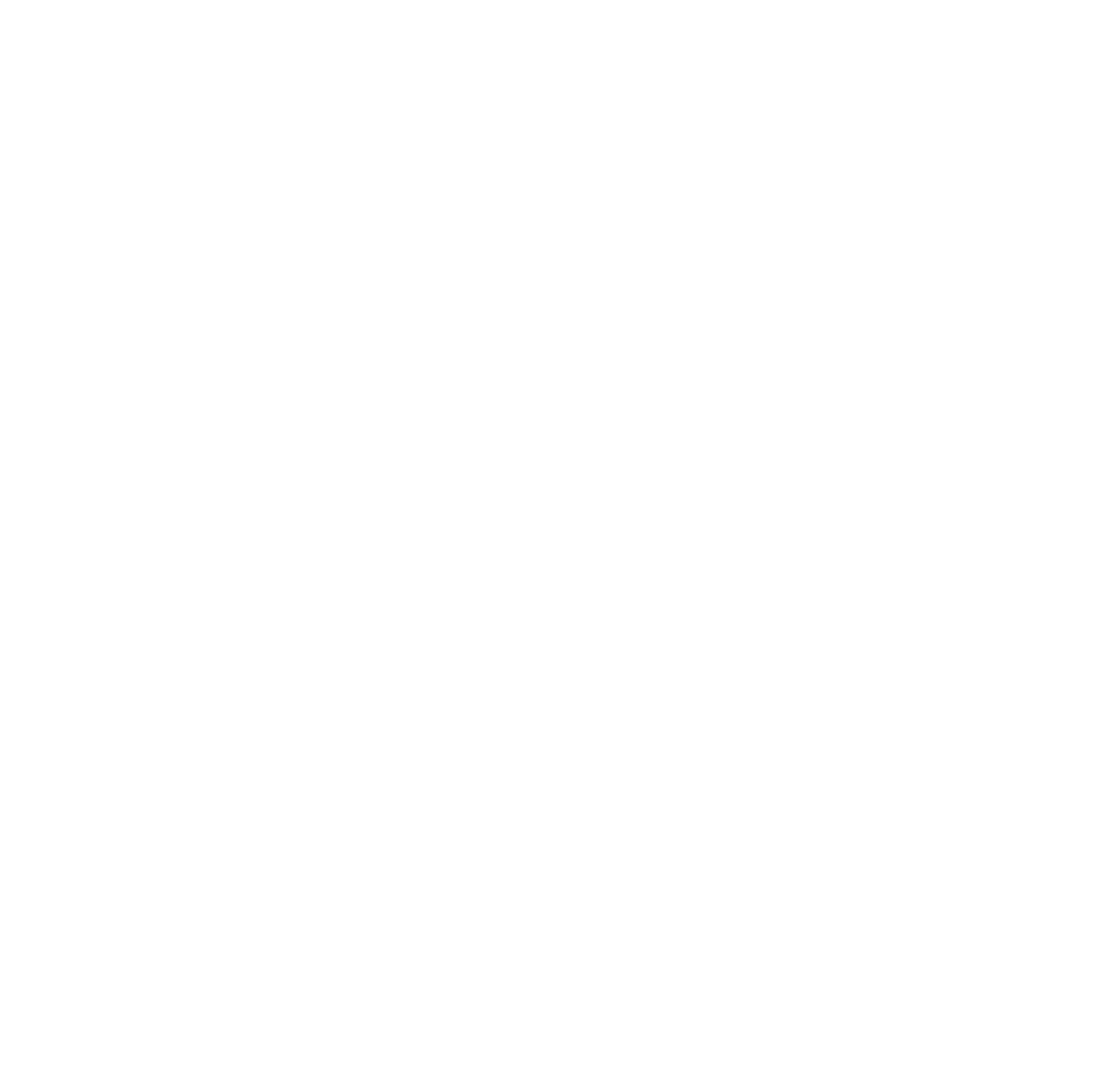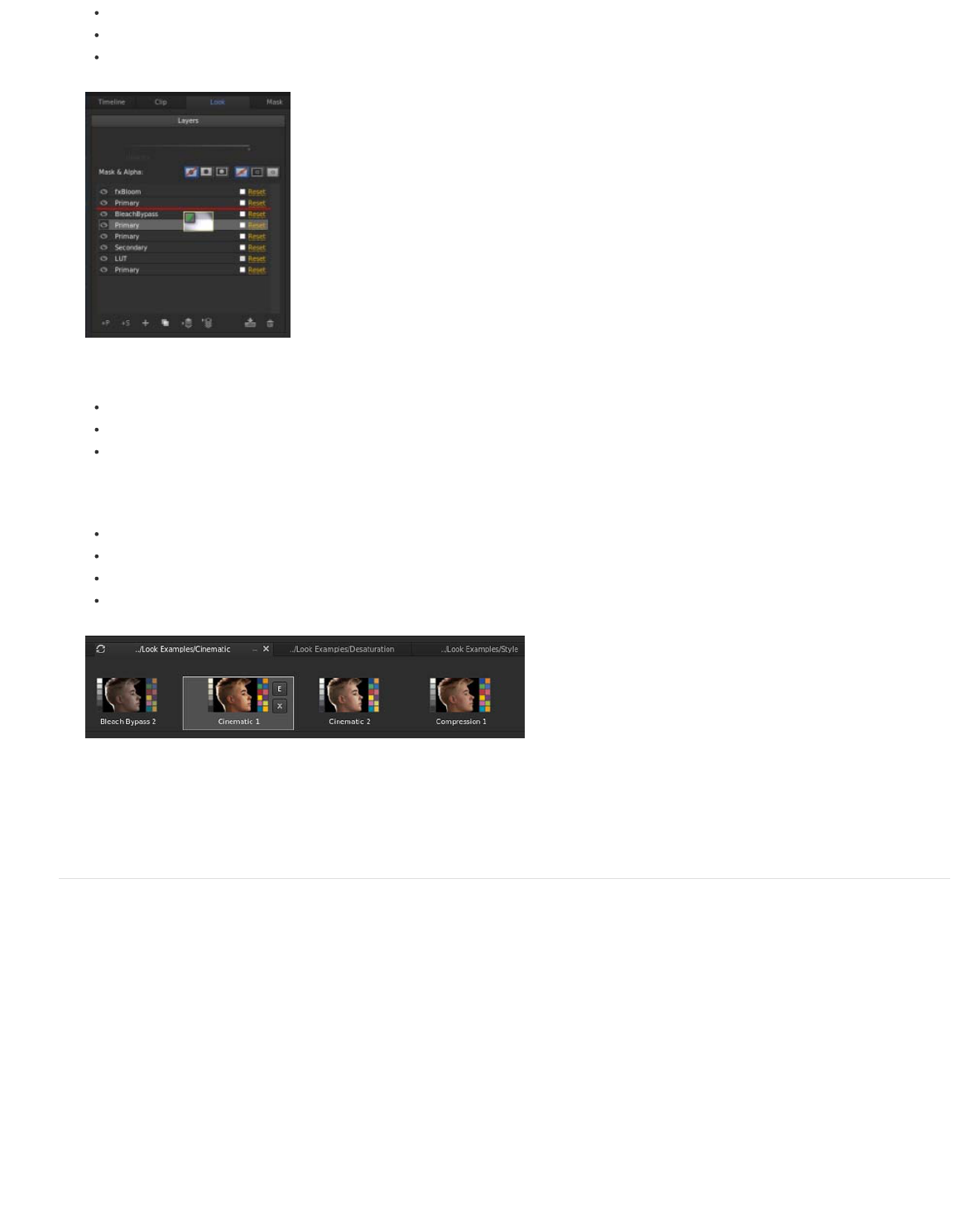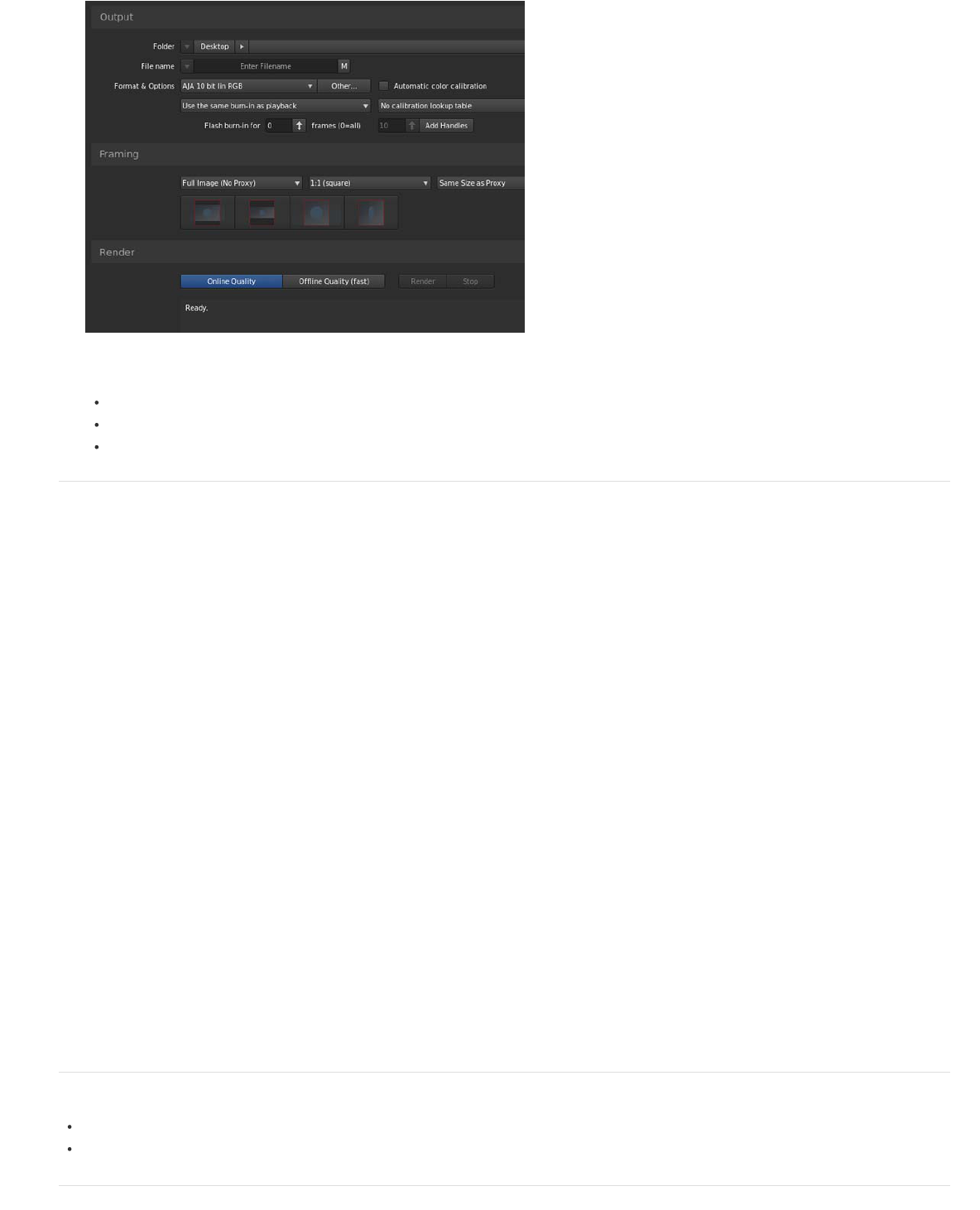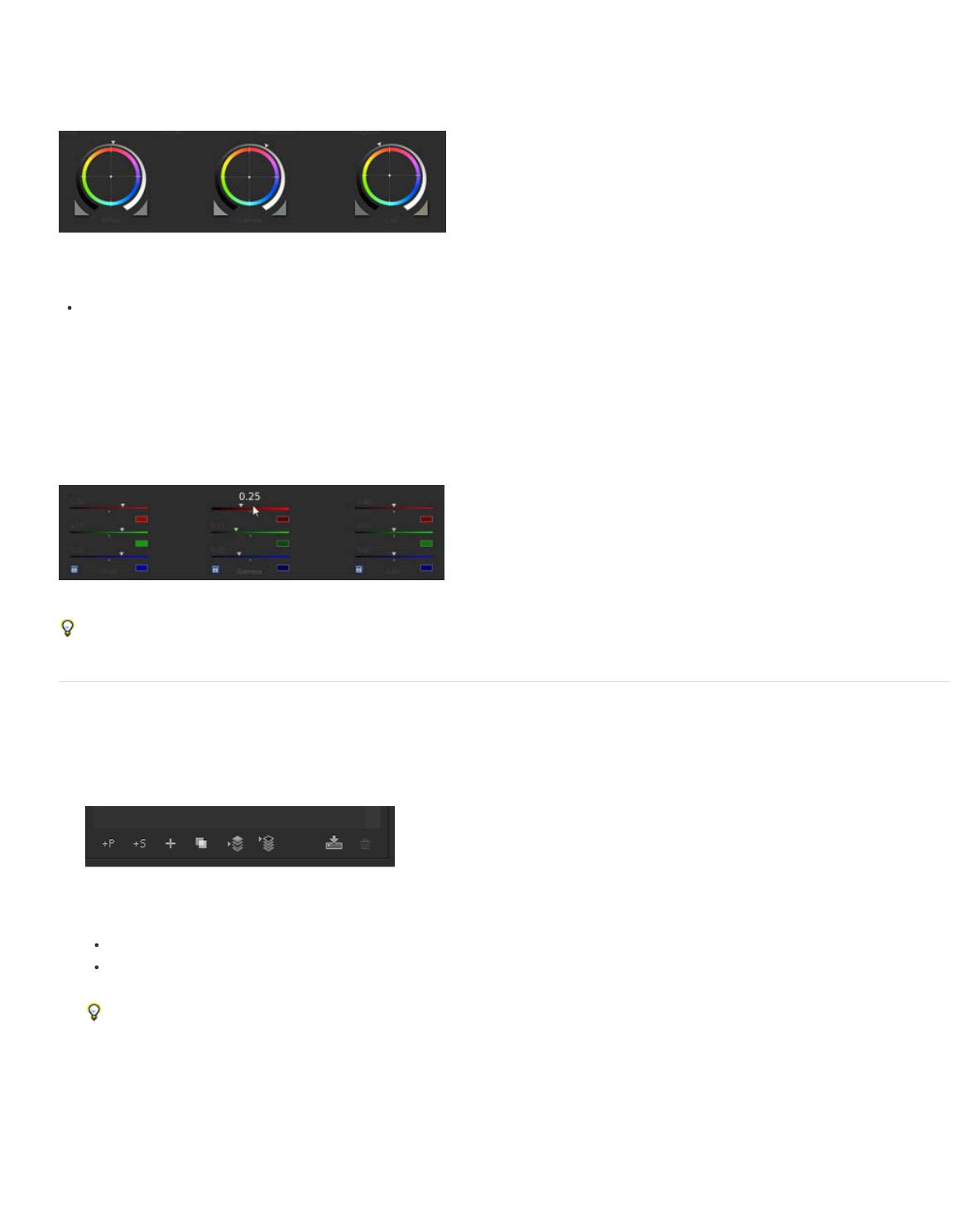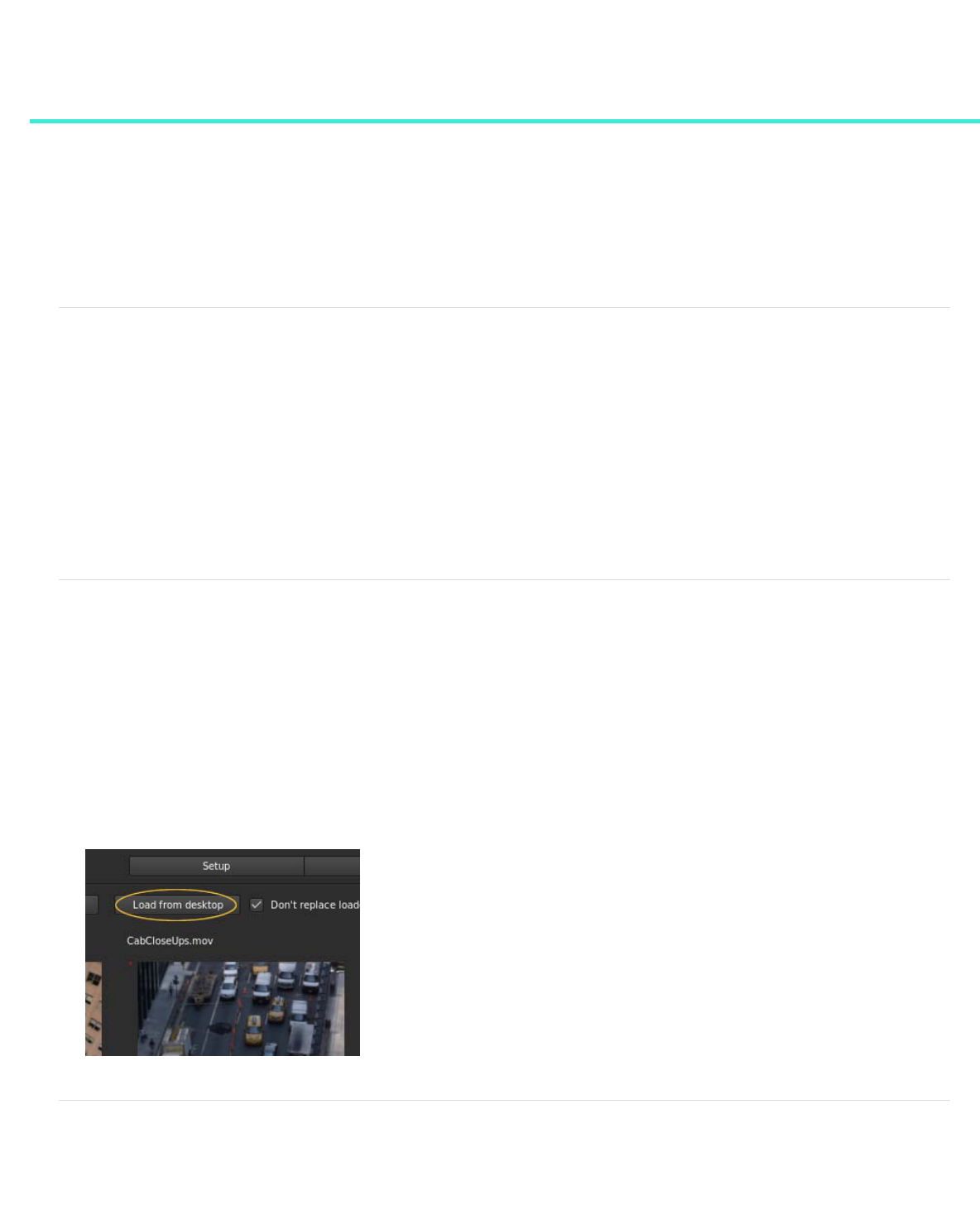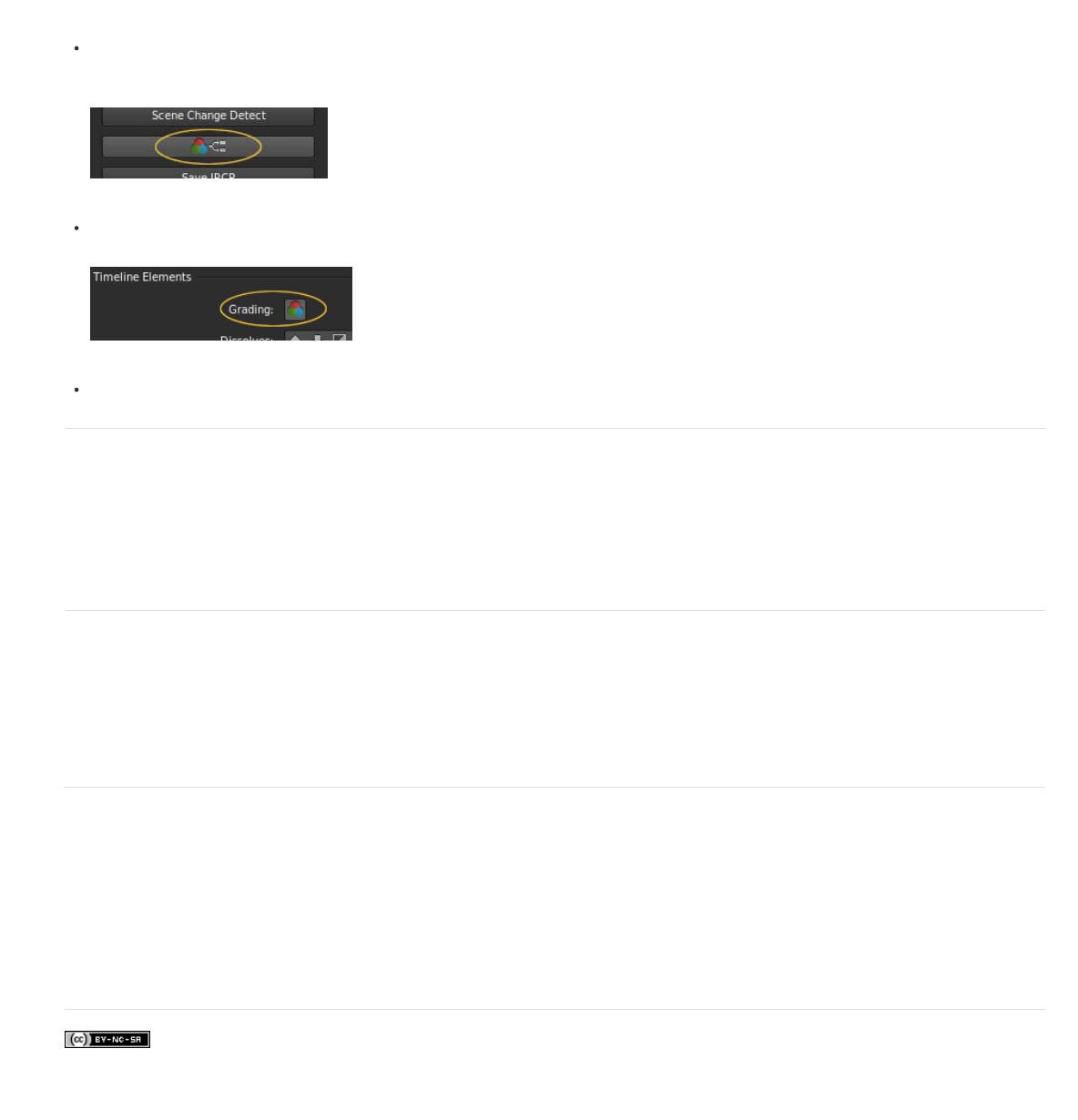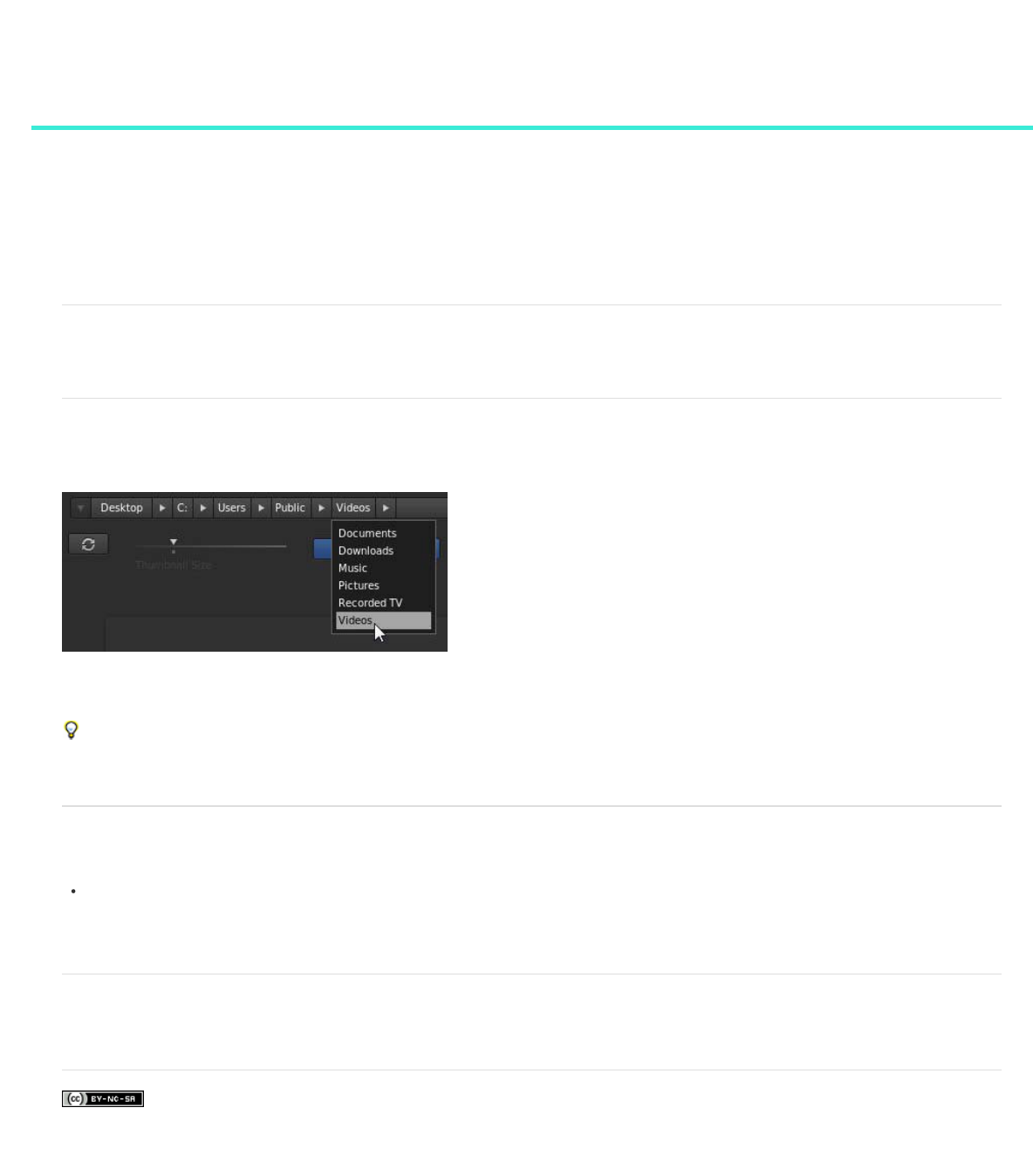Contents
Getting Started tutorials 1.................................................................................................................................
Basic workflow 2.........................................................................................................................................................................
Quickstart: Color grade a clip 5..................................................................................................................................................
Quickstart: Color grade a sequence 8........................................................................................................................................
Adobe Premiere Pro and SpeedGrade workflows 10.................................................................................................................
Workspace 11...................................................................................................................................................
Desktop basics 12......................................................................................................................................................................
Timeline basics 13......................................................................................................................................................................
Playback basics 16.....................................................................................................................................................................
Adjust the display resolution for playback 18..............................................................................................................................
Compare frames with multiple playheads 19..............................................................................................................................
Set up dual displays 21...............................................................................................................................................................
Keyboard shortcuts 22................................................................................................................................................................
Crop the display frame 26...........................................................................................................................................................
Adjust the display aspect ratio 27...............................................................................................................................................
Image analysis tools 28..............................................................................................................................................................
Work with keyframes 30.............................................................................................................................................................
Loading footage 32...........................................................................................................................................
Supported file formats 33............................................................................................................................................................
Load footage 34..........................................................................................................................................................................
Conform EDLs 35.......................................................................................................................................................................
Load audio tracks 37..................................................................................................................................................................
Detect scene changes 38...........................................................................................................................................................
Display burn-in information on frames 39...................................................................................................................................
Color grading 40...............................................................................................................................................
Quickstart: Color grade a clip 41................................................................................................................................................
Quickstart: Color grade a sequence 44......................................................................................................................................
Balance blacks and whites 46....................................................................................................................................................
Adjust gamma 49........................................................................................................................................................................
Adjust color temperature 51........................................................................................................................................................
Grade a specific tonal range 52..................................................................................................................................................
Apply filters and effects 53..........................................................................................................................................................
Work with masks 54....................................................................................................................................................................
Track a masked object through a shot 55...................................................................................................................................
Adjust the framing of shots with pan and scan 57......................................................................................................................
Grade a specific color range 59..................................................................................................................................................
Managing looks 61............................................................................................................................................
Share and reuse looks 62...........................................................................................................................................................
Rendering out 64..............................................................................................................................................
Create proxy files for offline editing 65.......................................................................................................................................
Save an EDL 66..........................................................................................................................................................................
Display burn-in information on frames 67...................................................................................................................................