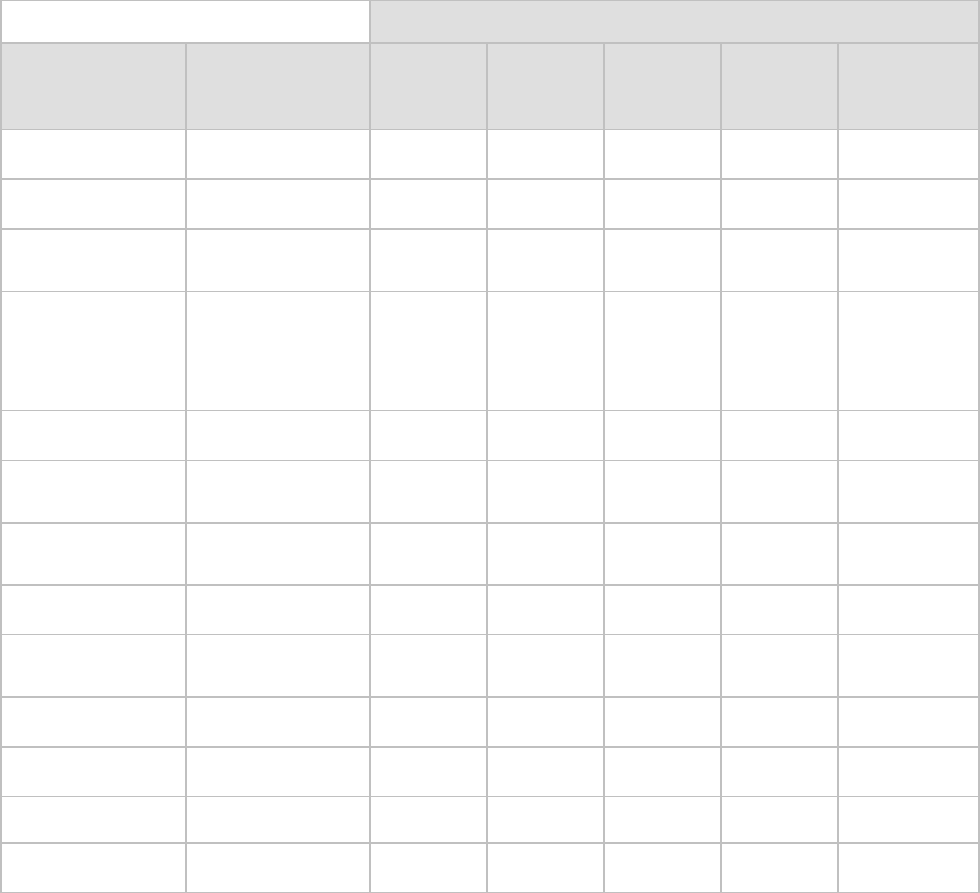4 Copyright © Acronis, Inc., 2000-2012
14.2.2 Failover ........................................................................................................................................................... 71
14.2.3 Failback VM from Replica ............................................................................................................................. 72
14.2.4 Deleting Replica VM ...................................................................................................................................... 74
15 Managing Tasks ................................................................................................................... 75
15.1 Running a task ..........................................................................................................................75
15.2 Cancelling a task ......................................................................................................................76
15.3 Editing a task ............................................................................................................................76
15.4 Deleting a task .........................................................................................................................76
15.5 Viewing task logs .....................................................................................................................76
15.6 Viewing task details .................................................................................................................76
15.6.1 Summary tab ................................................................................................................................................. 77
15.6.2 Source tab ...................................................................................................................................................... 77
15.6.3 Target tab ....................................................................................................................................................... 78
15.6.4 Options tab .................................................................................................................................................... 78
16 Managing Recovery Points ................................................................................................... 80
16.1 Adding a backup location ........................................................................................................81
16.2 Virtual Machines catalog .........................................................................................................82
16.3 Recovery Points list ..................................................................................................................83
16.4 Summary tab ............................................................................................................................83
16.5 Operations on selected items ..................................................................................................83
16.5.1 Restore ........................................................................................................................................................... 84
16.5.2 Run VM from backup .................................................................................................................................... 84
16.5.3 File recovery................................................................................................................................................... 84
16.5.4 Validate .......................................................................................................................................................... 84
16.5.5 Delete ............................................................................................................................................................. 84
17 Other Operations ................................................................................................................. 85
17.1 Validating backups (Actions -> Validate) .................................................................................85
17.1.1 What to validate ............................................................................................................................................ 85
17.2 Managing mounted VMs (View -> Mounted VMs) ..................................................................87
17.2.1 Mounted VMs list .......................................................................................................................................... 87
17.2.2 Mounted VMs details ................................................................................................................................... 87
17.2.3 Unmounting VMs .......................................................................................................................................... 88
17.3 Managing logs (View -> Show Logs) ........................................................................................88
17.3.1 Logs list ........................................................................................................................................................... 88
17.3.2 Log cleanup rules ........................................................................................................................................... 89
17.3.3 Clear logs ........................................................................................................................................................ 90
17.3.4 Save logs to file .............................................................................................................................................. 91
17.4 Managing licenses (Configure -> Licenses) ..............................................................................91
17.4.1 Adding license ................................................................................................................................................ 92
17.4.2 Adding license failure .................................................................................................................................... 93
17.4.3 Removing license/ESX(i) host ....................................................................................................................... 93
17.5 Managing ESX(i) hosts (Configure -> ESX(i) hosts) ...................................................................94
17.5.1 ESX(i) hosts list ............................................................................................................................................... 94
17.5.2 Adding ESX(i) host ......................................................................................................................................... 95
17.5.3 Adding an ESX(i) host which is a part of vCenter ........................................................................................ 95
17.5.4 Login credentials ........................................................................................................................................... 96