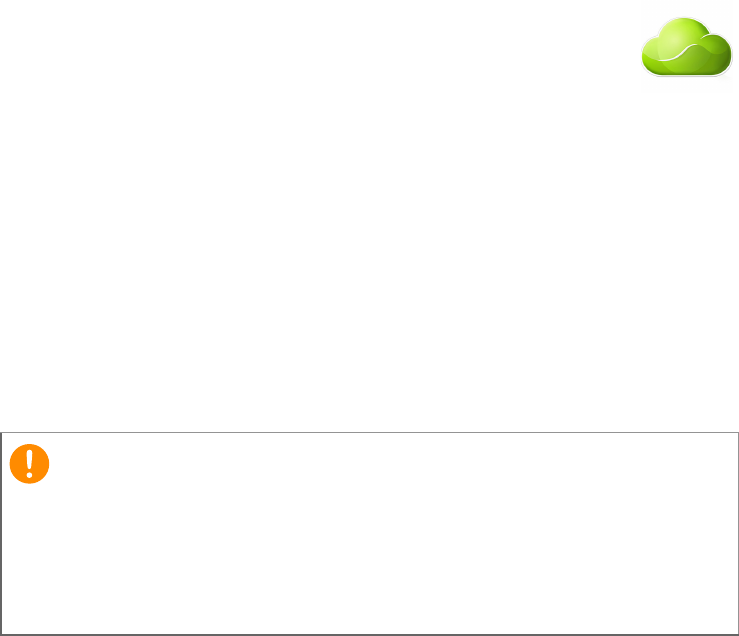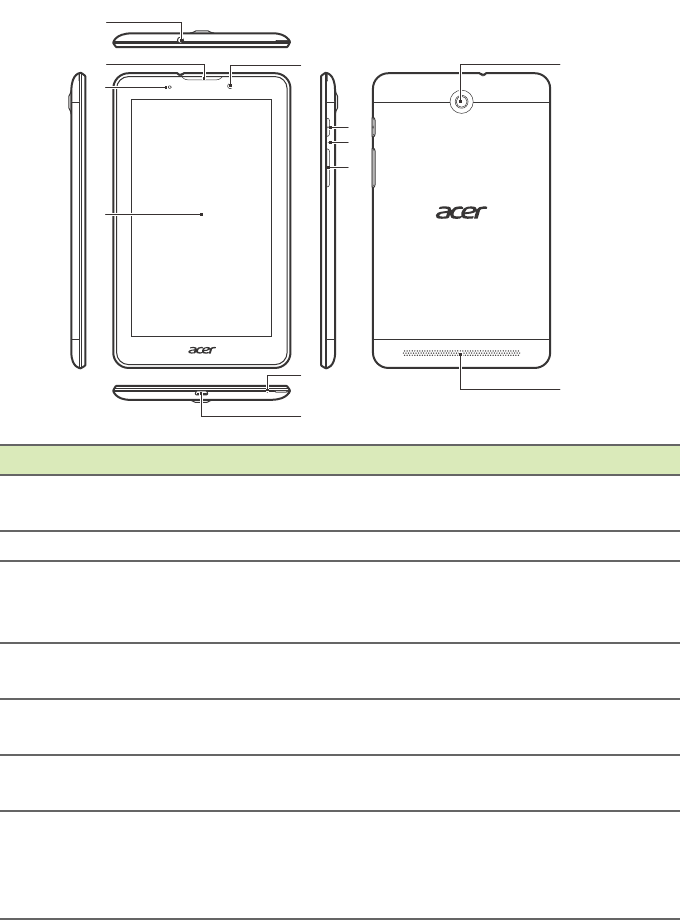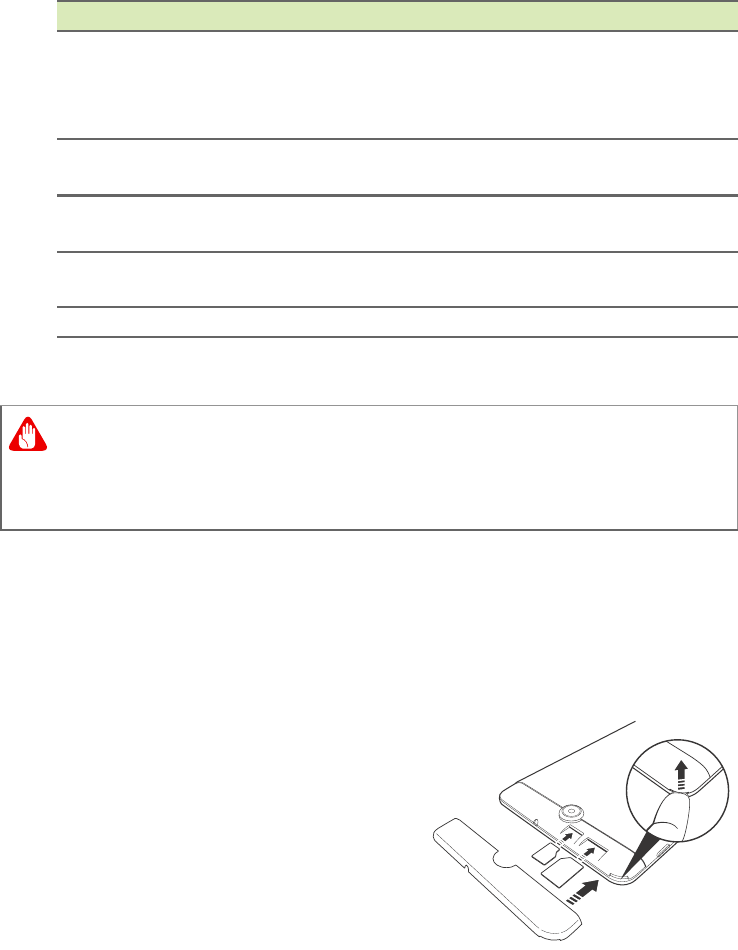End user license agreement - 55
INTERRUPTION, FOR PERSONAL INJURY,
FOR LOSS OF PRIVACY, FOR FAILURE TO
MEET ANY DUTY INCLUDING OF GOOD
FAITH OR OF REASONABLE CARE, FOR
NEGLIGENCE, AND FOR ANY OTHER
PECUNIARY OR OTHER LOSS
WHATSOEVER) ARISING OUT OF OR IN
ANY WAY RELATED TO THE USE OF OR
INABILITY TO USE THE SOFTWARE, THE
PROVISION OF OR FAILURE TO PROVIDE
SUPPORT SERVICES, OR OTHERWISE
UNDER OR IN CONNECTION WITH ANY
PROVISION OF THIS AGREEMENT, EVEN
IN THE EVENT OF THE FAULT, TORT
(INCLUDING NEGLIGENCE), STRICT
LIABILITY, BREACH OF CONTRACT OR
BREACH OF WARRANTY OF ACER OR ITS
SUPPLIERS OR LICENSORS, AND EVEN IF
ACER AND ITS SUPPLIERS AND
LICENSORS HAVE BEEN ADVISED OF THE
POSSIBILITY OF SUCH DAMAGES.
LIMITATION OF LIABILITY AND REMEDIES
NOTWITHSTANDING ANY DAMAGES THAT
YOU MIGHT INCUR FOR ANY REASON
WHATSOEVER (INCLUDING, WITHOUT
LIMITATION, ALL DAMAGES REFERENCED
ABOVE AND ALL DIRECT OR GENERAL
DAMAGES), THE ENTIRE LIABILITY OF
ACER, ITS SUPPLIERS, AND ITS
LICENSORS, UNDER ANY PROVISION OF
THIS AGREEMENT, AND YOUR EXCLUSIVE
REMEDY FOR ALL OF THE FOREGOING,
SHALL BE LIMITED TO THE AGGREGATE
AMOUNT PAID BY YOU FOR THE
SOFTWARE. THE FOREGOING
LIMITATIONS, EXCLUSIONS AND
DISCLAIMERS (INCLUDING DISCLAIMER
OF WARRANTIES AND EXCLUSION OF
INCIDENTAL, CONSEQUENTIAL AND
CERTAIN OTHER DAMAGES ABOVE)
SHALL APPLY TO THE MAXIMUM EXTENT
PERMITTED BY APPLICABLE LAW, EVEN IF
ANY REMEDY FAILS ITS ESSENTIAL
PURPOSE; PROVIDED, HOWEVER, THAT
BECAUSE SOME JURISDICTIONS DO NOT
ALLOW THE EXCLUSION OR LIMITATION
OR LIABILITY FOR CONSEQUENTIAL OR
INCIDENTAL DAMAGES, THE ABOVE
LIMITATION MAY NOT APPLY TO YOU.
TERMINATION
Without prejudice to any other rights, Acer may
immediately terminate this Agreement without
notice if you fail to comply with any terms and
conditions of this Agreement.
In such event, you must:
1. Cease all use of the Software;
2. Destroy or return to Acer the original and
all copies of the Software; and
3. Delete the Software from all devices on
which it was resident.
All disclaimers of warranties and limitation of
liability set forth in this Agreement shall survive
termination of this Agreement.
GENERAL
This Agreement represents the complete
agreement between you and Acer relating to
this license for the Software and supersedes
all prior agreements, communications,
proposals and representations between the
parties and prevails over any conflicting or
additional terms of any quote, order,
acknowledgement or similar communication.
This Agreement may only be modified by a
written document signed by both parties. If any
provision of this Agreement is held by a court
of competent jurisdiction to be contrary to law
that provision will be enforced to the maximum
extent permissible and the remaining
provisions of this Agreement will remain in full
force and effect.
ADDITIONAL PROVISIONS APPLICABLE TO THIRD PARTY SOFTWARE AND SERVICES
Software provided hereunder by Acer's
licensors or suppliers ("Third Party Software")
is made available to you for your personal,
non-commercial use only. You may not use
the Third Party Software in any manner that
could damage, disable, overburden, or impair
the services provided by Acer's licensors or
suppliers hereunder ("Third Party Services").
Furthermore, you may not use the Third Party
Software in any manner that could interfere
with any other party's use and enjoyment of the
Third Party Services, or the services and