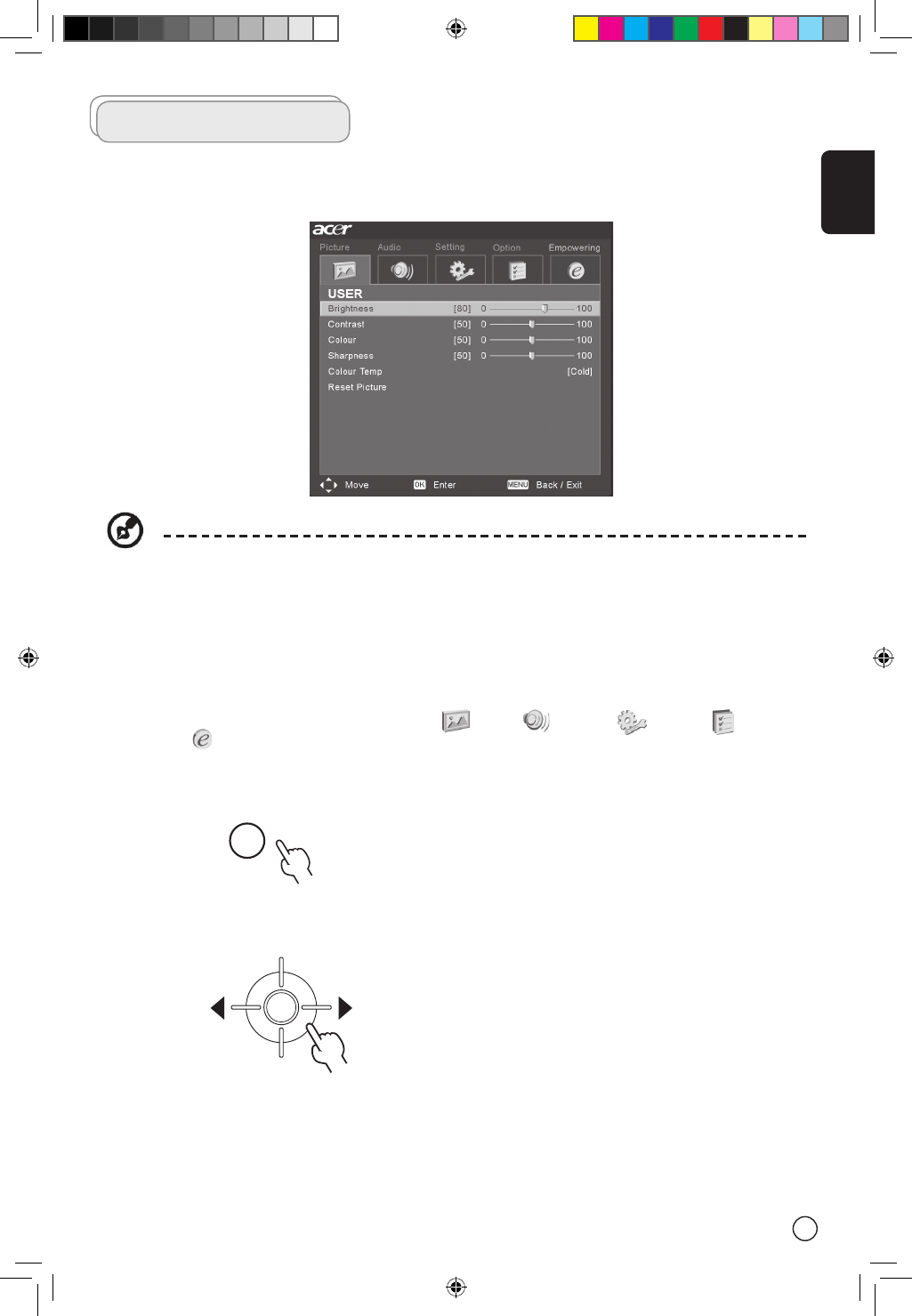English
19
OSD Navigation
Advanced settings and picture adjustments are available through the OSD (on- screen display) menus, as
shown in the example screenshot below.
You can also interact with these menus using the front panel controls. Please see “Front panel
view” on page 8 for details.
Navigating the OSD using the remote control:
There are five main OSD menus. These are: Picture , Audio , Settings , Options and
Empowering . Use the following method to easily navigate these menus.
1 Press the “Menu” button on the remote control or the “Menu” button on the control panel.
2 Select your desired menu by using the Left/Right sides of the directional pad to switch between the
five menus.
3 Use the directional pad to interact with the menu. The Up/Down directions will scroll through the
menu options, while Left/Right will adjust the different settings (for example, in the Picture menu, set-
tings such as brightness, contrast, etc). If there are no adjustments, press “OK“ to select.