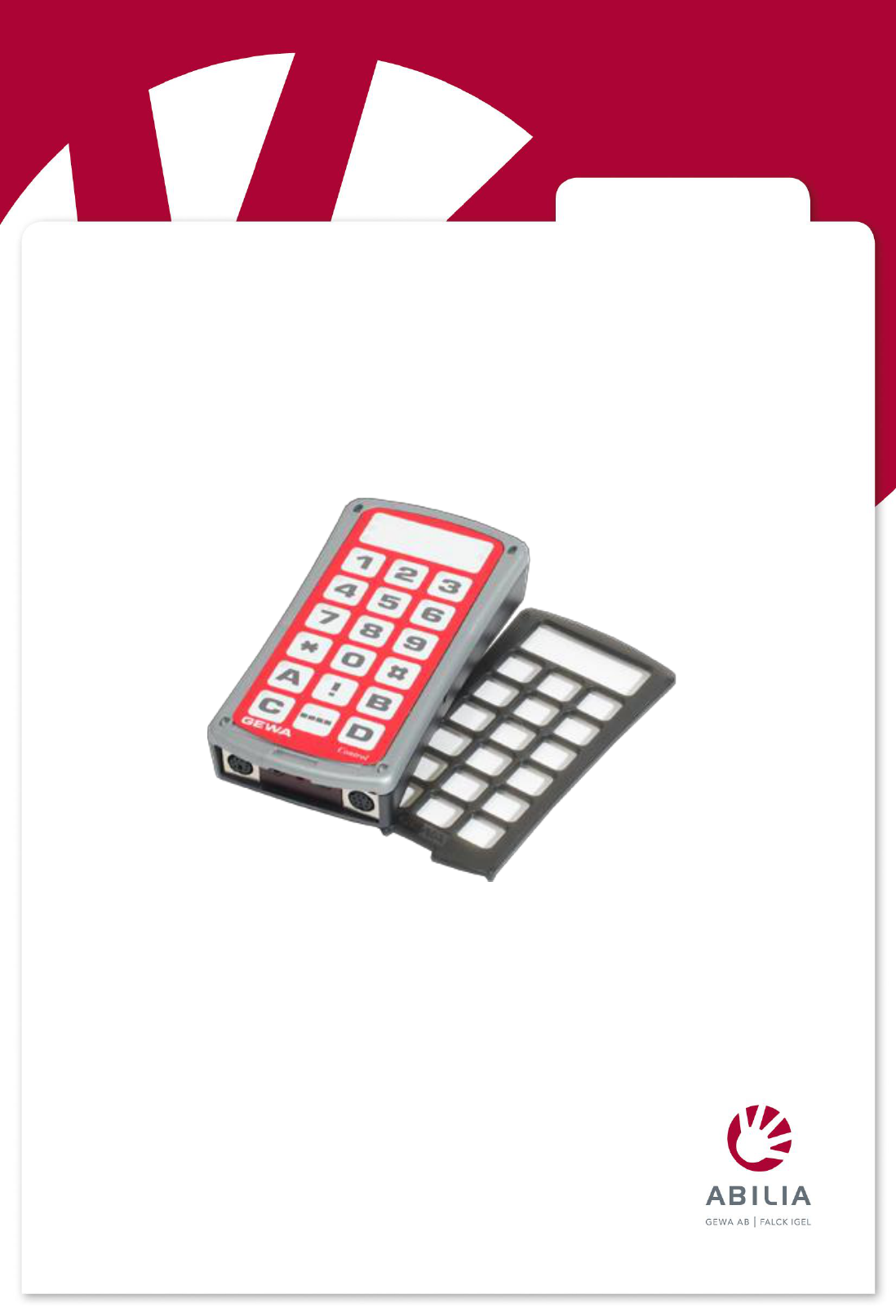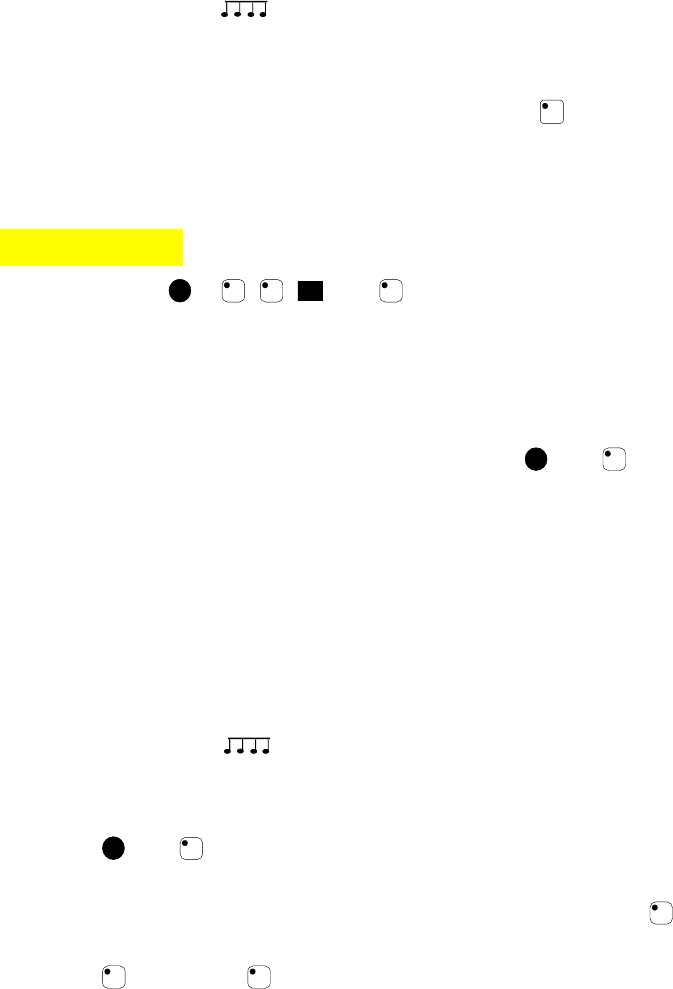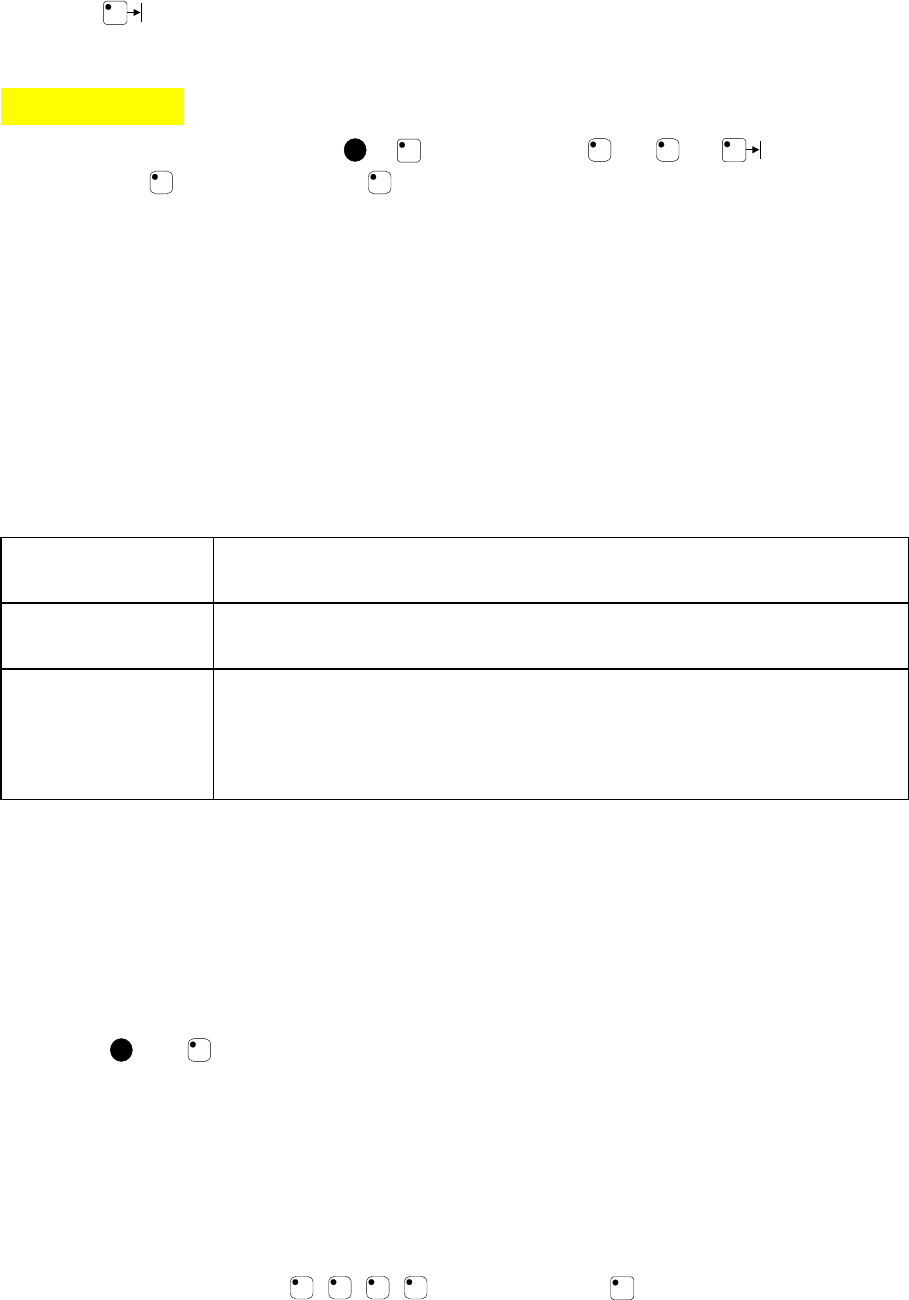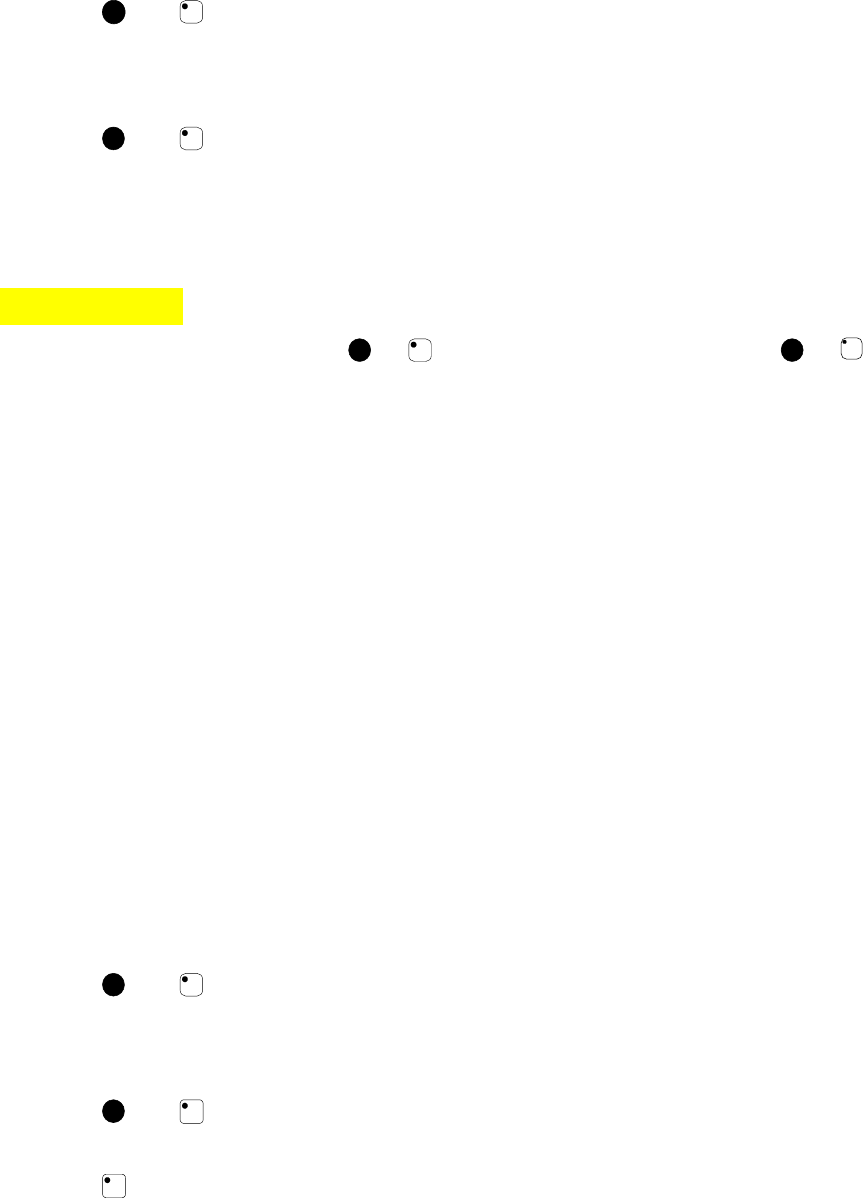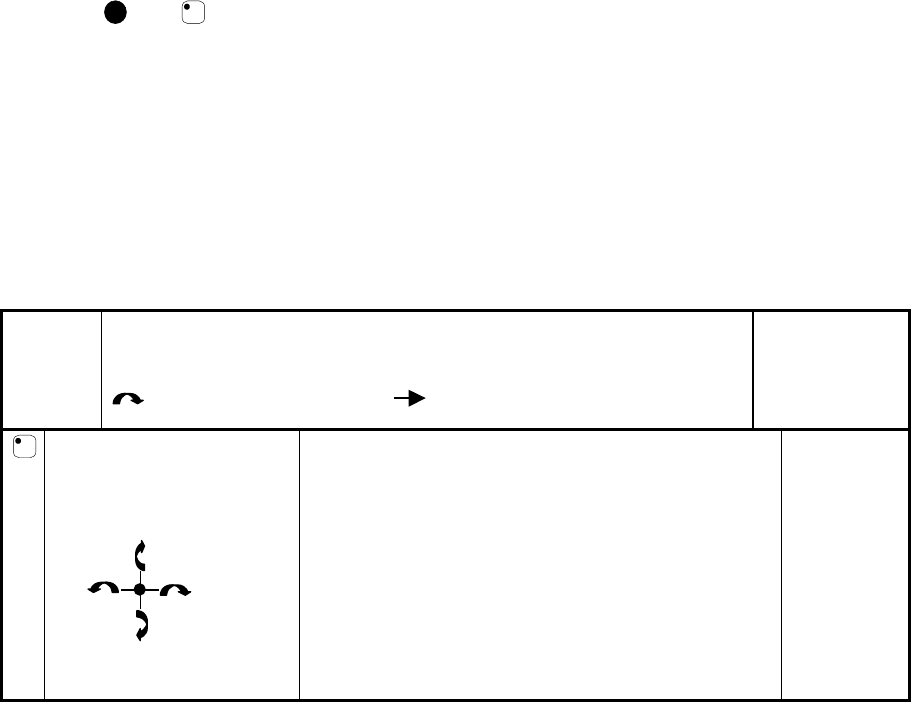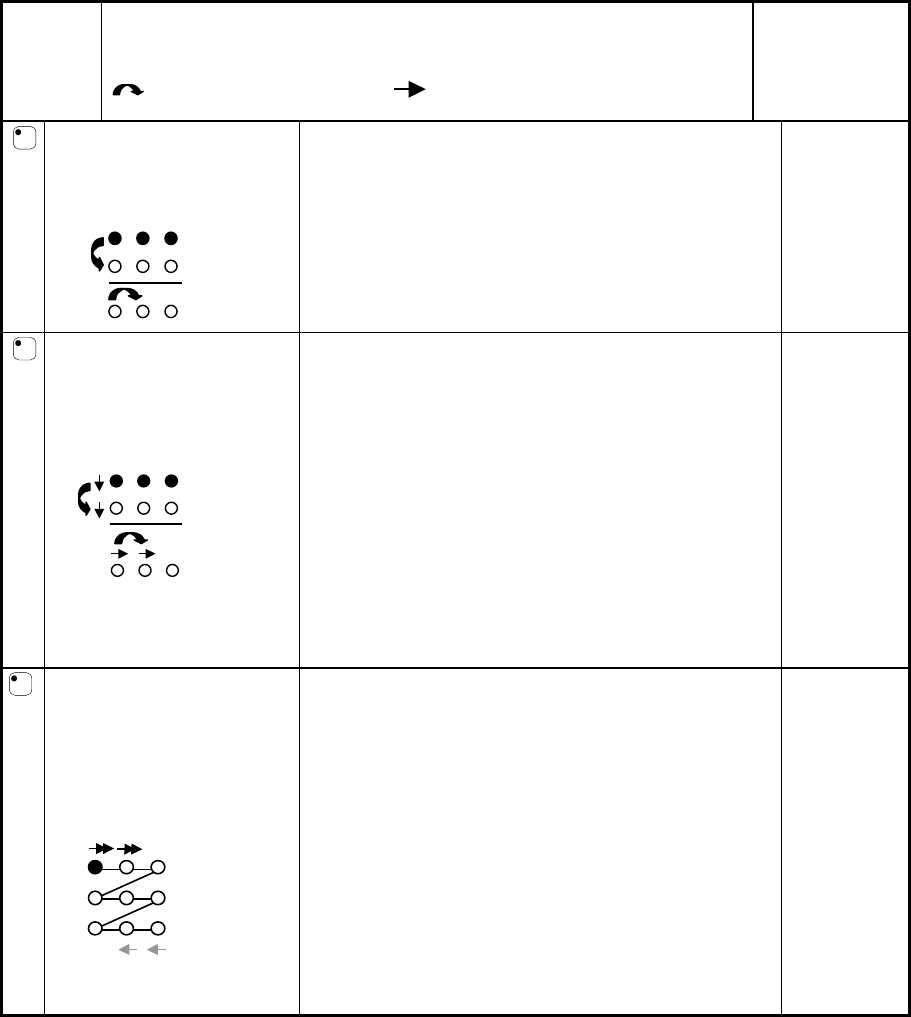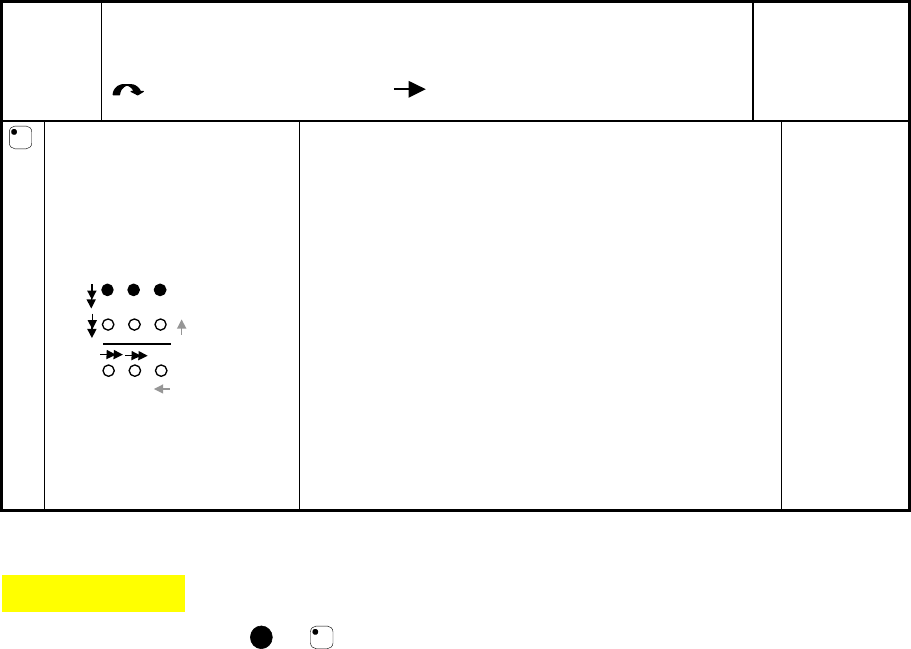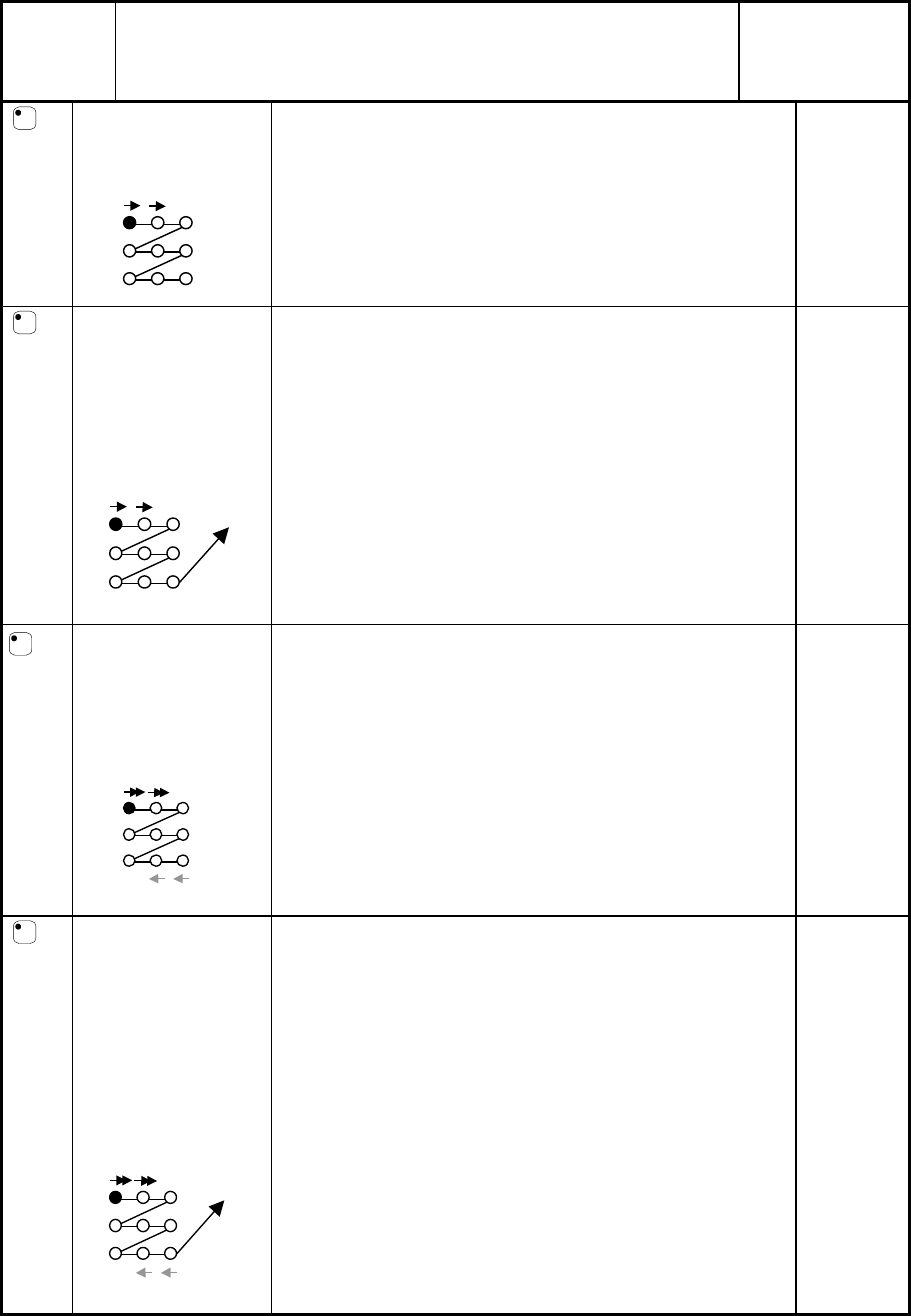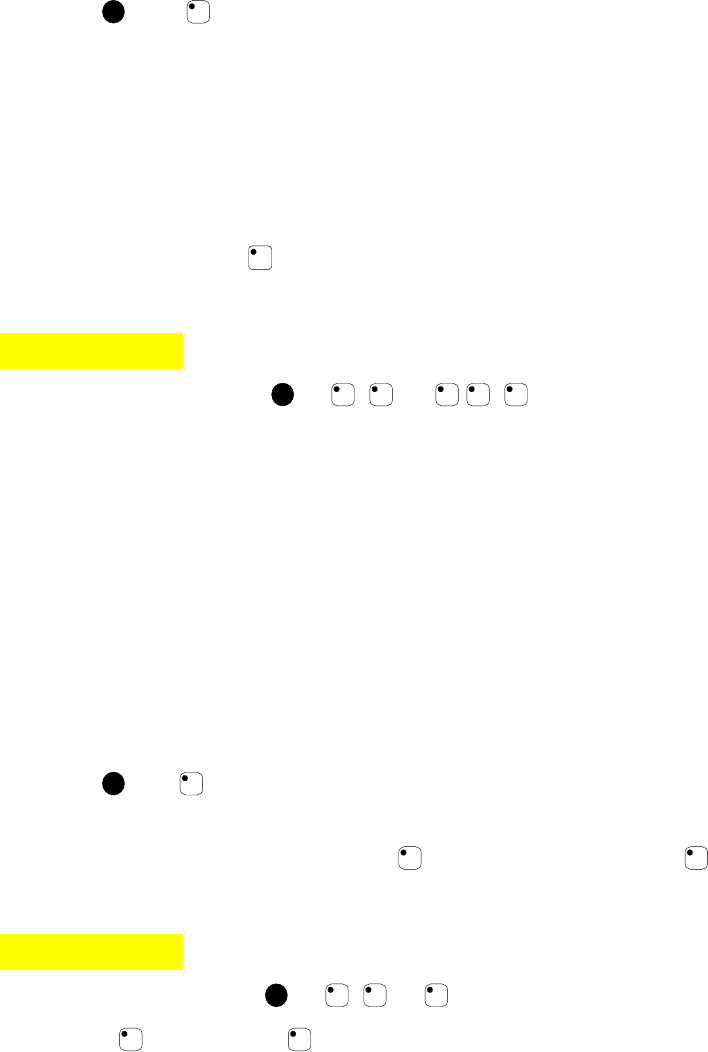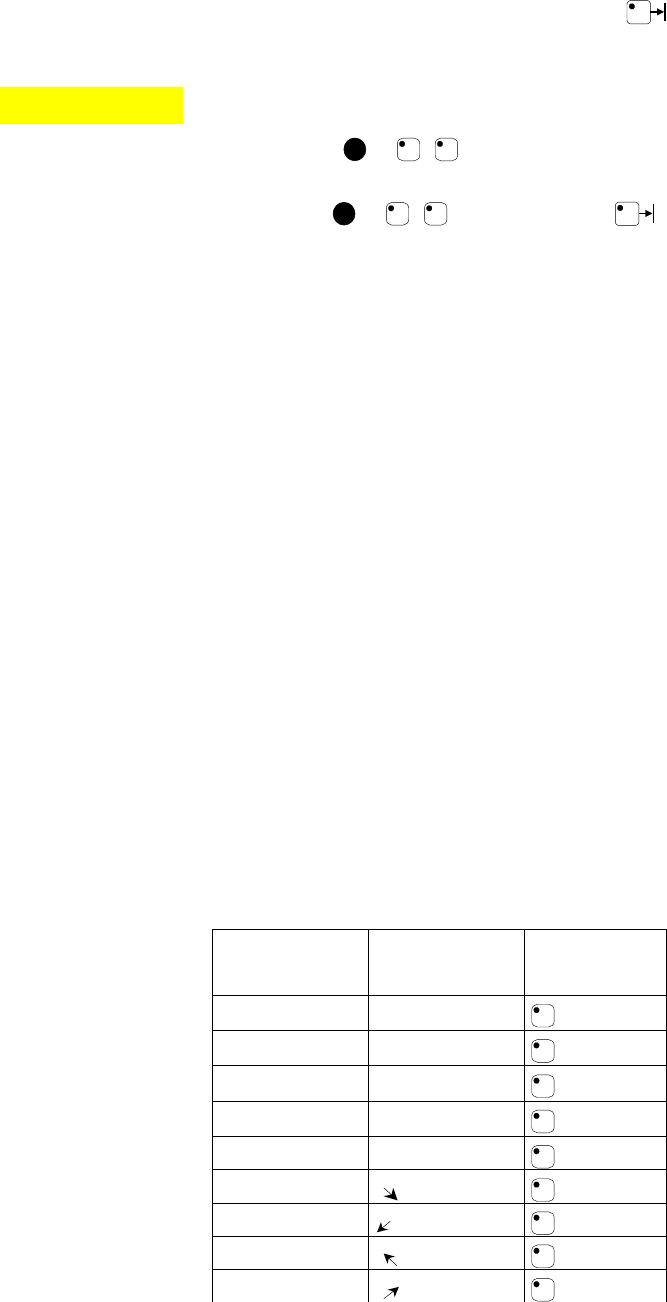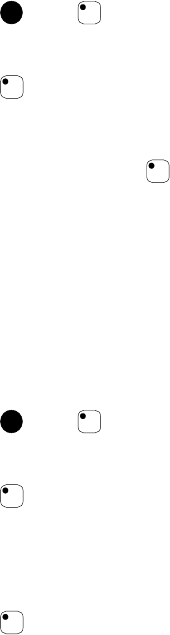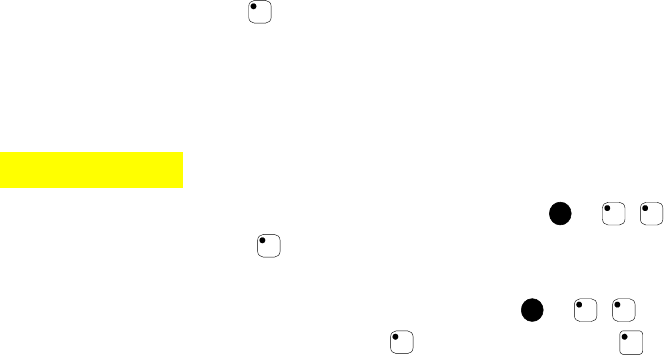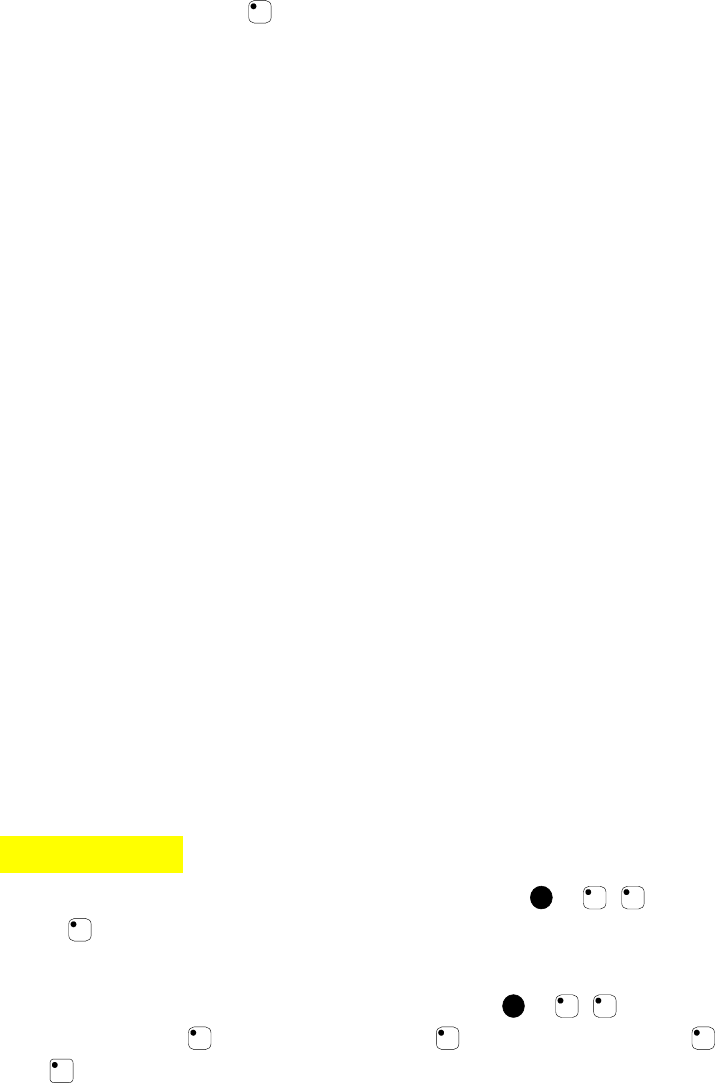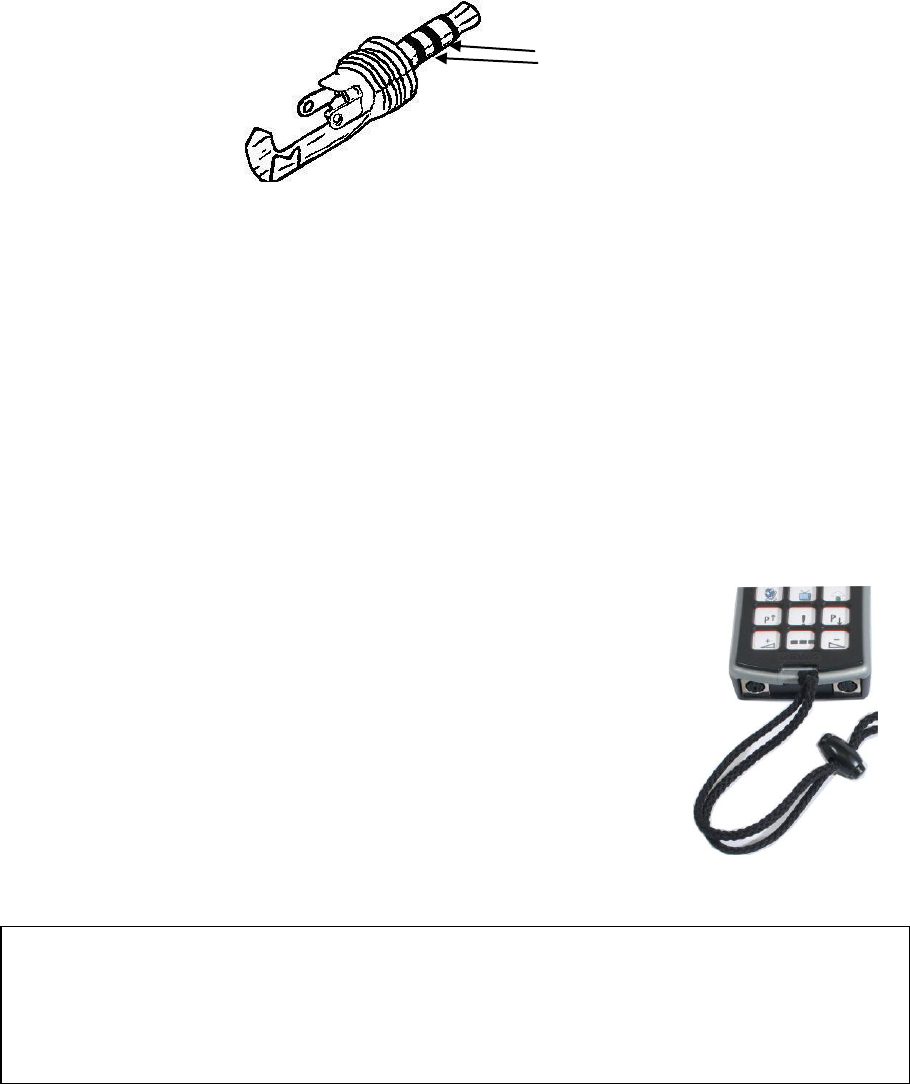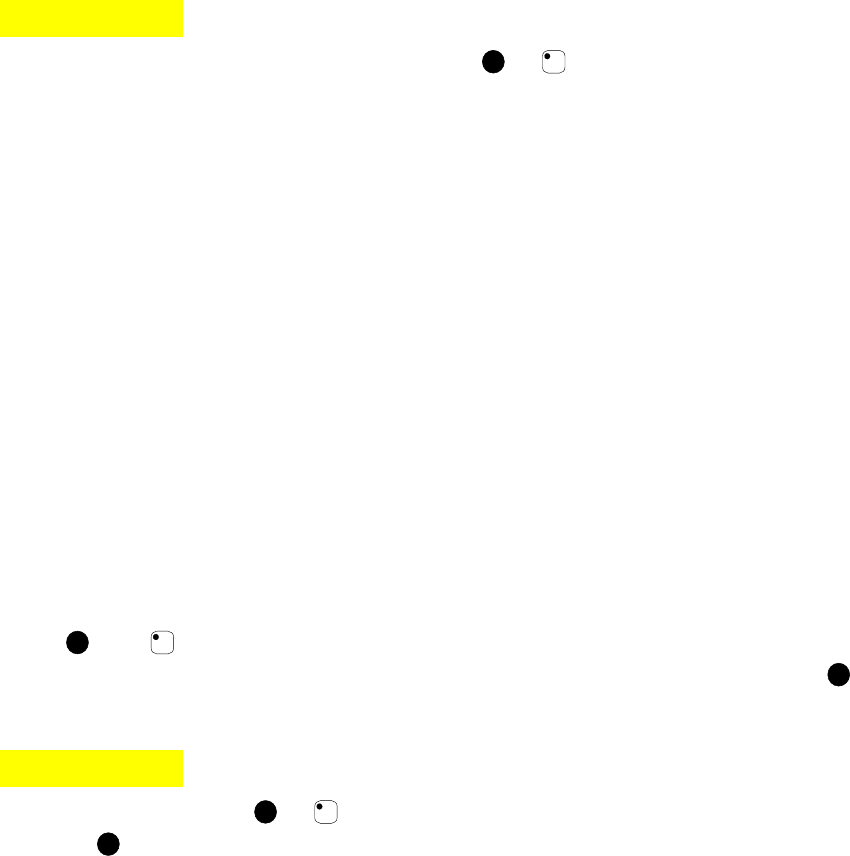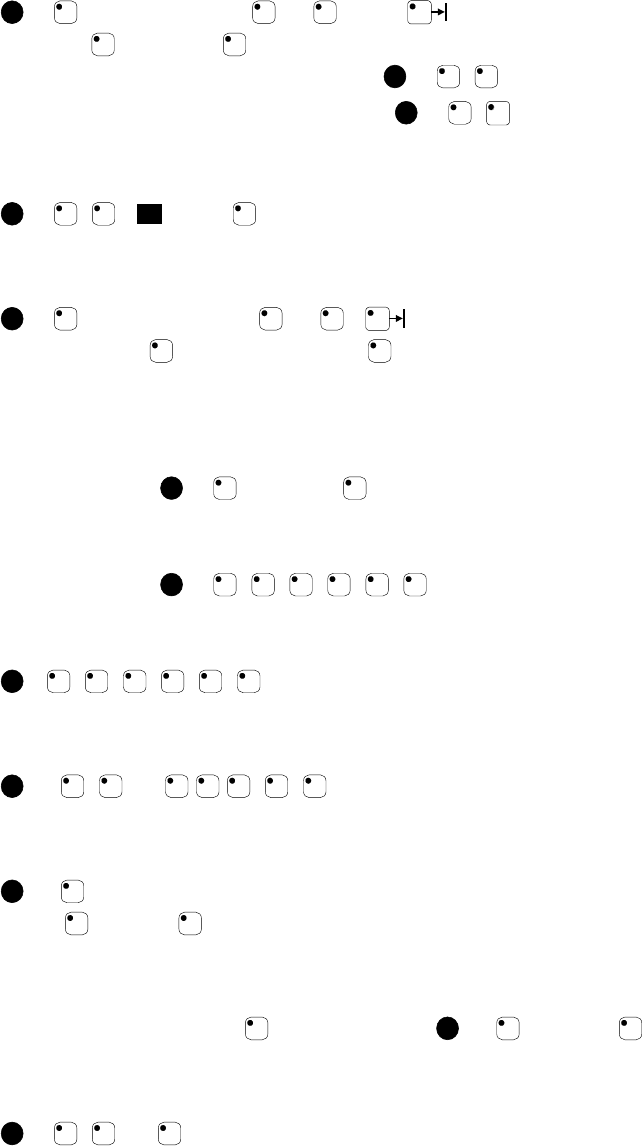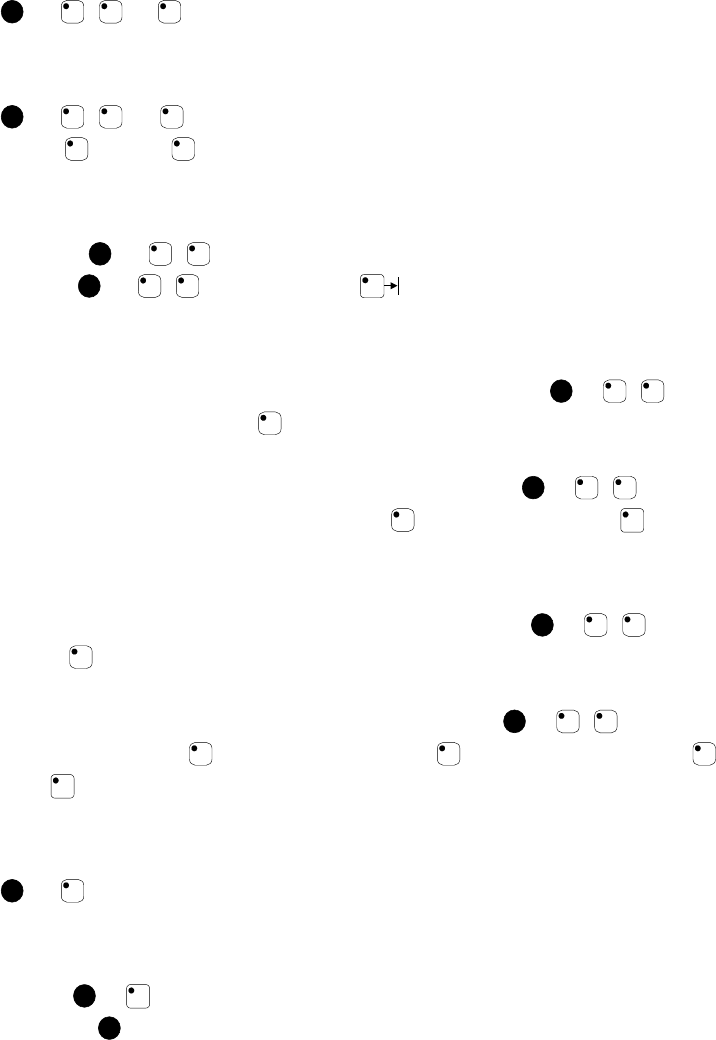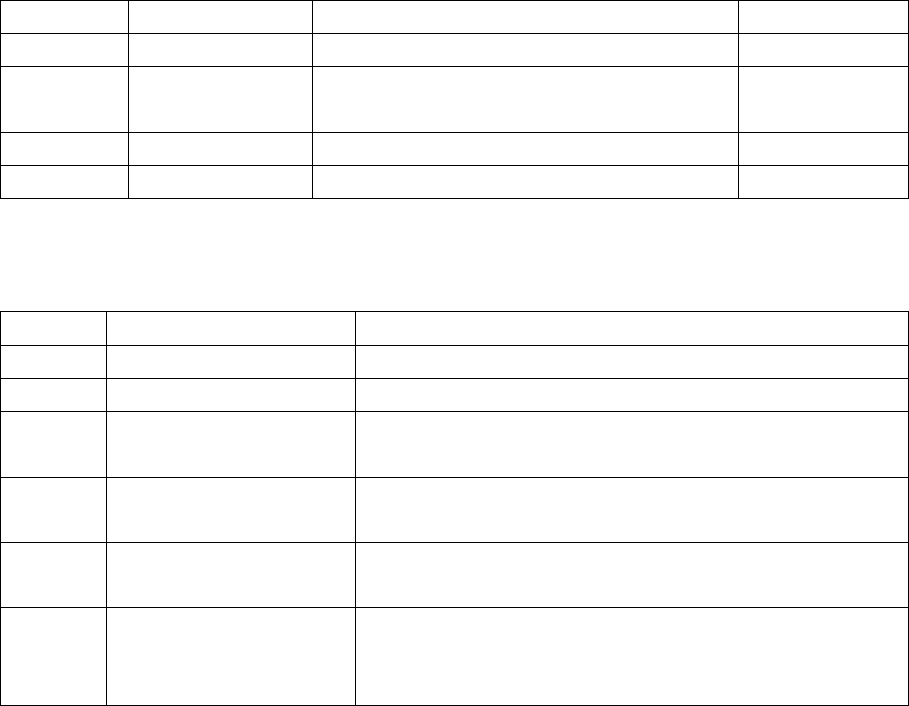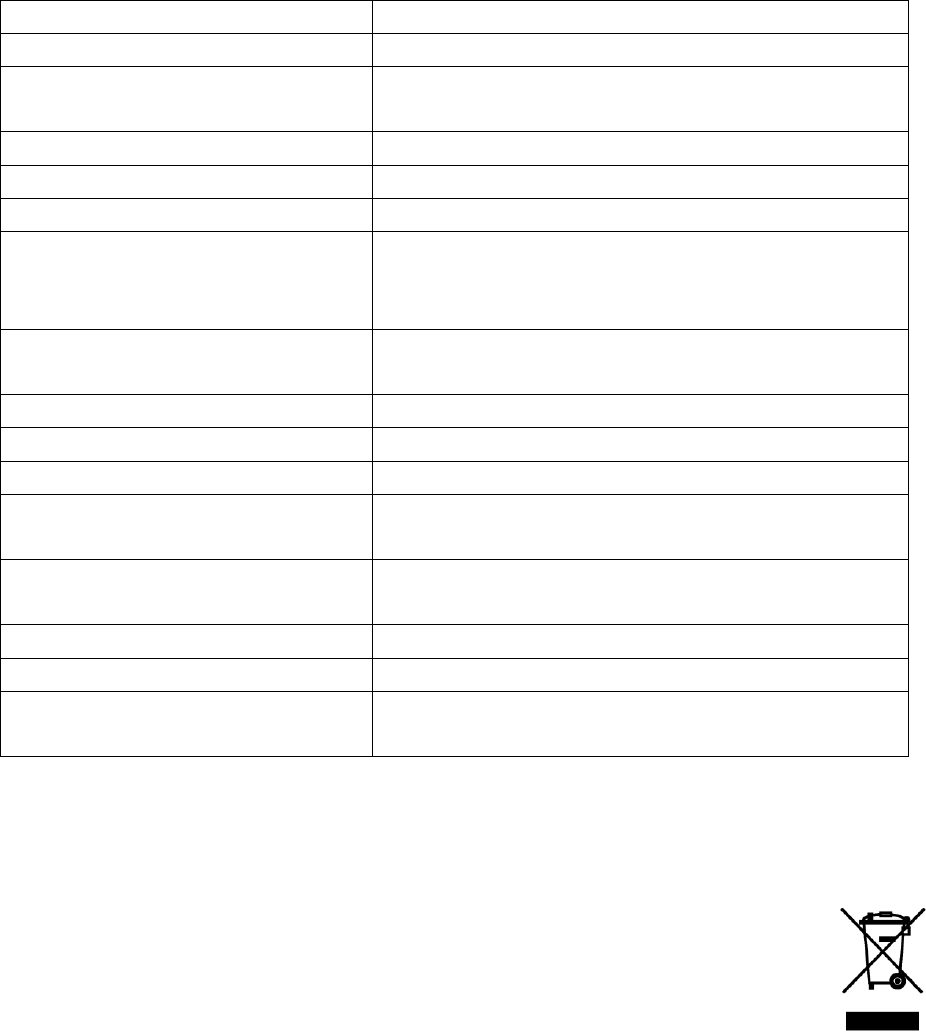INTRODUCTION ............................................................................................... 4
NEWS AND IMPROVEMENTS ................................................................................ 4
GENERAL INFORMATION ABOUT CONTROL PROG ............................................... 4
SYMBOLS ............................................................................................................ 6
INSERTING BATTERIES ........................................................................................ 6
BATTERY WARNING ............................................................................................ 6
SETTINGS ........................................................................................................... 7
CHOOSING LEVELS .............................................................................................. 7
REPLICATING CHANNELS FROM ANOTHER TRANSMITTER ................................... 9
LOCKING/UNLOCKING DELETE PROTECTION .................................................... 10
RESETTING CONTROL PROG TO FACTORY SETTING .......................................... 11
PROGRAMMING 4096 CODE .............................................................................. 12
COPYING CODES ............................................................................................... 14
SETTING BEEP VOLUME .................................................................................... 14
SWITCH ON/OFF ACOUSTIC LEVEL INDICATOR ................................................... 14
SETTING ACCEPTANCE DELAY .......................................................................... 15
CREATE AN AUTOMATIC SEQUENCE (MACRO) ................................................... 15
CREATE A MANUAL SEQUENCE .......................................................................... 16
DIRECT CHOICE OF LEVEL ................................................................................. 17
CREATE AUTOMATIC RETURN TO PRE-SET LEVEL .............................................. 18
SCANNING CONTROL .................................................................................. 19
CONNECTING CONTROL SWITCHES ................................................................... 19
QUICK CHOICE OF LEVEL AND ALARM ............................................................... 21
SETTING SCANNING METHOD ............................................................................. 21
CREATE AN INDIVIDUAL SCANNING SEQUENCE ................................................. 25
SETTING SCANNING SPEED................................................................................ 29
TURBO SCANNING ON/OFF ............................................................................... 29
SETTING OF SCANNING REPETITIONS ................................................................ 30
SETTING SCANNING START ............................................................................... 30
SCANNING BLINK ON/OFF .................................................................................. 31
OTHER CONTROL MATTERS .................................................................... 31
SCAN-SWITCH SHORTCUTS ................................................................................ 31
CREATE REMOTE SCANNING ............................................................................. 33
MOUSE SCANNING ............................................................................................. 35
OTHER COMPUTER CONTROL ............................................................................. 38
CONNECTION TO RELAY OUTPUT ...................................................................... 39
MISCELLANEOUS .......................................................................................... 39
MOUNTING CONTROL PROG .............................................................................. 39