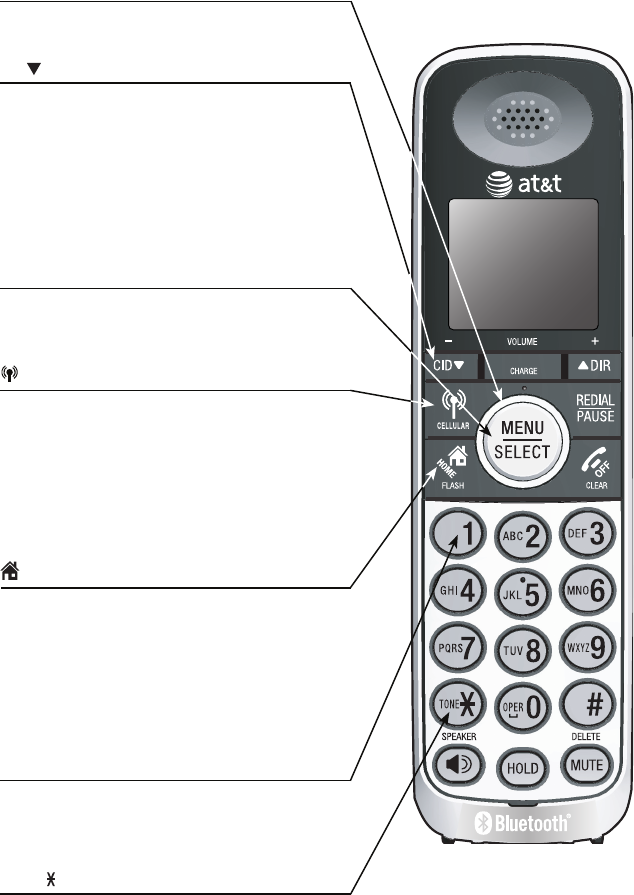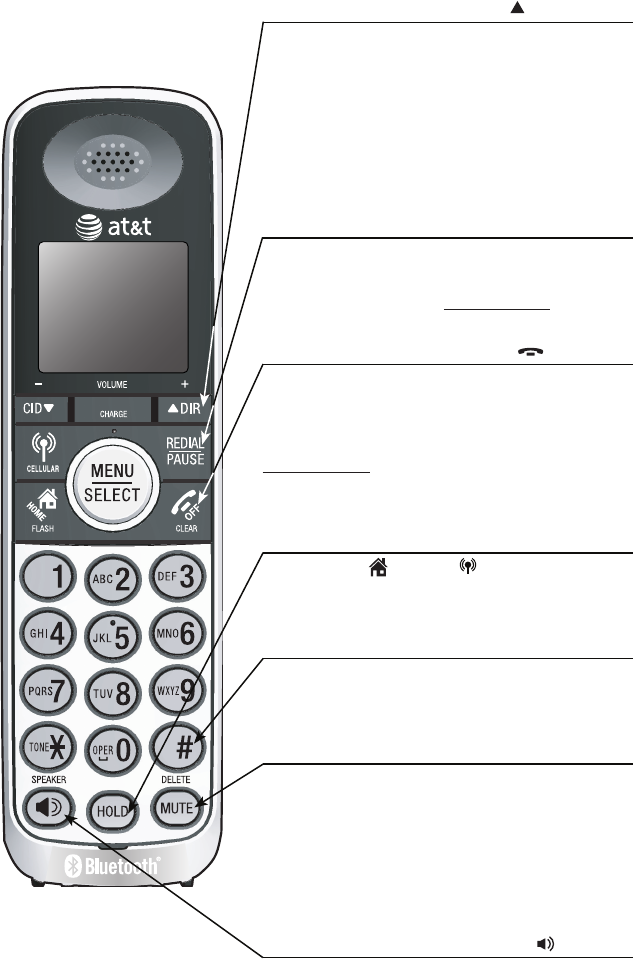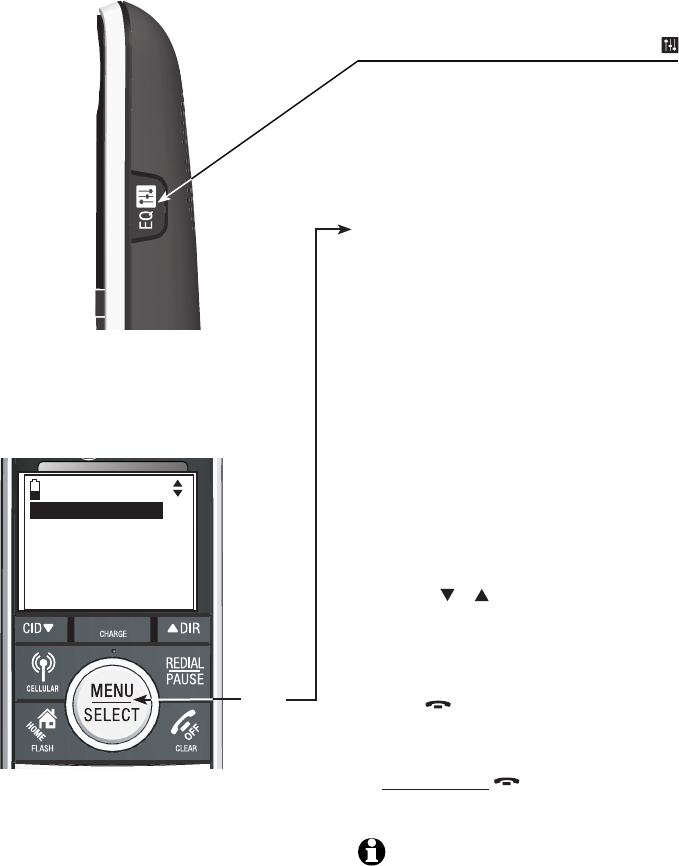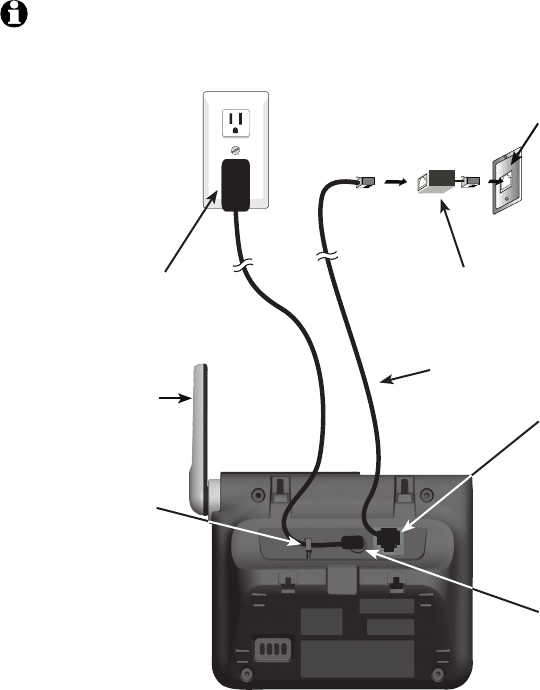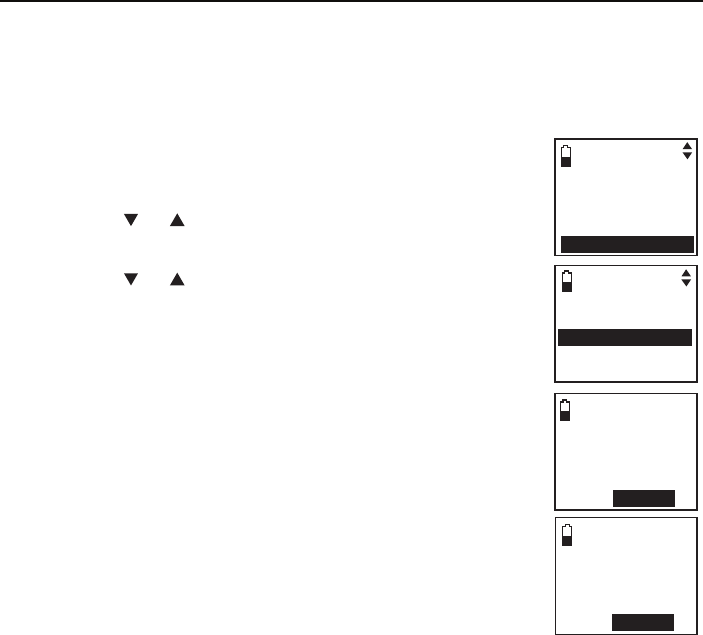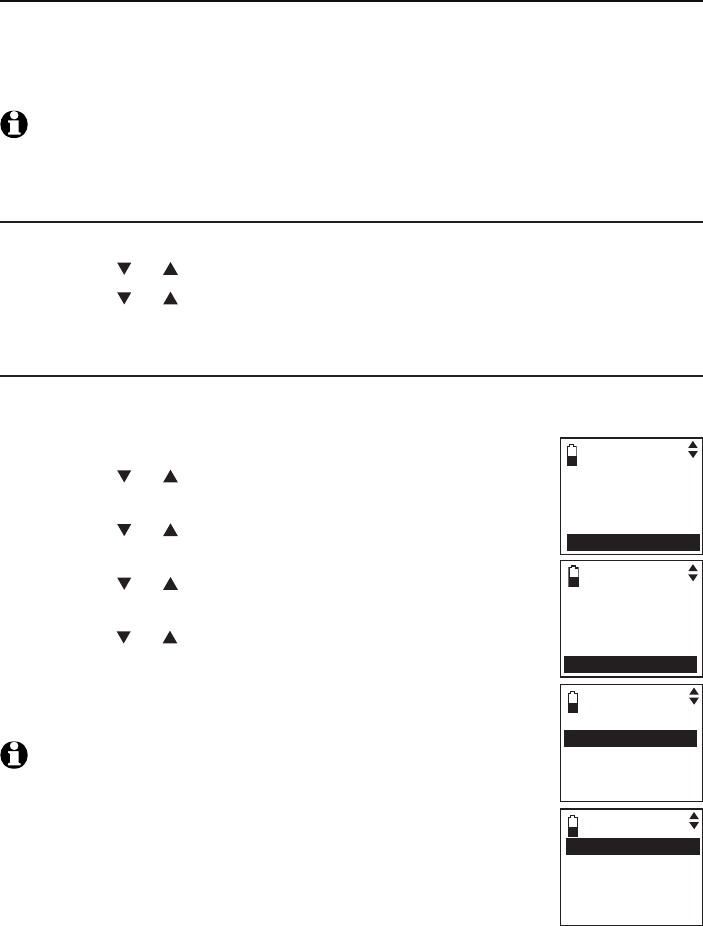Make, answer or end a cell
call ............................................................41
Call waiting on the cell line ..........41
Answer a cell call while on a
home call ................................................42
Cell phone voicemail ........................42
Answer a home call while on a
cell call ....................................................42
Conference calls .......................................43
Conference home and cell
calls ...........................................................43
Handset speakerphone ....................44
Volume control ....................................44
Silencing the ringer ...........................44
Mute ..........................................................44
Temporary tone dialing ...................45
Hold ...........................................................45
Equalizer ..................................................45
Chain dialing .........................................46
Redial..............................................................47
Review the redial list ........................47
Dial a redial entry ...............................47
Save a redial entry to the
directory ..................................................48
Delete a redial entry .........................48
Multiple handset use
Handset locator .........................................49
Join a call in progress ......................49
Intercom ........................................................50
To initiate an intercom call ............50
Answer an incoming call during
an intercom call ..................................51
Call transfer using intercom ...............52
Directory
About the directory .................................53
Create and review entries ....................54
Create a new entry in the home
directory ..................................................54
To add a predialed telephone
number to the directory ..................56
Review the directory .........................57
3-character alphabetical
search .......................................................57
Dial, edit or delete a directory ..........58
Dial a directory entry ........................58
Edit a directory entry ........................58
Edit the type of a directory
entry ..........................................................59
Delete a directory entry ..................59
Remove a downloaded
directory ..................................................59
Caller ID
About caller ID ..........................................60
Information about caller ID with
call waiting ............................................60
Caller ID operation ..................................61
How the caller ID history
(call log) works ....................................61
Missed calls indicator .......................61
Memory match .....................................62
To review the call log .......................62
View dialing options ..........................63
Dial a call log entry ...........................64
Save a call log entry to the
directory ..................................................64
To delete a single entry ..................65
To delete all entries ..........................65
Reasons for missing caller ID
information ............................................65
Answering system
About the answering system..............66
Answering system and
voicemail .................................................66
Answering system new message
indication ................................................66
Message capacity ...............................67
Voice prompts ......................................67
Call screening at the telephone
base ...........................................................67
Call intercept ........................................67
Telephone base ringer volume ....67
Temporarily turning off the
message alert tone ............................67
Message playback ....................................68
Delete all old messages ..................69
Record and play memos .................69
To play a memo ..................................69
Base message counter displays ........70
Table of contents