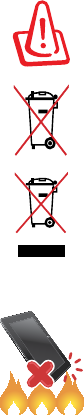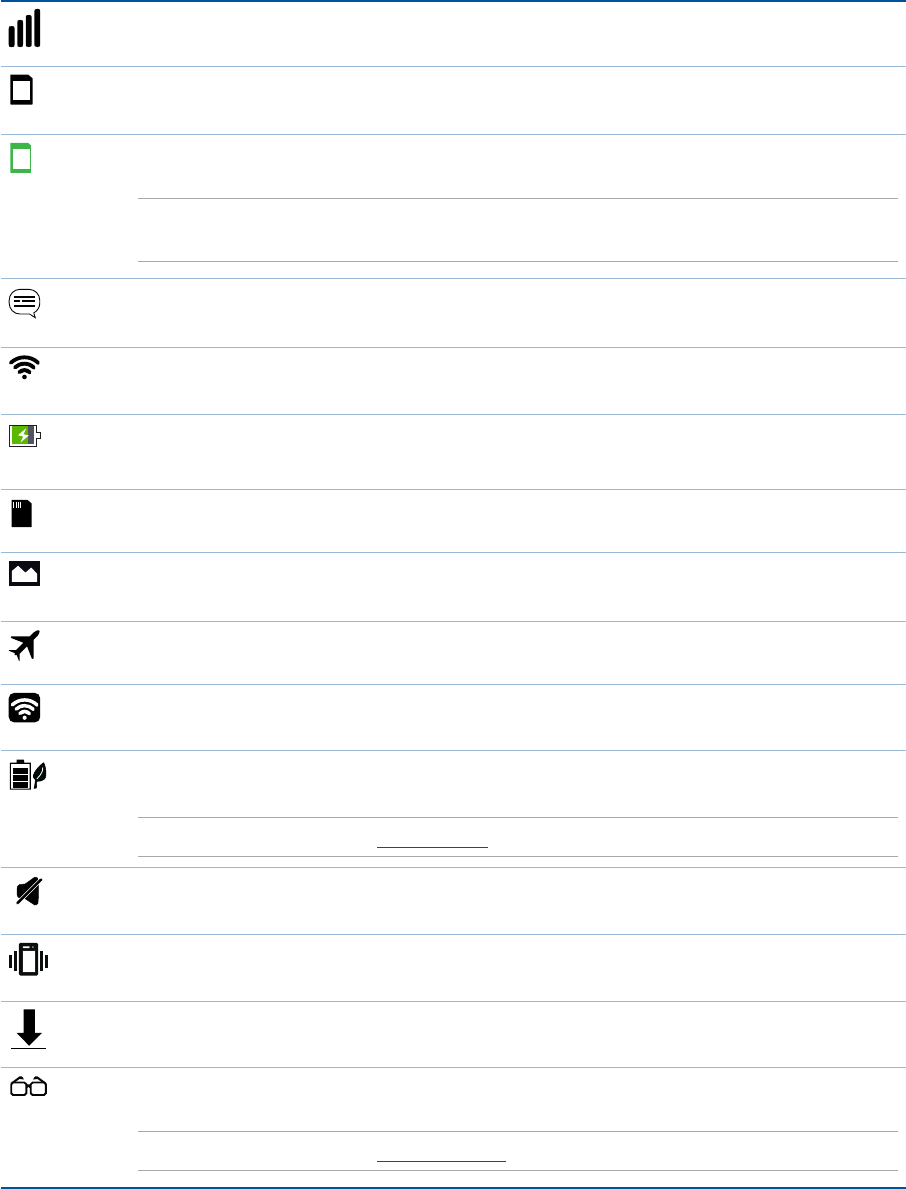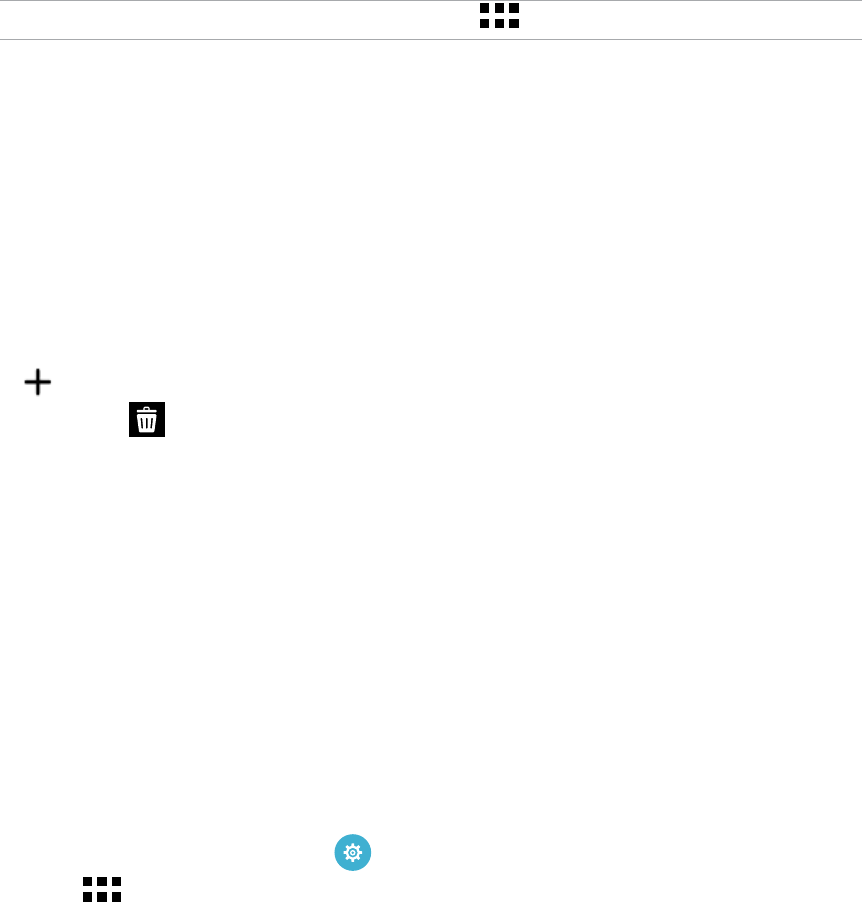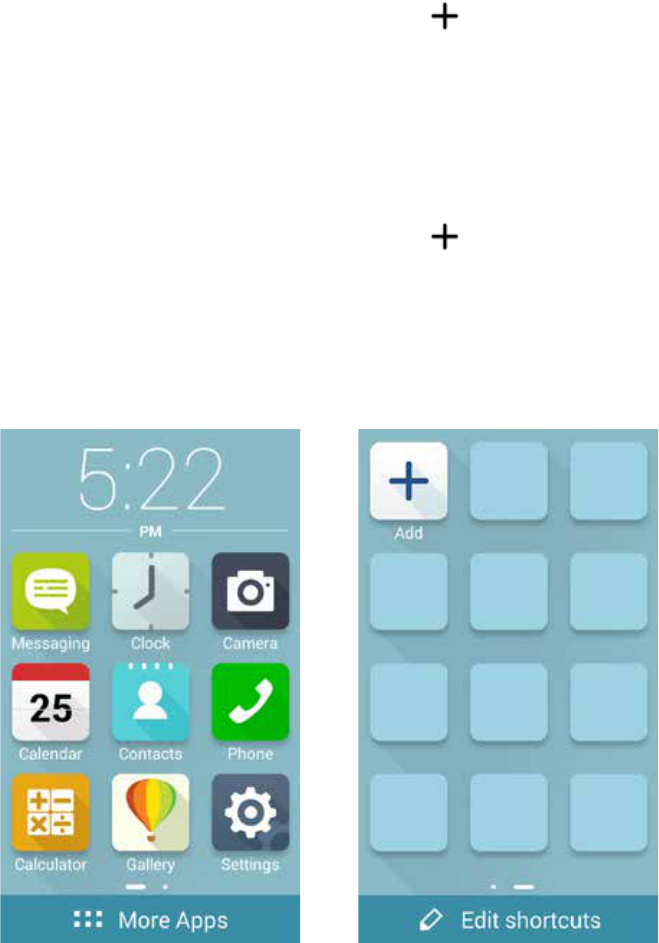5
Getting event-related alerts ............................................................................................................36
Getting the weather updates .......................................................................................................... 38
Displaying the 7-day weather forecast ........................................................................................ 39
Do It Later .................................................................................................................... 40
Adding to-do tasks .............................................................................................................................40
Prioritizing to-do tasks ......................................................................................................................40
Calling back now .................................................................................................................................41
Emailing now ........................................................................................................................................41
Catching up on my online reading now .....................................................................................41
Replying now ........................................................................................................................................42
Deleting to-do tasks ...........................................................................................................................42
SuperNote ...................................................................................................................43
Creating a notebook ..........................................................................................................................44
Sharing a notebook on the Cloud .................................................................................................44
Sharing a note to the Cloud ............................................................................................................44
File Manager................................................................................................................45
Accessing the internal storage .......................................................................................................45
Accessing the external storage device ........................................................................................45
Accessing Cloud Storage ..................................................................................................................45
The Cloud ....................................................................................................................46
ASUS WebStorage ...............................................................................................................................46
Data Transfer ...............................................................................................................47
4 Keeping in touch
Call in style ..................................................................................................................48
Dual SIM feature ...................................................................................................................................48
Making calls ........................................................................................................................................... 50
Receiving calls ......................................................................................................................................54
Managing your call logs ....................................................................................................................54
Other call options ................................................................................................................................ 56
Managing multiple calls ....................................................................................................................57
Recording calls .....................................................................................................................................60
Managing contacts .....................................................................................................61
Launching the Contacts app ...........................................................................................................61
Contacts Settings ................................................................................................................................61
Setting up your profile ......................................................................................................................61
Adding contacts ................................................................................................................................... 62
Setting up your VIPs ...........................................................................................................................63
Marking your favorite contacts ......................................................................................................65
Importing contacts .............................................................................................................................65
Exporting contacts .............................................................................................................................. 66
Social networking with your contacts .........................................................................................67
Linking your contacts’ info ...............................................................................................................68
Backup/restore call logs .................................................................................................................... 68
Send messages and more ..........................................................................................70
Messaging ..............................................................................................................................................70
Omlet Chat ............................................................................................................................................. 72