-
Ik ben in het bezit van de asus rtax88u kan ik met deze router ook op wifi 6e Gesteld op 19-1-2022 om 18:28
Reageer op deze vraag Misbruik melden


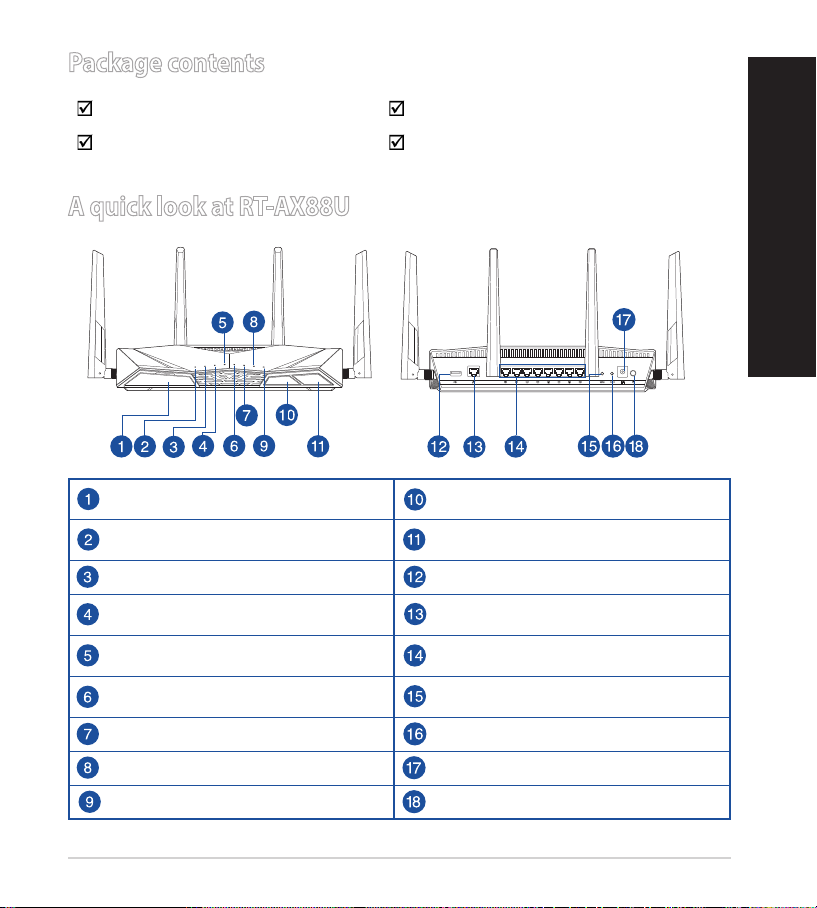


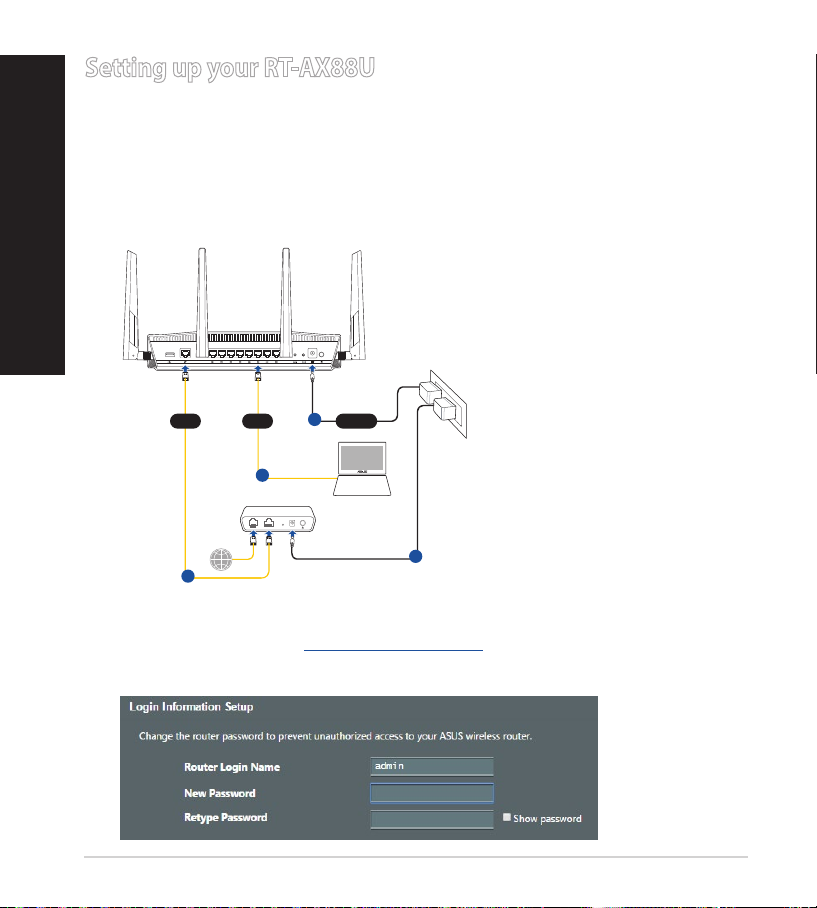
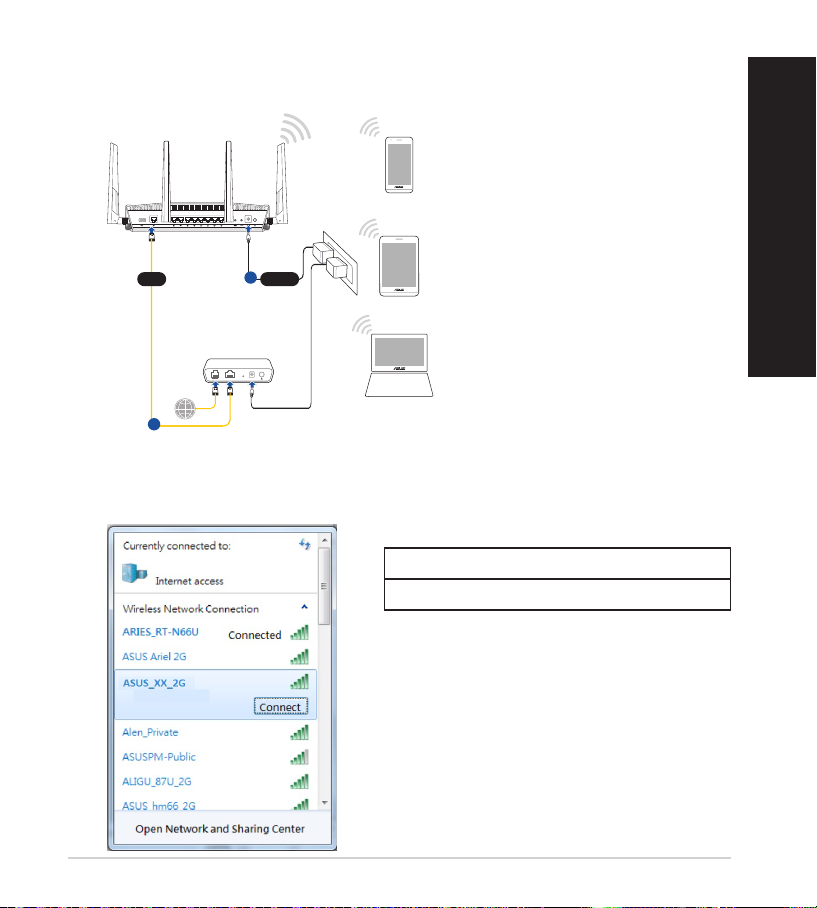
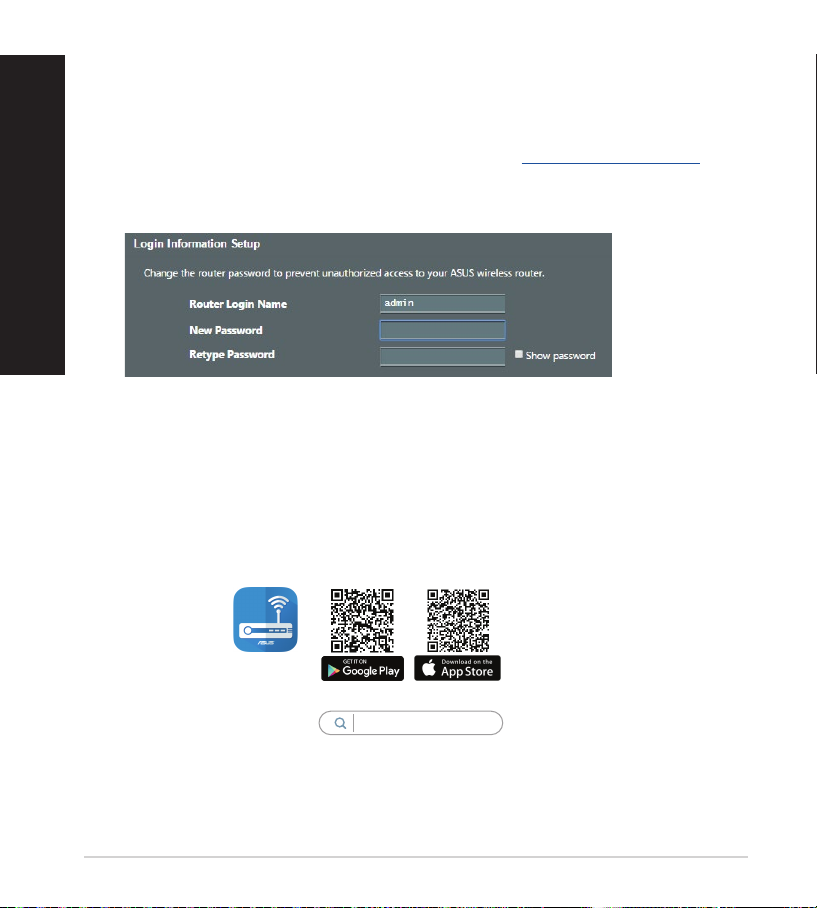

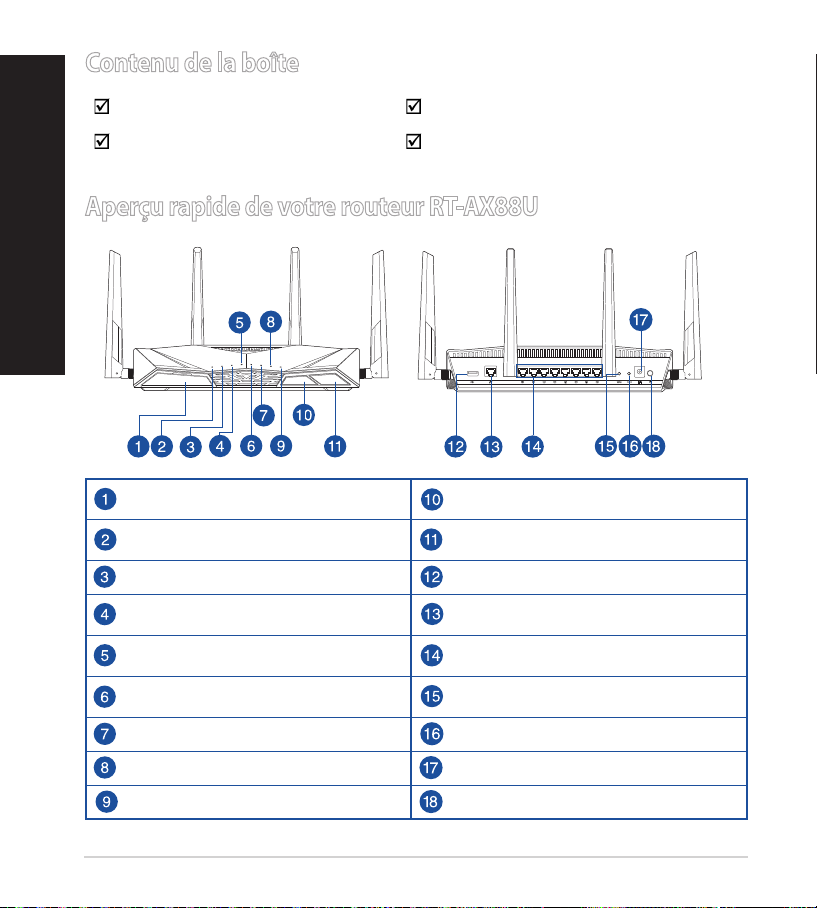


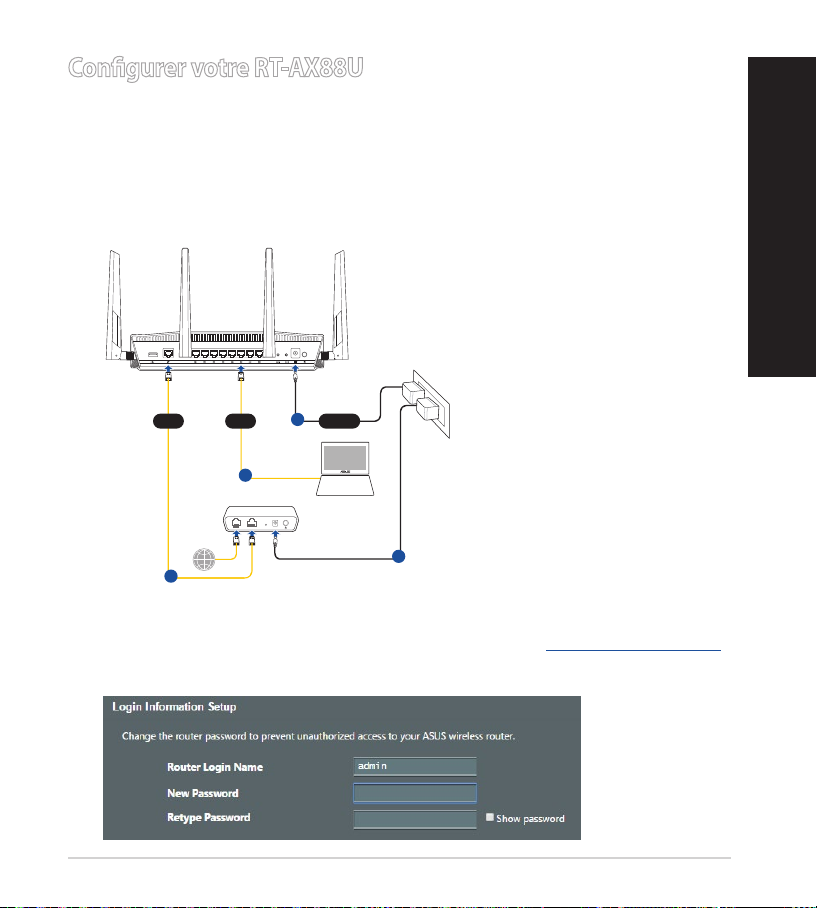
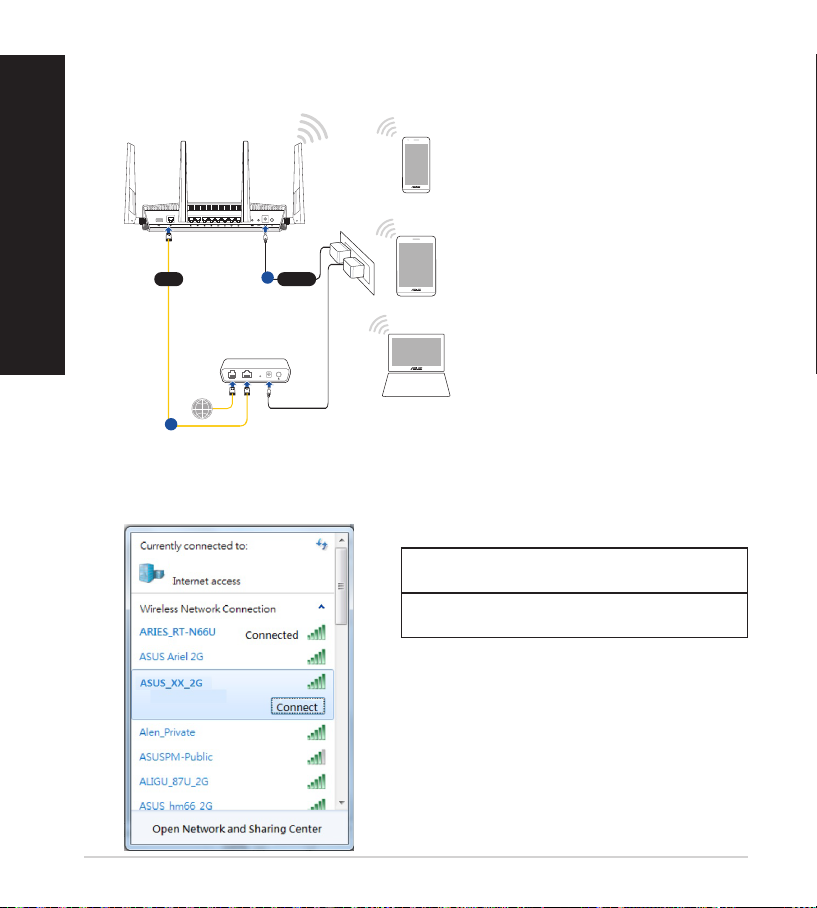



























































































Ik ben in het bezit van de asus rtax88u kan ik met deze router ook op wifi 6e Gesteld op 19-1-2022 om 18:28
Reageer op deze vraag Misbruik melden