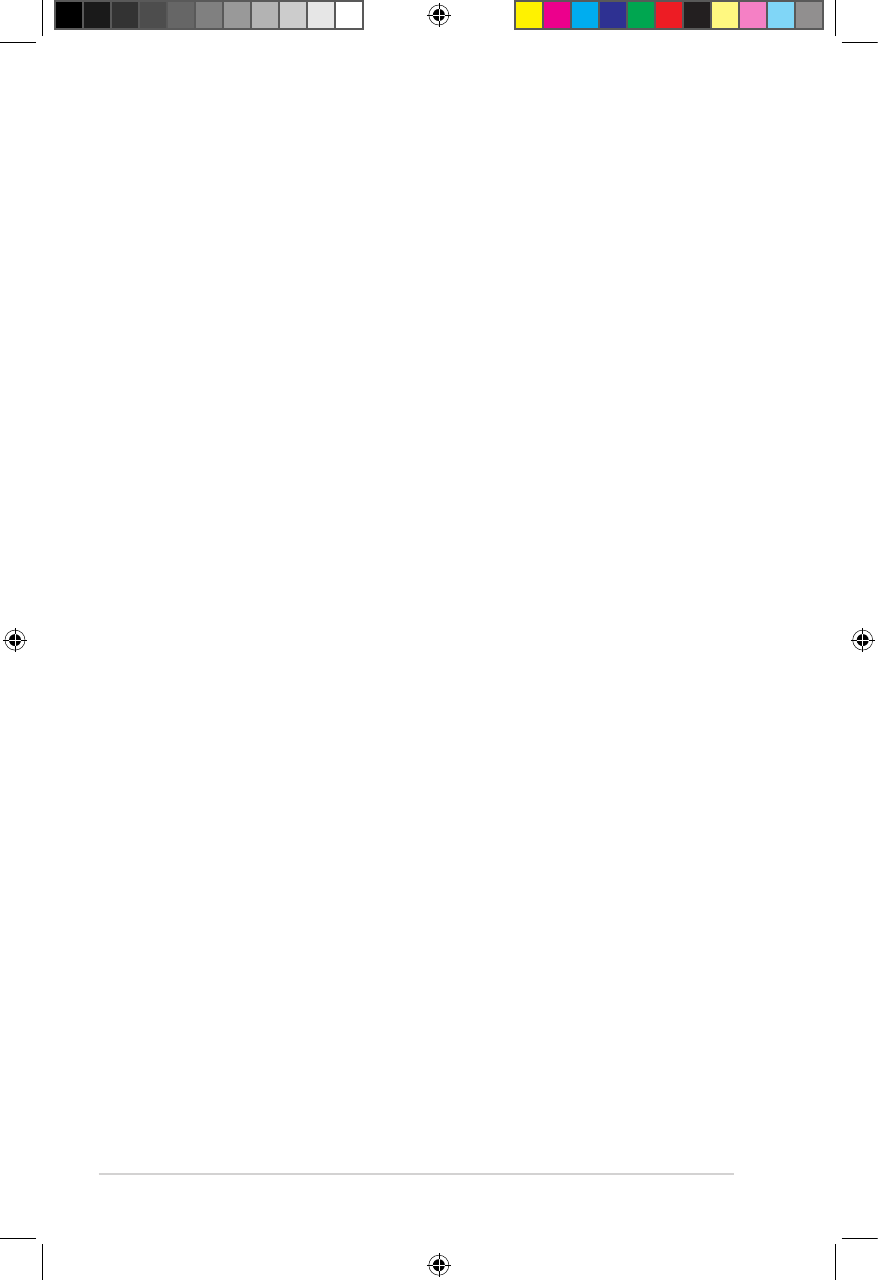Chapter 4: Troubleshooting
4-6
Q4. I cannot connect to the wired network.
• You need to select either DHCP (AUTO IP) or Manual setting (Fixed IP) as
your setup type. If you select DHCP IP (AUTO), the router’s DHCP server
automatically assigns an IP address for your O!PLAY TV PRO.
• If you select Manual setting (Fixed IP), key in the IP address, Subnet Mask,
and DNS server’s IP address. For more details, refer to the section Wired
connection.
Q5. How do I share folders in the network?
If you want to access shared network les, ensure that the network computer’s
les are shared on the network. For more details, refer to the section Sharing
les over the network.
Q6. There is too much lag while I am watching an online media
website.
• Slow connection or high Internet trafc may cause this problem. Try
watching the online media during off-peak hours.
• You may have limited bandwidth usage on your network. Contact your
Internet Service Provider (ISP) to inquire about increasing your bandwidth
for your network connection.
Q7. Why do I encounter network lag when I use Internet media
services such as Internet radio and TV stations?
Depending on the streaming situation or network stability/trafc, you might
need to wait for a few minutes to use the Internet media services.
Q8. If I have a “Domain” network, can I use O!PLAY TV PRO?
O!PLAY TV PRO does not ofcially support streaming from a domain server or
a computer attached to a domain. While it is certainly possible, our technical
support will be unable to provide assistance regarding this conguration.
Contact your domain administrator or Microsoft Support for assistance.
Q9. Can I access other online media websites?
No. You can only access the online media services offered on your ASUS
O!PLAY TV PRO. Please note that the content is constantly added and
updated. Visit the ASUS website for the latest information.