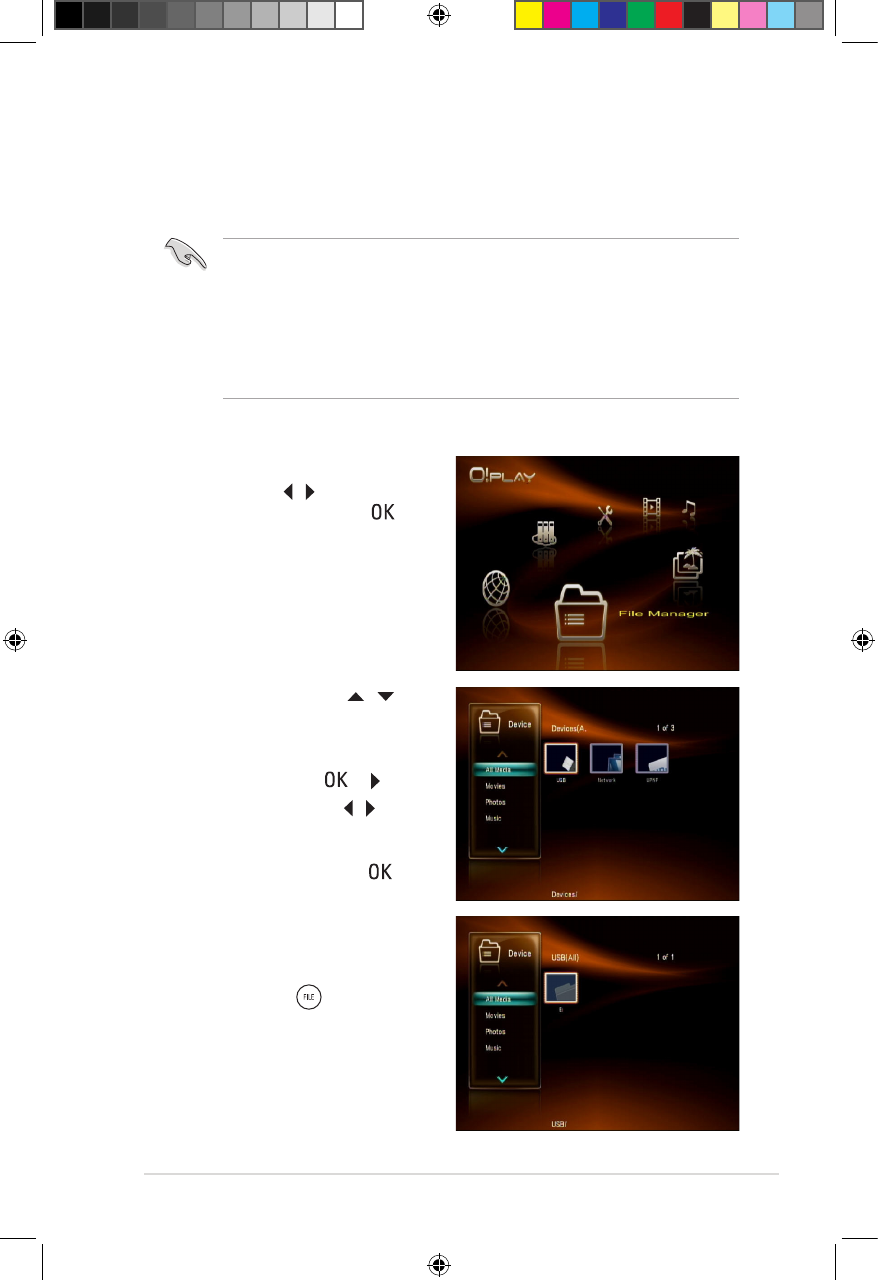ASUS O!Play HD2 media player
3-13
File Manager
The File Manager offers both the device management and media le management
that allow you to browse the media les by le types (All Media, Movies, Photos,
and Music) and le sources (USB, Network, and UPnP).
• Ensure that your O!Play HD2 is correctly connected to a network. Refer toEnsure that your O!Play HD2 is correctly connected to a network. Refer to
Chapter 2 for more details on connecting to a network.
• If you want to rescan your hard disk drive, complete one of the following
steps:
Go to Setup > System > Scan Storage > Auto Scan, and then click on.
Go to Setup > System > Scan Storage action, and then click rescan
storage.
To browse the media les through File Manager:
1. From the Home screen, press the
left/right keys / to navigate to
File Manager, then press .
2. Use the up/down keys /
to navigate through All Media,
Movies, Photos, and Music to
select the le type that you want to
browse, then press or .
3. Use the left/right keys / to
navigate through USB, Network,
and UPnP to select the source of
the media le, then press .
4. Navigate to the device or computer
to locate the media les that you
want to browse.
You may press to delete,
rename, and move the selected le.