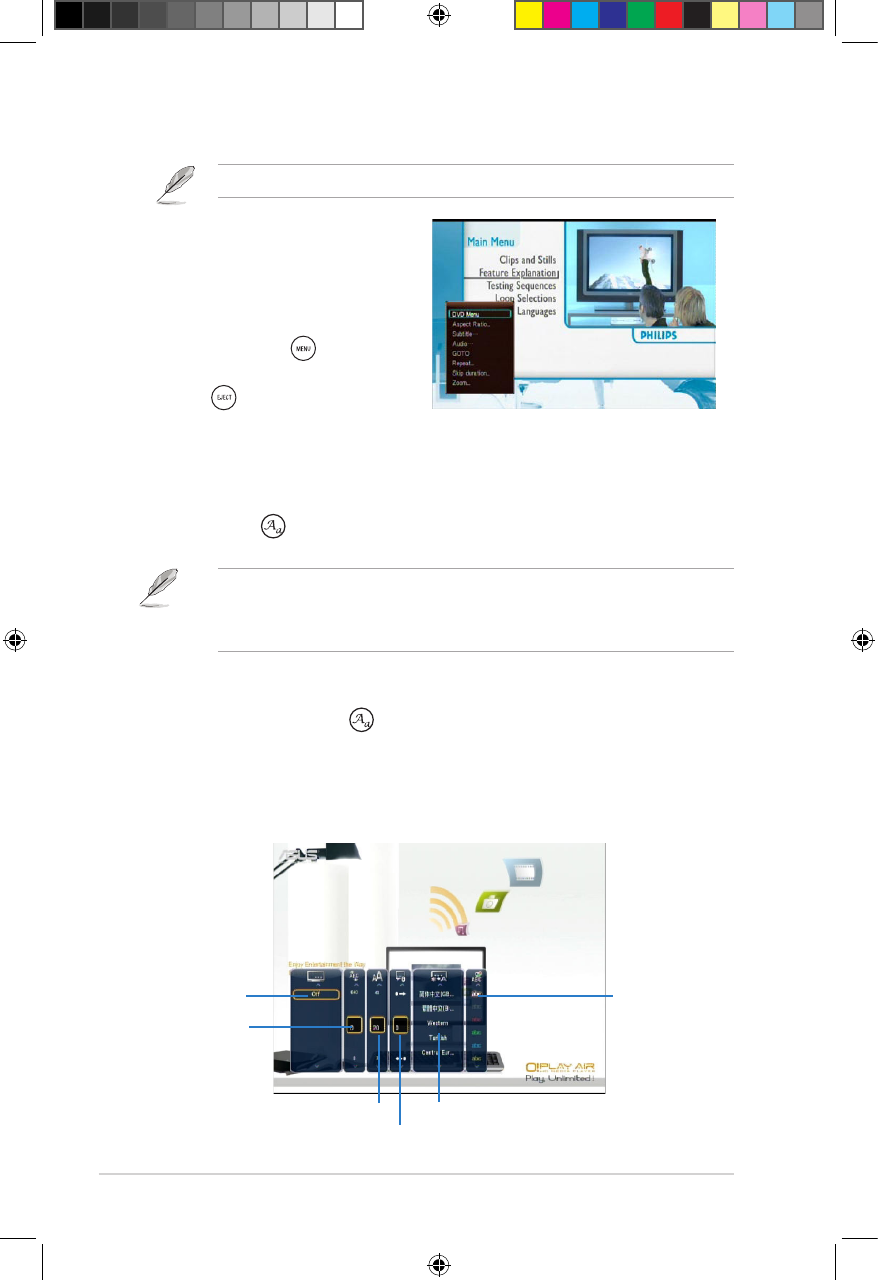Chapter 3: Using your O!Play HD2 media player
3-6
Conguring the subtitle settings
The Subtitle key allows you to congure the subtitle settings such as font size
and color.
• Ensure that the subtitle status is set to On.
• Ensure that the subtile format is supported by your O!Play HD2. Otherwise,
you may not be able to congure the subtitle settings.
To congure the subtitle settings:
1. During playback, press to launch the subtitle menu.
2. Use the navigation keys to move through and make your changes to the
subtitle settings.
Subtitle menu
Subtitle status
Subtitle color
Text encoding
Time sync
Font size
Subtitle location
2. Plug the external optical disk dirve
to your O!Play HD2, and place the
VCD/DVD into the drive.
3. The VCD/DVD automatically
displays the main menu.
You may press to launch the
VCD/DVD playback setting menu,
and to eject the VCD/DVD
from the external optical disk
drive.
Your O!Play HD2 supports only the homemade VCD/DVD.