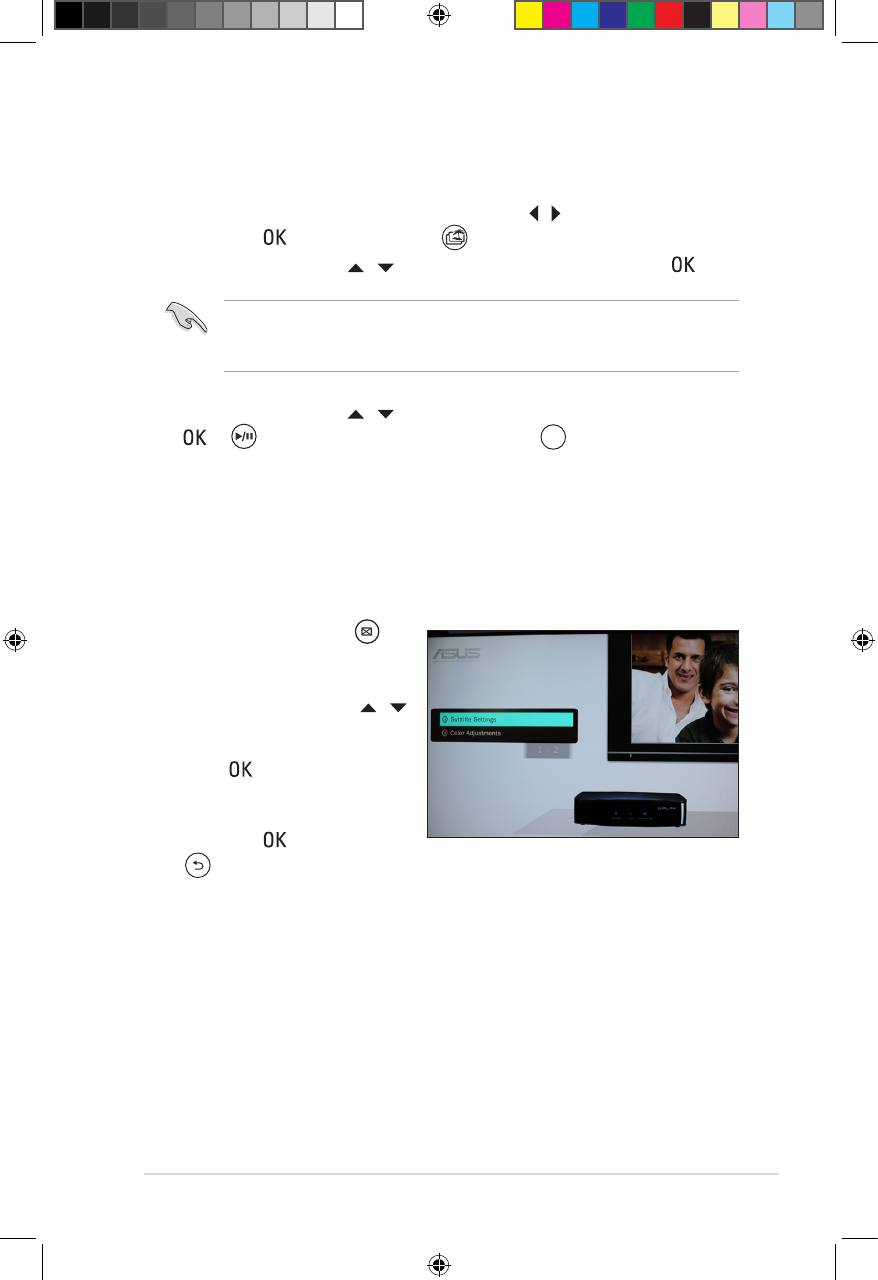ASUS O!PLAY GALLERY media player
3-13
3. Use the up/down keysUse the up/down keys / to locate the video that you want to play. PressPress
or to play the movie. You may also press
to import the selected
le.
Before you can access a media le over the network, ensure that the folder
containing the le is shared. For more details, refer to the section Sharing les
over the network in Chapter 2.
Playing a video
To play a video:
1. From the Home screen, press the left/right keysleft/right keys / to navigate toto navigate to My Life,
then press . You may also pressYou may also press to enter the My Life mode.
2. Use the up/down keysUse the up/down keys / to locate the video source, then press .
Conguring the video playback settings
The video playback setting menu allows you to congure the video settings suchthe video settings such
as Subtitle Settings and Color Adjustment.
To congure the video playback settings:
1. During playback, press
to launch the video playback
setting menu.
2. Press the up/down keys /
to navigate to the the function
that you want to congure.
Press to enter its submenu
to conrm the selection.
3. Navigate to the desired option,
then press to save or press
to cancel the settings made.