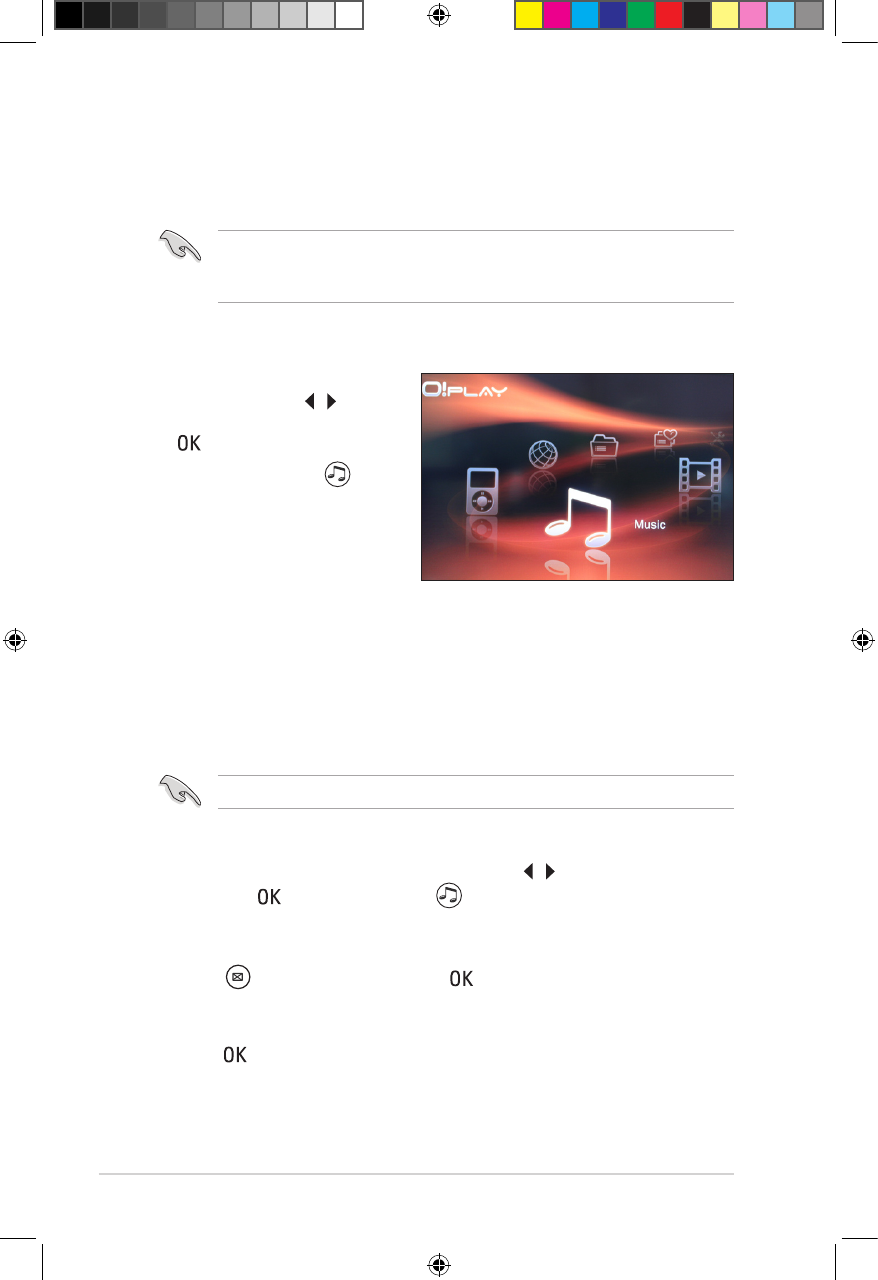Chapter 3: Using your O!PLAY GALLERY media player
3-8
Creating a music playlist
To create a music playlist:
1. From the Home screen, press
the left/right keys / to
navigate to Music, then press
.
You may also press to
enter the Music mode.
2. From the Music menu, select
Playlist > New Playlist.
3. To key in the playlist name, use
the navigation keys to move
through the virtual keyboard.
4. When you have entered the playlist name, navigate to the OK button on the
virtual keyboard to conrm the playlist name.
5. You may now start to add songs to your playlist.
Adding songs to your music playlist
Before creating a playlist, ensure that you have imported music les to your HD
media player. For more details, refer to the section Importing les/folders in
this chapter.
To add songs to your music playlist:
1. From the Home screen, press the left/right keys / to navigate to Music,
then press . You may also press to enter the Music mode.
2. From the Music menu, select Artist or Song. The list of artists or songs on
your HD media player is displayed.
3 PressPress to select, then press press to conrm the songs that you want
to add to your playlist.
4. Select the playlist that you want to add the songs to.
5. Press when done.
Ensure that you have created a music playlist.
Setting up your music playlist