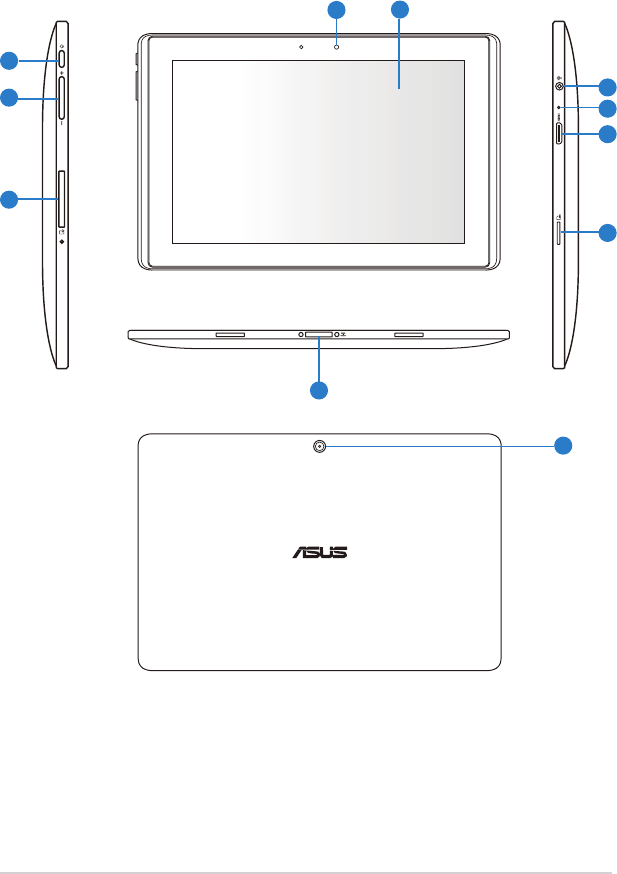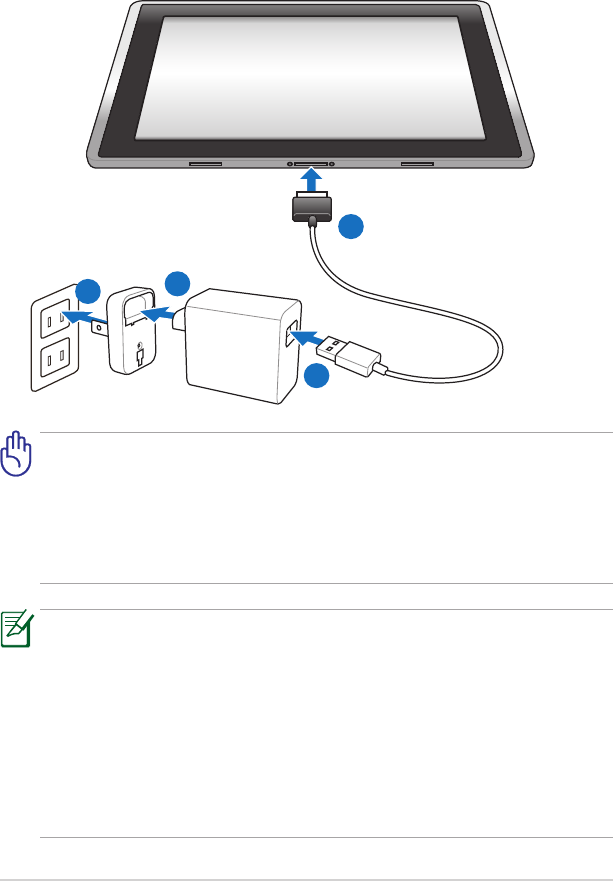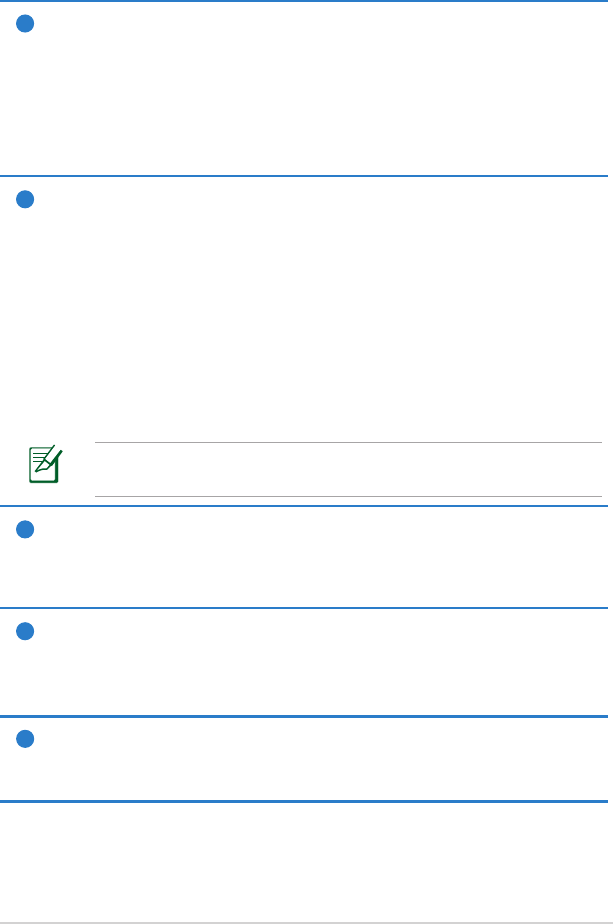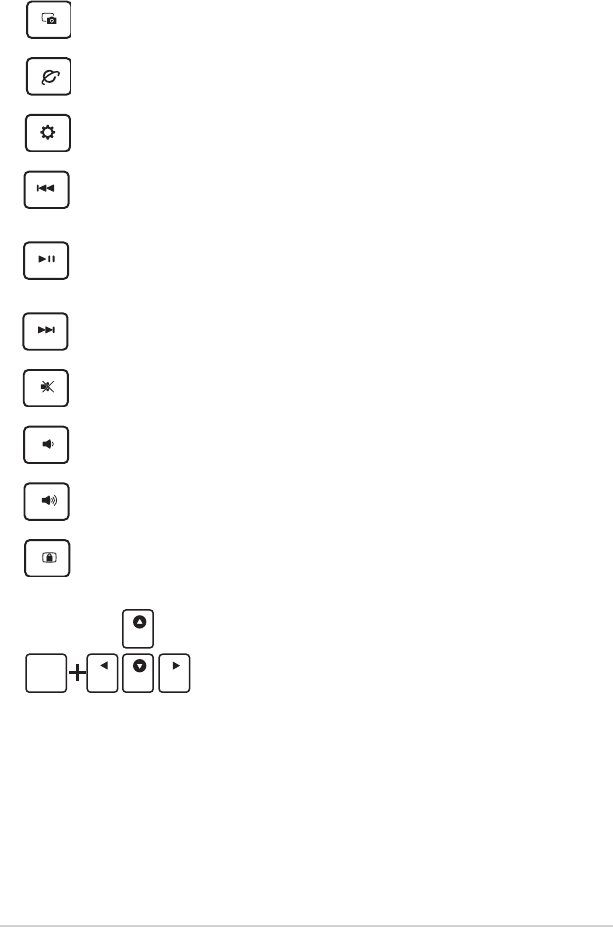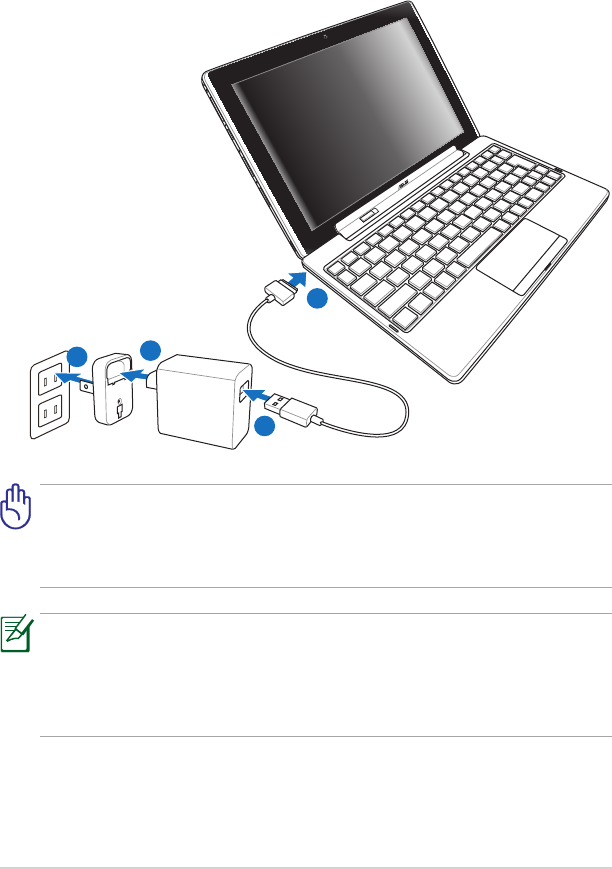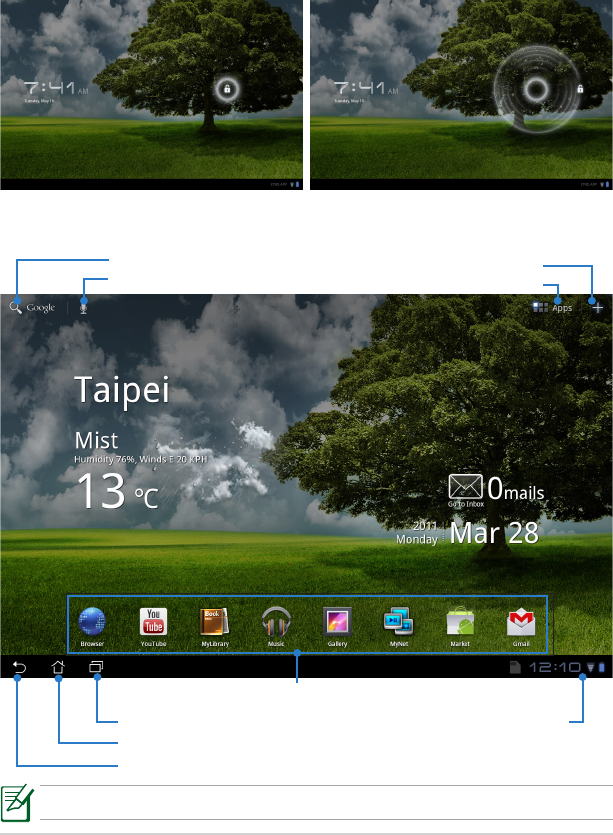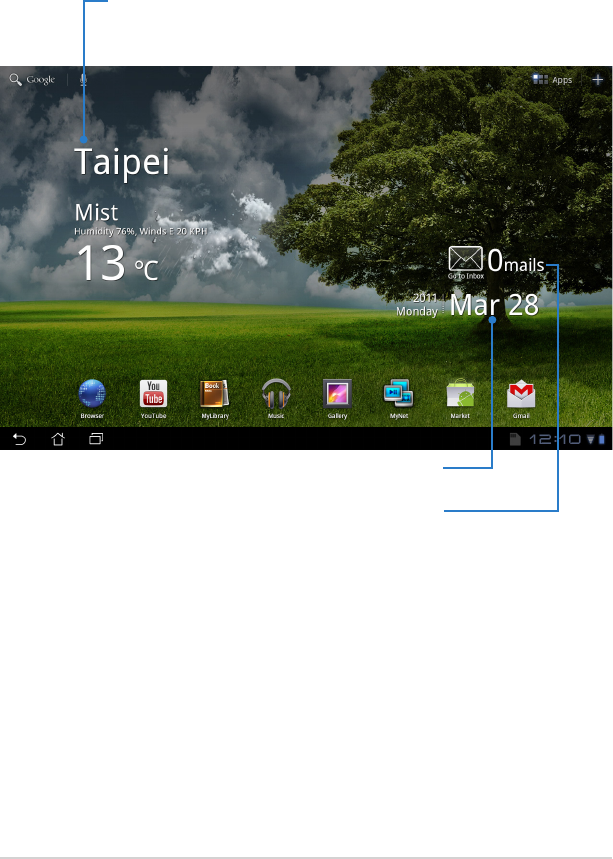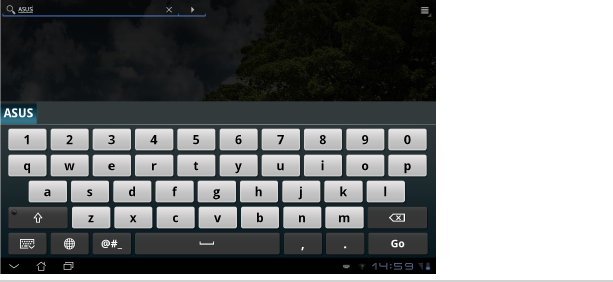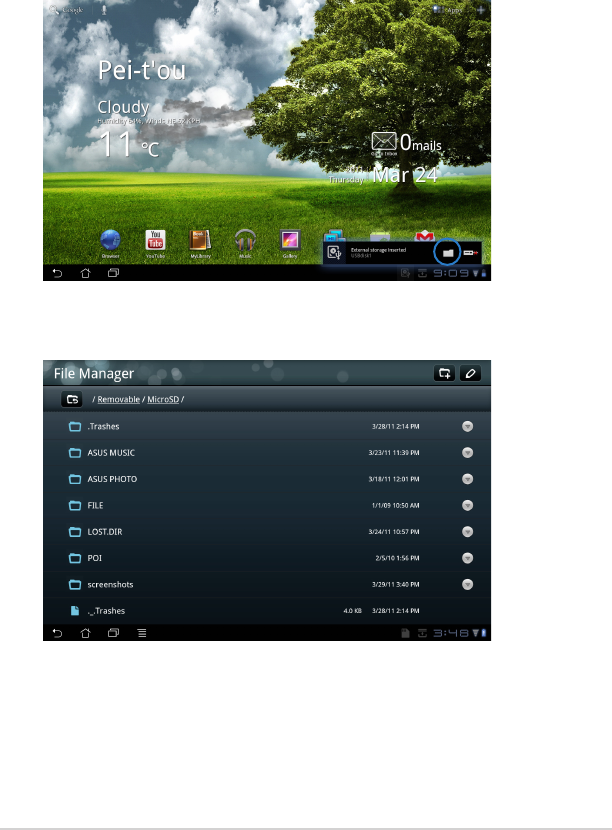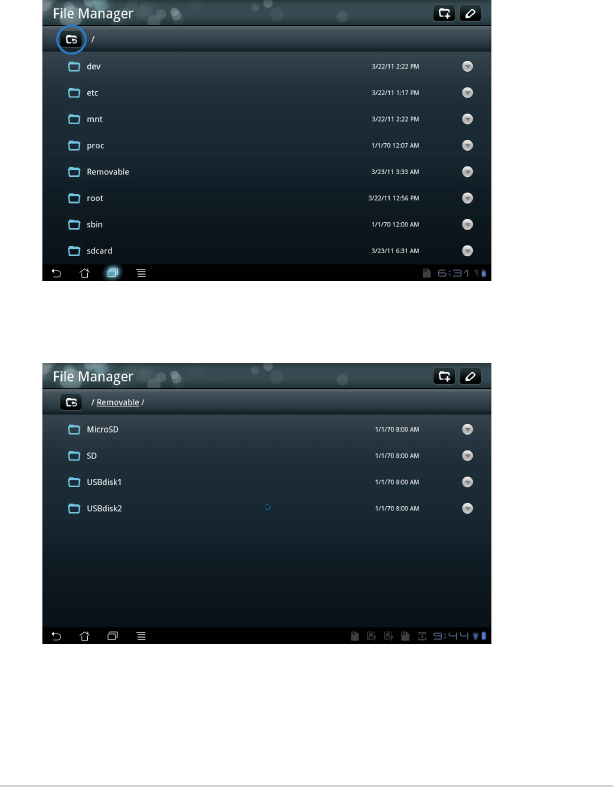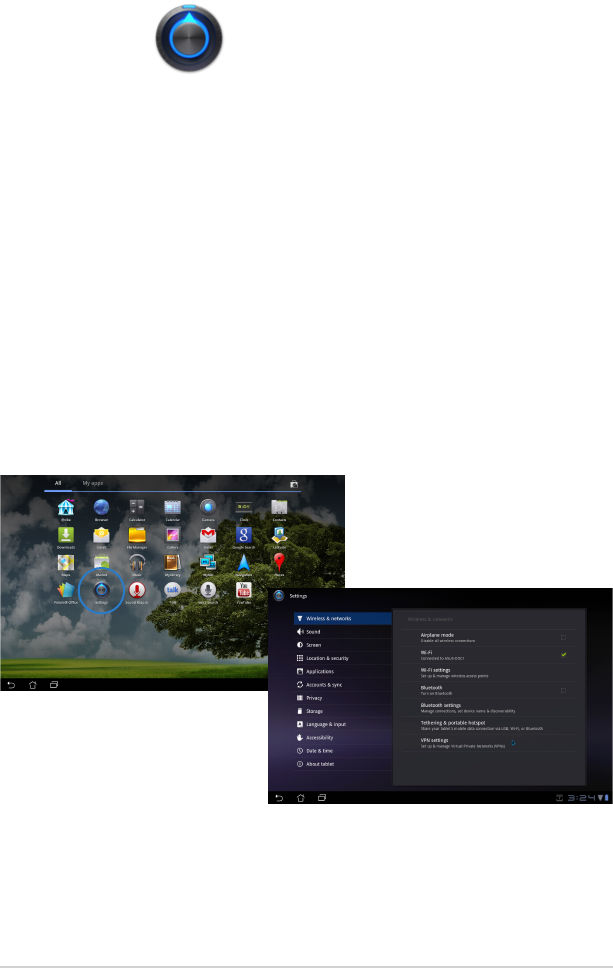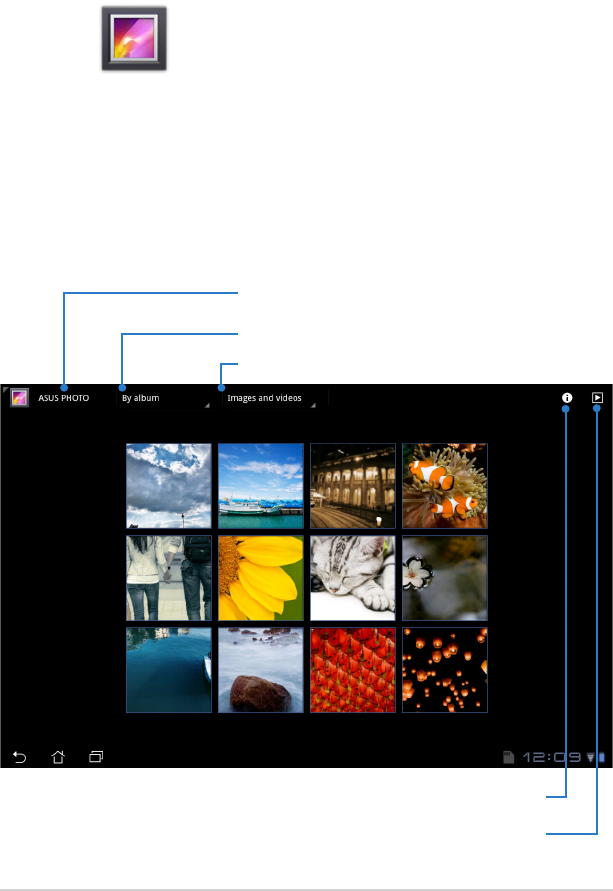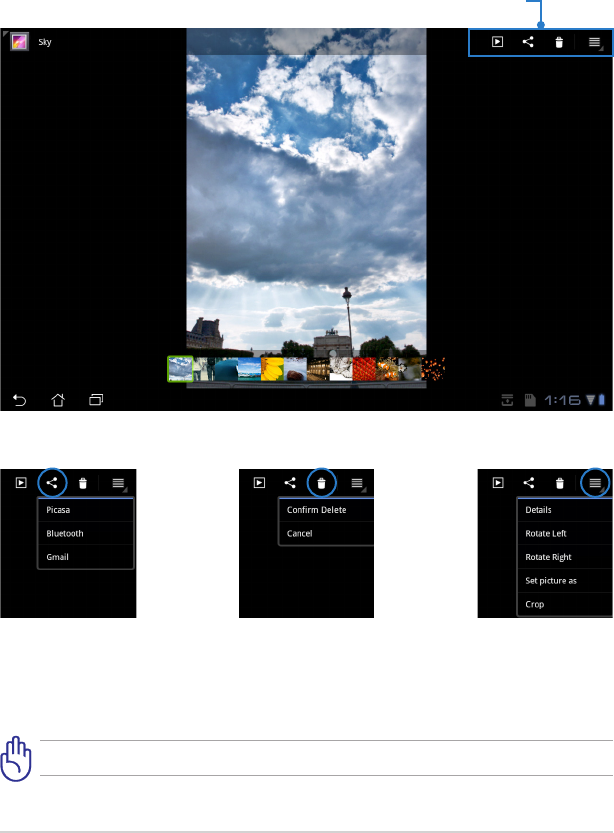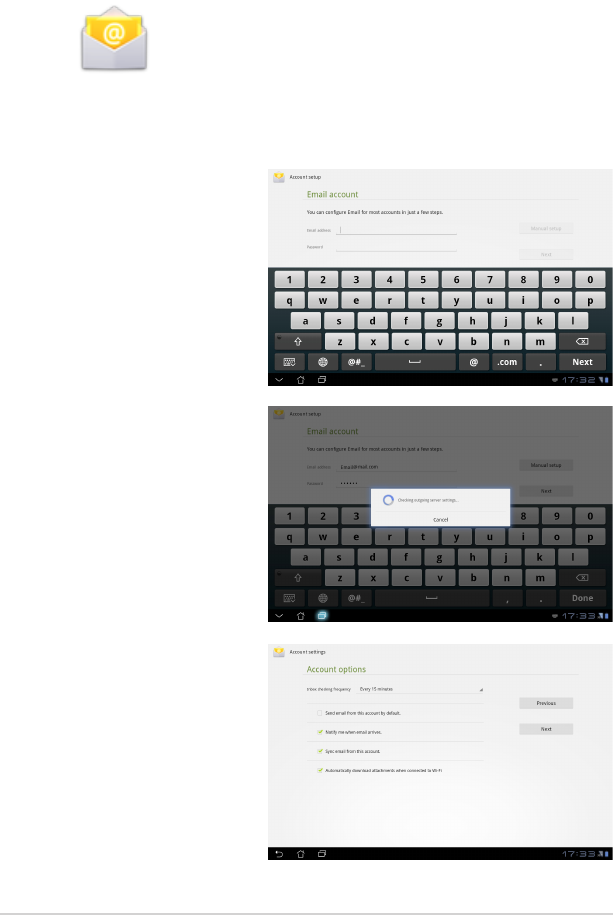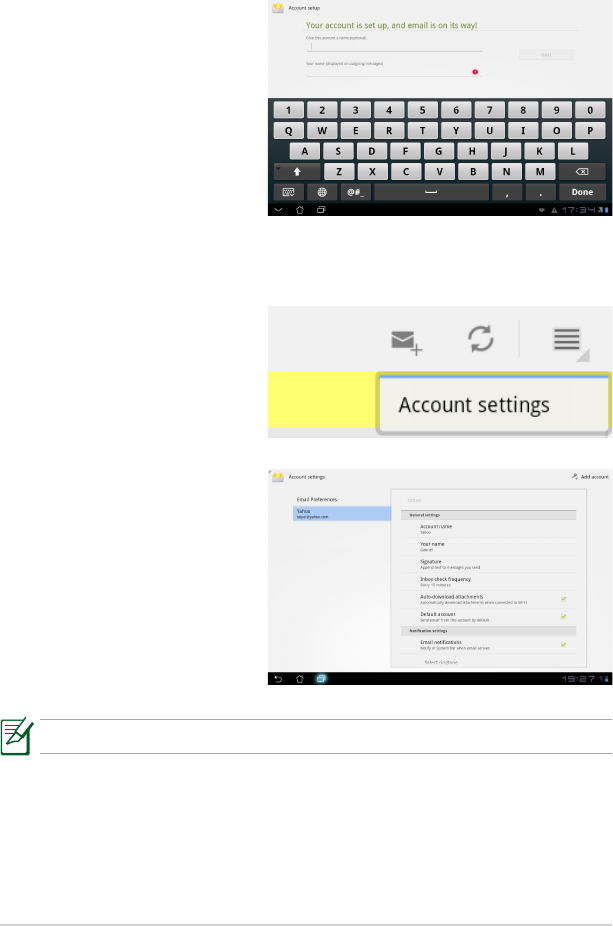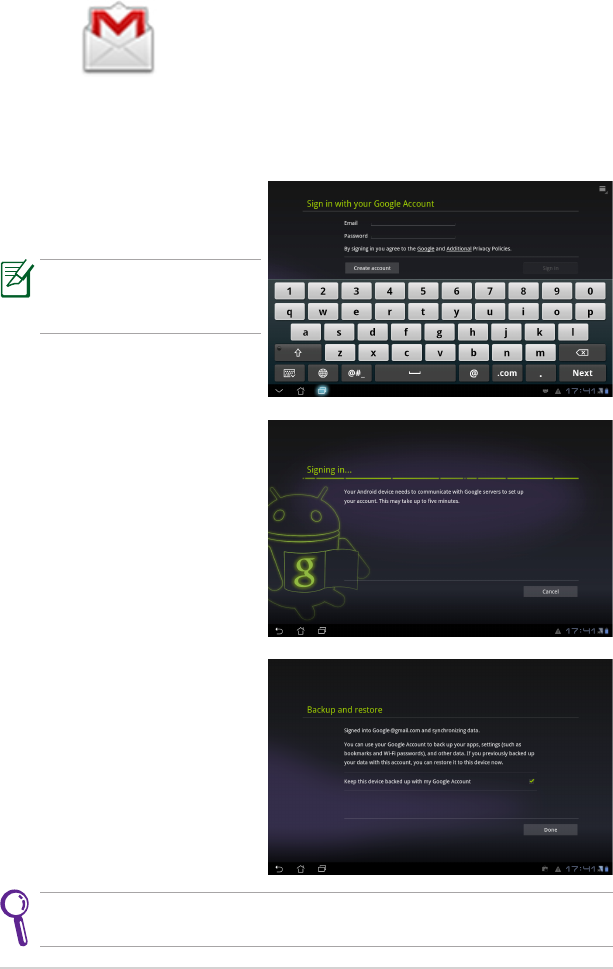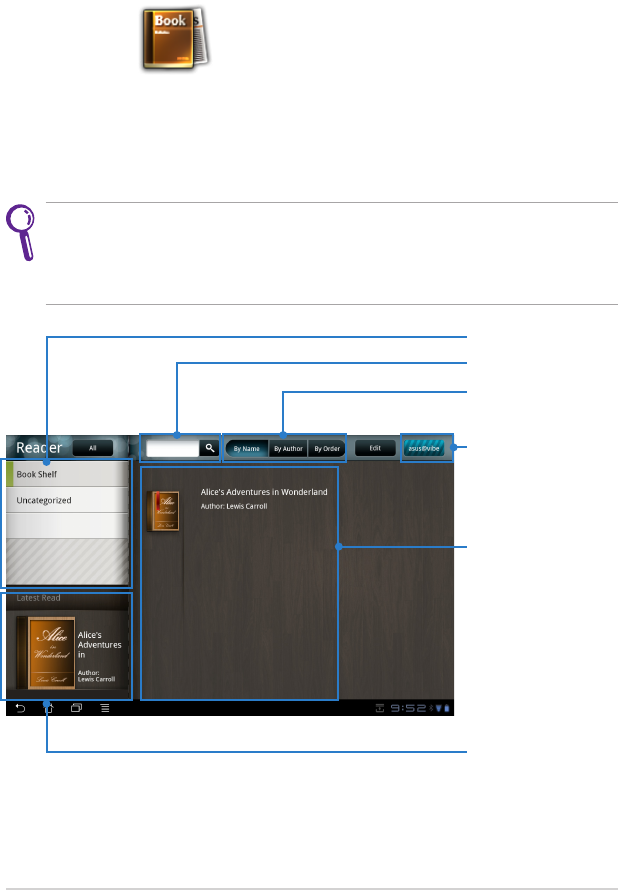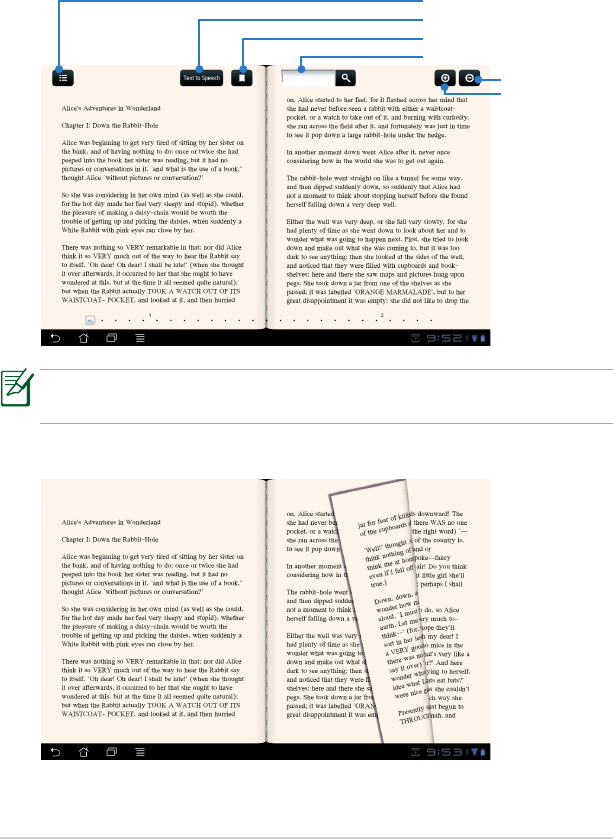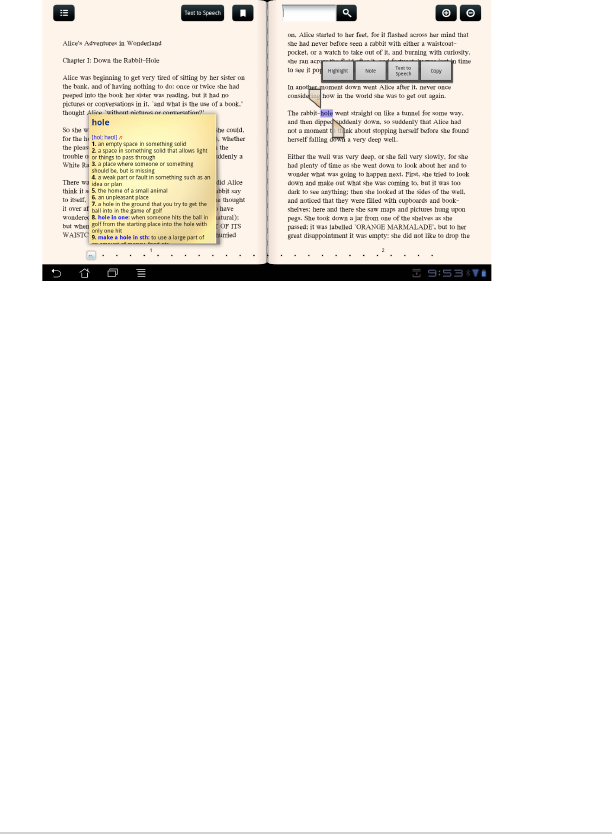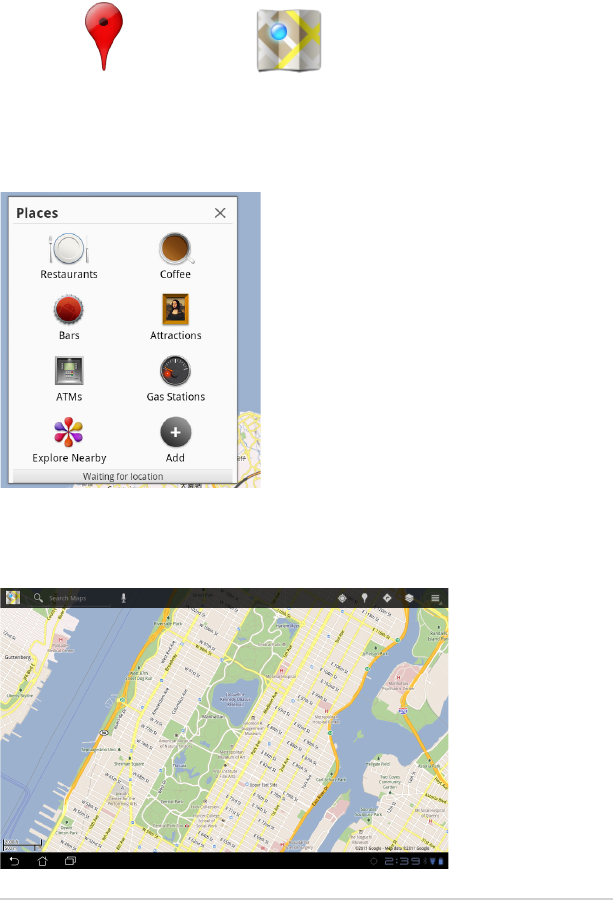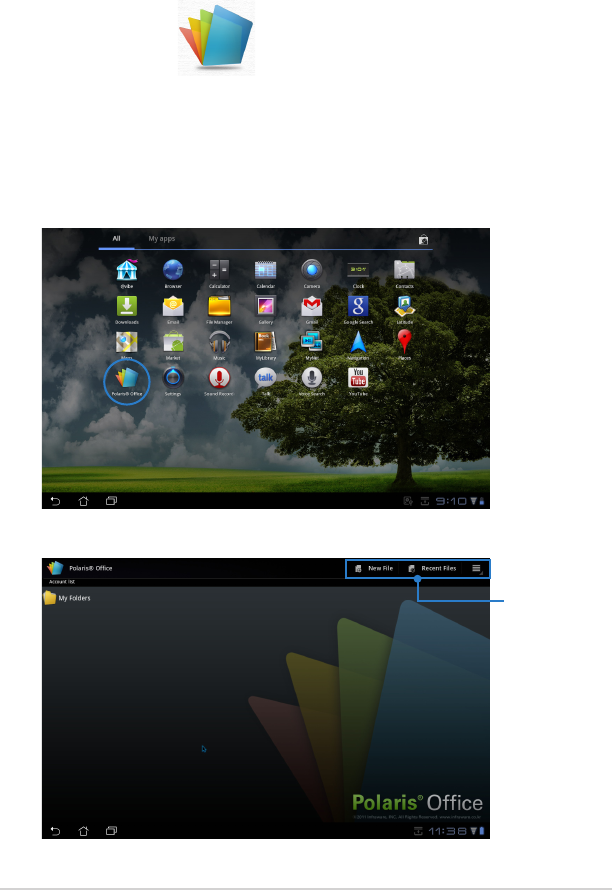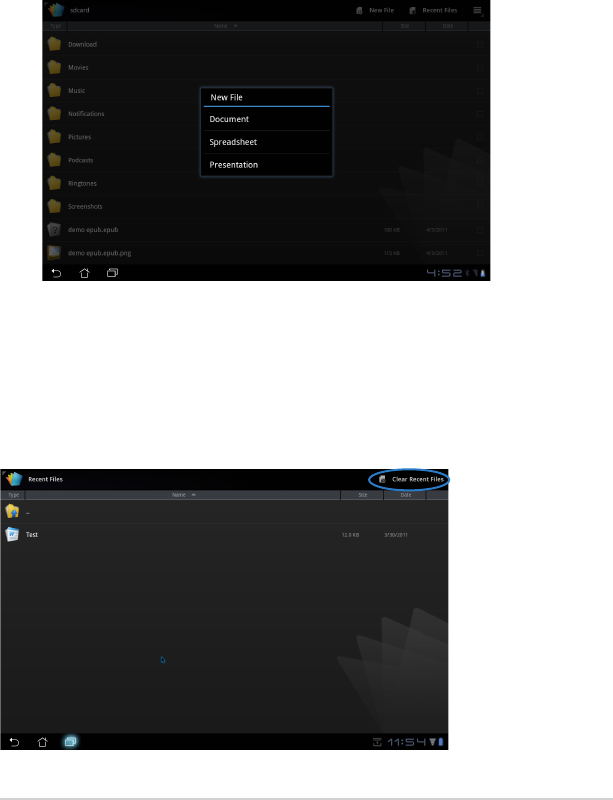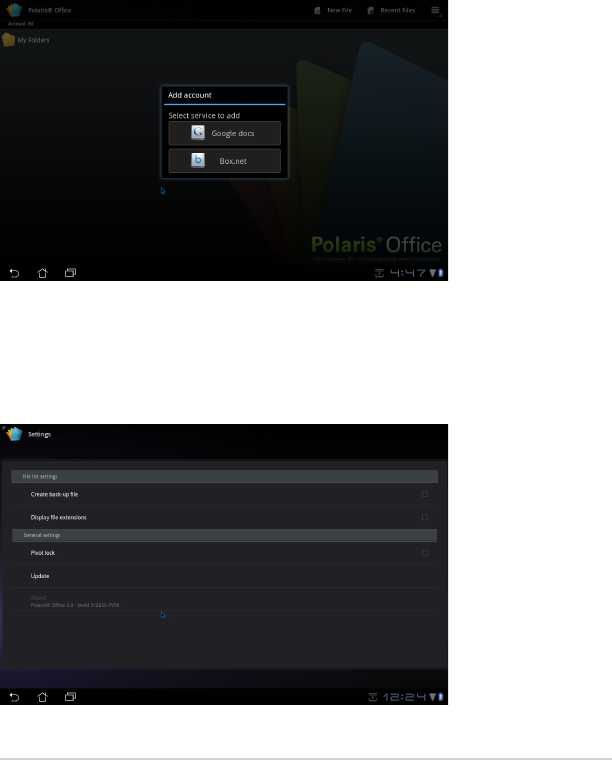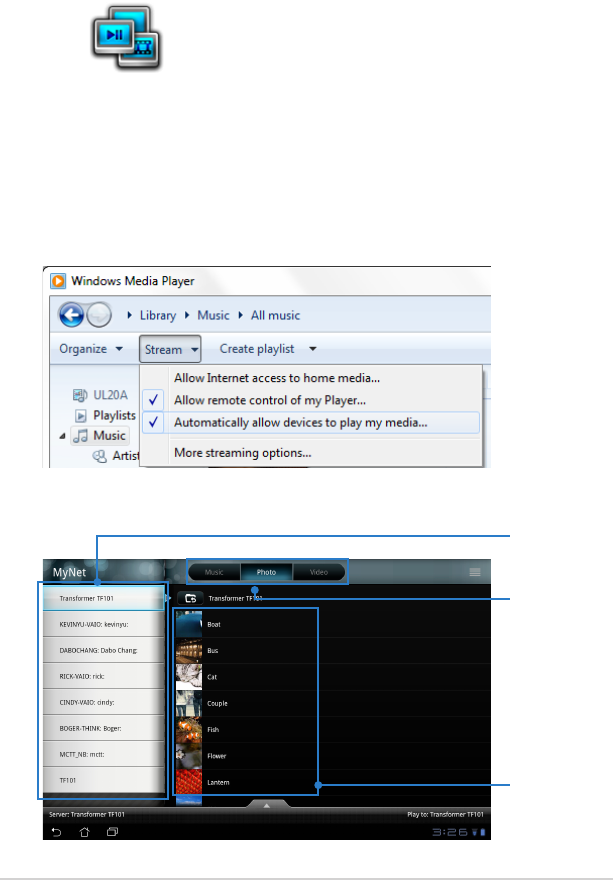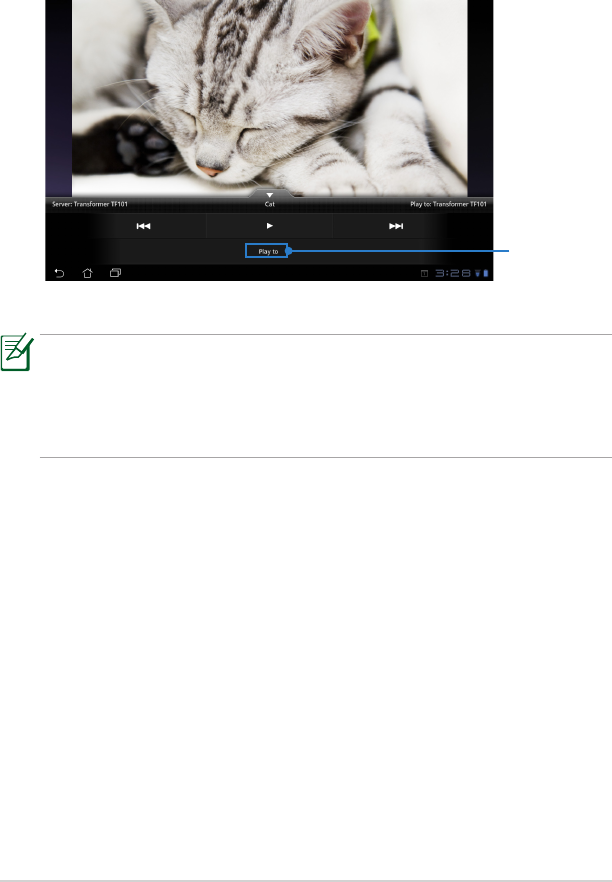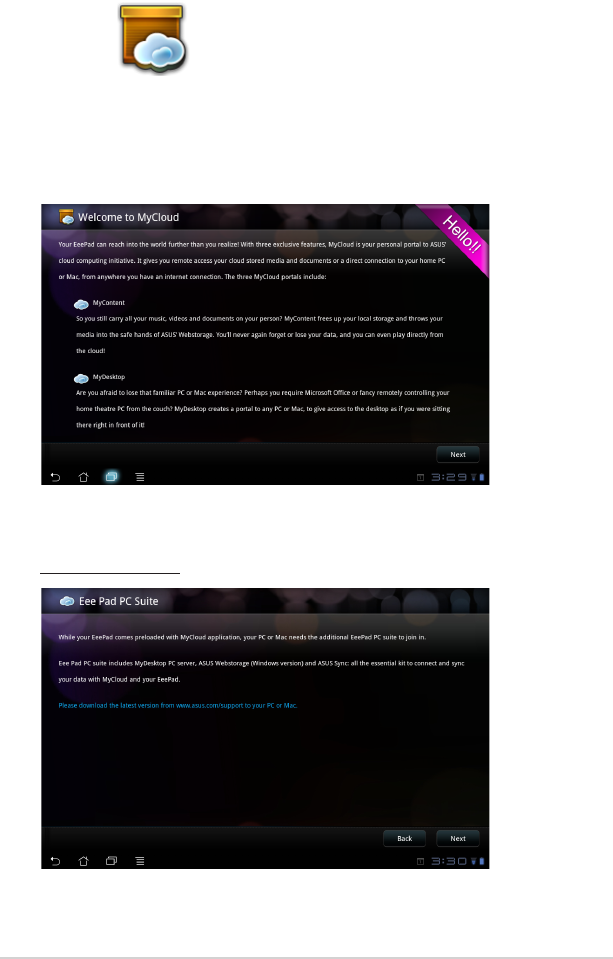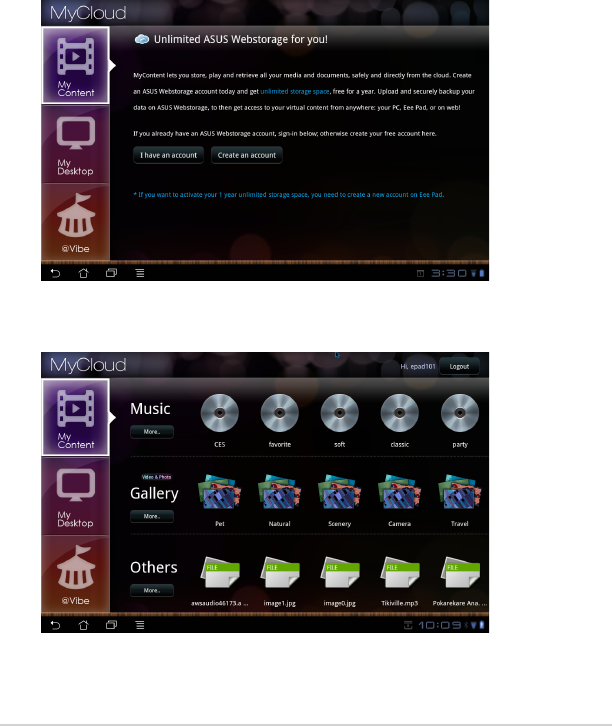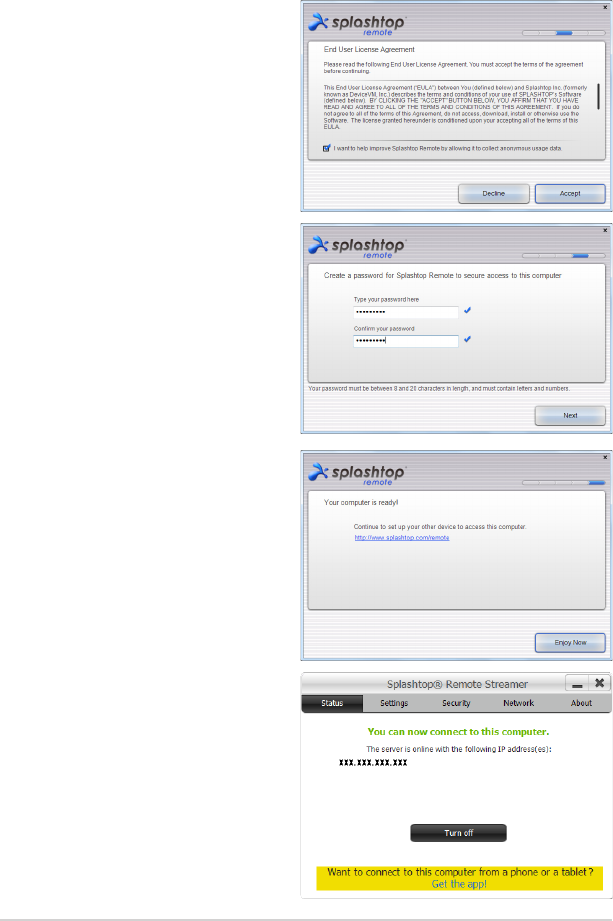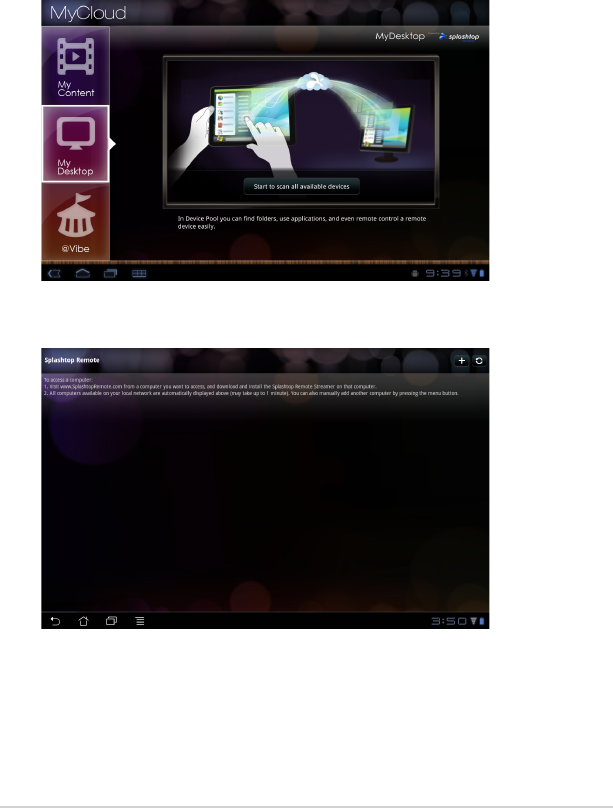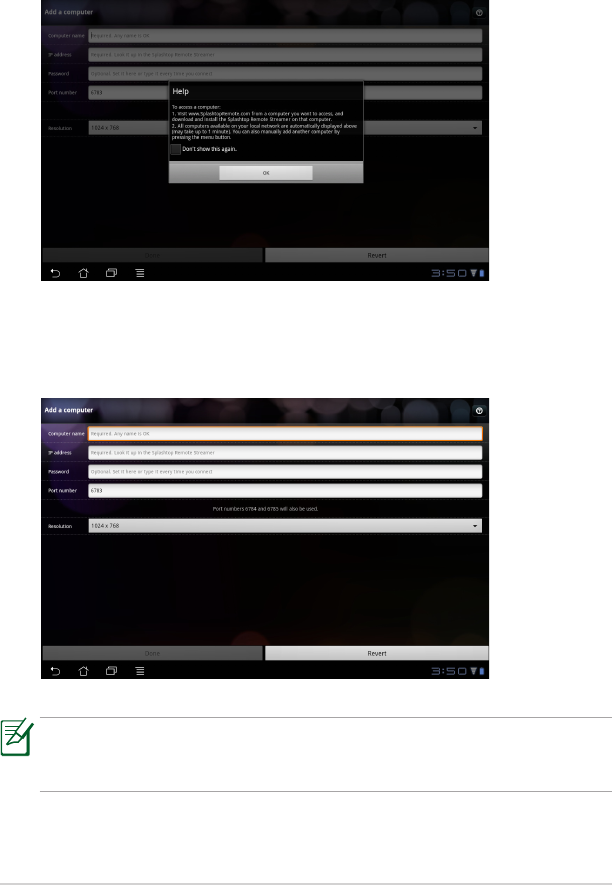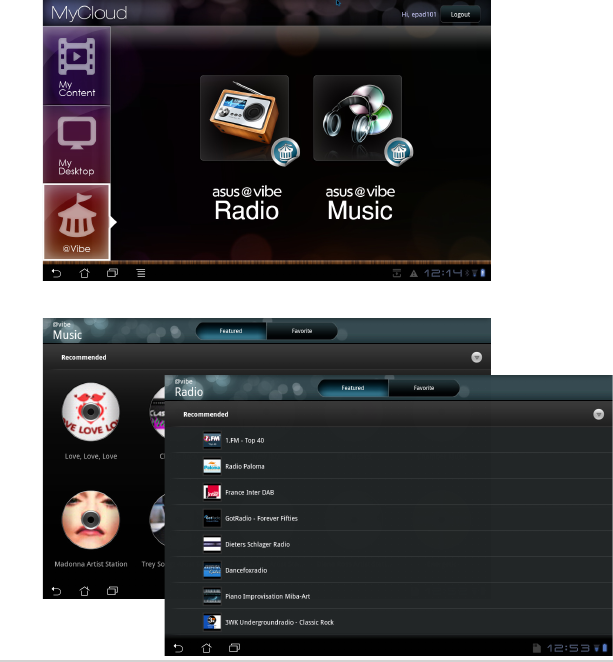-
Mijn tablet loopt vast en ik kan niet meer uit
Reageer op deze vraag Misbruik melden
Gesteld op 7-5-2015 om 16:00-
Net zo lang op de uitknop drukken tot er wat gebeurd.
Waardeer dit antwoord (3) Misbruik melden
meestal start hij dan op nieuw op.
suk6 Geantwoord op 7-5-2015 om 20:10
-
-
links bovenin zit een gaatje steek daar voorichtig een opengebogen paperclip in en reset je tablet. Het is mij in 3 jaar 2 x overkomen en steeds met succes deed hij het weer.
Waardeer dit antwoord (1) Misbruik melden
Geantwoord op 27-7-2015 om 21:34 -
het toetsenbord werkt niet. Gister nog vrolijk getypt, vandaag zit er geen leven meer in de toetsen.....hoe kan ik dit weer herstellen? Gesteld op 24-3-2015 om 09:07
Reageer op deze vraag Misbruik melden-
resetten, dan doet ie het weer Geantwoord op 1-6-2015 om 18:44
Waardeer dit antwoord (5) Misbruik melden
-
-
Ik heb het zelfde probleeem met het toetsenbord. Hoe moet ik deze resetten ? Geantwoord op 20-1-2016 om 10:42
Waardeer dit antwoord (4) Misbruik melden -
Mijn tablet gaat niet meer aan en blijft hangen op een laadscherm. Gesteld op 22-3-2015 om 14:31
Reageer op deze vraag Misbruik melden-
Heb het zelfde . Geef een flinke dreun tegen de zijkant, bij mij hielp het en werkt weer.
Waardeer dit antwoord (2) Misbruik melden
Is de 2 jar garantie al voorbij?
Geantwoord op 23-3-2015 om 16:53
-
-
Beste,
Reageer op deze vraag Misbruik melden
hoe kan ik mijn wachtwoord inloggen?
Dank
Jean Overath Gesteld op 9-3-2015 om 14:33-
Download. Norton identity safe. En installeer. Je hebt dan maar 1 (een)« wachtwoord nodig voor alles .
Waardeer dit antwoord Misbruik melden
Kind doet de was.
Geantwoord op 12-3-2015 om 08:19
-
-
Asustablet,batterij is opgeladen,tablet start niet meer op Gesteld op 7-3-2015 om 23:43
Reageer op deze vraag Misbruik melden-
Zie de vraag op 20 maart. Dreun geven en ??misschien doet ie het
Waardeer dit antwoord (1) Misbruik melden
Geantwoord op 23-3-2015 om 16:54
-
-
On/offknop reageert niet meer. Hoe kan dit verholpencworden
Reageer op deze vraag Misbruik melden
Gesteld op 6-1-2015 om 19:35-
Knopo heeeeeeeeeel lang ingedrukt houden.
Waardeer dit antwoord (5) Misbruik melden
werkt dan misschien wel had het zelfde probleem Geantwoord op 8-1-2015 om 15:25
-
-
Ik heb alleen een beetje ligt en verder reageert hij nergens meer op Geantwoord op 7-2-2015 om 15:51
Waardeer dit antwoord Misbruik melden -
een week geleden een asus tablet gekocht, de batterij is vol, na een en ander te hebben geupdated, start de tablet niet meer op
Reageer op deze vraag Misbruik melden
stroomkabel erin, lampje brandt, maar geen beeld Gesteld op 27-12-2014 om 13:09-
Je moet lang wachten maar het lukt wel eerst moet je alle knoppen ingedrukt houden dan resetten Geantwoord op 5-4-2015 om 10:12
Waardeer dit antwoord Misbruik melden
-
-
Wat als mijn tablet niet meer wil draaien ???????????? Gesteld op 17-12-2014 om 20:02
Reageer op deze vraag Misbruik melden-
Instellen dat hij wel gaat draaien
Waardeer dit antwoord (5) Misbruik melden
drukken op Weergave op het instel program
Geantwoord op 3-1-2015 om 20:18
-
-
mijn toetsenbord van de asus tablet laadt niet meer op Gesteld op 8-12-2014 om 10:50
Reageer op deze vraag Misbruik melden-
Heb ook al enige maanden het zelfde probleem en ben ook benieuwd naar de oplossing.
Waardeer dit antwoord (18) Misbruik melden
(Tf201) Geantwoord op 9-12-2014 om 20:48
-
-
accu laadt wel op maar accu geeft aan dat 96% niet is opgeladen Gesteld op 26-11-2014 om 09:47
Reageer op deze vraag Misbruik melden-
Ik heb hetzelfde probleem, heb jij al een oplossing gevonden? Geantwoord op 5-12-2014 om 22:22
Waardeer dit antwoord (8) Misbruik melden
-
-
Ik heb mijn asus tablet nu ruim een week, maar deze laad sinds gisteren niet meer op.. Ik heb het ook al met een Samsung mobiel oplader geprobeerd, maar ook dat lukt niet. Ik snap niet waar het probleem zit, wat moet ik doen? Gesteld op 5-11-2014 om 11:30
Reageer op deze vraag Misbruik melden-
koop een nieuwe originele lader van asus op bol ofzo, alleen de originele lader laadt goed, bij mij was lader kapot en in winkel adviseerden ze een nieuwe tablet te kopen, na even zoeken op internet bleek het gewoon aan lader te liggen. voor zon 20 eu heb je nieuwe lader en doet je tablet het gewoon weer....ipv paar honderd voor nieuwe tablet uit te geven:-) Geantwoord op 16-12-2014 om 22:28
Waardeer dit antwoord Misbruik melden
-
-
Asus T100T gekocht. Office 8.1 geïnstalleerd. Nu blijft hij in scherm hangen" bezig met functies 100%voltooid. Schakel computer niet uit"
Reageer op deze vraag Misbruik melden
Al leeg laten lopen.opgeladen. Opnieuw hetzelfde probleem. Computer reageert nergens op. Wat nu?
Carina Gesteld op 8-9-2014 om 19:36-
Dat heb ik ook en hij blijft maar laden Geantwoord op 18-9-2014 om 17:17
Waardeer dit antwoord (30) Misbruik melden
-
-
Ik heb nu hetzelfde probleem..en wat nu??? Geantwoord op 25-10-2015 om 18:14
Waardeer dit antwoord (1) Misbruik melden -
Hoe kan de scherm vergrendeling van wachtwoord omzetten naar vegen Gesteld op 30-7-2014 om 12:21
Reageer op deze vraag Misbruik melden-
Bij instellingen kan je je wachtwoord wijzigen Geantwoord op 11-10-2014 om 21:29
Waardeer dit antwoord Misbruik melden
-
-
Mijn tablet is vastgelopen, zie alleen bureaublad, reageert nergens meer op. Wat nu? Gesteld op 10-7-2014 om 22:15
Reageer op deze vraag Misbruik melden-
Ik heb hetzelfde probleem
Waardeer dit antwoord (1) Misbruik melden
al iets gevonden daar voor ? Geantwoord op 10-5-2015 om 09:15
-
-
Sinds 22/6 kan ik fb niet meer gebruiken. Ik krijg steeds de melding "facebook is gestopt".
Reageer op deze vraag Misbruik melden
Hoe kan ik dit verhelpen? Gesteld op 27-6-2014 om 15:16-
krijg steeds melding op tablad facbook is gestopt Geantwoord op 17-8-2014 om 21:52
Waardeer dit antwoord (4) Misbruik melden
-
-
Sinds gisteren krijg ik steeds de melding "Facebook is gestopt". Hieronder een balkje met rapport en ok. Ik heb Facebook al eens geheel verwijderd van mijn tablet en opnieuw geinstalleerd. Ook het cache-geheugen gewist maar helaas zonder resultaat. Kan iemand mij helpen? Gesteld op 24-6-2014 om 15:44
Reageer op deze vraag Misbruik melden-
gewoon opnieuw installeren www.facebook.com, is mij ook gelukt!!
Waardeer dit antwoord (126) Misbruik melden
Groetjes
Willemijn Geantwoord op 24-6-2014 om 17:25
-
-
ik volg , want heb zelfde probleem Geantwoord op 5-9-2016 om 12:53
Waardeer dit antwoord (53) Misbruik melden -
Facebook is plotseling gestopt Geantwoord op 19-11-2016 om 17:59
Waardeer dit antwoord (80) Misbruik melden -
Fecebook is gestopt en krijg geen berichten binnen
Waardeer dit antwoord (54) Misbruik melden
Geantwoord op 3-7-2017 om 02:25 -
Ik heb hetzelfde probleem sinds vandaag???...ook opnieuw instaleren lukt ook niet?? Geantwoord op 25-5-2018 om 09:46
Waardeer dit antwoord (32) Misbruik melden -
Ik heb het nu ooksi da v dg. De messenger komt wel binnen. Hoe kan dat? Als ik fb aanklik begint die te draaien en dan volgt melding: fb gestopt probeer het opnieuw. Geantwoord op 25-5-2018 om 10:08
Waardeer dit antwoord (61) Misbruik melden -
Volgens mij hebben we hier momenteel allemaal last van.
Waardeer dit antwoord (11) Misbruik melden
Bij ons ook op alle telefoons en tablets sinds 3 dagen Geantwoord op 17-6-2018 om 12:32 -
Daarvoor kreeg ik wel melding dat geheugen bijna vol zit weet niet hoe ik facebook terug krijg van alles geprobeerd Geantwoord op 17-6-2018 om 12:34
Waardeer dit antwoord (7) Misbruik melden -
Mijn Facebook stopt al na twee seconden? Geantwoord op 18-5-2019 om 12:48
Waardeer dit antwoord (16) Misbruik melden -
Waarom krijg ik iedere keer Facebook is gestopt? Geantwoord op 10-8-2020 om 12:02
Waardeer dit antwoord (31) Misbruik melden -
Ook reeds voor gehad heb een mail gestuurd naar face book zelf ónder klachten.
Waardeer dit antwoord Misbruik melden
Momenteel is dit probleem nu opgelost. Geantwoord op 10-8-2020 om 12:42 -
face book is opeens gestopt kan verder niets doen er stond bij het rapport annuleren of weigeren ik heb op weigeren gedrukt nu kan ik niets meer wat te doen mvg Geantwoord op 24-9-2020 om 15:13
Waardeer dit antwoord (2) Misbruik melden -
Facebook is gestopt dat krijg ik ieder keer te zien 30 Okt 2022 Geantwoord op 30-10-2022 om 10:07
Waardeer dit antwoord Misbruik melden -
Probeer met Facebook Light te instaleren is een andere app met dezelfde inhoud.
Waardeer dit antwoord Misbruik melden
Ofwel facebook app volledig verwijderen En opnieuw installeren als dit niet helpt installeer Zoals hierboven vermeld Fb Light
Succes Geantwoord op 30-10-2022 om 11:29 -
Mijn asus tablet gaat niet aan wat nu?? Gesteld op 14-5-2014 om 13:39
Reageer op deze vraag Misbruik melden-
Gaat niet aan alleen als er stroom op staat terwijl de batt wel vol is. Geantwoord op 10-6-2014 om 07:49
Waardeer dit antwoord (20) Misbruik melden
-
-
Zonder gekende reden wilt mijn ASUS tablet niet meer opladen. Er verschijnt bij het inpluggen wel het icoon van de batterij, maar deze geeft niet aan dat die aan het opladen is (groene balk).
Reageer op deze vraag Misbruik melden
Gesteld op 8-5-2014 om 15:44-
Ik heb het zelfde probleem en heb alles geprobeerd, help?
Waardeer dit antwoord (3) Misbruik melden
Geantwoord op 5-8-2014 om 05:30
-
-
is hier al een oplossing voor? heb zelfde probleem. Stekker erin, gaat de tablet aan, daarna batterij icoon, en het is afgelopen. Geantwoord op 11-12-2014 om 21:52
Waardeer dit antwoord (6) Misbruik melden -
Al een oplossing gevonden ?
Waardeer dit antwoord Misbruik melden
Ik heb het zelfde probleem ! Geantwoord op 3-8-2015 om 11:52 -
Ik krijg op mijn Asus wel geluid op YouTube maar geen geluid op een site video Gesteld op 28-4-2014 om 11:00
Reageer op deze vraag Misbruik melden-
je bedoeld op FB...de filmpjes??? Asus Eee Pad Transformer Tablet wordt niet ondersteund door Flash Player.....vind ik ook heel jammer!!
Waardeer dit antwoord Misbruik melden
Groetjes Willemijn Geantwoord op 28-4-2014 om 21:06
-
-
Een wifi code instellen op mij asus
Reageer op deze vraag Misbruik melden
Gesteld op 18-4-2014 om 10:24-
je code van de router.....en de naam van de router....de code staat onder je router!!!Je kan ook zelf voor een naam kiezen!!!!
Waardeer dit antwoord Misbruik melden
Groetjes Willemijn Geantwoord op 18-4-2014 om 14:58
-
-
Ook ik krijg de melding dat ik de openstaande tabbladen moet sluiten. Volgens mij staan er geen bladen open. Hoe zie ik dat??? Hoe sluit ik deze??? ik kan op deze manier geen kort filmpje e.d. bekijken.
Reageer op deze vraag Misbruik melden
Graag jullie oplossing!!!!!!! Gesteld op 26-3-2014 om 21:55-
Rechtericoontje al aanklikt? (2 rechthoekjes over elkaar) en alles weggeschoven? Geantwoord op 28-4-2014 om 15:15
Waardeer dit antwoord Misbruik melden
-
-
Ik krijg steeds deze melding: Kan geen nieuwe tabblad open tot dat ik er één sluit. Mijn vraag hoe kan ik dit oplossen. Ik heb heb geen andere dagbladen open, daarom vind ik het zo raar. Gesteld op 25-3-2014 om 07:25
Reageer op deze vraag Misbruik melden-
Ik krijg ook altijd een melding dat mmijn limiet en geen ander blad kan open ook al staat er geen open Geantwoord op 15-5-2014 om 10:17
Waardeer dit antwoord (1) Misbruik melden
-
-
Hallo,
Reageer op deze vraag Misbruik melden
mijn asus Eee pad transformer laadt niet meer op. Ik heb al een nieuwe kabel gekocht,echter zonder resultaat. Het rare is dat hij heel soms wel stroom pakt. Dan gaat hij tot bijv 15% en dan stopt hij met laden en loopt helemaal leeg.Wat kan dit zijn?
Groeten,
Rob Gesteld op 16-3-2014 om 09:20-
luie of defecte batterij .... Frenk Geantwoord op 16-3-2014 om 16:22
Waardeer dit antwoord (6) Misbruik melden
-
-
Hi Frenk,
Waardeer dit antwoord Misbruik melden
bedankt! Maar hoe kom ik erachter dat het echt zo is? Kan ik dat op een of andere manier controleren? Geantwoord op 16-3-2014 om 19:37 -
door laten meten in een electronicazaak.... Geantwoord op 16-3-2014 om 19:56
Waardeer dit antwoord Misbruik melden -
Hallo.
Reageer op deze vraag Misbruik melden
Ik heb sinds kort een Asus tablet Memo Pad HD 7 gekocht, nu wil ik van Facebook een foto naar de galerij zetten, echter dit lukt mij niet. En uit de beschrijving haal ik het ook niet.
Kunt u misschien mij helpen. Gesteld op 15-3-2014 om 17:07-
zoek een app forum dit heeeft niets met de tablet zelf te maken .....Frenk Geantwoord op 16-3-2014 om 16:23
Waardeer dit antwoord (1) Misbruik melden
-
-
Hoe verder scrollen in facebook als je niet meer verder kunt
Reageer op deze vraag Misbruik melden
Gesteld op 15-3-2014 om 13:22-
zoek een app forum dit heeeft niets met de tablet zelf te maken .....Frenk Geantwoord op 16-3-2014 om 16:23
Waardeer dit antwoord Misbruik melden
-
-
Tablet transformer gaat niet meer aan laad niet op en deed het gister nog wel.. nieuw kabeltje alles gehaald, doet nog niks!
Reageer op deze vraag Misbruik melden
Graag een helpende band?!
Mvg Gesteld op 13-3-2014 om 18:55-
sorry geen idee ......Frenk Geantwoord op 16-3-2014 om 16:24
Waardeer dit antwoord Misbruik melden
-
-
Op notebook en i-pad kan je op facebook reageren op statussen met een foto. Hoe doe je dat op de asus Android tablet of gaat dit niet? Gesteld op 9-3-2014 om 20:36
Reageer op deze vraag Misbruik melden-
Deze vraag heeft niets te maken met de transformer zelf, stel je vraag beter op een android app forum.
Waardeer dit antwoord Misbruik melden
Frenk Geantwoord op 10-3-2014 om 09:42
-
-
Hoe kan ik tabbladen verwijderen.De limiet is bereikt.
Reageer op deze vraag Misbruik melden
Gesteld op 9-3-2014 om 20:23-
Deze vraag heeft niets te maken met de transformer zelf, stel je vraag beter op een android app forum.
Waardeer dit antwoord (1) Misbruik melden
Frenk Geantwoord op 10-3-2014 om 09:44
-
-
Wie kan mij helpen hoe ik et toetsenbordje probleem op kan lossen.
Reageer op deze vraag Misbruik melden
Ik kan mar 3 tekens typen bij de vierde gast het beeld naar het beginscherm.
Please help my. Gesteld op 4-3-2014 om 21:56-
wellicht reageert je touchpad van je toetsenbord op je pols. 4de toets bovenste rij schakel je de touchpad mee uit. ............. Frenk Geantwoord op 16-3-2014 om 16:25
Waardeer dit antwoord Misbruik melden
-
-
ik heb mijn asus verbonden met mijn pc met behulp van meegeleverde usb kabel, maar de tablet word niet weergegeven in mijn computer. Gesteld op 4-3-2014 om 21:04
Reageer op deze vraag Misbruik melden-
uit uw USB-apparaat aan op uw PC ? Ga via Start > Instellingen > Configuratiescherm naar > Systeem ? Kies het tabblad Hardware en klik daar op de knop Apparaatbeheer. Als het goed is staat hier uw USB apparaat aangeduid als "Onbekend USB apparaat" met een geel vraagteken. Indien u niet 100% zeker bent welke van deze apparaten uw USB apparaat is, dan kunt u dit testen door de kabel van het apparaat uit en weer in de USB-poort te doen. Het apparaat zal dan verdwijnen. Als de kabel opnieuw wordt aangesloten zal deze weer verschijnen.
Waardeer dit antwoord (3) Misbruik melden
?
Klik nu met de rechtermuisknop op het apparaat en kies voor "Installatie ongedaan maken" ? Ontkoppel het USB apparaat van de PC ? Installeer alle software van uw USB apparaat opnieuw Frenk Geantwoord op 4-3-2014 om 22:06
-
-
Gedaan zoals aangegeven maar de app van my libery lite komt steeds weer terug. Gaan de opgelagen bestanden verloren? Ik kan wel een bestand toevoegen. Veel dank Gesteld op 1-3-2014 om 19:07
Reageer op deze vraag Misbruik melden-
Haaleen andere library instaleer die en gebruik de lite gewoon net meer. Frenk Geantwoord op 4-3-2014 om 22:08
Waardeer dit antwoord Misbruik melden
-
-
My libery lite is getopt . Hoe is deze te vewijderen omplaats te maken voor een ander? Via insellingen lukt het niet . Gesteld op 1-3-2014 om 16:50
Reageer op deze vraag Misbruik melden-
1. Ga naar apps ... 2. druk en houdt vast op de library lite...... 3. Shuif hem naar boven war staat verwijderen. ....... Frenk Geantwoord op 1-3-2014 om 17:11
Waardeer dit antwoord Misbruik melden
-
-
Gedaan zoals geatvieseerd maar lybery app komt steeds weer terug. Reactie op vorige vraag Geantwoord op 1-3-2014 om 17:32
Waardeer dit antwoord Misbruik melden -
Geen enkele foto nog te zien in mijn galerij !!??
Reageer op deze vraag Misbruik melden
Wat kan ik doen ??
Graag een helpende hand
Alvast bedankt !! Gesteld op 28-2-2014 om 17:24-
hang hem eens via usb aan je pc/labtop en kijk rrns of je fotos er nog zijn? Zo ja, haal ze ervan af en zet ze terug. Frenk Geantwoord op 28-2-2014 om 21:03
Waardeer dit antwoord Misbruik melden
-
-
Onder wat kan ik die fotos vinden ? Geantwoord op 28-2-2014 om 21:14
Waardeer dit antwoord Misbruik melden -
Tja ik kan moilijk zien waar je je foto s ebt opgeslagen. Je pc heef ook een zoekfunctie in de verkenner,dus zoek effe op .jpg ,,,,,,Frenk Geantwoord op 4-3-2014 om 22:09
Waardeer dit antwoord Misbruik melden -
hallo ik heb wat boeken gedownlaad van het internet nederlandse boeken en op een stick gezet want de die stekkers die er bij zaten werken niet maar het boek geeft een hele andere taal soort chinees en terwijl alles is ingesteld op nederlands weet u hoe dat kan graag hoor ik het Gesteld op 27-2-2014 om 23:49
Reageer op deze vraag Misbruik melden-
Zoek eens een andre reader, Cool reader i een goede...... Frenk Geantwoord op 28-2-2014 om 21:05
Waardeer dit antwoord Misbruik melden
-
-
Hallo,
Reageer op deze vraag Misbruik melden
De transformer TF 101 van mijn dochter gaat nadat ze hem uitgeschakeld heeft niet meer aan. Echter als ze hem aan de oplader aansluit gaat hij direct weer aan, weet iemand een oplossing. Slaapstand werkt wel goed Gesteld op 25-2-2014 om 22:55-
met een lege batterij als je hem dan aan de lader hangt wil ie wel eens direct opstraten. Kan ze hem aan of uit zetten als de batterij geheel is opgeladen? Zo niet dan is de interne accu kapot en dient deze vervangen te worden.
Waardeer dit antwoord Misbruik melden
Frenk Geantwoord op 25-2-2014 om 23:15
-