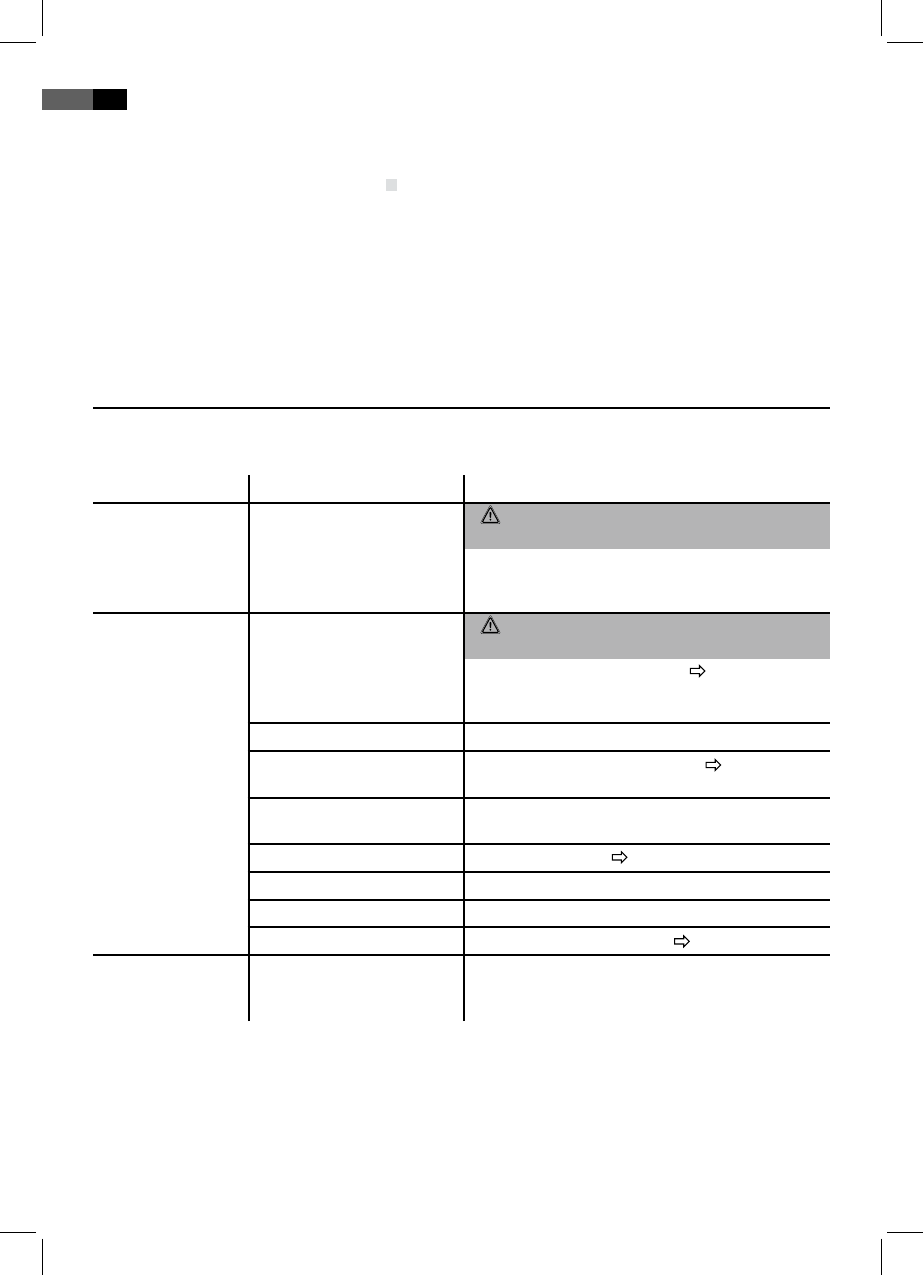64
English
Page 100 provides the content information for all video text
providers.
Select ▲ or ▼ key (Fig. 4/7) to forward or reverse a page.
To turn of video text press the TEXT again (Fig. 4/12).
Select the desired favorite group by pressing ►/◄ direction
keys (Fig. 4/7). By pressing the ▲CH+/▼CH- direction keys
you may browse through the previously selected favorite pro-
grams. (Select favorites, see DVB-T menu “Channel Guide”.)
Select Favorites
Troubleshooting
Consult the following table to troubleshoot errors prior to sending the device to customer service.
Errors Cause Solution
Network display
light not on.
Lack of power supply. Warning:
Turn off the device prior to troubleshooting.
Check if the mains plug is connected correctly. If
necessary, test the outlet with another device for
functionality.
No screen display. TV operation:
Video cable incorrectly
connected.
Warning:
Turn of the device prior to troubleshooting.
Check video cable connection “Connect video
cable”. Ensure the connectors sit rmly in the
jacks.
No DVD/CD inserted Insert a CD/DVD.
DVD/CD not compatible Only use compatible media (see “Technical
Specications”).
DVD/CD is inserted upside
down
Turn the CD/DVD around.
CD/DVD is dirty Clean the CD/DVD “CD/DVD handling”.
CD/DVD is damaged Use a different CD/DVD.
Wrong settings Check the DVD player settings.
Parental lock is activated Deactivate the parental lock “Child protection”.
No response when
pressing buttons
Problems with power supply
or static discharge
Disconnect from mains power supply and recon-
nect; then turn the unit on again after a short
moment.