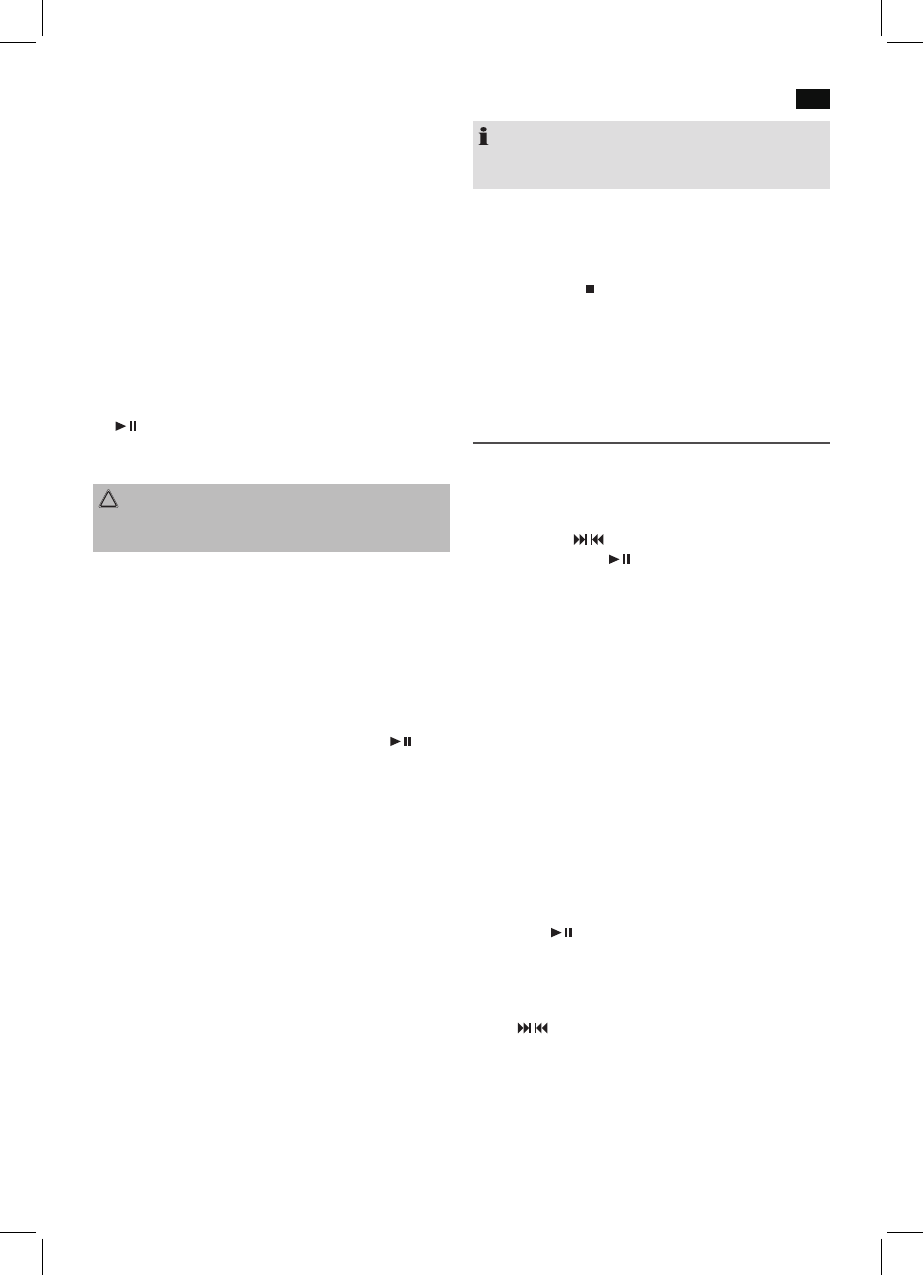English
55
USB port
This device has been designed in accordance with the latest
USB state of the art technology. Due to the large variety of
different USB memory tools on the market it is not possible to
provide complete compatibility with all USB storage devices.
In some rare cases there might occur, for that reason, errors
when playing USB storage devices. That is not a malfunction
of this device.
1. Open the cover (3) on the top of the device.
2. UsetheCD/iPOD/USB/CARDbutton(13/1)toselect
USB mode. The display will show MODE.
3. PlugaUSBstoragedirectlyintotheport.USBREADING
and then the total number of folders (F) and the number
of titles (T) are displayed.
4. If playback does not begin automatically: Please press
SCAN/ENTER(14/13)tostartplaybackofthemusic
files.
Please refer to chapter “Playing CDs/MP3” for operation.
CAUTION:
Before removing the USB storage device, use DAB/FM/
AUXbuttontoswitchtoRADIOmode.
SD/MMC card slot
1. Open the cover (3) on the top of the device.
2. If you wish to play files from a SD/MMC card, please
insert the card in the respective slot.
3. NowusetheCD/iPOD/USB/CARDbutton(13/1)tose-
lectCARDmode.CARDMODEappearsonthedisplay.
CARDREADINGandthenthetotalnumberoffolders(F)
and the number of titles (T) are displayed.
4. If playback does not begin automatically: Press
SCAN/ENTER(14/13)tostartplaybackofthemusicles.
Please refer to chapter “Playing CDs/MP3” for operation.
LINE IN jack
Connect analogue playback devices. When connecting to
this jack you may also listen to the audio of other devices,
such as MP3 or CD players etc., via the speakers.
1. Pleaseconnecttheexternaldevicevia3.5mmplugjack
to the LINE IN jack (23).
2. Now use DAB/FM/AUX button (12/2) to select AUX
mode. AUX MODE appears on the display.
3. Viathespeakersyouwilllistentotheaudiooftheexter-
naldevice;useVOLUME+/-buttons(4/8)toadjustthe
volume. The CD buttons are not active.
4. For further functions please refer to the user manual of
theexternalaudiodevice.
NOTE:
Setthevolumeoftheexternaldevicetoaproperaudible
level.
Restore factory defaults
All preset radio stations and the time are deleted.
1. Switch the device to Standby mode.
2. Holddownthe
/MENU/INFO button (15/13) for around
3seconds.”SYSTEMRESETPLEASEWAIT”appearson
thedisplay.Iftheresetwassuccessful,“SYSTEMRESET
OK” appears on the display.
3. The device then searches for the time. SCAN TIME ap-
pears on the display.
Listening to the radio
Scan FM stations
1. RepeatedlypressDAB/FM/AUXbutton(12/2)untilthe
displayshows“RADIOINITIALIZEPLEASEWAIT”.
2. You have two options for tuning a station:
- Press the
/ SKIP/TUNESEARCHbuttons(16/13).
- If you press the
SCAN/ENTER(14/13)button,the
devicescansuptothenextstation.Holddownthis
button to scan to the previous station.
3. If the reception is too weak and there is static on the
received station, try to improve the reception by turning
and winding/unwinding the antenna. For FM stations,
you can toggle between AUDIO MODE: MONO and
AUTO (stereo) reception using the SELECT/MONO/ST
button (3 on the remote). When the reception is poor, we
recommend switching to MONO.
Scan DAB stations
Digital Audio Broadcasting (DAB) is a digital broad casing
standard for terrestrial reception of digital radio. A list of radio
stations which can be received in Germany is available on the
Internet at www.digitalradio.de.
1. Press the DAB/FM/AUX button (12/2) repeatedly until
“WELCOMETODIGITALRADIO”appearsonthe
display.
2. Press the
SCAN/ENTER(14/13)buttontostart
automatic scanning. “AUTOTUNE FULL SCAN” appears
brieyonthedisplay.Thedevicethensearchesforthe
radio stations which can be received.
3. Youcanselectthenextorthepreviousstationbyusing
the / SKIP/TUNESEARCHbuttons(16/13).
4. If the reception is too weak and the received station
“motorboats”, try to improve the reception by changing
the position of the antenna.