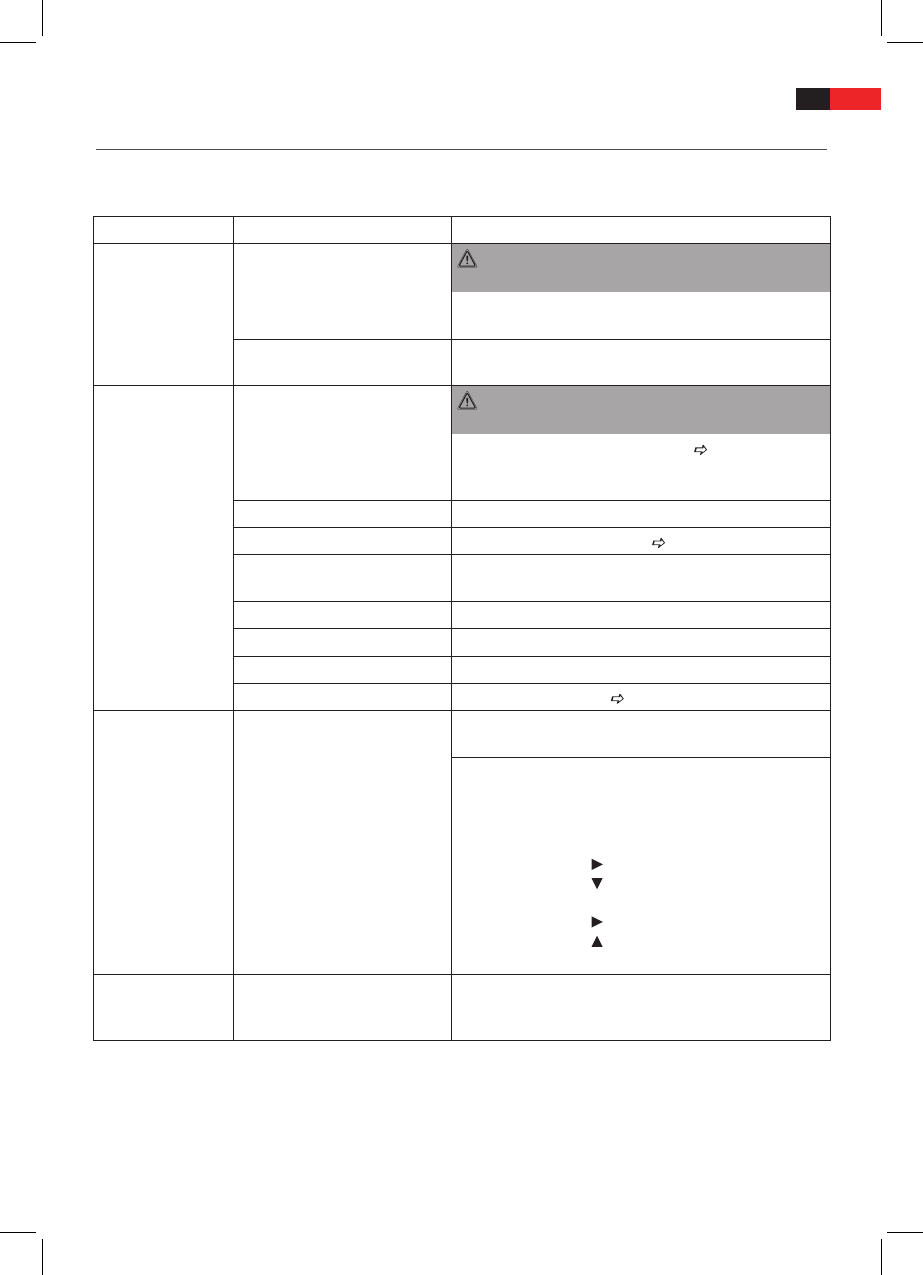ENGLISH
69
Troubleshooting
Before sending the machine to the Customer Services, use the following table to check whether you can rectify the fault
yourself.
Fault Fault Possible cause Solution
The power supply
light does not light
No power supply
WARNING:
Before troubleshooting, switch the player o.
Put the mains plug in correctly, if necessary, check the
socket is working with another appliance.
no power supply/mains switch
switched o
Switch the player on by the mains switch (Fig. 2/17).
No image displayed
on screen
Video cable not correctly con-
nected
WARNING:
Before troubleshooting, switch the player o.
Check the correct it of the Video cable
“Connecting the
Video cable“. Make sure that the jacks are tightly in the
sockets.
no DVD/CD inserted Insert a CD/DVD.
DVD/CD not compatible Use only compatible media (see
“Technical Data“).
DVD/CD incorrectly placed in CD/
DVD-tray
Turn the CD/DVD around.
CD/DVD is dirty Clean the CD/DVD around
CD/DVD is damaged Use a diferent CD/DVD.
Incorrect settings Check the settings of your DVD-Player.
The child lock system is activated Deactivate the child lock
“Parental“.
No picture through
HDMI
The HDMI option has been
switched to “O“ in the Setup
menu.
Connect the device to your TV set with a Scart cable and
change the option in the HDMI Setup menu to “On“.
If you do not have a Scart cable, proceed as follows:
1. Open the CD/DVD tray in DVD mode.
2. Press the SETUP button.
3. Now press the following buttons in sequence:
2x Cursor button
6x Cursor button
1x PLAY/ENTER button.
1x Cursor button
1x Cursor button
1x PLAY/ENTER button.
No response when
pressing button
Power supply problem or static
charging of appliance
Switch o the main switch and pull out the mains plug.
Insert the mains plug into the socket and switch the player
on again.