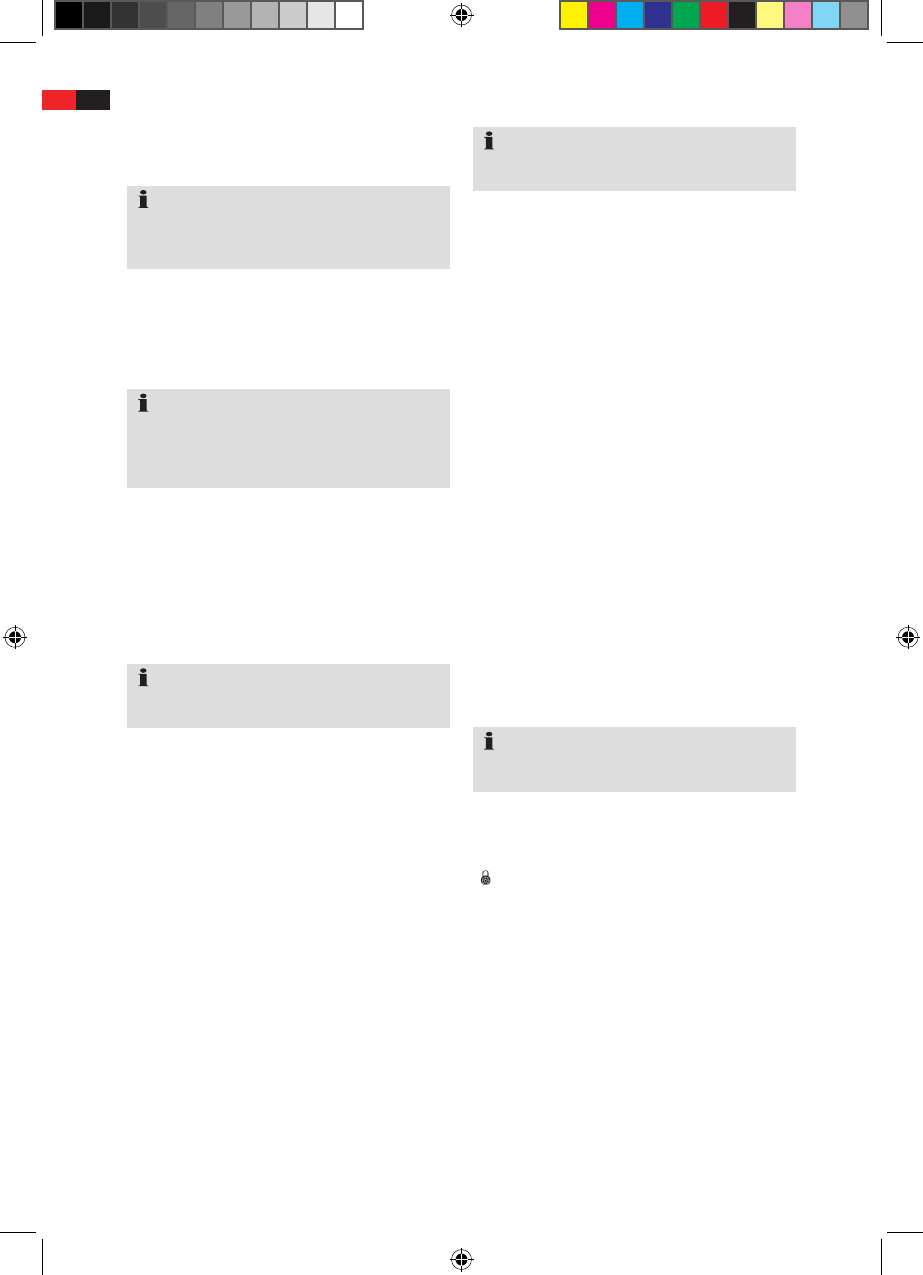Programme Manager
Call up the "TV/TV List" or the "RADIO/Radio List"
menu.
Select the desired sub-menu.
Please note the messages at the bottom edge of the
picture concerning further operation. The coloured
buttons on the remote control correspond to those
on the screen.
Delete
You can completely delete channels from the
Programme Table.
Select the "TV List" submenu in the "TV" menu.
Use the "▼CH-"and"▲CH+"arrowkeysto
select the channel you wish to delete.
Select the "Delete" tool with the "
▲
VOL+" and
"
▼
VOL-".
If you want to delete a channel, press the "OK"
button on the remote control. The selected
channel will be marked with an "X".
Repeat these steps for any other channel you
may wish to delete.
Press the "yellow" button. Acknowledge the
confirmation prompt with the "OK" button.
The selected channels will be deleted from the
table.
Exit the menu by pressing the "EXIT" button
repeatedly.
Favourites List
For an easier and quicker access to your favourite
channels, you can add these channels to your
Favourites List.
Select the "TV List" submenu in the "TV" menu.
Use the "▼CH-"and"▲CH+"arrowkeysto
select the desired channel.
Select the "Favorites" tool with the "
▲
VOL+" and
"
▼
VOL-".
In order to assignment the channel to the list of
favourites, press the corresponding number
button (1-8) on the remote control.
The corresponding symbol is highlighted.
Repeat these steps for the next station which you
would like to include in the list of favourites.
If you would like to remove a channel from the list
of favourites, select it with the arrow buttons
"▼CH-"and"▲CH+"andpressthecorrespon-
ding number button (1-8) again.
Press the "yellow" button. Acknowledge the
confirmation prompt with the "OK" button.
The stations have now been integrated into the list
of favourites.
Press the "EXIT" key once you have marked all
desired stations as favourites.
Locking
Youmaylockstations;thesecannotthenbecalled
up without inputting the password.
Select the "TV List" submenu in the "TV" menu.
Use the "▼CH-"and"▲CH+"arrowkeysto
select the station which you would like to lock.
Select the "Lock" tool with the "
▲
VOL+" and
"
▼
VOL-".
If you want to block a channel, press the "OK"
button on the remote control.
The selected station is marked with the symbol
"
".
Repeat these steps for the next station which you
would like to lock.
Press the "yellow" button. Acknowledge the confir-
mation prompt with the "OK" button.
If you want to unblock the channel, select it by
using the "▼CH-"or"▲CH+"arrowbuttonsand
press the "red" button again.
Press the "EXIT" key after you have locked all
channels you wish to lock.
English
30
NOTE:
Radio channel settings can only be carried out
if these channels are broadcast by your provider.
If necessary, ask your provider.
NOTE:
If you have switched on "Installation"/"LCN" in the
submenu, the menus "Move" and "Sort" are not
listed. Moreover, the channel numbers specified
by the television stations are used.
NOTE:
The designation of the tool is shown at the bottom
left-hand edge of the screen.
NOTE:
The designation of the tool is shown at the bottom
left-hand edge of the screen.
NOTE:
The designation of the tool is shown at the bottom
left-hand edge of the screen.