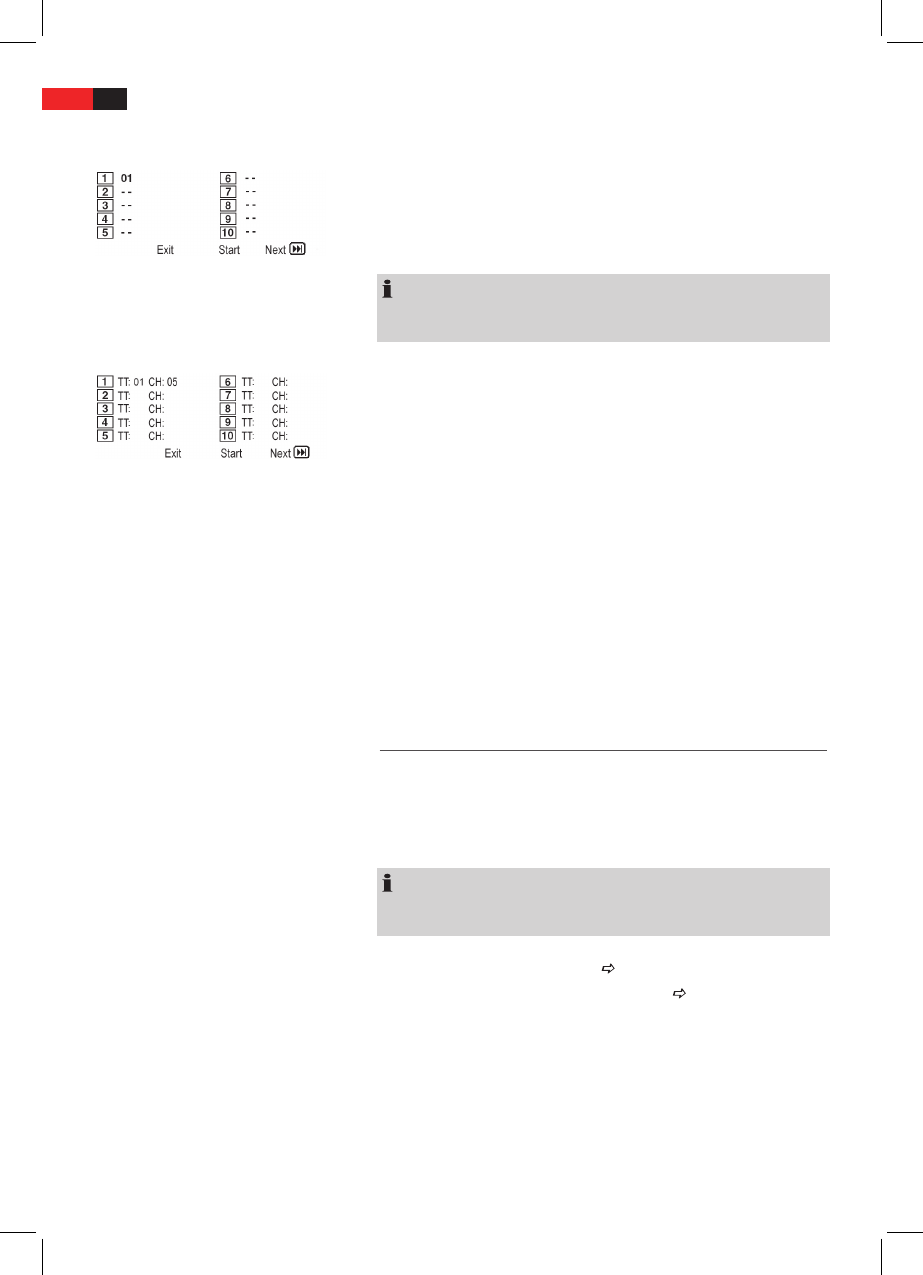ENGLISH
54
Creating a playlist (CD/DVD)
CD:
You may want to replay the titles, e.g. on a CD, in a dierent order to the
order determined by the producer. The function „Create Playlist“ you can
create your own playing order.
To do this, proceed as follows:
1. Press the PROG -button (Fig. 3/37). A table is displayed.
Here you can enter the desired order of the tracks (in the case of CDs)
or chapters/titles (for DVDs).
NOTE:
However, your playlist will be lost when switching o the DVD-Players
or when inserting a new CD/DVD.
DVD:
2. Use the Cursor Buttons (Fig. 3/32) to navigate in the table.
3. Enter the desired track (in the case of CDs) or the desired title and
chapter (for DVDs) at the appropriate position in the table. Use the
Numerical Buttons (Fig. 3/28) for this purpose. If you want to enter
numbers higher than 9, rst press the 10+ button (Fig. 2/27).
4. Use the Cursor Buttons (Fig. 3/32) to select the command “Start” at
the bottom of the screen to save the input.
5. Press the SELECT -button (Fig. 3/15) on the remote control to conrm
this command.
Deleting a playlist (CD/DVD)
1. Press the PROG-button. You will now see a table (Fig. CD or Fig. DVD).
2. Use the Cursor Buttons (Fig. 3/32) to manoeuvre to the command
“Stop” at the bottom of the table.
3. Press the SELECT -button (Fig. 3/15) on the remote control to conrm
this command.
4. Press the PROG button to terminate this procedure.
Working in le mode
As well as being able to play back “normal” lms or music from CDs/DVDs,
this DVD player is also able to play back video or audio les from CDs
or DVDs which are stored in the le system. Such media are frequently
available if you create CDs of digital photographs or MP3 music on your
computer.
NOTE:
If the device is not yet in DVD mode, press the SOURCE (Fig. 3/13) but-
ton on the remote control repeatedly until “DVD” appears in the display.
Using CD/DVD
1. Place the CD or DVD on the tray Page 50, “Loading a CD/DVD”.
2. Select the desired le(s) and start the replay
Page 56, “Selecting
le/directory and starting replay”.