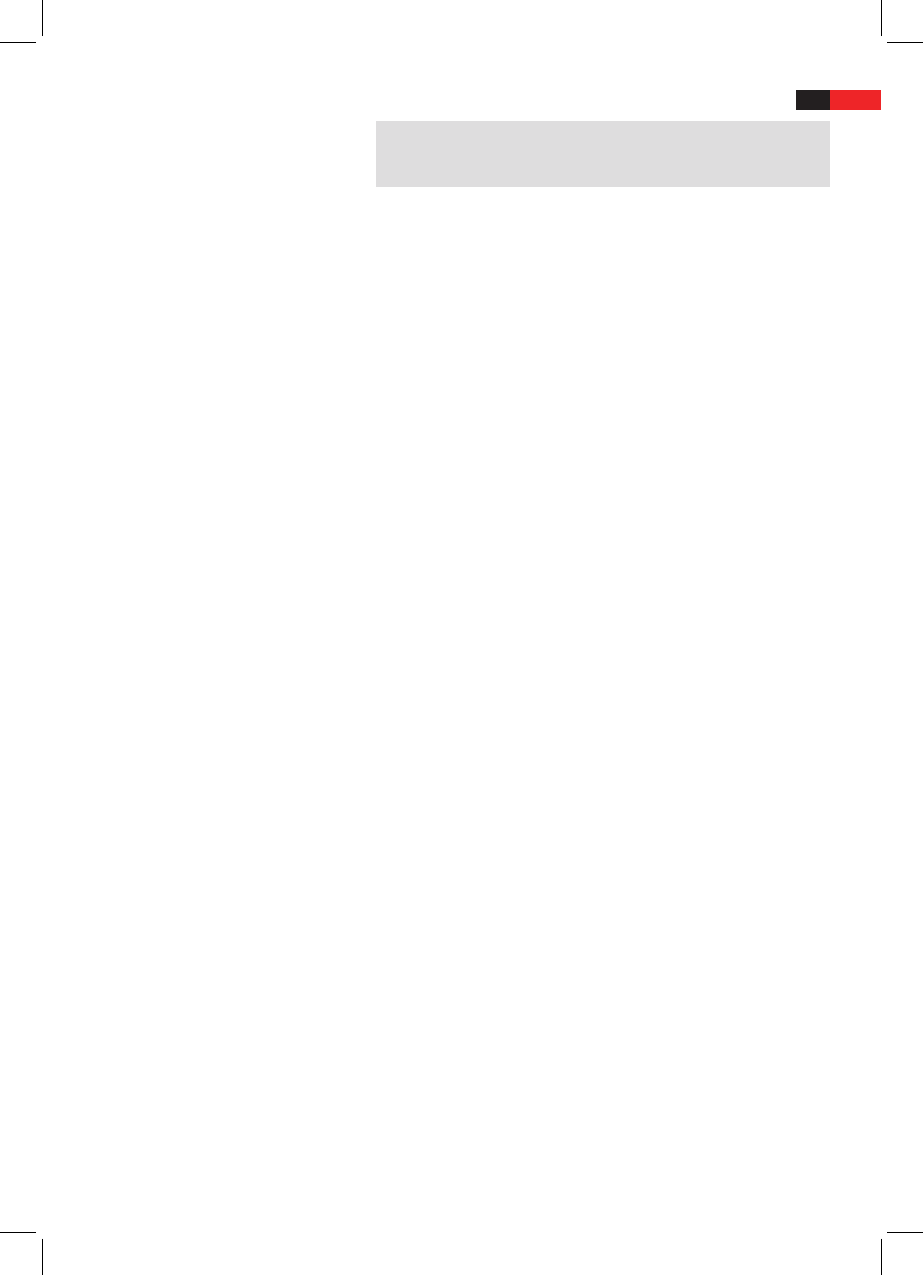English
41
Interrupting the replay
Changing Audio-Language/
Audio-Mode
Showing subtitles
Stopping the replay
Selecting previous chapter/track
Selecting next chapter/track
Selecting track directly
Accessing a section via menu
Repeating DVD-title/chapter
NOTE:
If the replay does not start or the replay is of poor quality, you should
check the default settings of the DVD-Player.
1. Press the “PLAY/PAUSE“ button (Fig. 3/15) on the remote control.
The replay is interrupted, the currently visible image is “frozen“.
2. Press the “PLAY/PAUSE“ button (Fig. 3/15) on the remote control to
restart the “normal“ replay.
Press the AUDIO button (Fig. 3/4) several times to change the Audio
language. The available audio languages depend on the DVD.
Only for audio/MP3 CDs:
By repeatedly pressing the L/R (Fig. 3/13) button you can set the
audio mode to “Mono“ or “Stereo“.
Press the SUBTITLE button (Fig. 3/5) to display the current subtitle
status. Press the button several times if you would like to activate or
deactivate the subtitle function or if you want to choose a dierent
subtitle language. The available subtitle languages depend on the DVD.
Press the STOP button (Fig. 3/23) during replay. The replay stops.
Press the “PLAY/PAUSE“ button (Fig. 3/15) again, to continue the
replay from the last position.
Press the STOP button (Fig. 3/23) twice to stop the replay completely.
Press the “PLAY/PAUSE“ button (Fig. 3/15) again, to replay the CD/
DVD from the beginning.
Press the “I PREV“ button (Fig 3/21) to jump to the start of the previ-
ous chapter or track.
Press the “I NEXT“ button (Fig 3/20) to jump to the start of the next
chapter or track.
Enter the number of the desired chapter/track with the Numerical
Buttons on the remote control (Fig. 3/30).
Replay of the chapter/track starts after a short while.
The on-screen menu enables comfortable access to any sections of a
medium. To do this, proceed as follows:
1. Press the GOTO button (Fig.3/31). The menu appears on the screen.
2. Use the Cursor Buttons (g. 3/24) to select the desired option.
3. Now move to the point from which the replay should start. Depen-
ding on the type of medium this may be a track number, a chapter
or even a point in time. The input must be made with the Numerical
Buttons (Fig. 3/30). Then press the ENTER button (Fig. 3/14).
1. Choose the chapter or title to be repeated.
2. Press the REPEAT button (Fig. 3/28). The message “Repeat Chapter”
appears on the screen.
3. Press the REPEAT button again until the word “Repeat Title“ appears
on the screen.