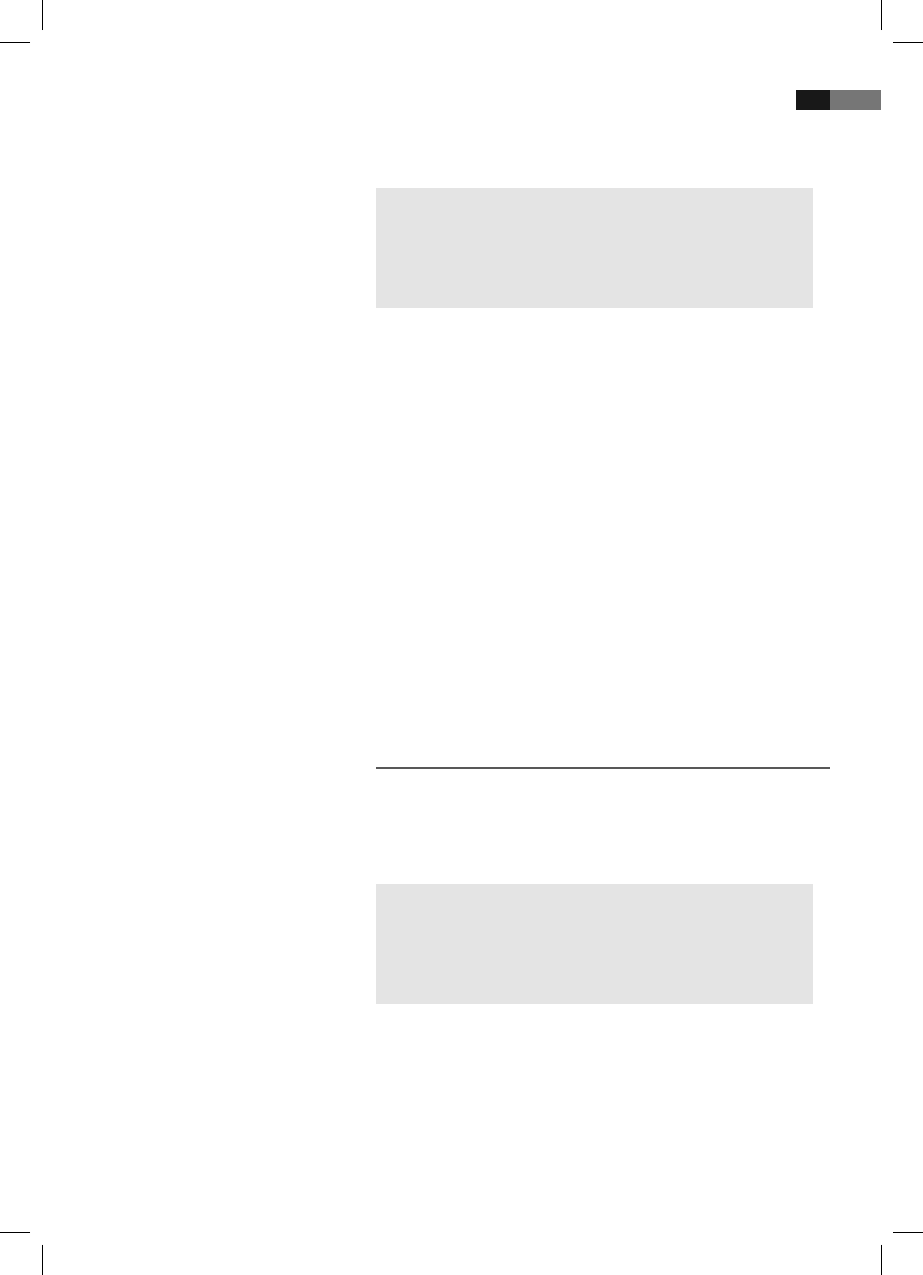English
55
Viewing pictures
Understanding
the menu structure
The DVD player is suitable for displaying your digital photographs. These
photos may be stored only any medium (DVD, CD, etc.) supported by the
DVD player.
NOTE:
Please ensure a suitable size of the photos. Large size photos may
take some time to be displayed or may not be displayed at all. It is
of advantage if the size of the photo corresponds with the screen
size of the playback device. For TVs this is normally 1024x576 pixel
(TV-aspect 16:9) or 768x576 (TV-aspect 4:3).
Start the replay of photos by selecting the le from which the replay
shall start ➯ Page 52, „Selecting le/directory and starting replay“.
Scrolling
Manual: Press the „I“ (Fig. 3/10) or „I“ button (Fig. 3/12) on the
remote control to scroll forward or back.
Interrupt scrolling: Press the II button (Fig. 3/27) in order to
interrupt the automatic picture change. Press the II button again
in order to resume picture playback.
Rotating a photo
You can use the Cursor buttons to rotate a photo during replay:
Mirror vertically: Cursor Button „“
Mirror horizontally: Cursor Button „“
Rotate clockwise for 90°: Cursor Button „“
Rotate counter-clockwise for 90°: Cursor Button „“
Changing the default settings
A large number of default settings can be comfortably changed via the screen
menu.
Press the SETUP button (Fig. 3/31) on the remote control to start the
menu for changing the default settings.
NOTE:
Many of these default settings can be changed via both the remote
control and the menu. The dierence is: If you change the default
settings via the remote control, these changes will only be valid
until the DVD-Player is switched o or the DVD is changed.
However, any changes made in the menu are permanent.
The Setup menu has two menu levels:
Main menu: The main level is represented by graphical symbols.
Submenu: The corresponding sub-menu options can be found under
each of the main menu options.