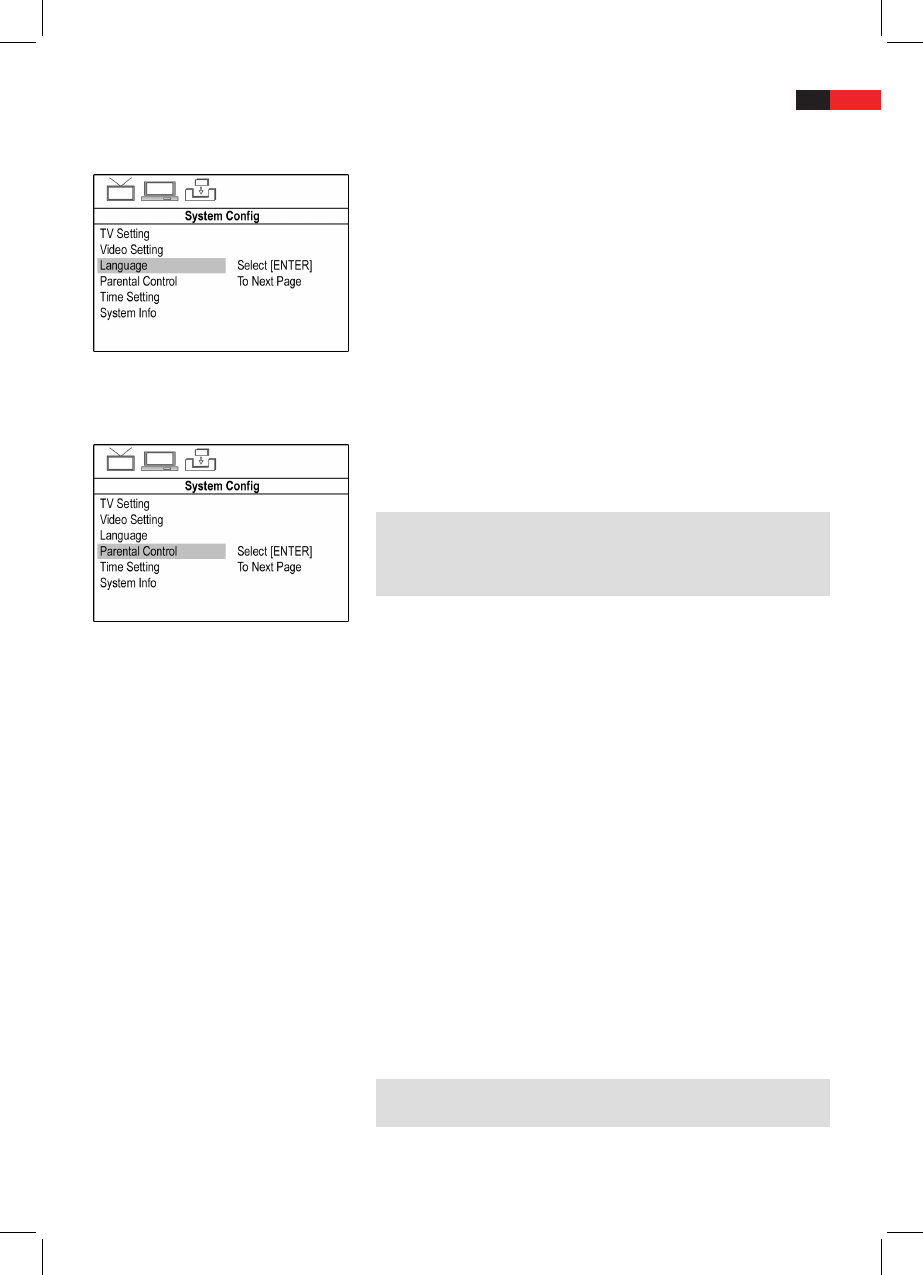English
63
Language
OSD Language
Choose the language for the DVB-T menu.
Parent Control
Change PIN
Choose a PIN which must be entered when Parent Control is activated.
To change the password you must enter the current password.The
default password is “0000”.
NOTE:
Remember your password. Without this password you can no longer
access the locked programs. In case you have forgotten your password,
conduct a factory reset in order to reset the password to “0000”.
To change the password proceed as:
1. Enter the current password on the line “Old PIN”, using the Numeri-
cal Buttons (Fig. 2/26) on the remote control.
To prevent access to unauthorized individuals the password is dis-
played on screen as “****”.
2. Enter the new password on the line marked “New PIN”, using the
Numerical Buttons on the remote control.
3. For conrmation enter the new password again on the line marked
“Conrm”. Conrm by pressing ENTER button (Fig. 2/22).
Channel lock (Child Protection)
You may secure programs that require a password for access.
1. You will be prompted to enter your password. Enter the current pass-
word using the Numerical Buttons (Fig. 2/26) on the remote control.
Conrm by pressing ENTER button (Fig. 2/22).
2. In the channel lock menu “channel lock” choose the programs you
would like to secure using the Cursor Buttons (lock).
3. Press the ENTER, to secure the choosen.
4. Press the SETUP button (Fig. 2/21), to exit the menu.
Any time you want to access the program, you will be prompted to enter
the password.
NOTE:
To reverse the channel lock repeat the above steps.