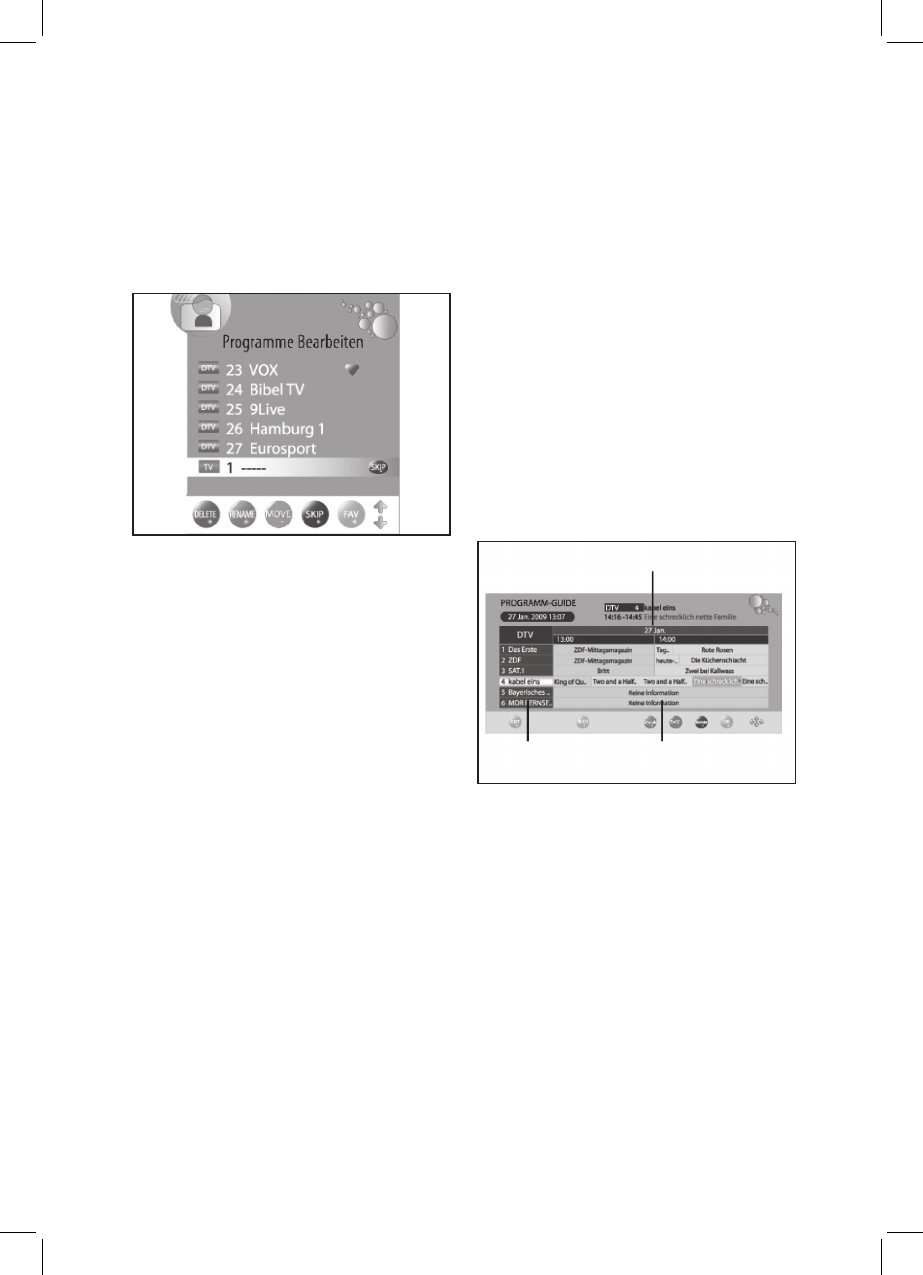sequence they were found. You can add
Move Channel
1. Press TV MENU to display the OSD main
menu.
2. Press ▼ to select Edit program and press
OK.
3. Press ▲/▼ to highlight the channel to be
moved.
4. Press the yellow button to highlight the
channel number in yellow.
5. Press ▲/▼ to move the channel to the
desired position.
6. Press the yellow button again to save the
channel at the desired position.
7. To move further channels repeat step 5.
8. Press EXIT to save the settings and exit the
menu.
Skip Channel
Highlighted channels can only be accessed via
the numeric buttons 0-9. Access via CH + / - is
not possible.
1.
Press TV MENU to display the OSD menu.
2.
Press ▼ to select Edit program and press
OK.
3.
Press ▲/▼/▼▼ to highlight the channel to be
skipped.
4.
Press the blue button. SKIP is displayed
behind the channel name.
5.
Press EXIT to save the settings and exit the
menu.
To enable the channels again select the
highlighted channel and press the blue button
again.
Store DVB-T Channels to Favorite List
Store your favorite channels (DTV only) in the
favorite list. Press FAV to access the list.
1.
Press TV MENU to display the OSD menu.
2.
Press ▼ to select Edit program and press
OK.
3.
Press ▲/▼/▼▼ to highlight the channel to be
stored in the favorite list.
4.
Press FAV. A heart icon is displayed behind
the channel name.
5.
Press EXIT to save the settings and exit the
menu.
To delete channels from the favorite list select
and highlight, then press FAV again.
7. PROGRAM INFO (EPG – ONLY
FOR DVB-T)
The Electronic Program Guide (EPG) is
supported by many, but not all broadcasters.
The size also depends on the broadcaster.
EPG displays a daily overview of current and
future programs with corresponding times of
broadcast.
Overview
1.
Press EPG to access the program overview.
2.
Make changes with the following buttons:
◄/►:/►:►: select previous/next programs on this
channel.
▲/▼:/▼:▼: select channel.
OK: switch to selected channel.
INFO: display detail information for selected
program.
Green button: access schedule.
Yellow button: activate dateline. The date is
highlighted. Press ◄/►/►► to access program
overview for other dates.
Blue button: store program start.
EXIT: exit detail information or EPG.