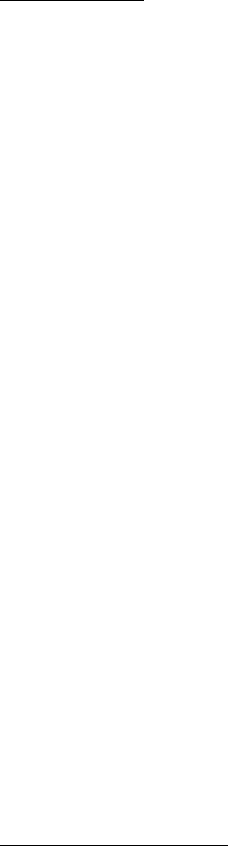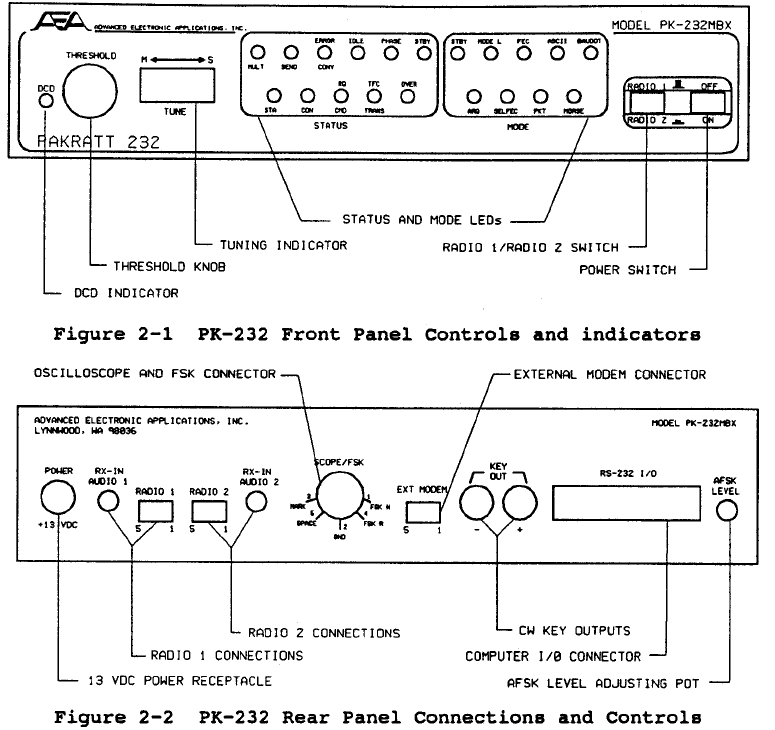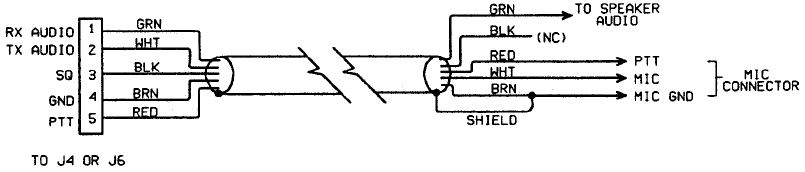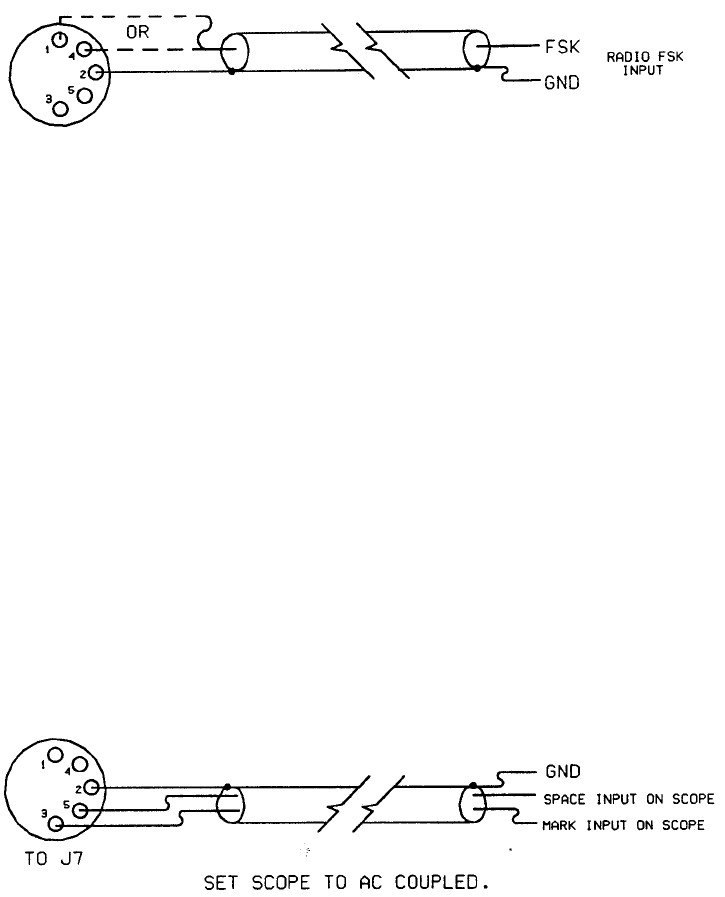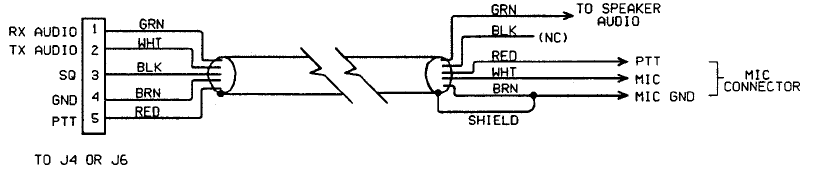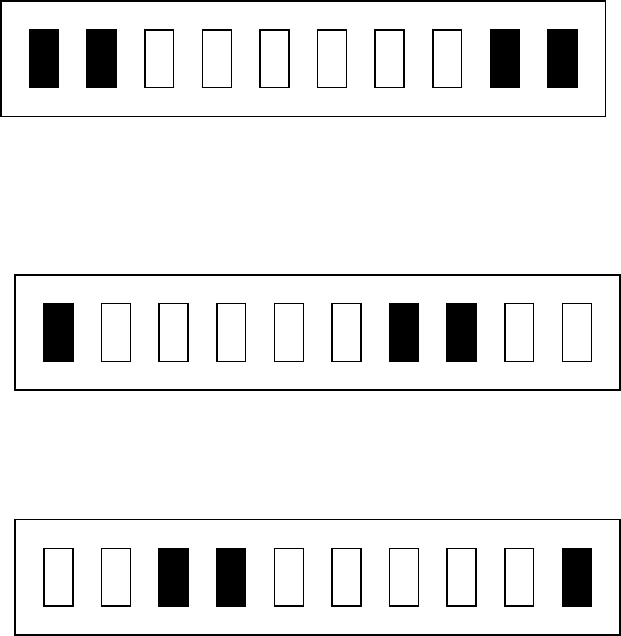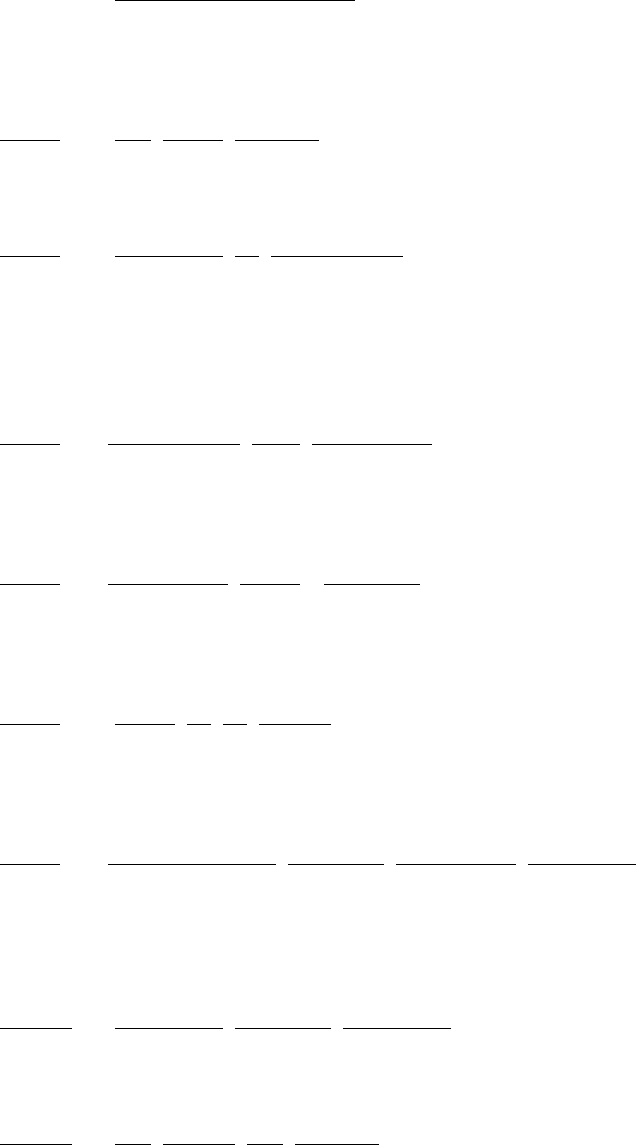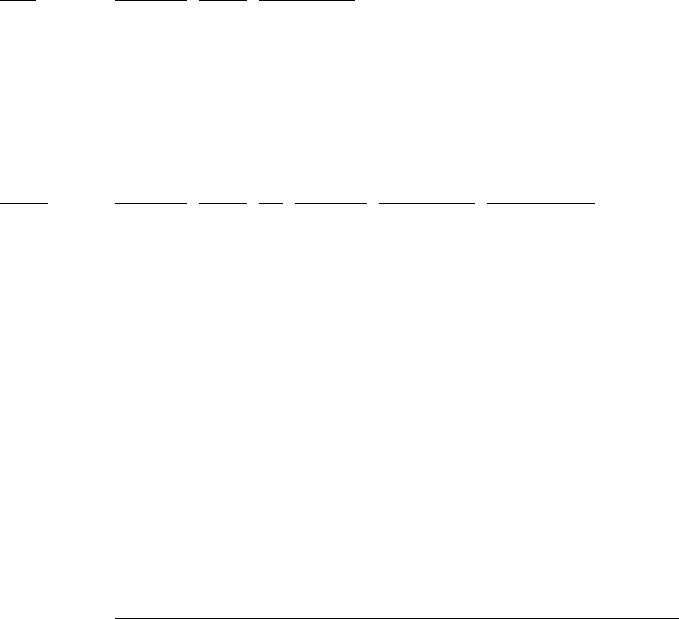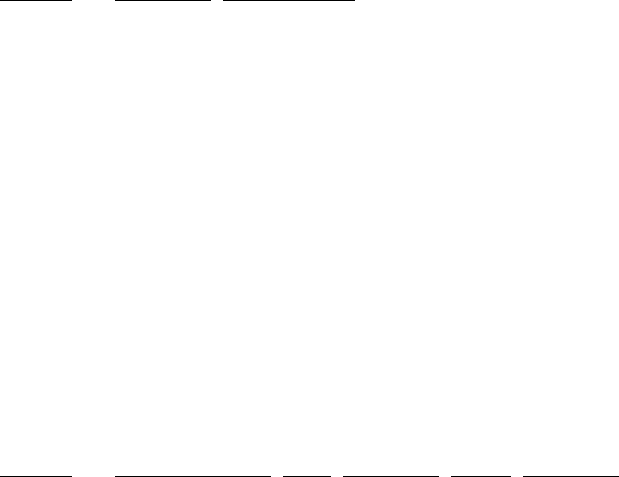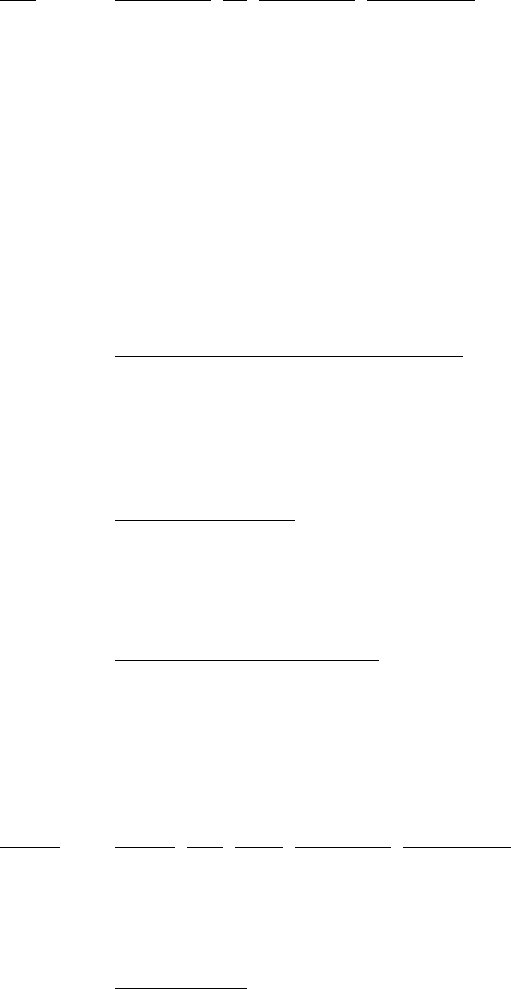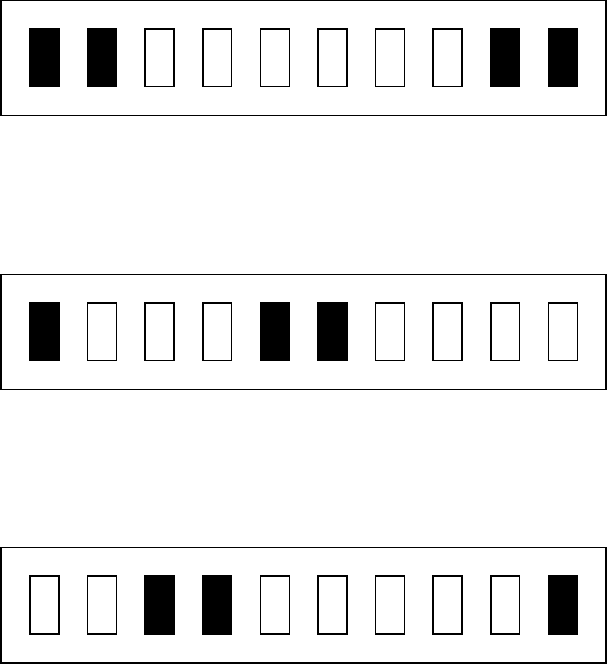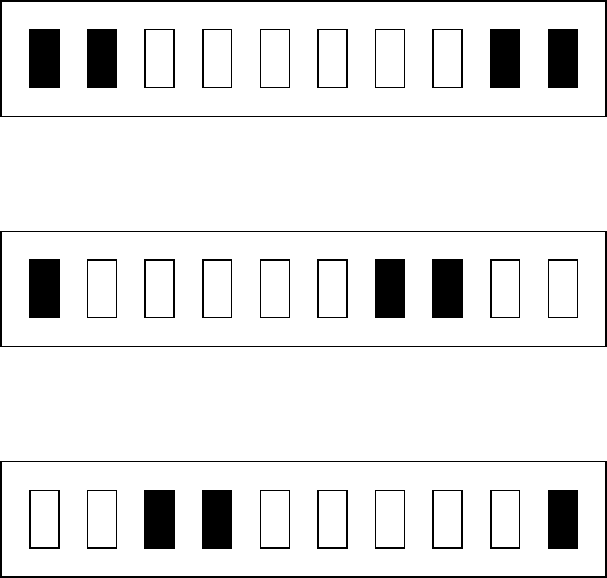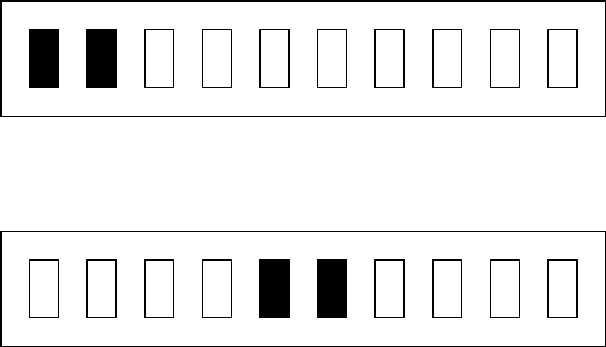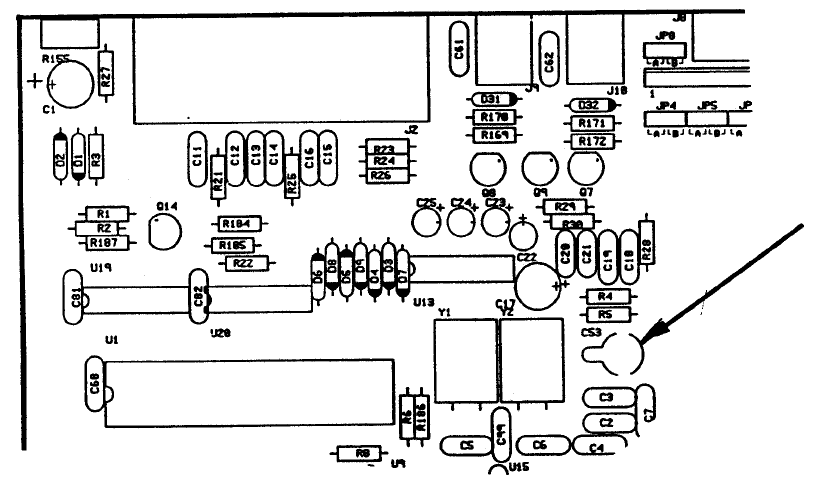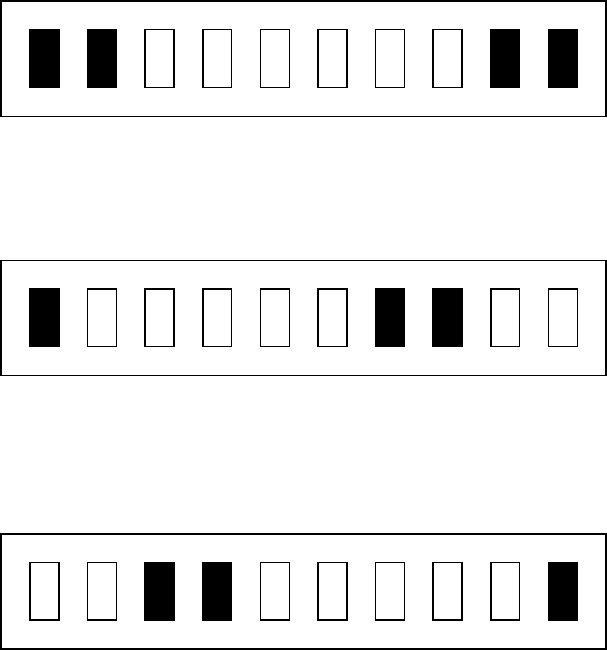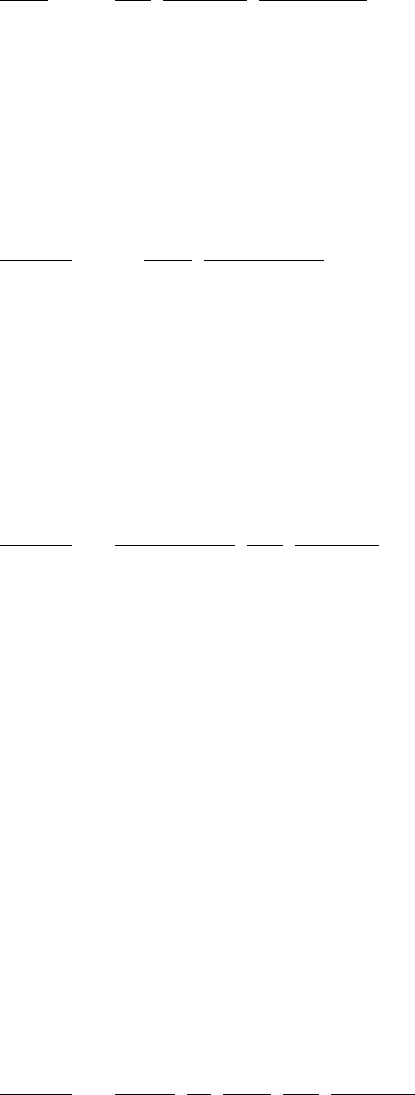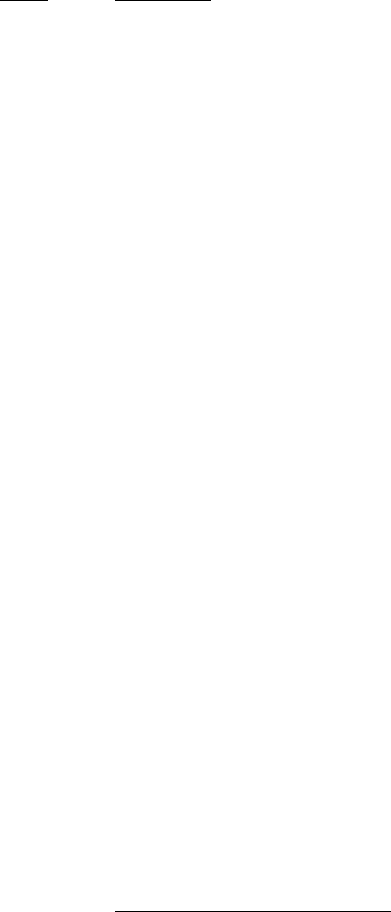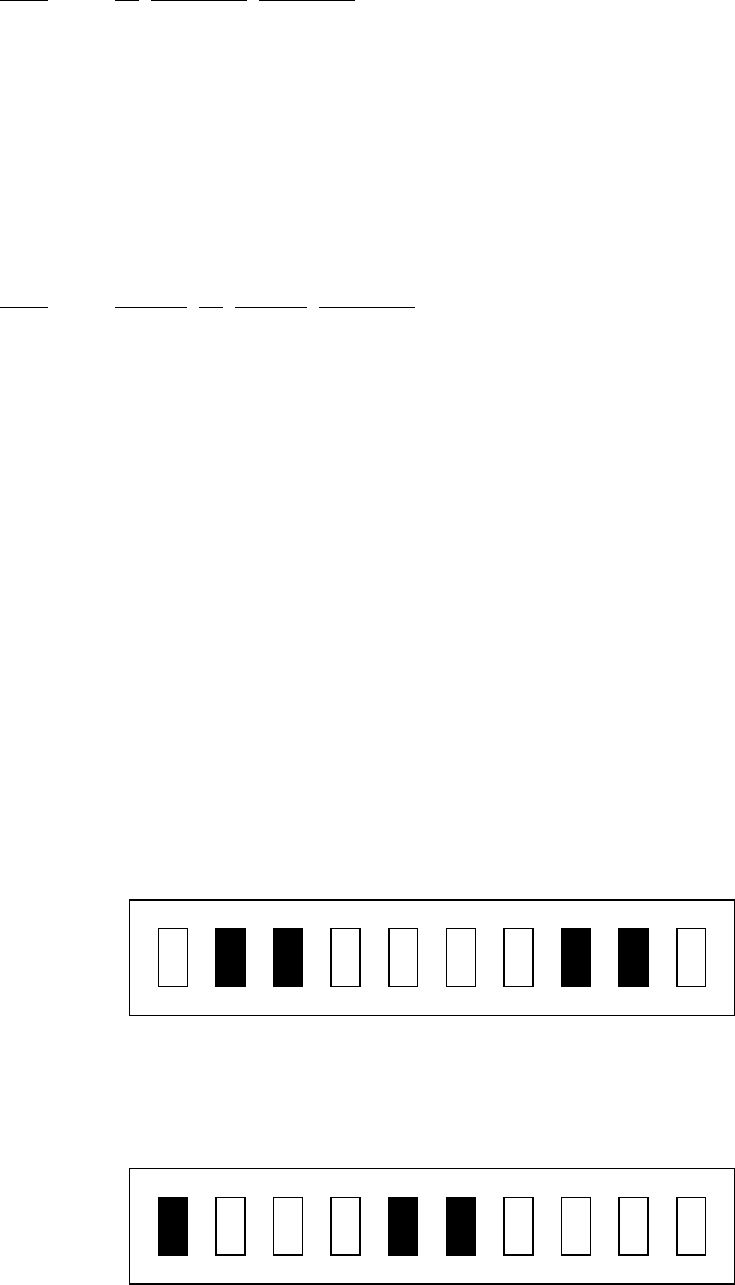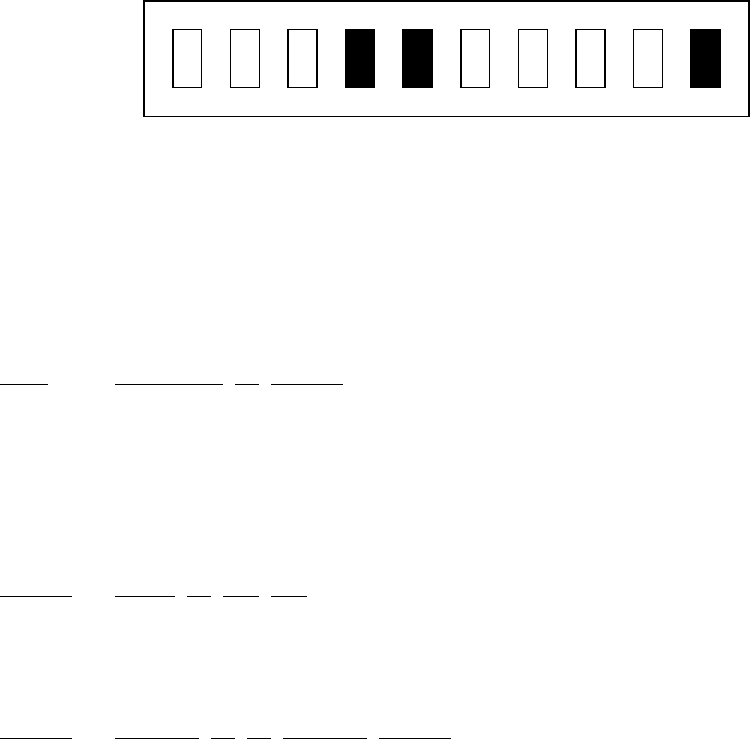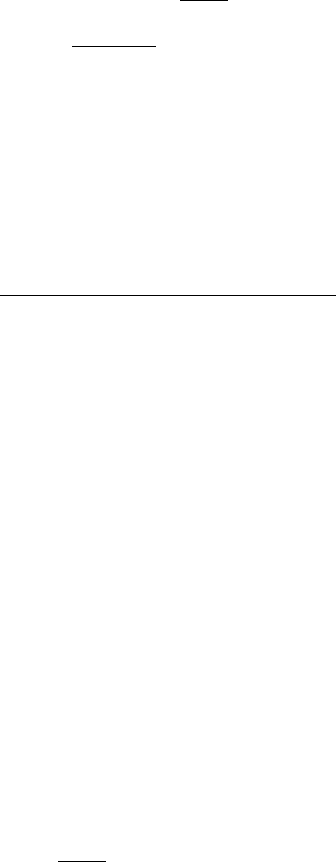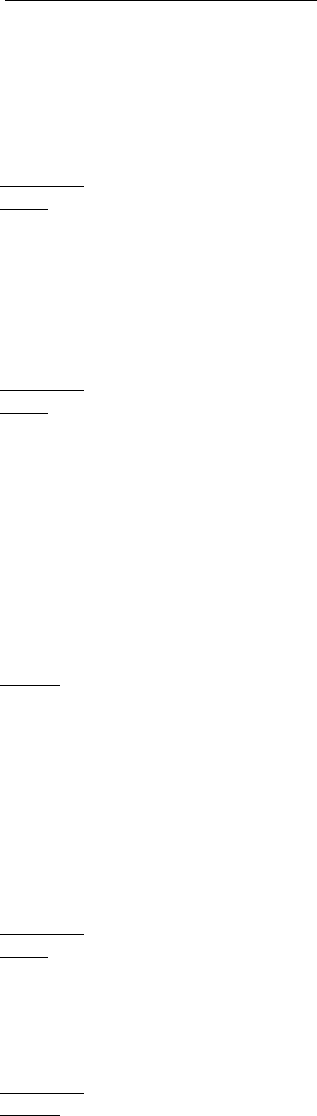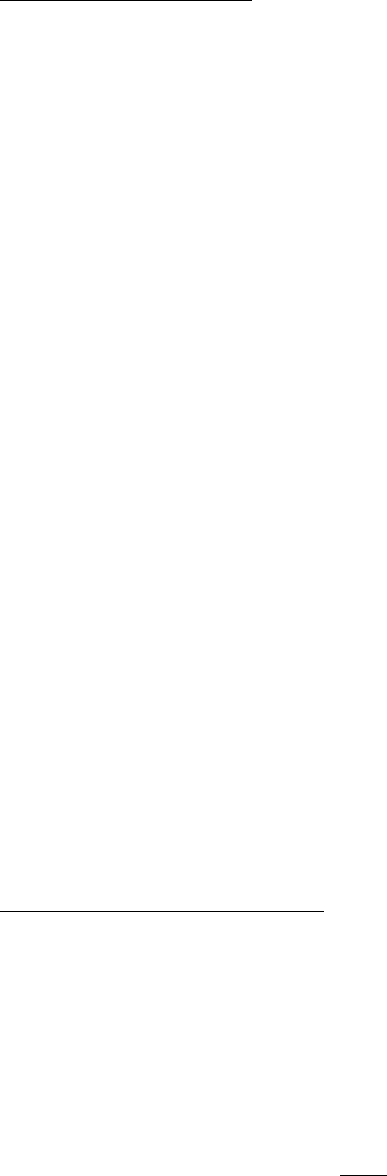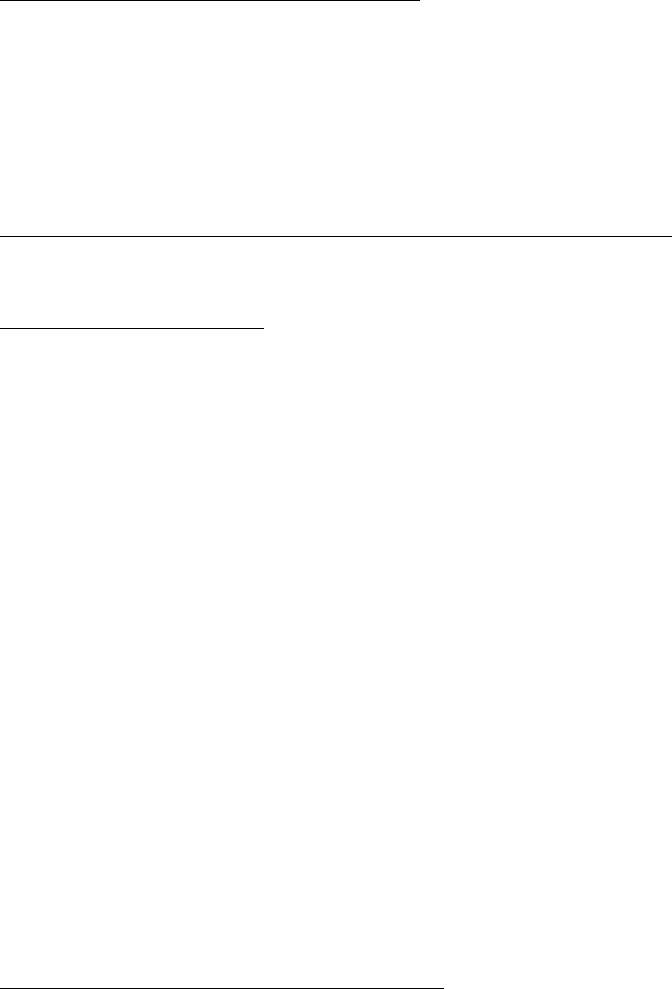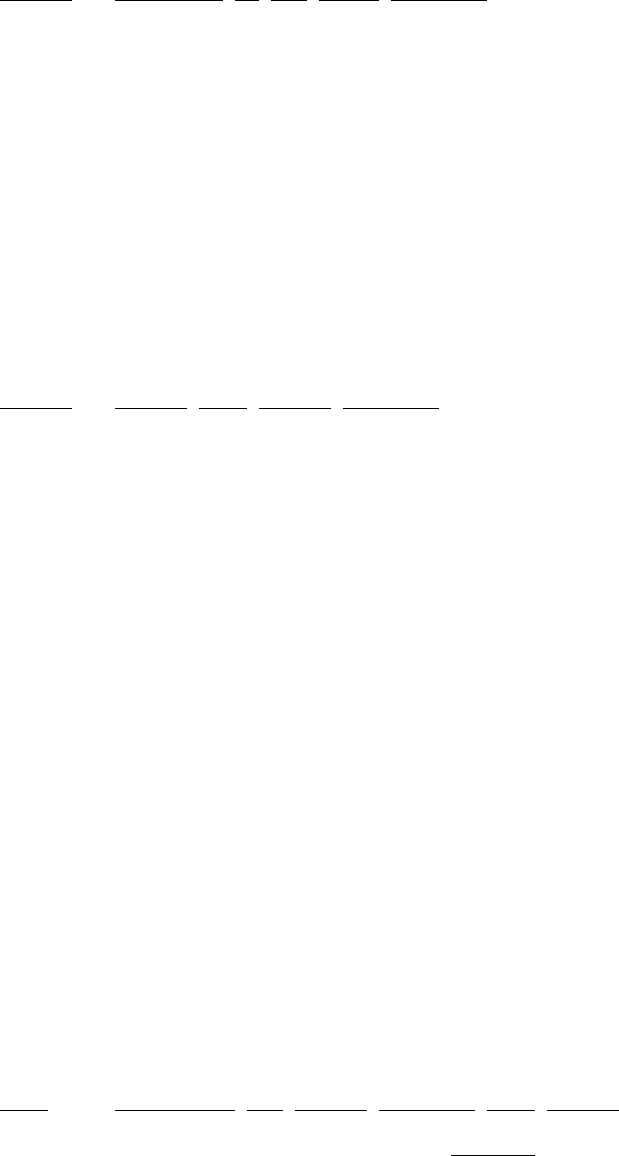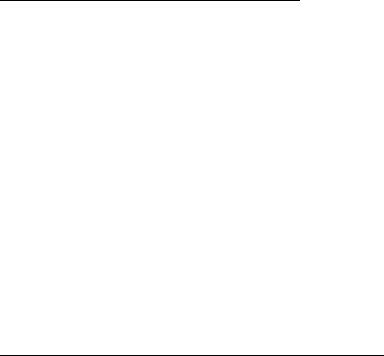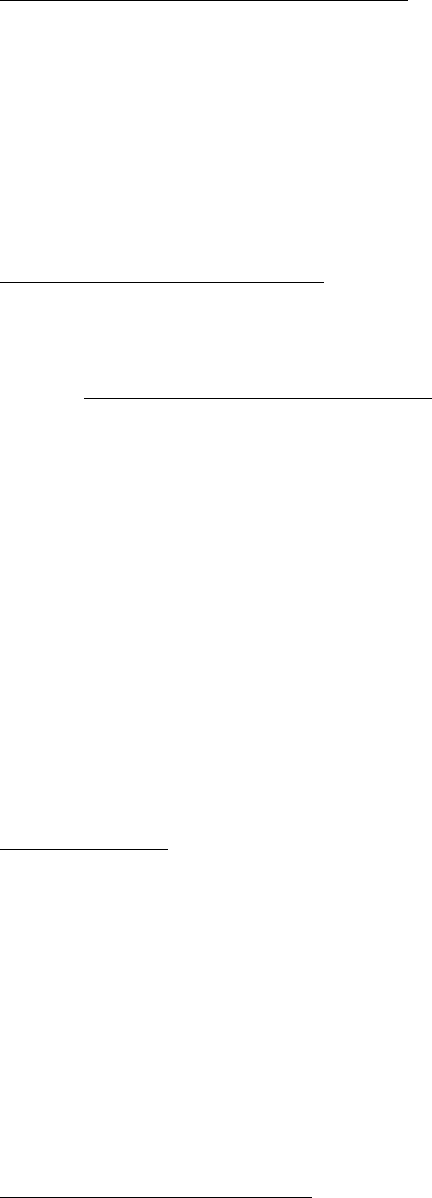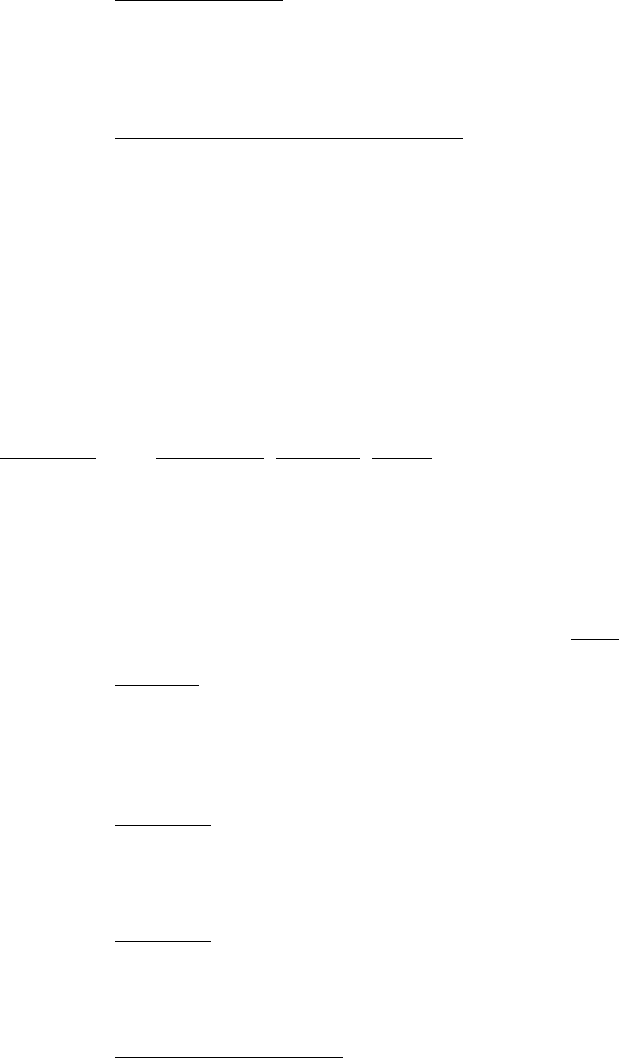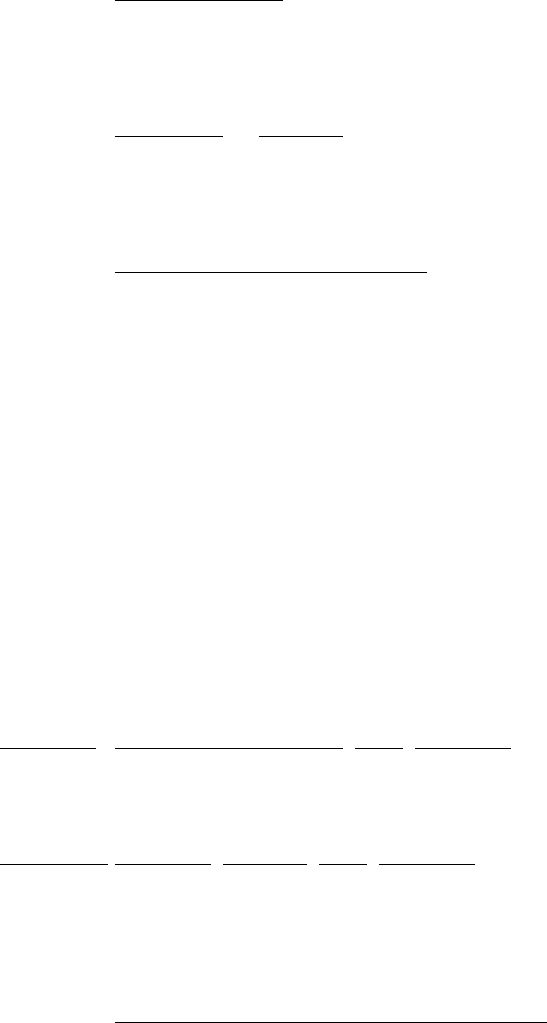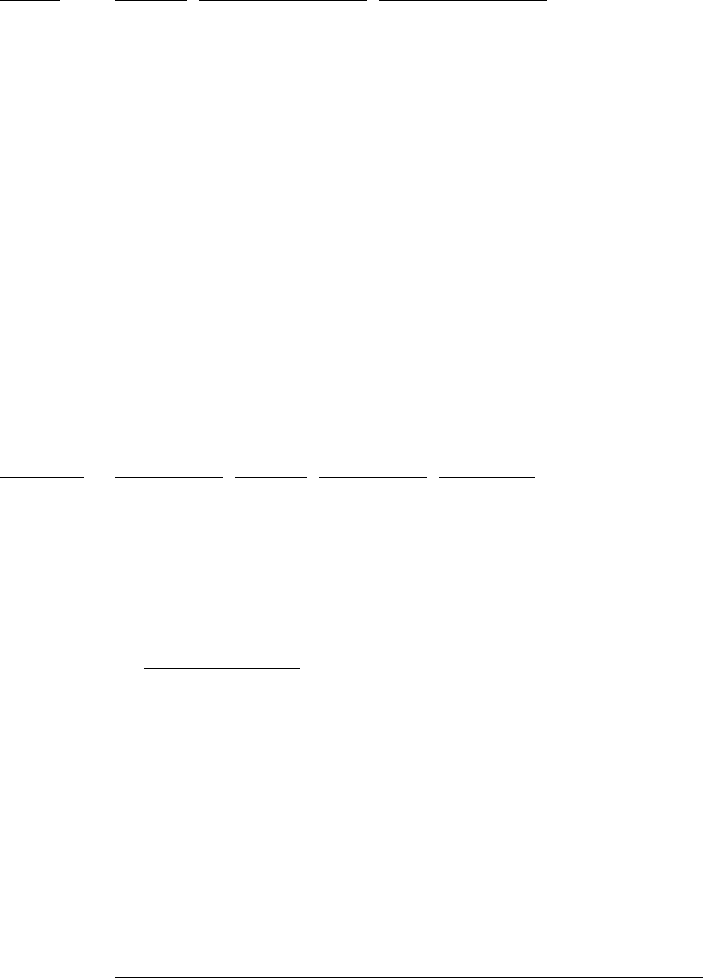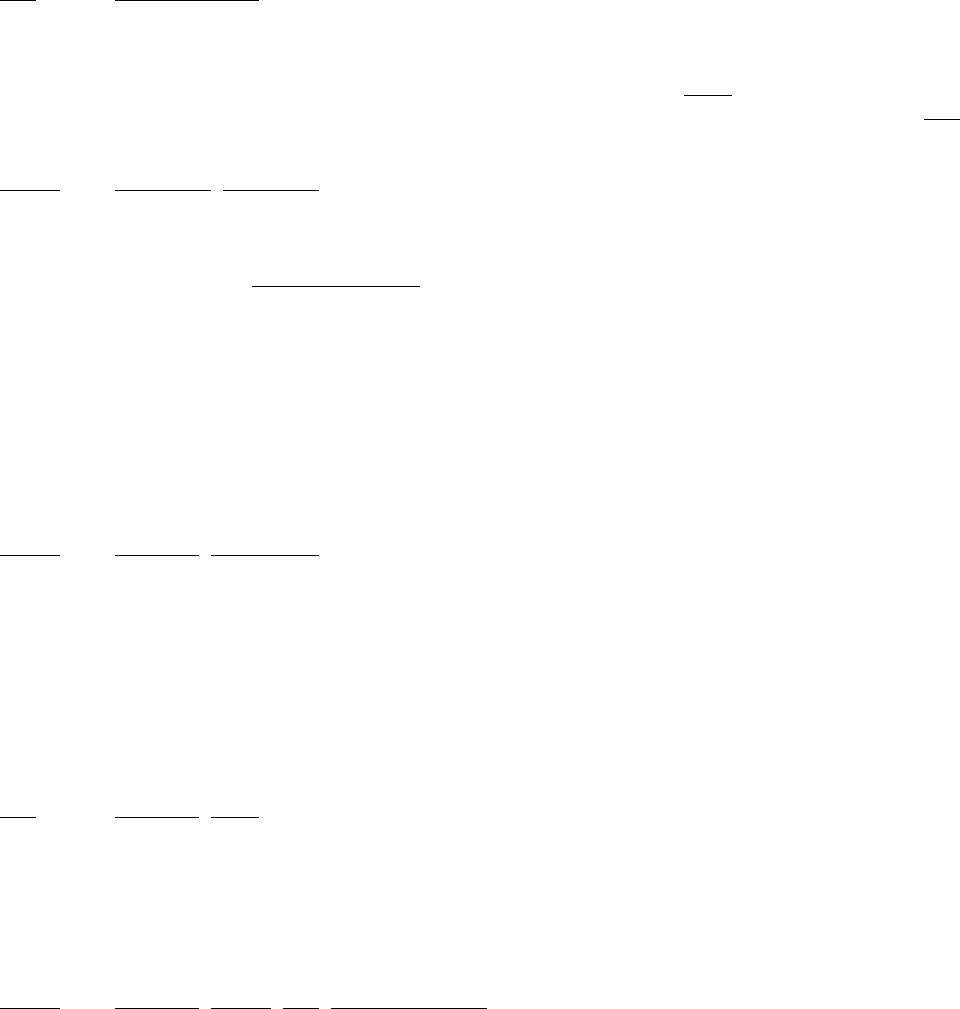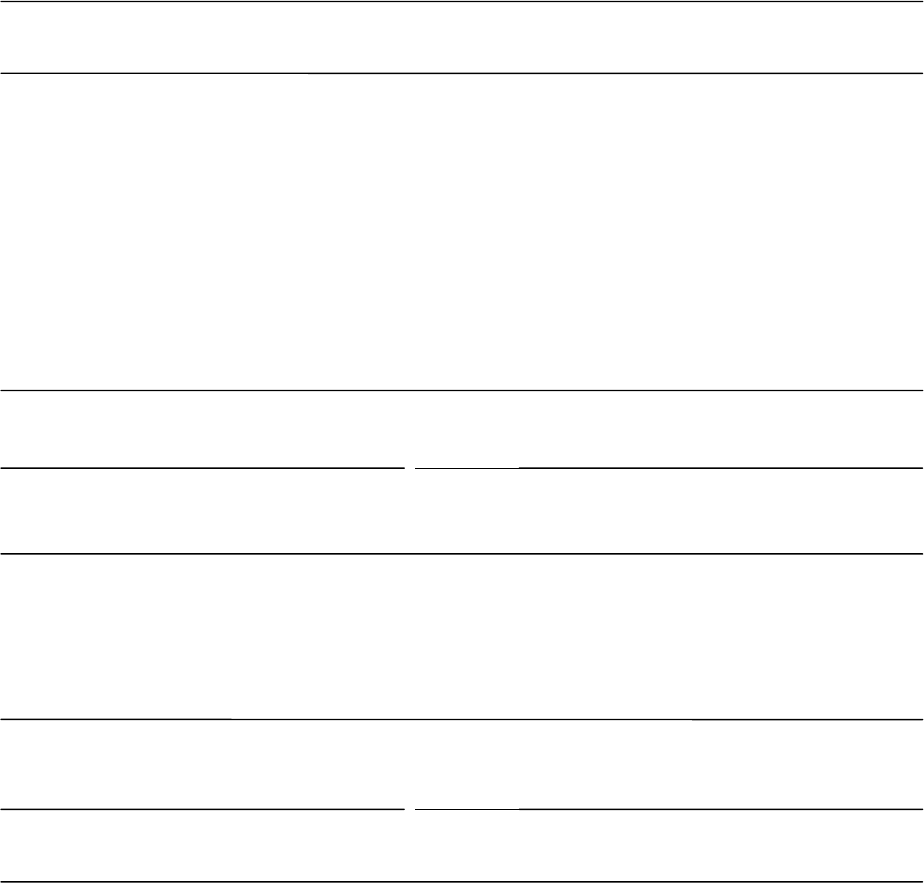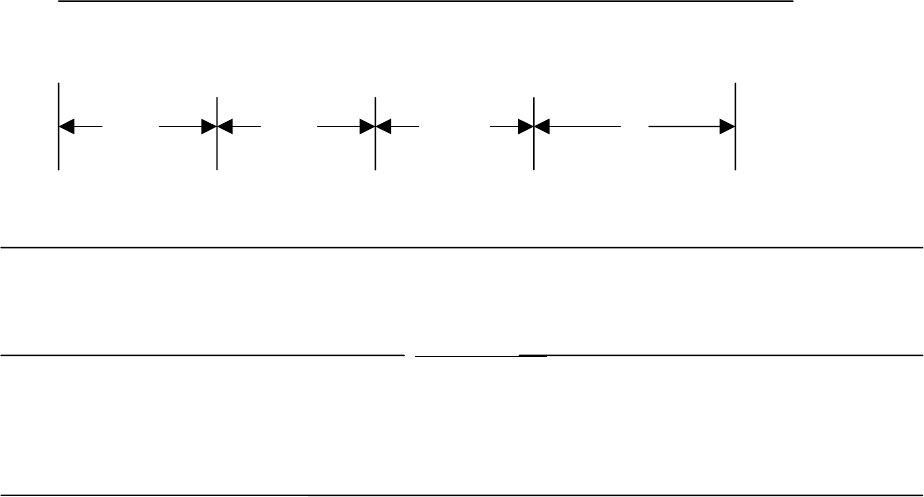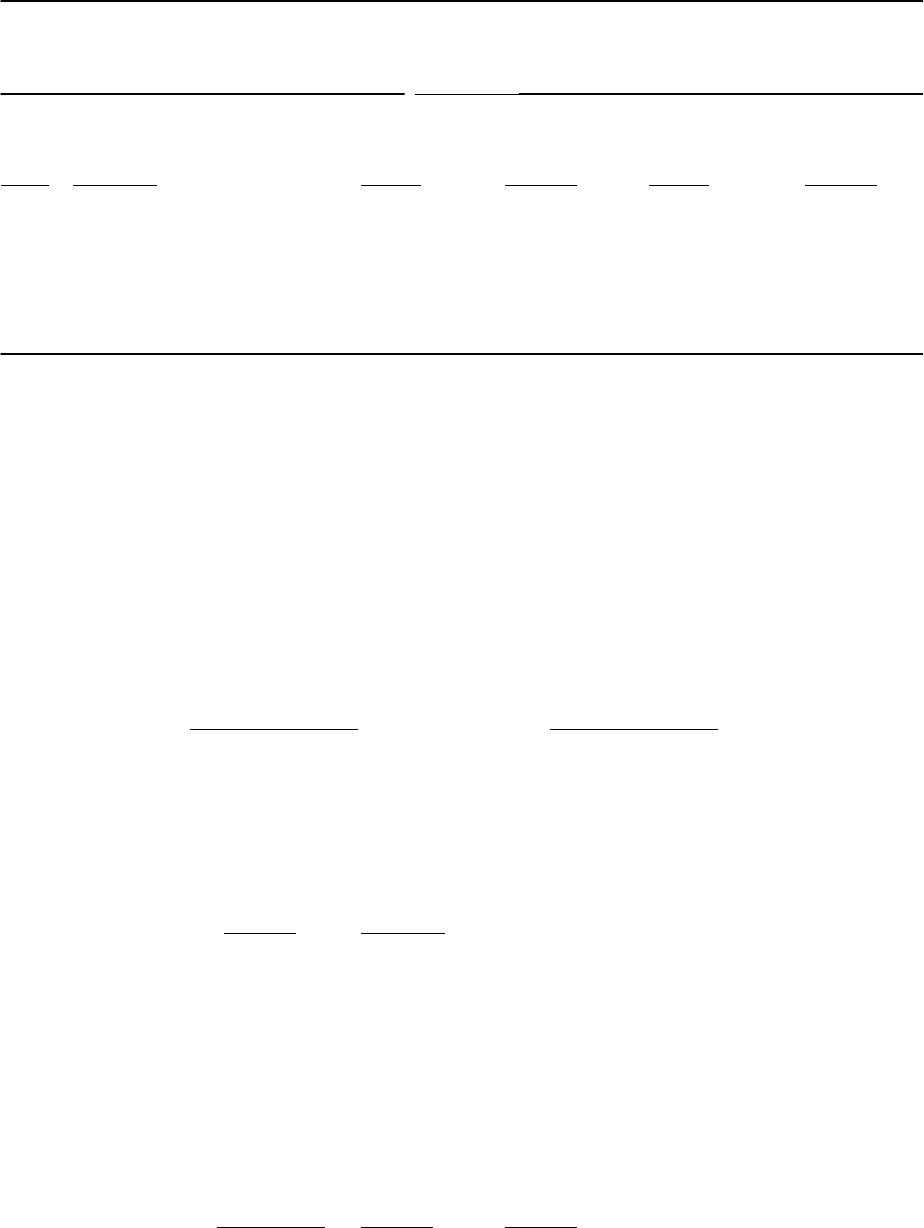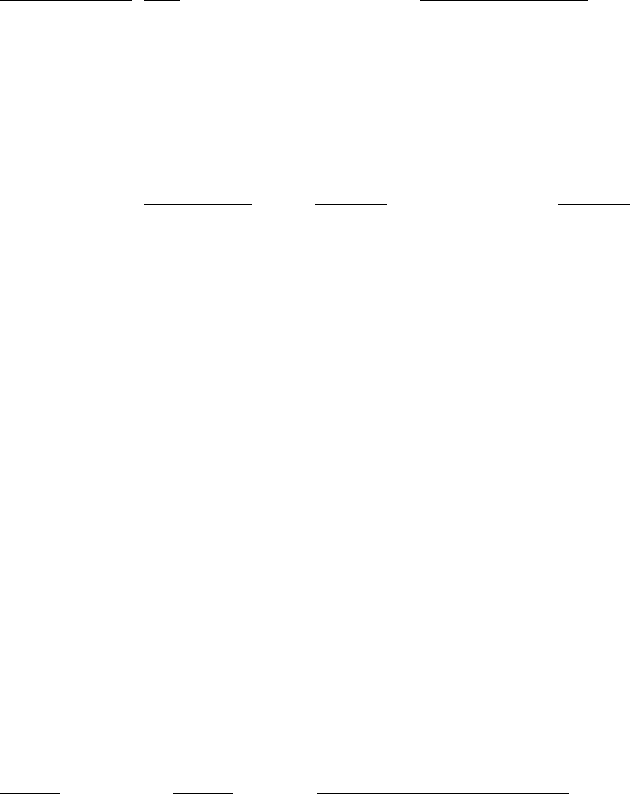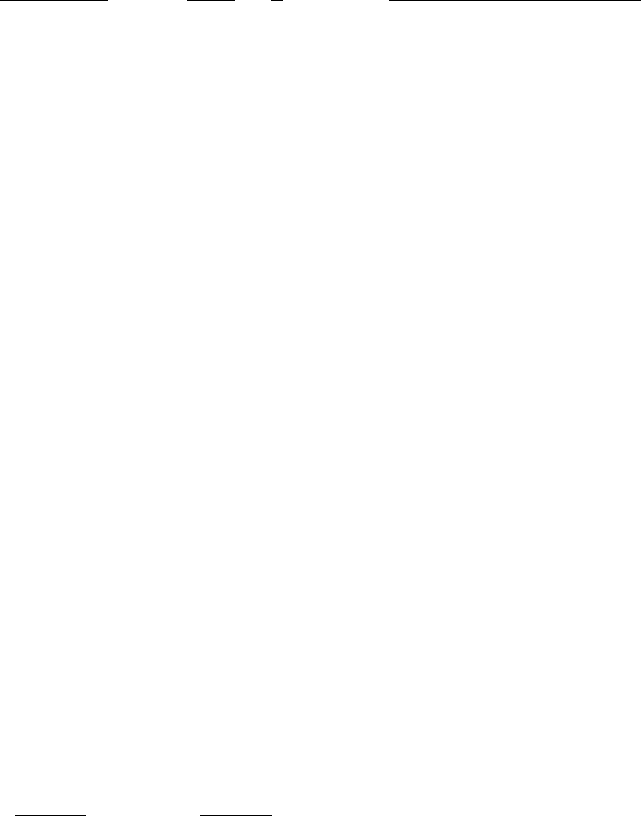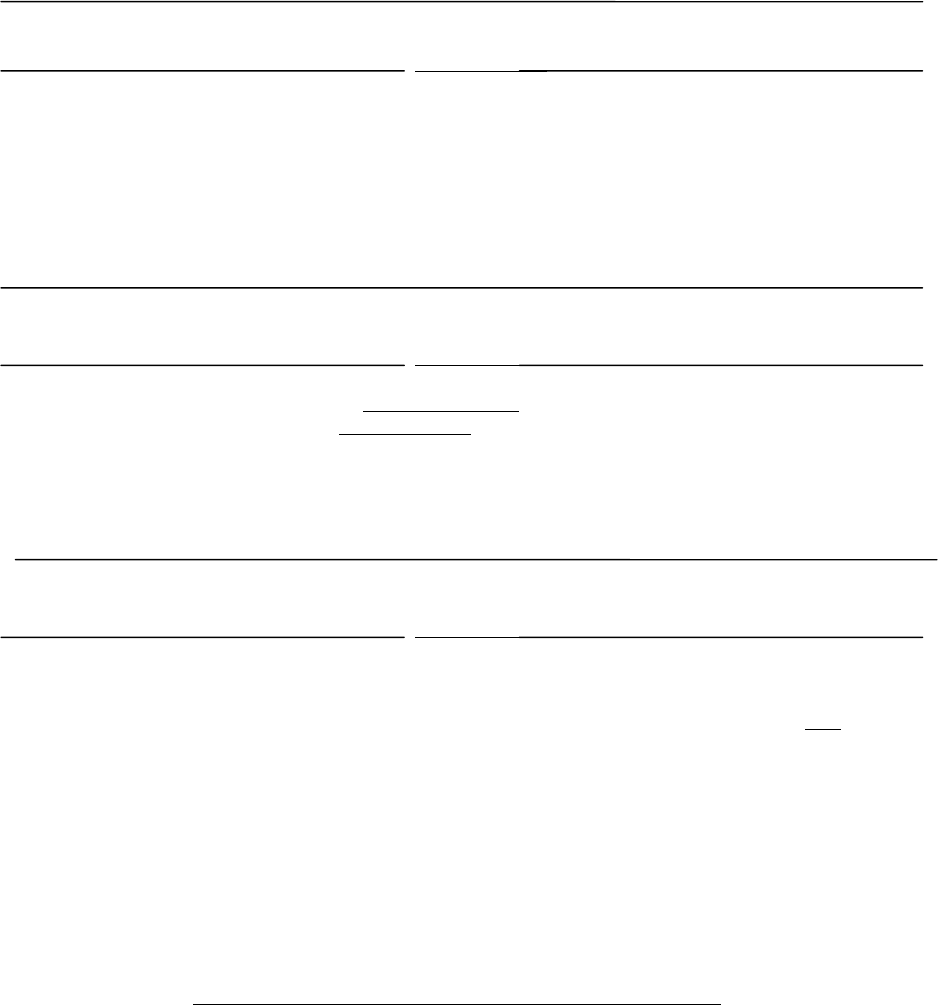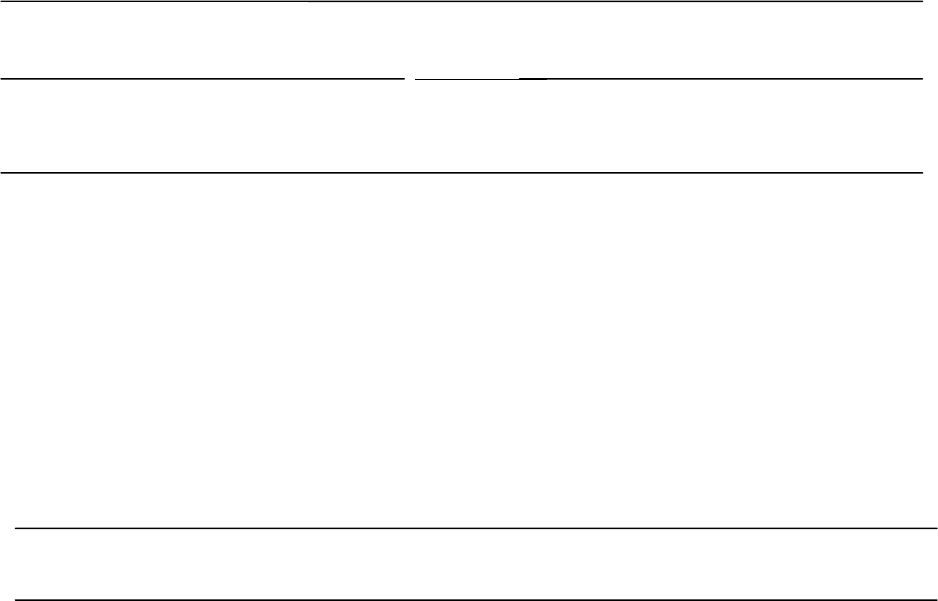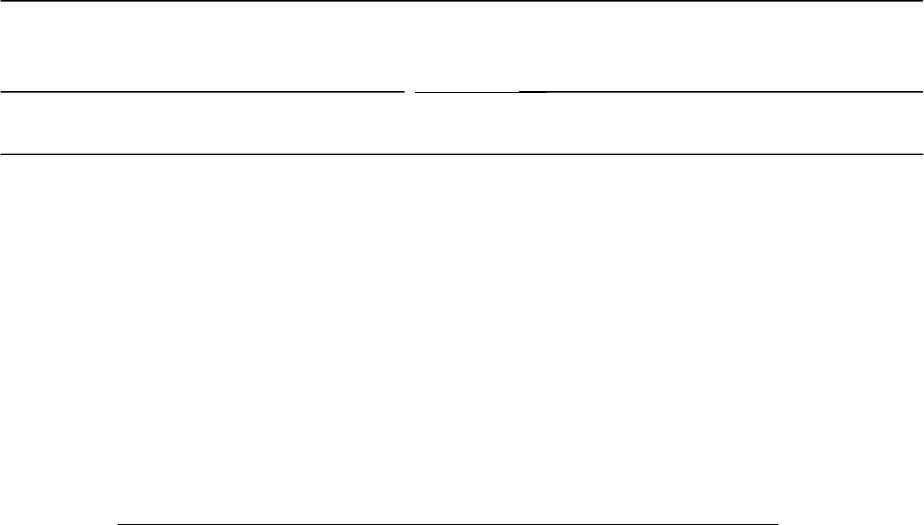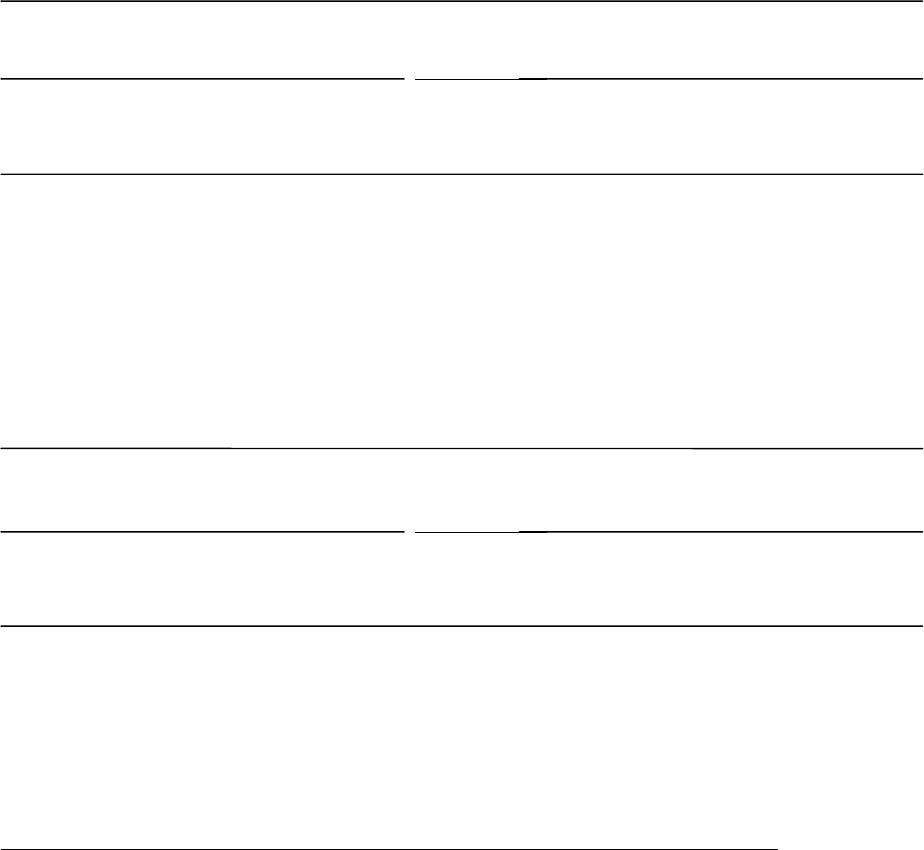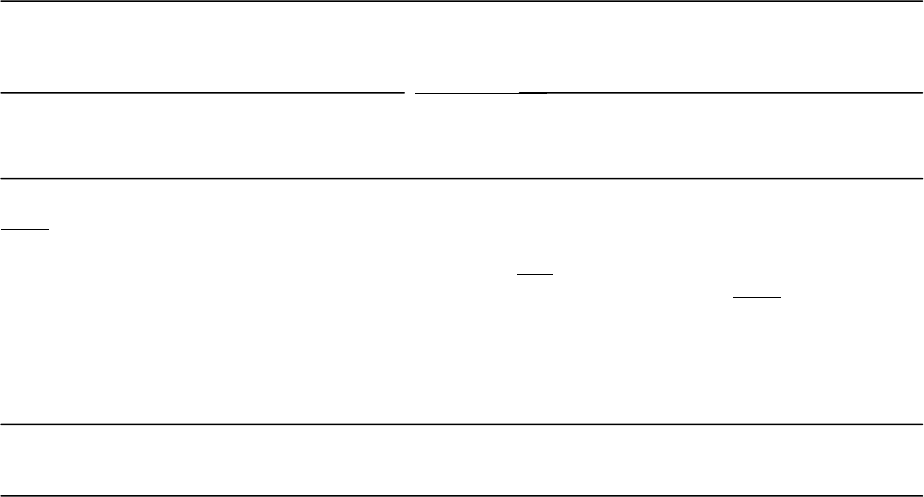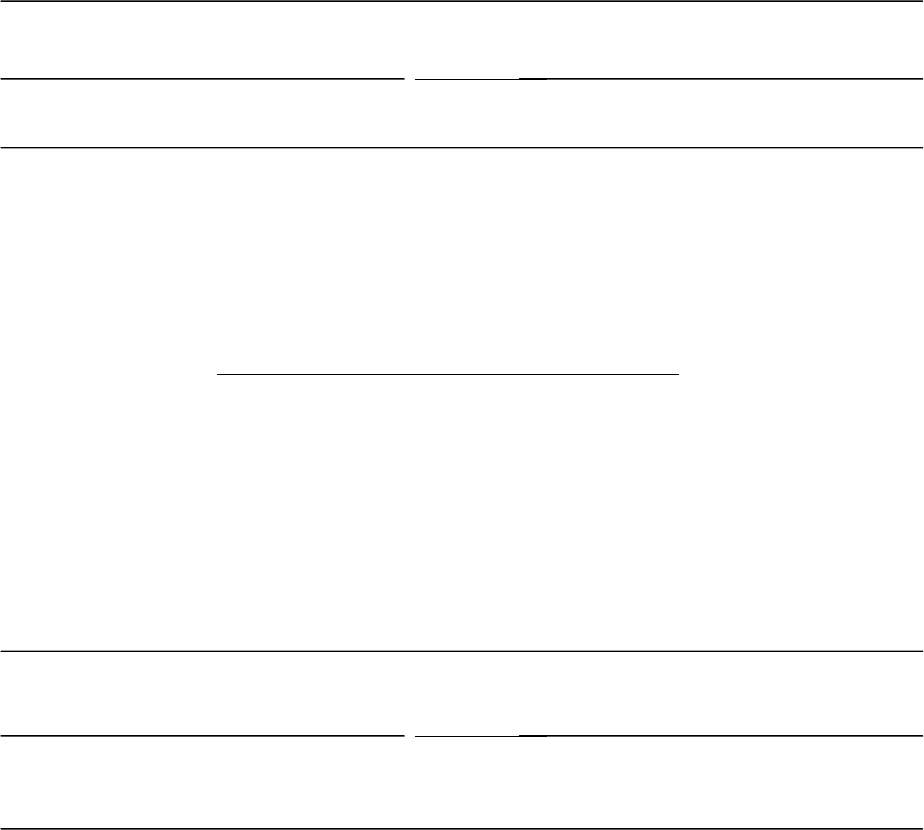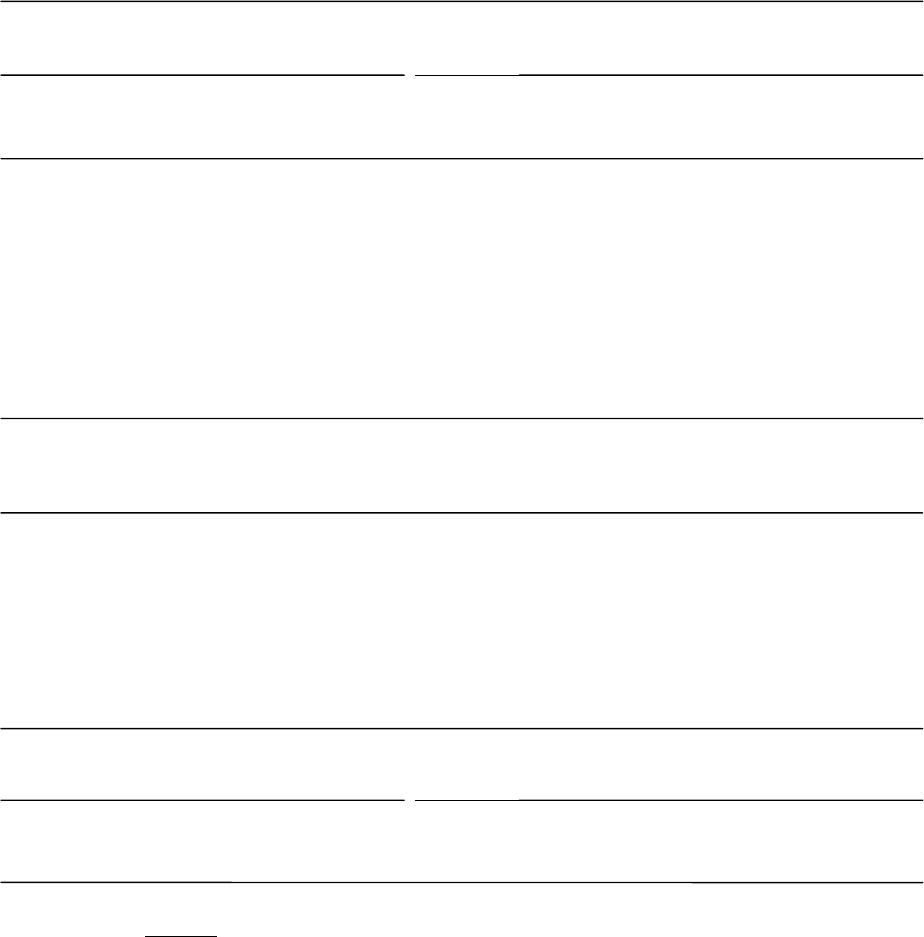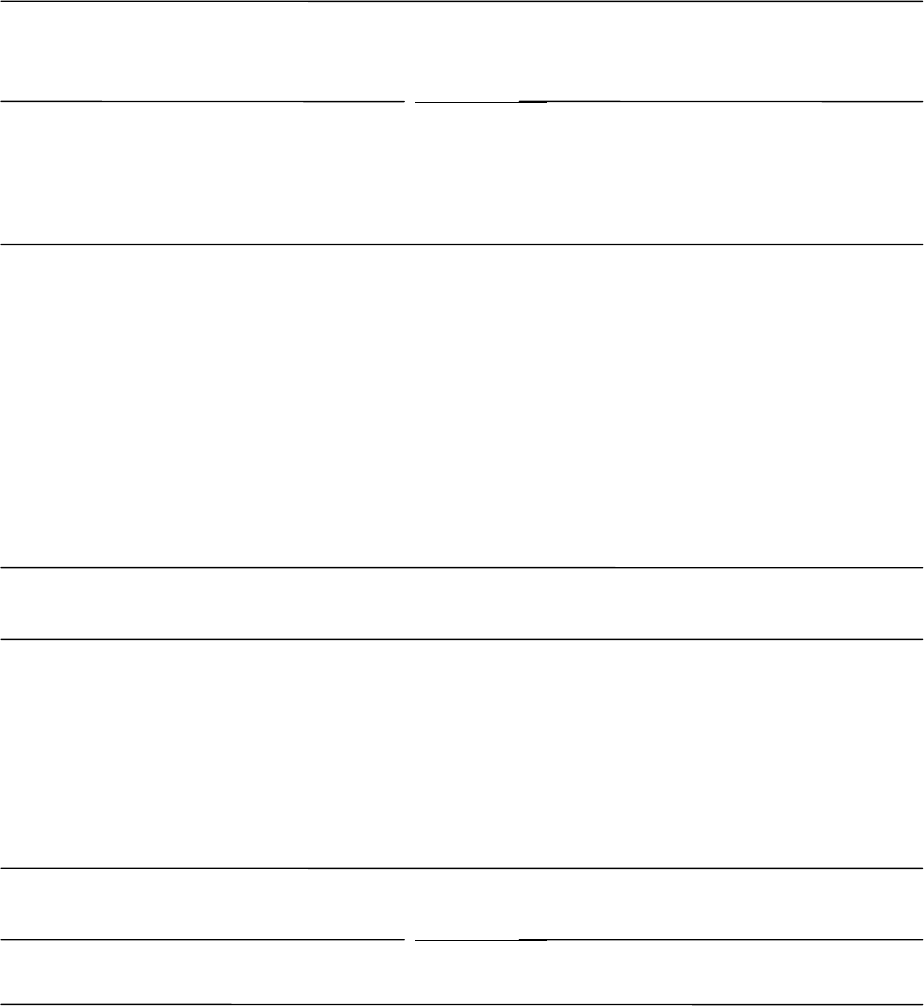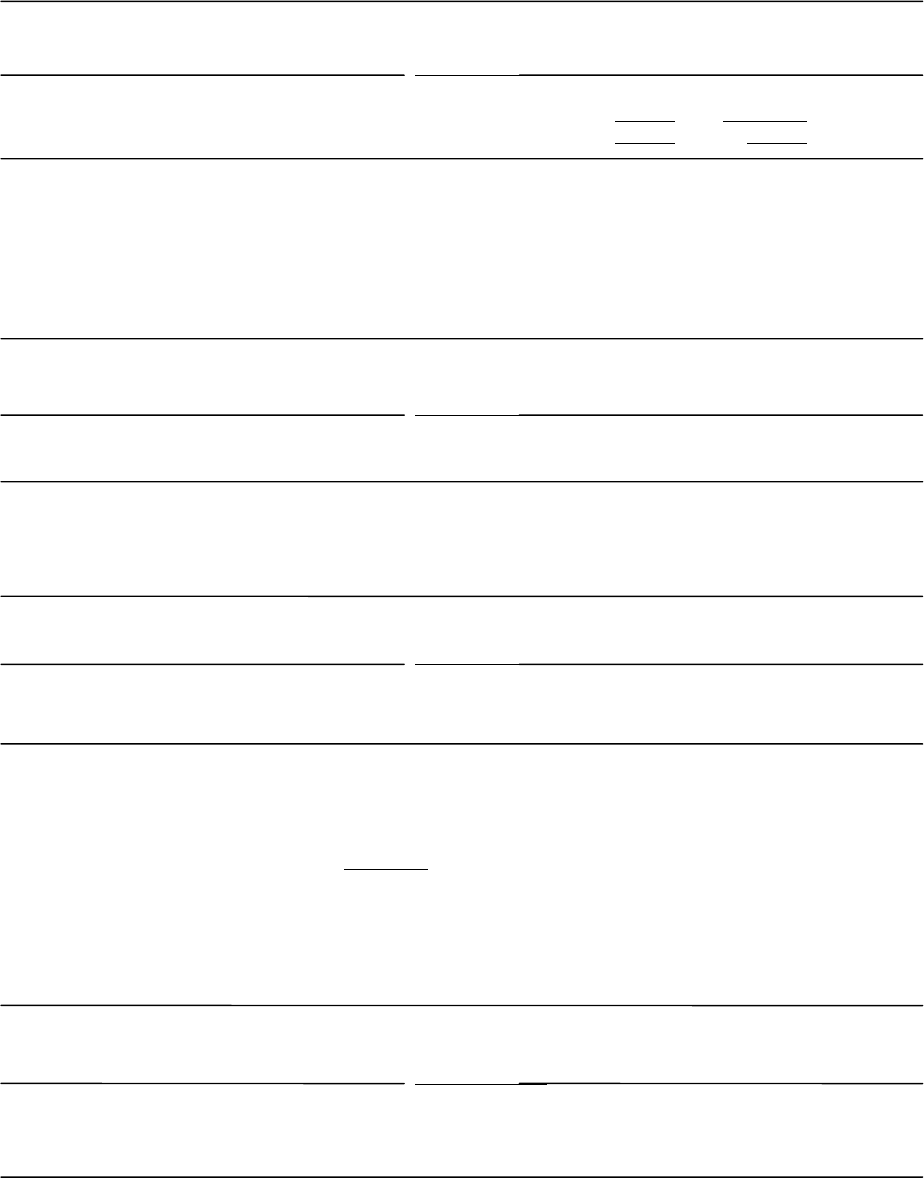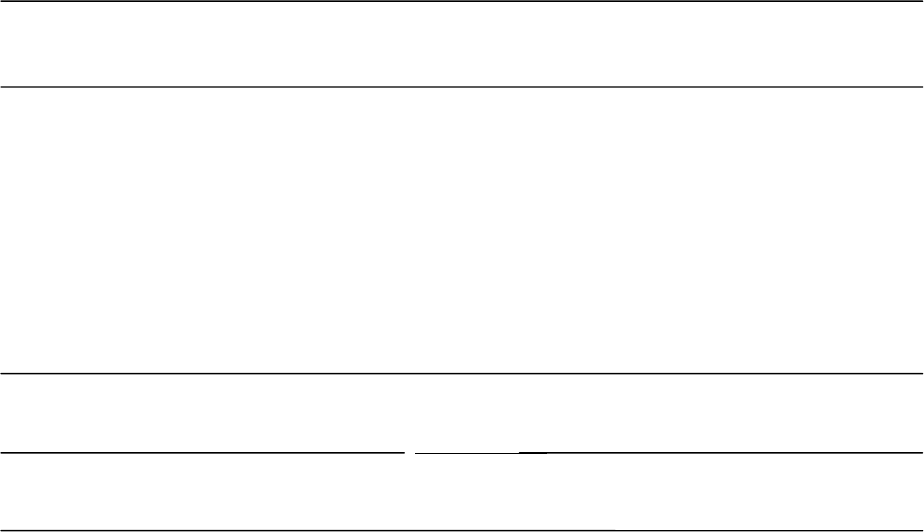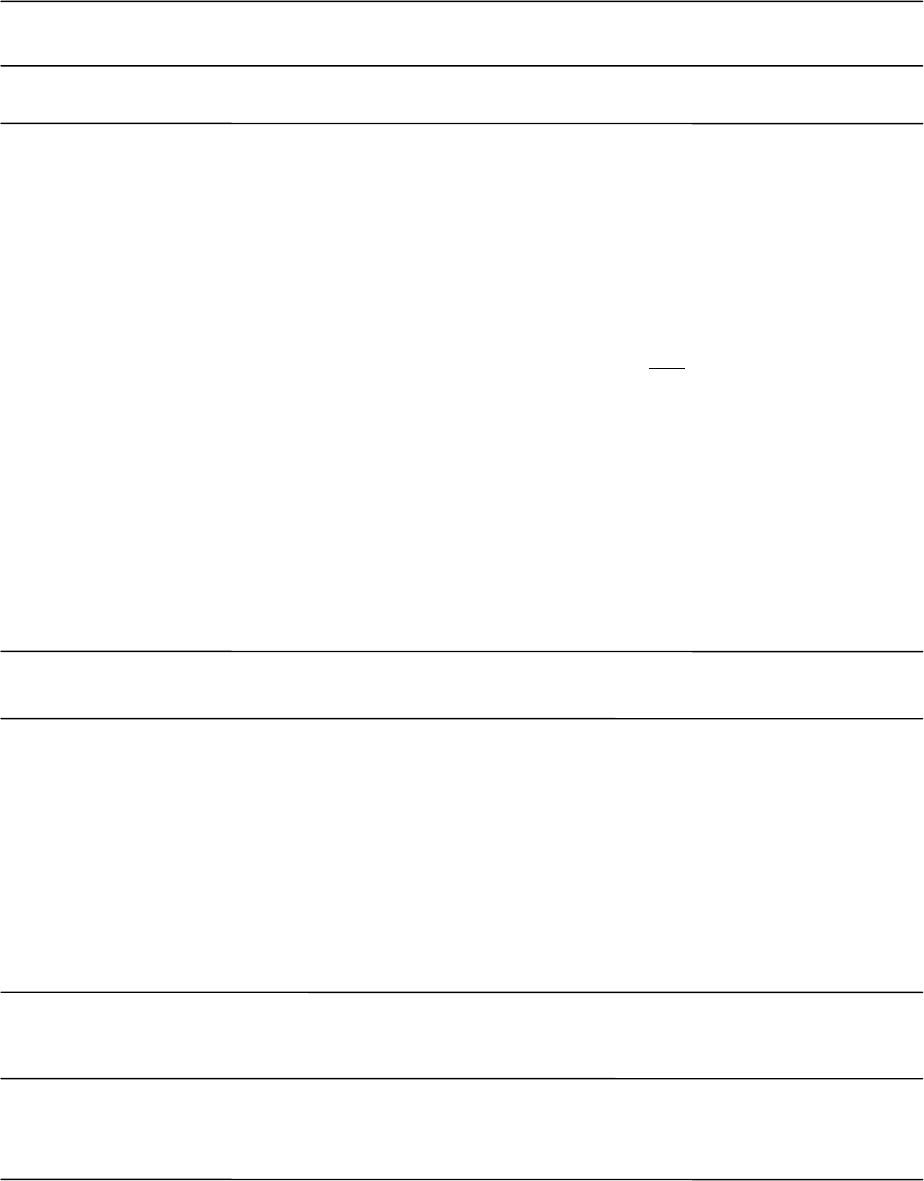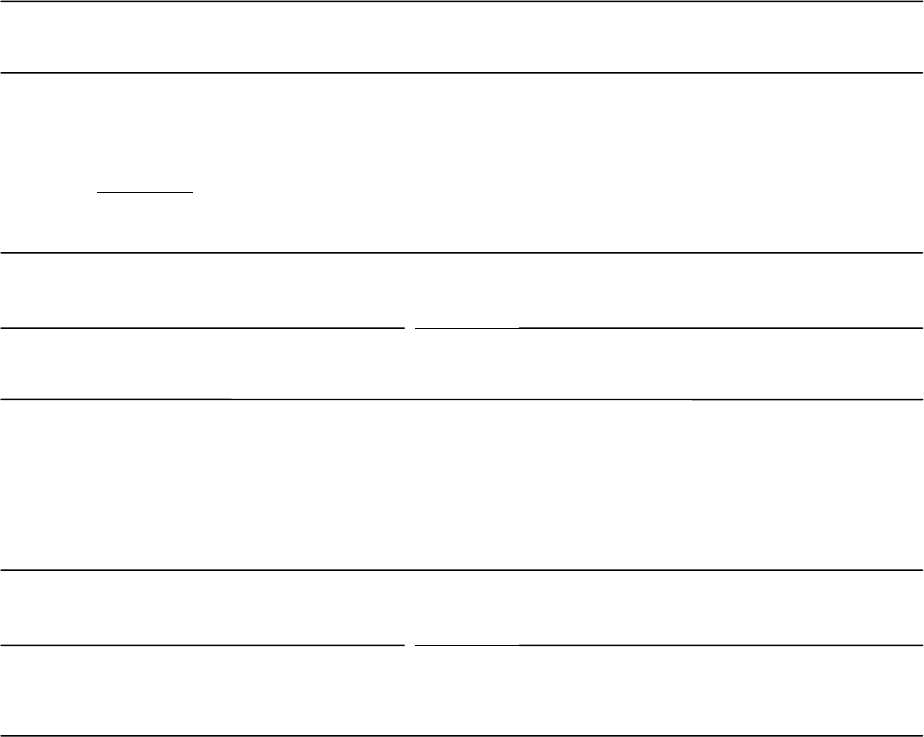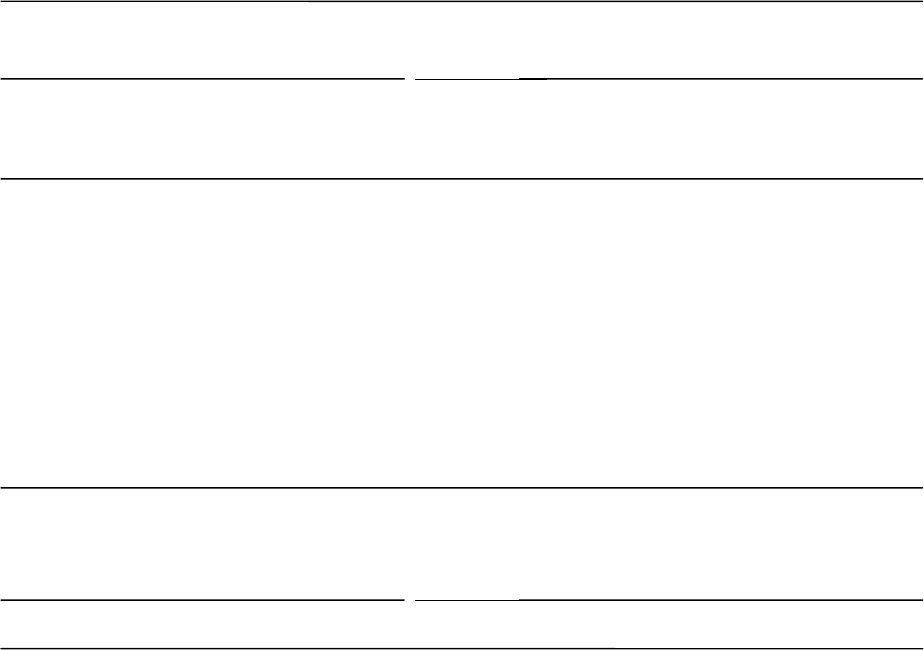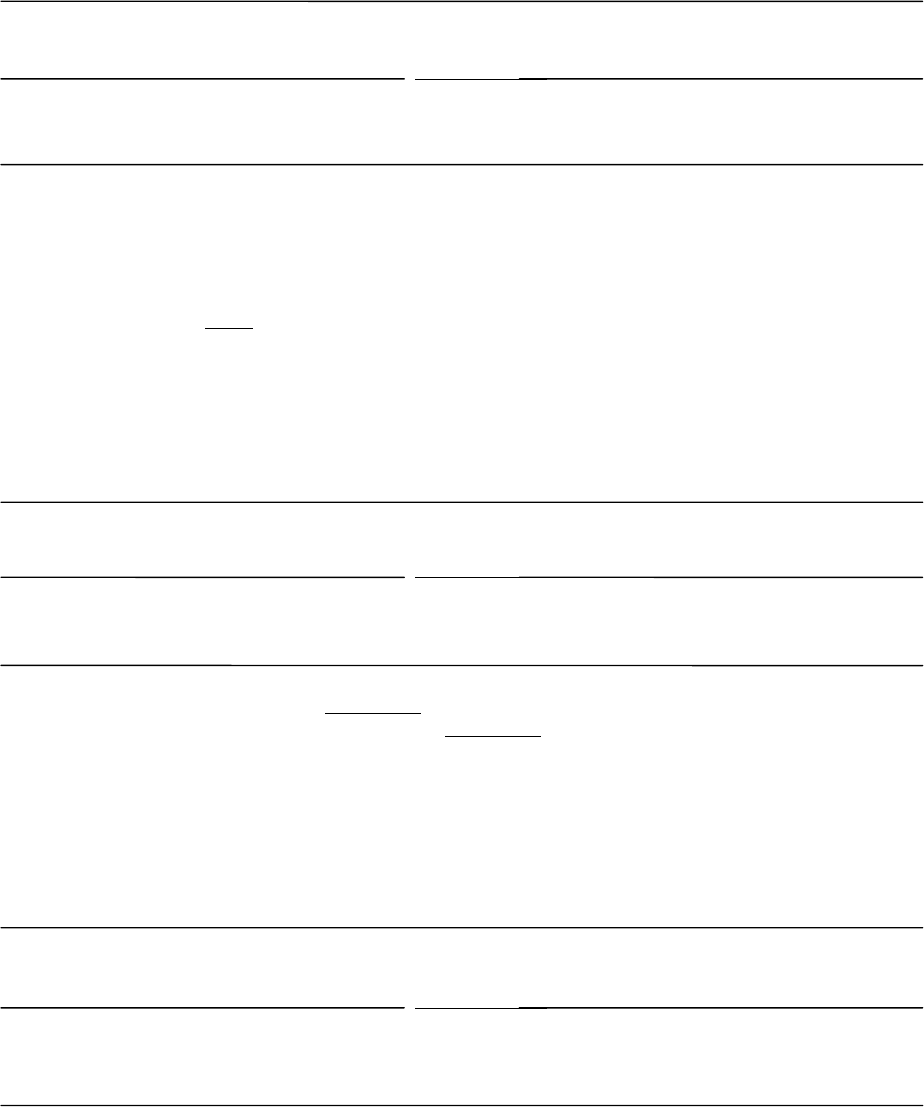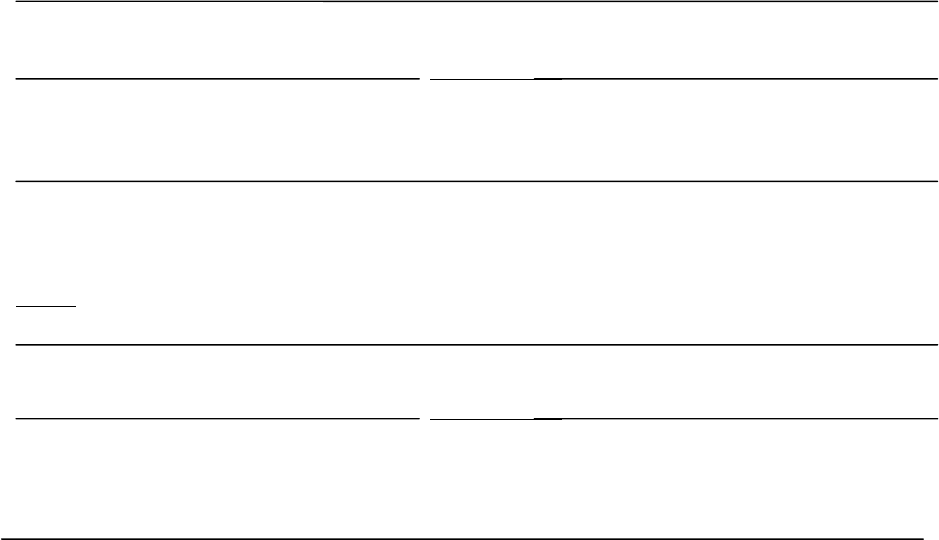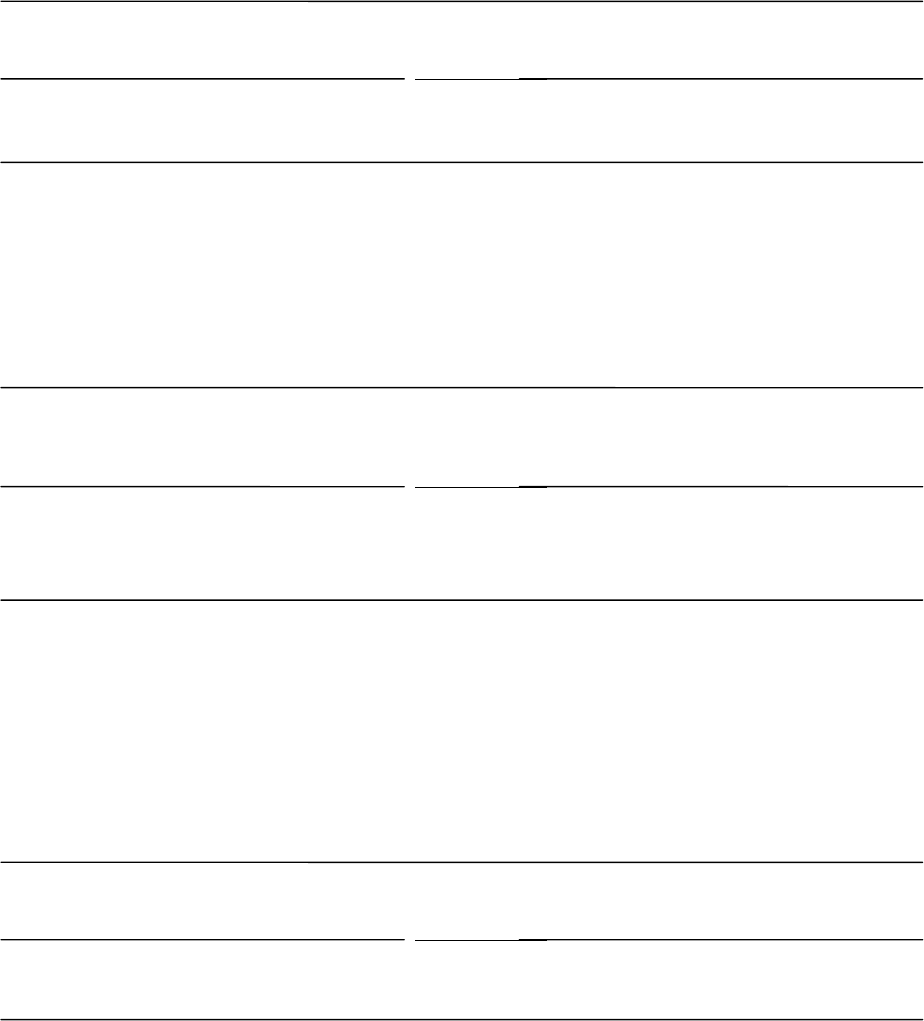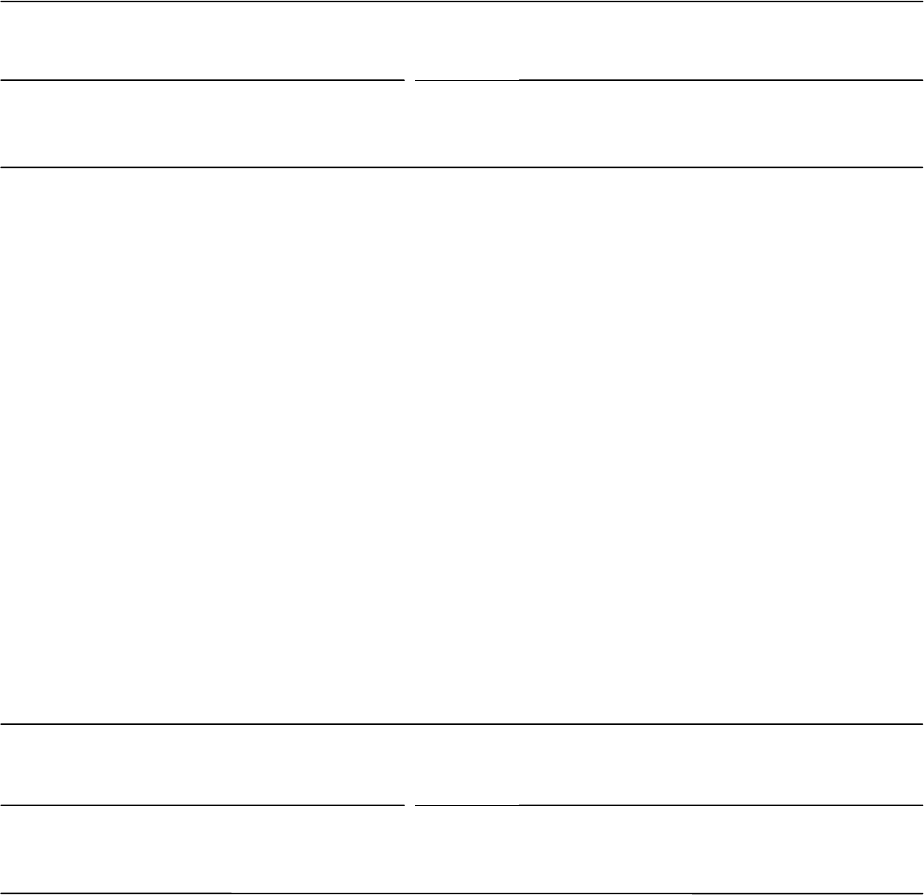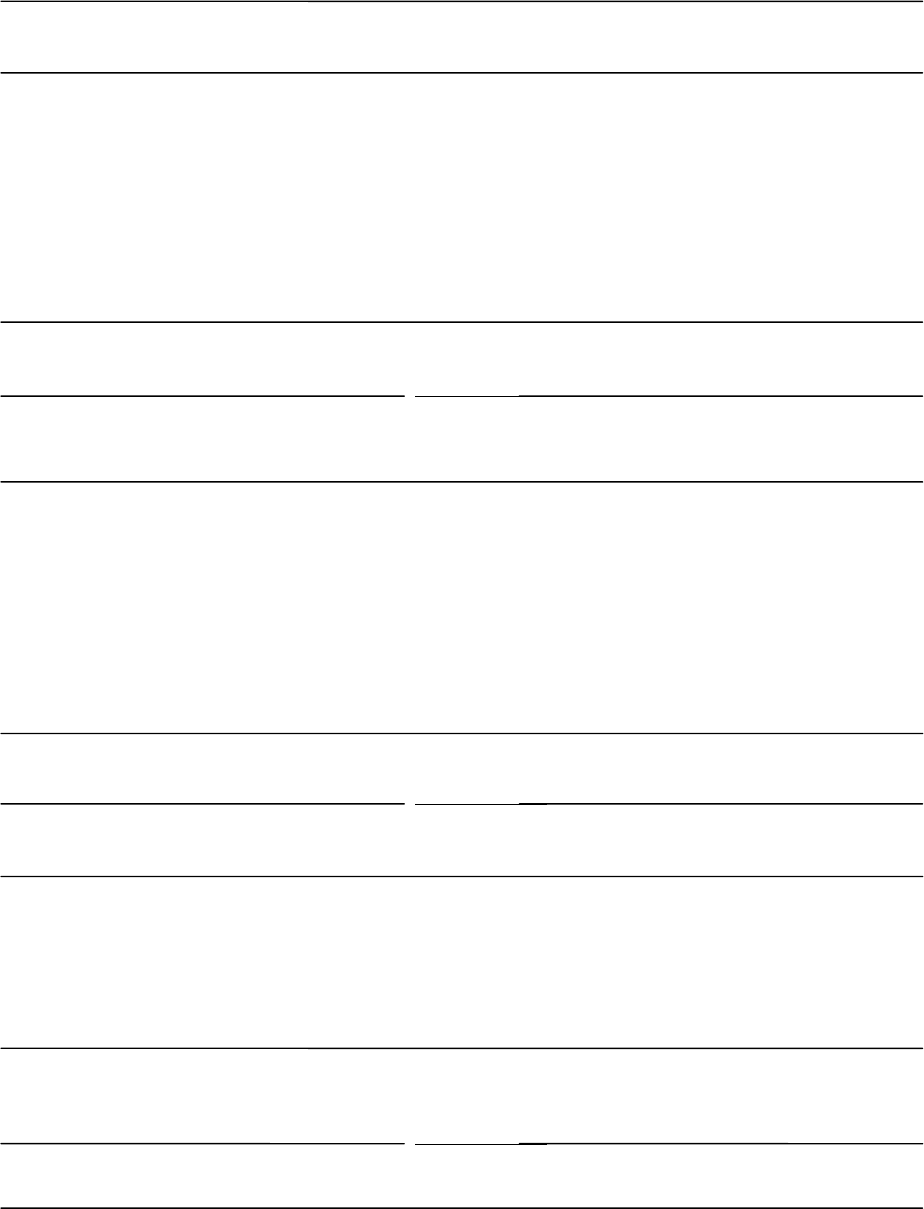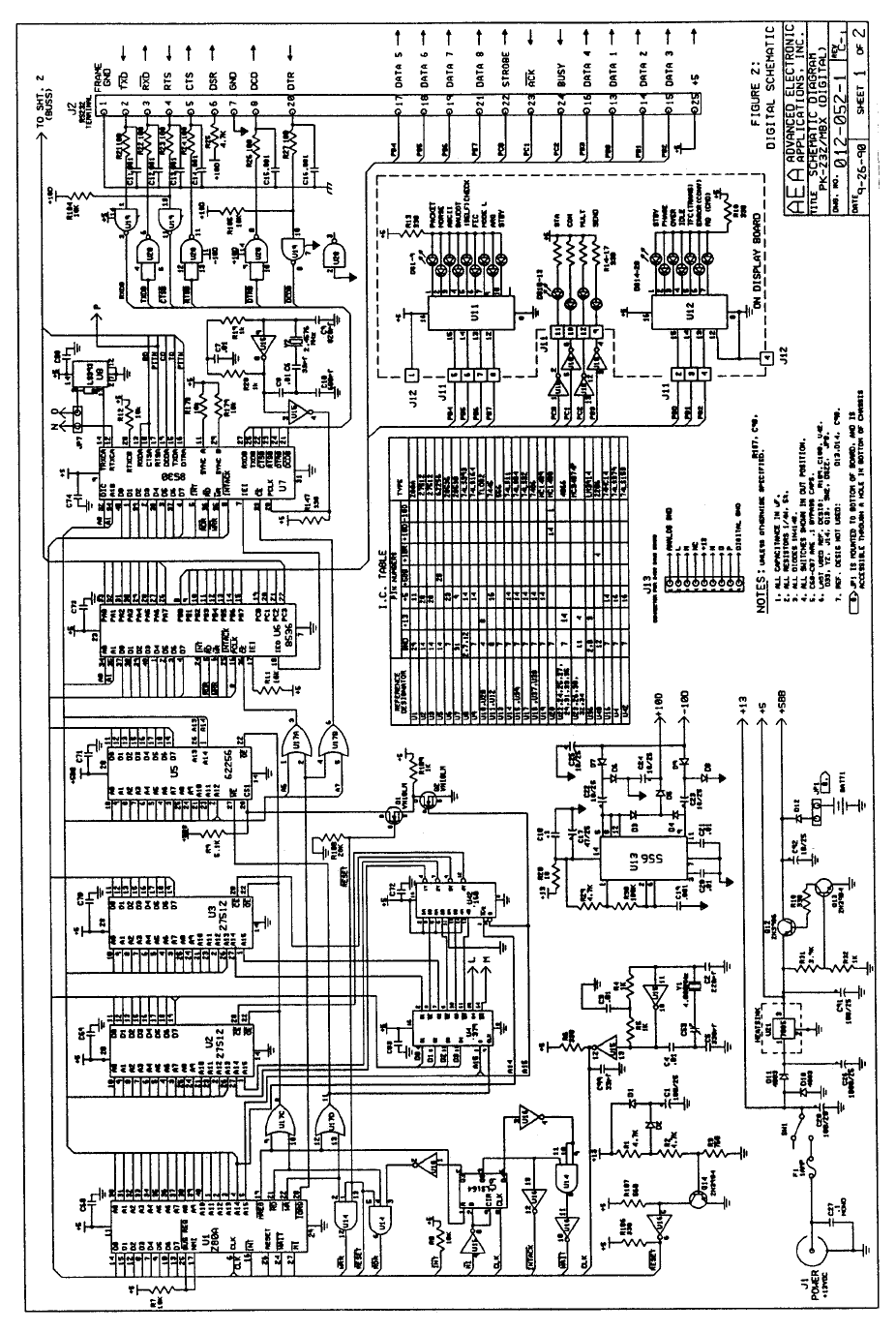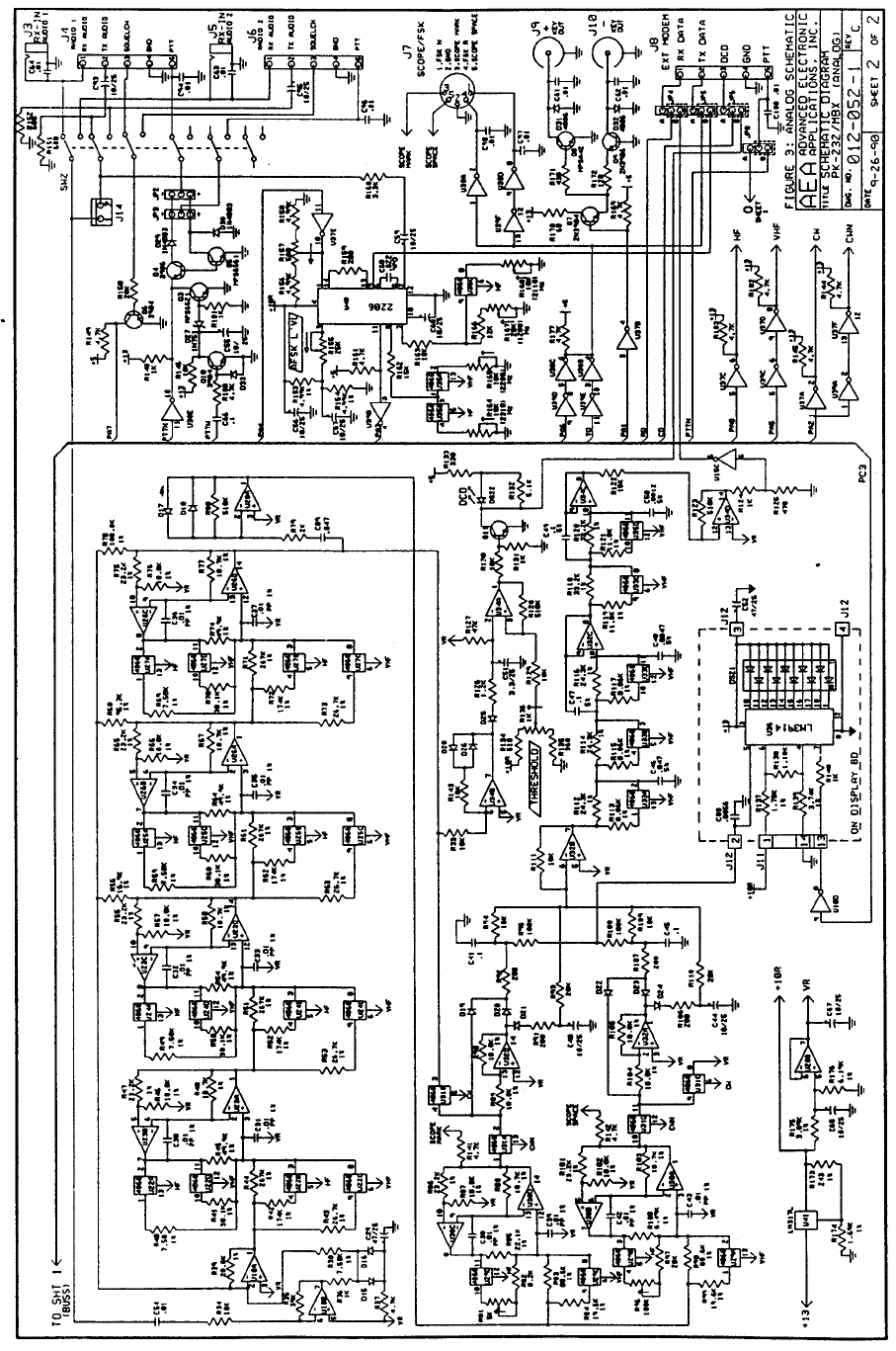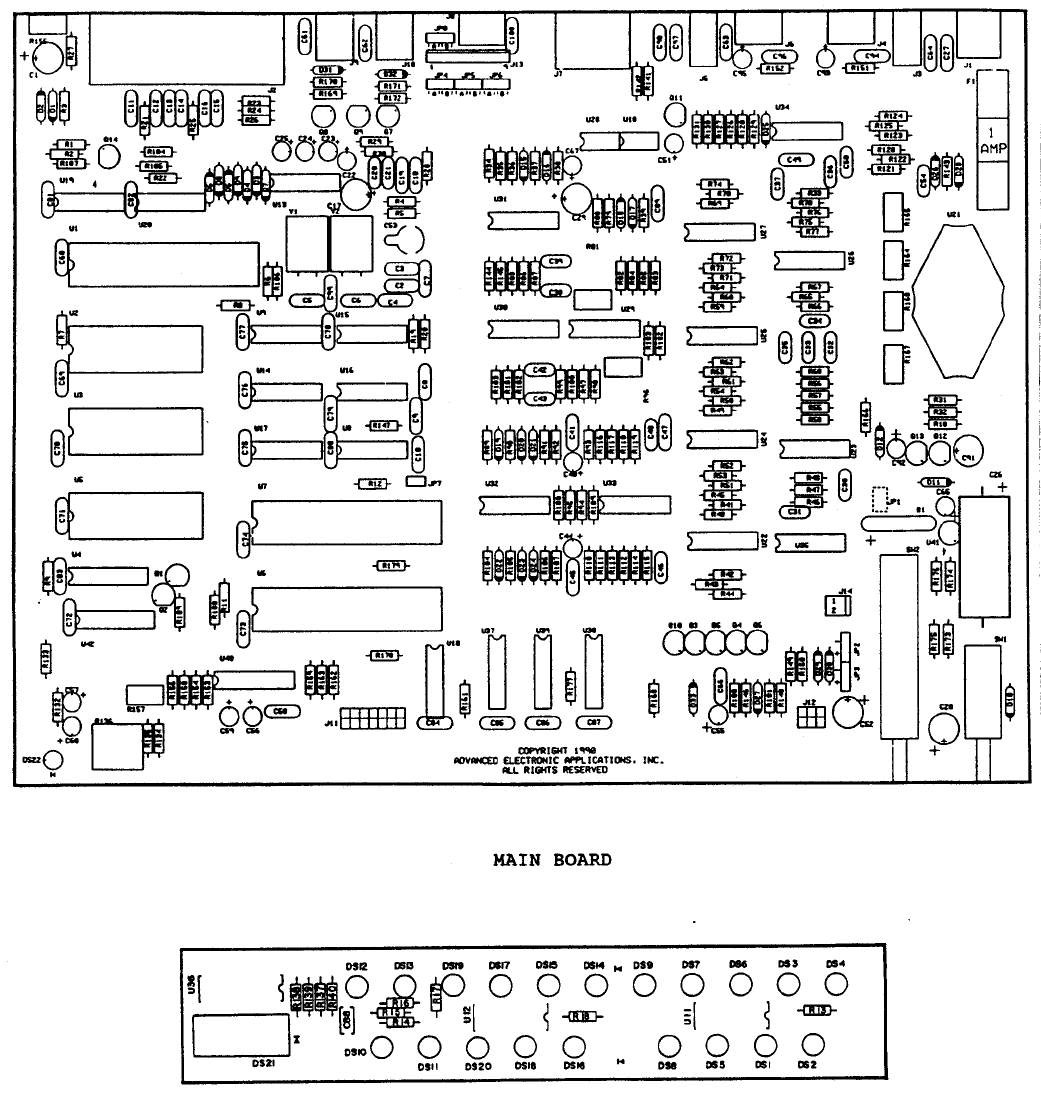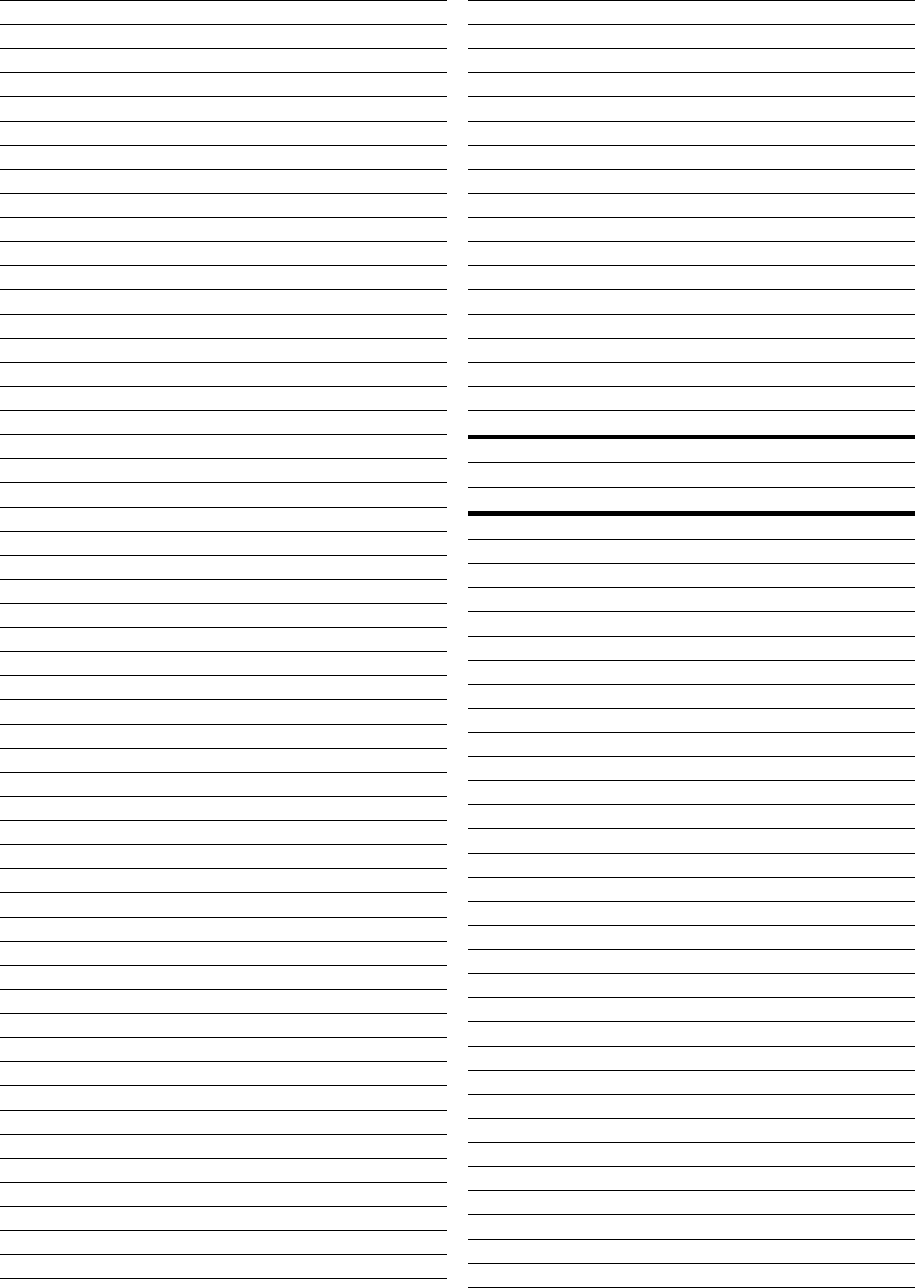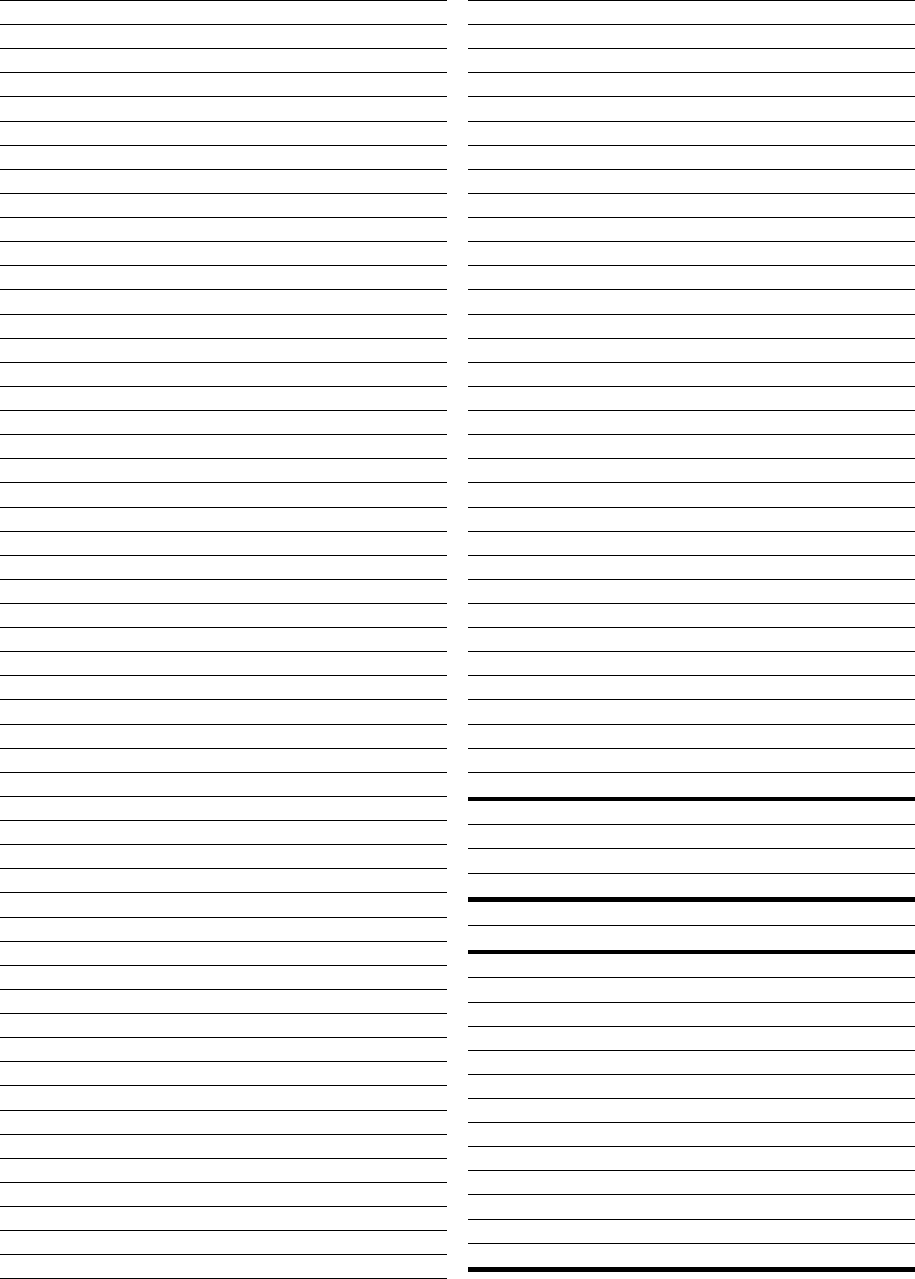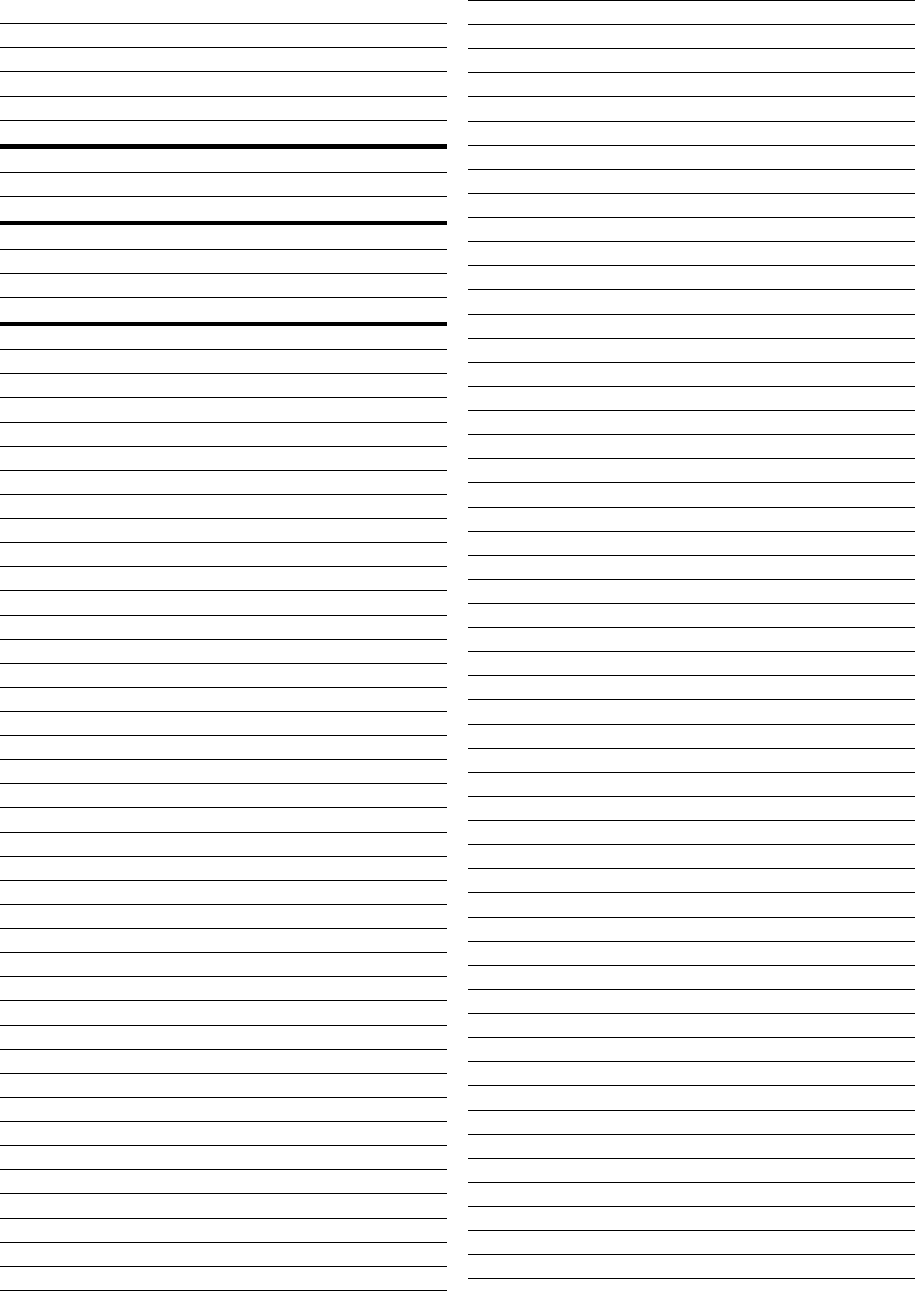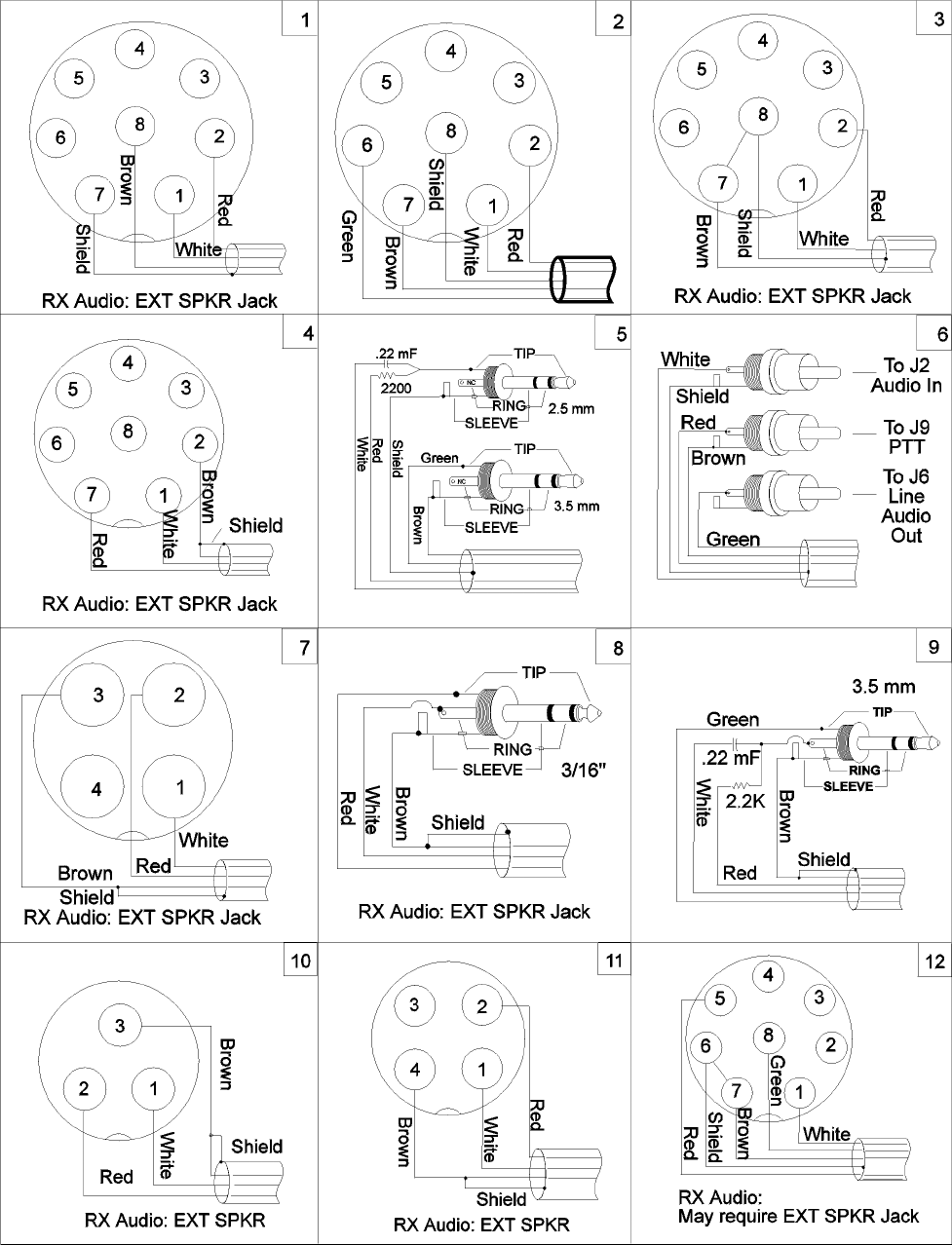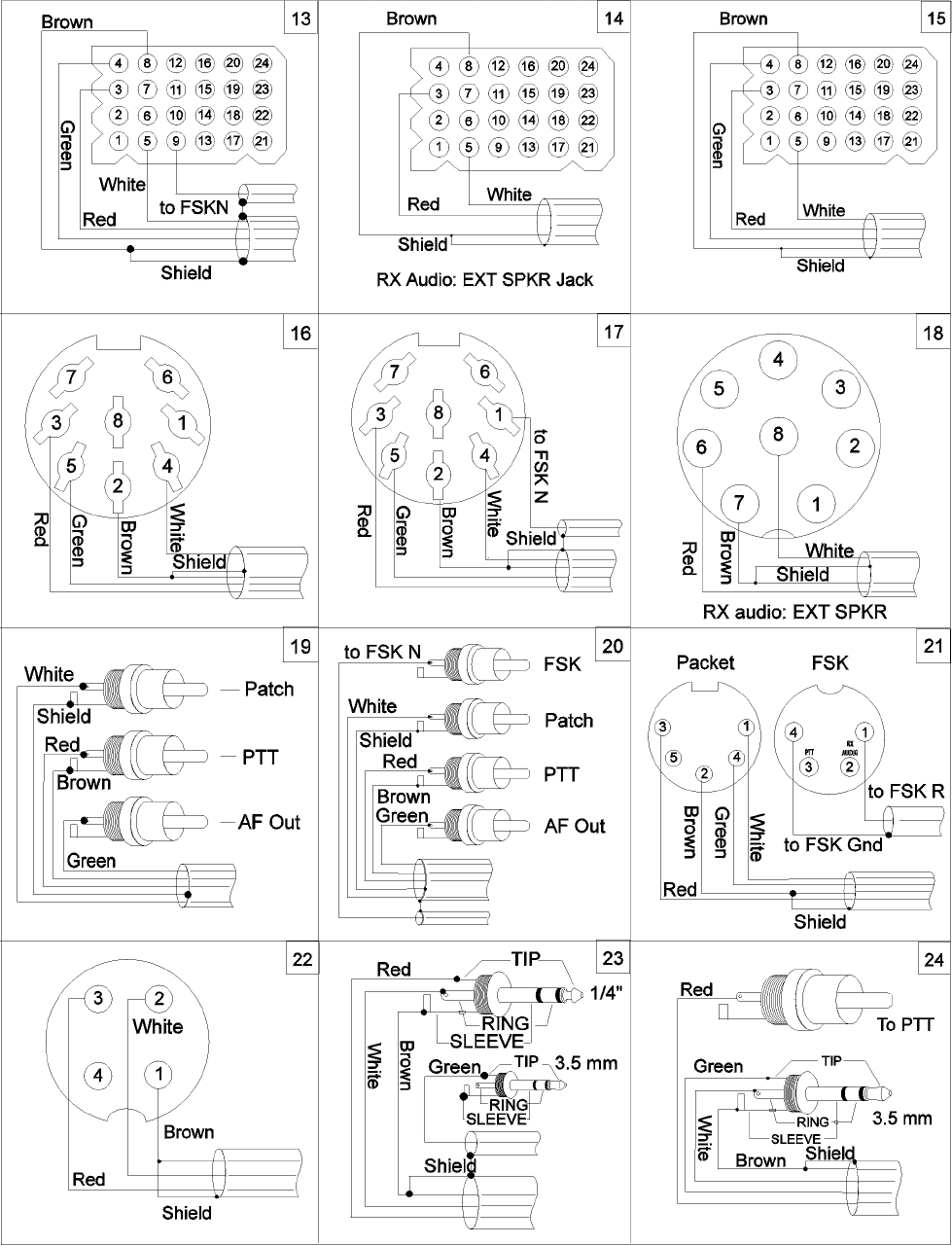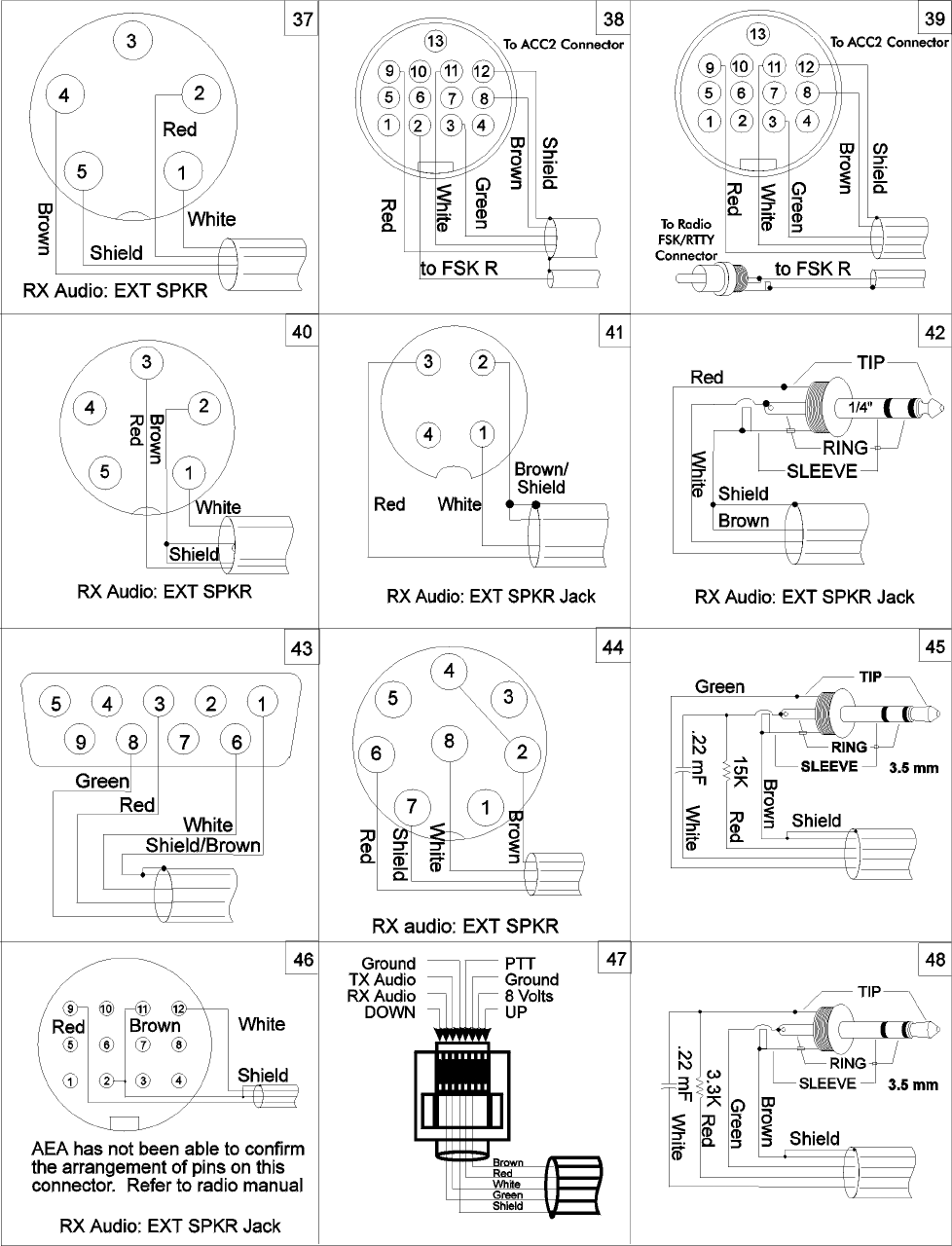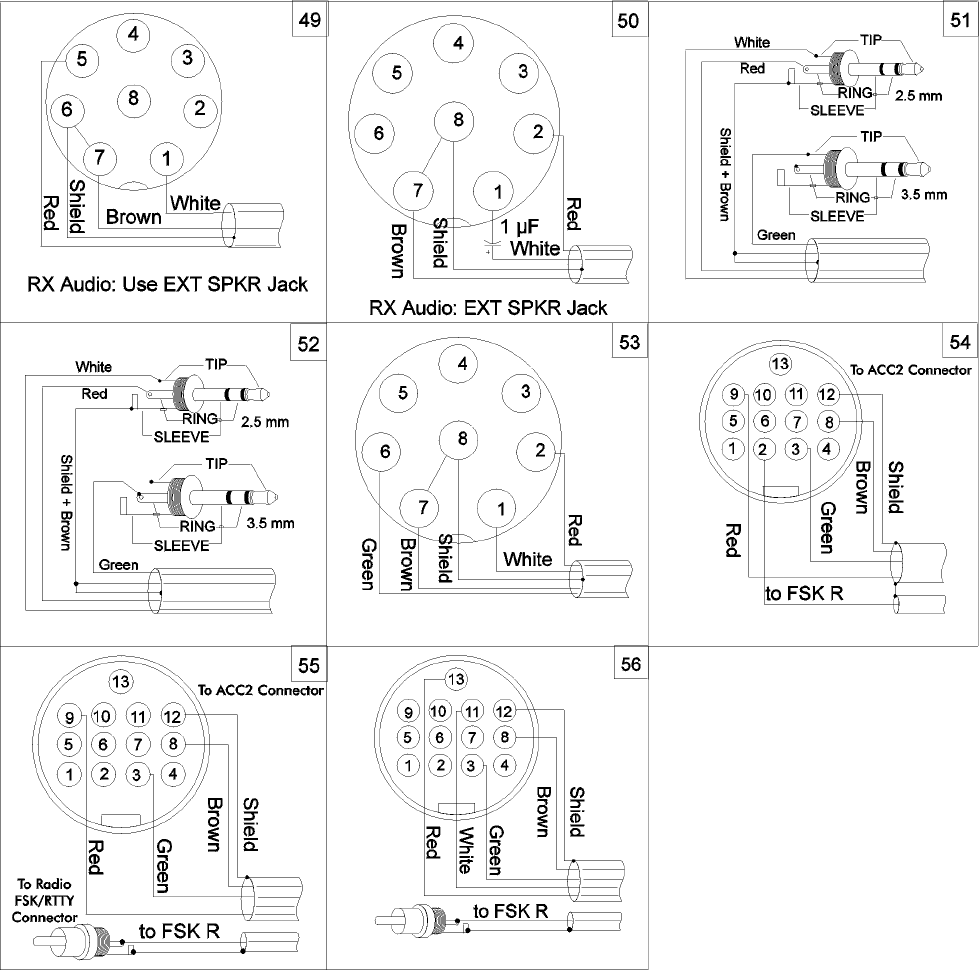D
I-frames, A-49, A-53, A-75
IBM, 1-2, 2-3, 2-4, 2-5, 2-10, 2-12
ID, 4-5, 4-7, 4-26, 5-6, 6-3, 7-5,
A-36, A-43, A-44, A-52, A-56, A-57,
A-58
Idle, 6-6, 7-6, 10-4, A-33, A-36,
A-39, A-72
IF-Shift, 4-24, 6-2, 7-3, 8-1, 10-1
ILFPACK, 4-17, A-45
Installation, i, ii, 2-1, 2-2, 2-5,
2-6, 3-1
Interfere, i, 4-13, 4-15, A-14
IO, A-12, A-31, A-45
IOC, A-16
IRS, 7-5, A-33
ISS, 7-5, 7-8, A-33
ITA, 6-7, A-16, A-19, A-27
Jack, 3-1, 3-5, 3-6, 3-8, 3-11
JLOG, 5-3, 5-4
Jumper, 2-2, 2-7, 3-8, 4-1, 4-2, 4-
4, A-3, A-17
JUSTIFY, 9-4, A-45, A-47
Katakana, A-26, A-28
Keyed, 3-12, 4-14, 8-2, A-17
KILL, 4-9, 5-1, 5-2, 5-3, 5-4, 5-
6, 5-7, A-7
KILONFWD, 5-10, A-37, A-46
KISS, 1-1, A-10, A-46, A-64
LED, 1-4, 2-2, 2-7, 2-8, 2-9, 4-2, 4-
3, 4-5, 4-13, 4-22, 5-5, 6-1, 6-3, 6-
7, 7-2, 7-6
LEFTRITE, 9-5, A-45, A-46
LETTERS-shift, 6-7
Linefeed, 4-17, 6-6, A-45, A-47, A-51
Link, 4-20, 4-21, 7-5, 7-4, 7-6-
7-9
Lithium Battery, 2-2, A-4
LOCK, 8-3, 8-4, 9-4, A-43, A-45,
A-47
Logical, 4-21, 4-22, A-25, A-31, A-
39, A-76
Logon, 5-1, 5-5, 5-6
Loop back, 2-1, 2-6, 4-1, 4-2, 4-
4, 4-12
LPM, A-40
LSB, 3-11, 4-23, 4-24, 6-2, 7-2, 7-3,
9-1, 9-2, 10-1, 10-4
LTRS, A-8, A-28, A-36, A-47, A-76
Macintosh, 1-2, 2-4, 2-5
MACRATT, 1-2, 2-4, 2-5, 3-9, 3-11,
A-1
Mail, iii, 3-1, 4-5, 4-7, 5-10,
A-8
Mailbox, 4-8, 4-9, 5-1, 5-2, 5-7, 5-
9, A-47
MAILDROP, 4-8, 5-1, A-5, A-7, A-8, A-
36, A-47
Mark, 1-3, 3-7, 3-9, 3-11, 4-2,
5-10, 7-5,
A-21, A-68, A-75
MARS, 6-6, A-31, A-32, A-33, A-77
MARSDISP, 6-6, A-8, A-47
MAXFRAME, 4-20, 4-23, A-10, A-48
MBELL, 4-16, A-48
MBX, 4-8, 4-16, 5-3, A-32, A-48, A-
53, A-77
MCON, 4-12, 4-16, 5-2, A-32, A-
49, A-56, A-77
MDCHECK, 5-1, 5-2, 5-5, 5-10, A-43,
A-47, A-50
MDIGI, 4-14, A-50
MDMON, 4-26, 5-2, 5-8, A-37, A-47,
A-50
MDPROMPT, 5-2, A-37, A-47, A-51
MEMORY, A-51
MFILTER, 4-16, A-12, A-13, A-51
MFROM, 4-16, A-5, A-32, A-51, A-55
MHEARD, 4-11, 4-12, 4-25, 5-3, 5-4,
A-52, A-63
Microphone, 2-5, 3-1-3-3, 3-5, 3-
11, 3-12
Microprocessor, 1-3, 9-6
MID, 4-26, A-52, A-56
MMSG, 5-2, A-37, A-47, A-53, A-55
Mode-B (FEC), 7-10
MONITOR, 4-3, 4-5, 4-12, 4-14, 4-15,
4-16, 4-19, 4-23, A-53
MORSE, 8-1, 8-2, 8-3, 8-4, A-53
MPROTO, 4-5, 4-15, 4-16, A-32, A-
54, A-77
MRPT, 4-26, A-19, A-32, A-54, A-
56
MSPEED, 7-5, 8-3, A-34, A-53, A-54
MSTAMP, 4-16, A-32, A-34, A-54, A-
55, A-59
MTEXT, 5-2, A-53, A-55
MTO, 4-16, A-32, A-49, A-55
MULT, 1-4, 4-13, 4-22, 9-3
MWEIGHT, A-56
MXMIT, 4-26, A-37, A-56
MYALIAS, 4-26, A-43, A-44, A-50, A-
56
MYALTCAL, A-56
MYCALL, 2-8, 4-2, 4-3, 4-6, 5-1, A-
57
MYIDENT, 7-2, 7-4, A-5, A-15, A-39,
A-57, A-69
MYMAIL, 5-1, 5-2, 5-8, 5-10, A-8,
A-37, A-47, A-58
MYSELCAL, 7-1, 7-2, 7-4, A-5, A-15,
A-57, A-58, A-69
Narrow, 3-6, 10-1, A-16, A-21, A-
42, A-77
NAVMSG, 7-10, A-58, A-59