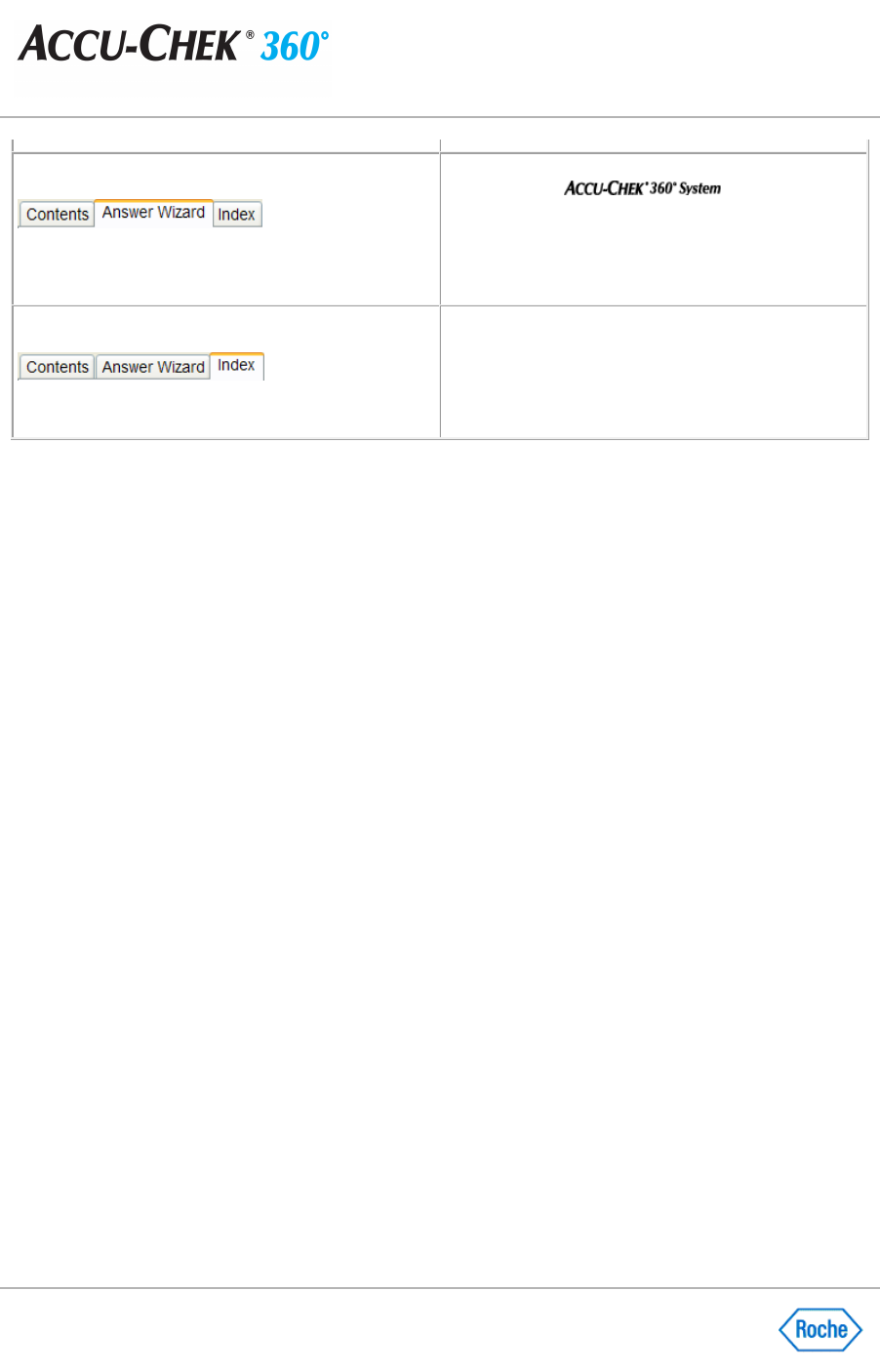Learn About Using Your Keyboard to Navigate Within Help
Within Help, you can navigate the help topics of the tab area in a particular order by using the Up and Down Arrow
keys. Each tab is associated with a content page that displays when that tab is selected.
For the Contents, Answer Wizard and Index Tabs:
●
Press the down arrow key to move to the next topic.
●
Press the up arrow key to move to the previous topic.
●
Press the Enter key with your cursor on a topic to display content for that topic; it has the same effect as
double
-
clicking on the topic with the mouse.
For the Contents Tab Only:
●
When the cursor is resting on a topic title, press the right arrow key to expand the topic and show additional
sub
-
titles for that topic.
●
When the cursor is resting on an expanded topic title, press the left arrow key to collapse the list of
additional sub
-
titles for that topic.
●
When the cursor is resting on one of the expanded sub
-
title listings, press the left arrow key to return to the
main title for that topic.
Learn About Accessing Help
You can access the Help system in many ways:
● Click Help
on the toolbar to open the Help window. Three tabs
—Contents
,
Answer Wizard
, and
Index—
display.
● Click Help
in any dialog box.
●
Use buttons on the toolbar: Rest your cursor on a button on the toolbar to see a brief description of the
button.
Learn About Using the Index Tab Within Help
Type a question based on the topic with which you
need help. The
shows you the
results of that search.
Note:
Content on a selected help topic displays in the
right panel of the Help window.
Search for help by using keywords from an existing list
or from words you type.
Note:
Content on a selected help topic displays in the
right panel in the Help window.